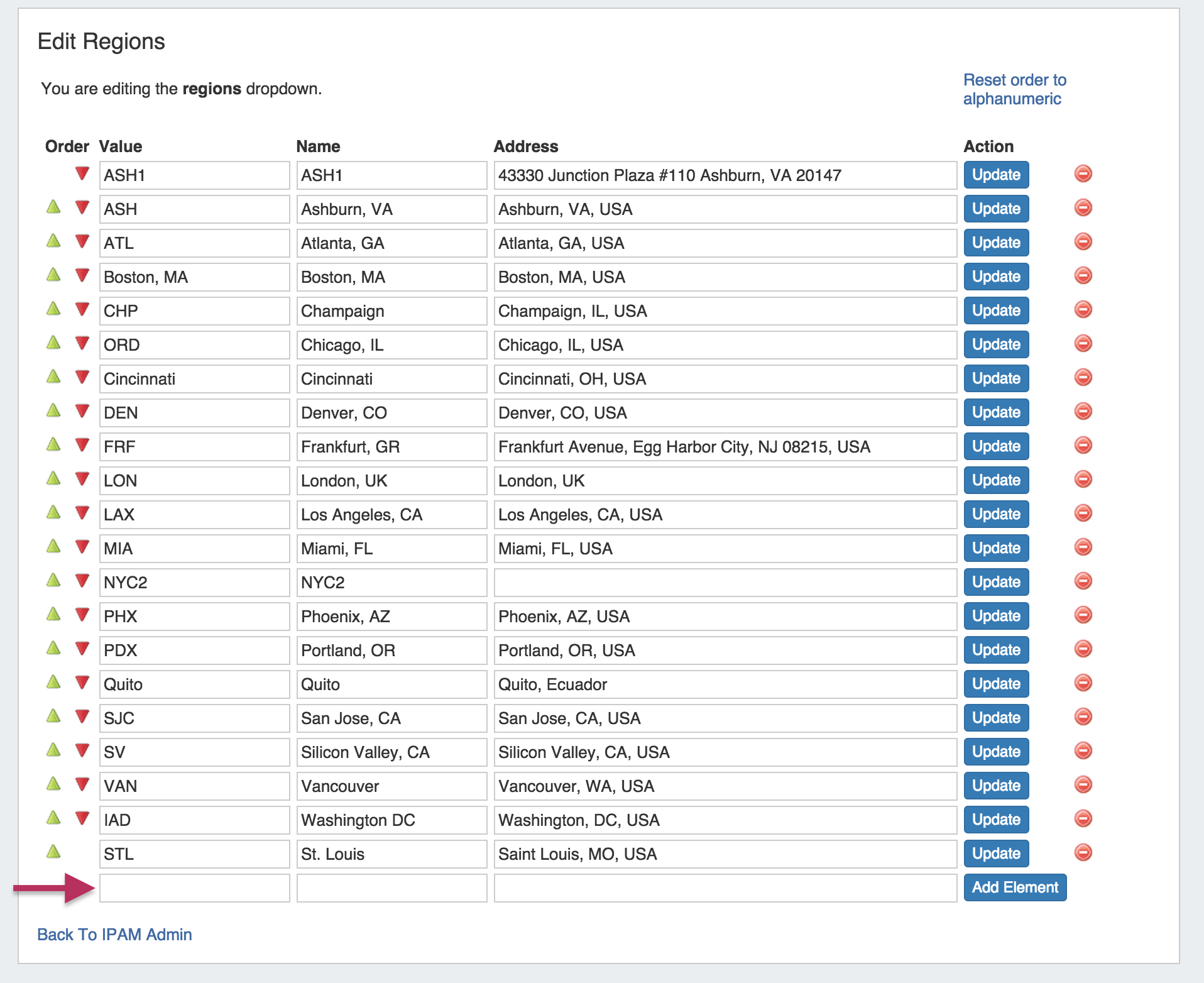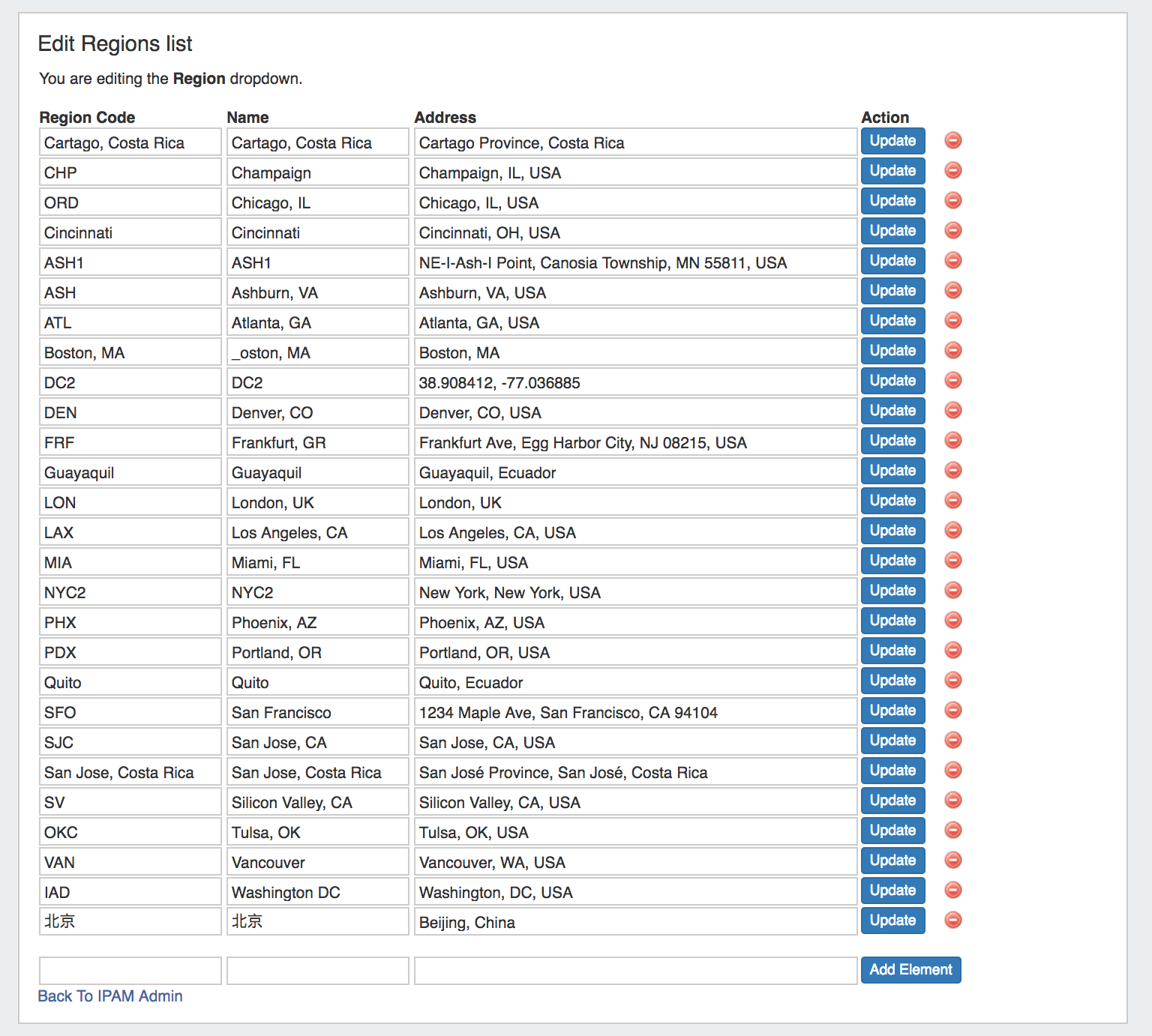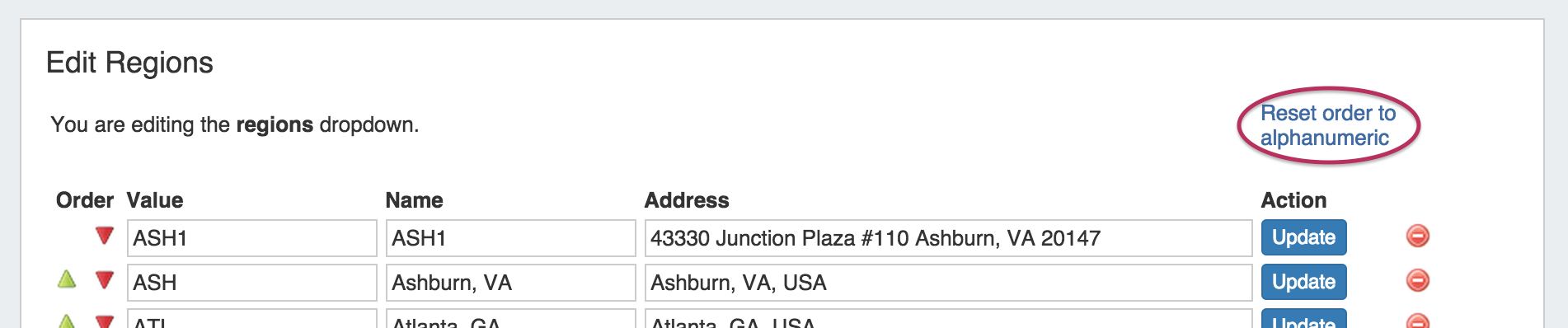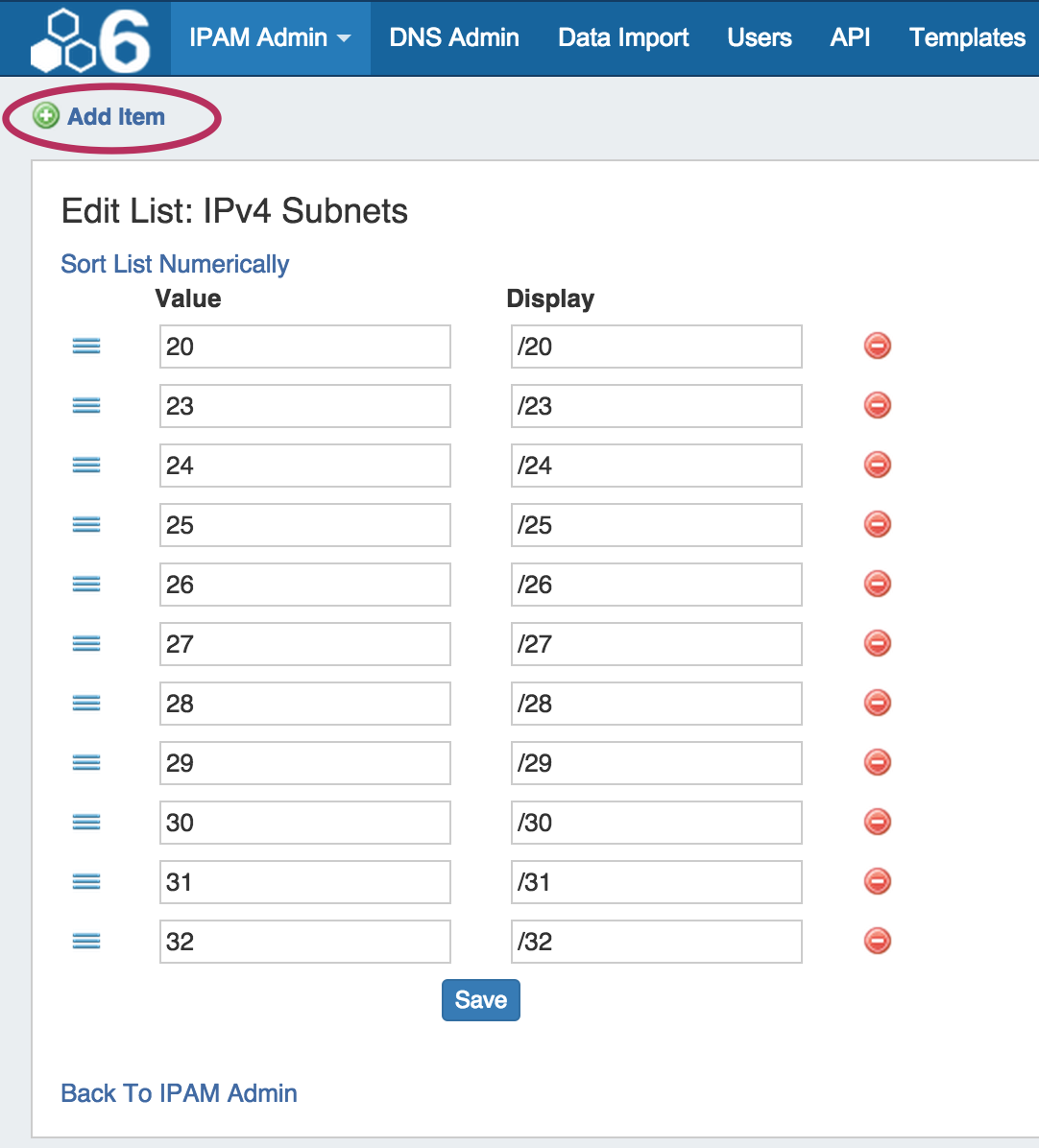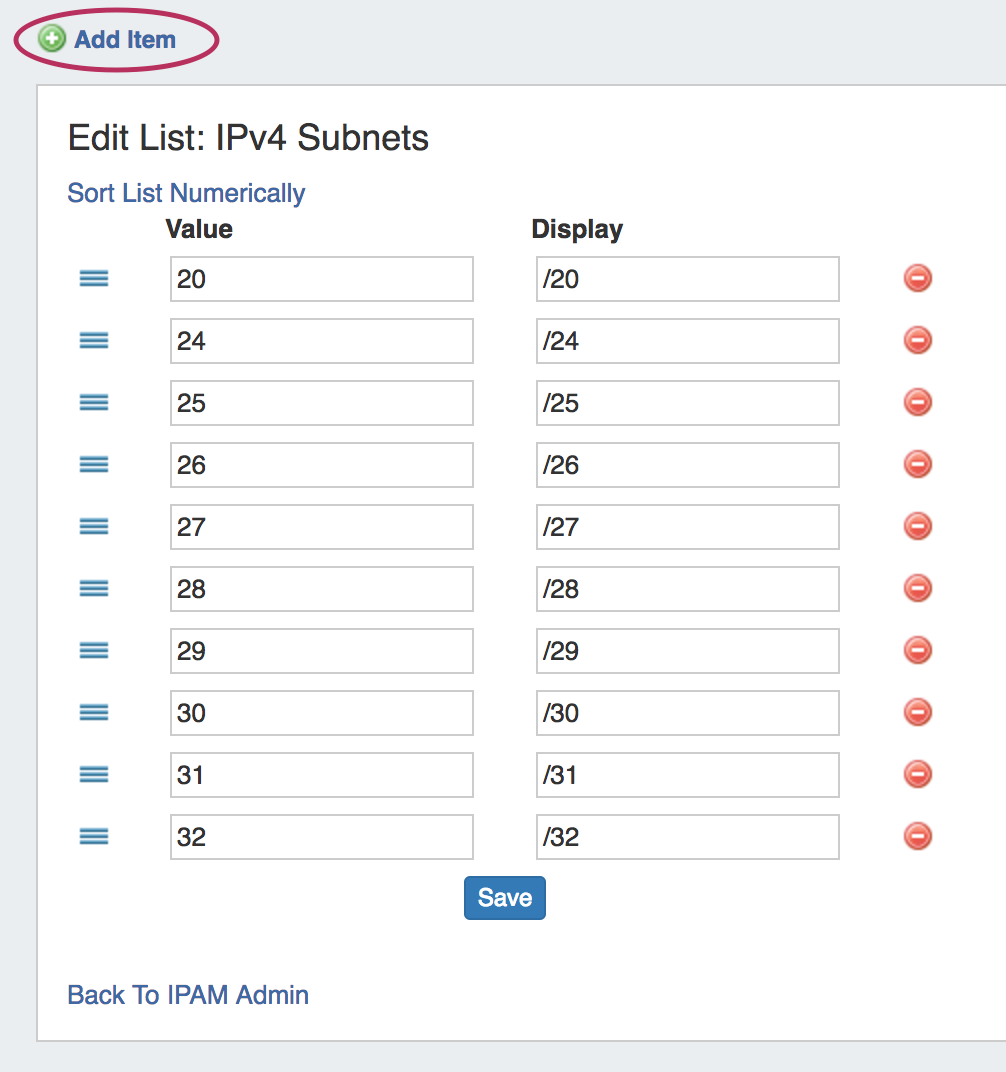...
To add a new Region item, type in a new Value and Name into the empty fields at the bottom of the list.
Then, click "Add Element.
The new region entry will be added to the bottom of the region list. From here, you can manually set the entry's position in the list by clicking the up/down arrows to the left of the entry.
You may also automatically sort into alphabetical order by clicking the "Reset Order to Alphanumeric" link at the top of the page.
To edit a region, simply type your changes in to the text box with the region name. Then, click on the "Update" Button.
...
To add a new Subnet item, click on "Add Item" at the top of the Edit List: IPv4 or IPv6 Subnets page.
Then, type in the desired Value and Display value for the Subnet, and hit "Add Item".
...