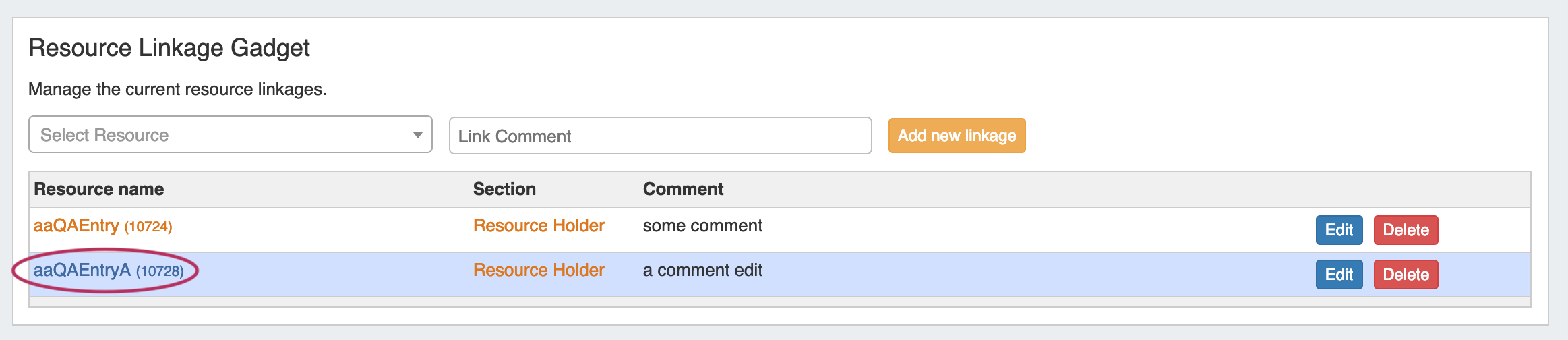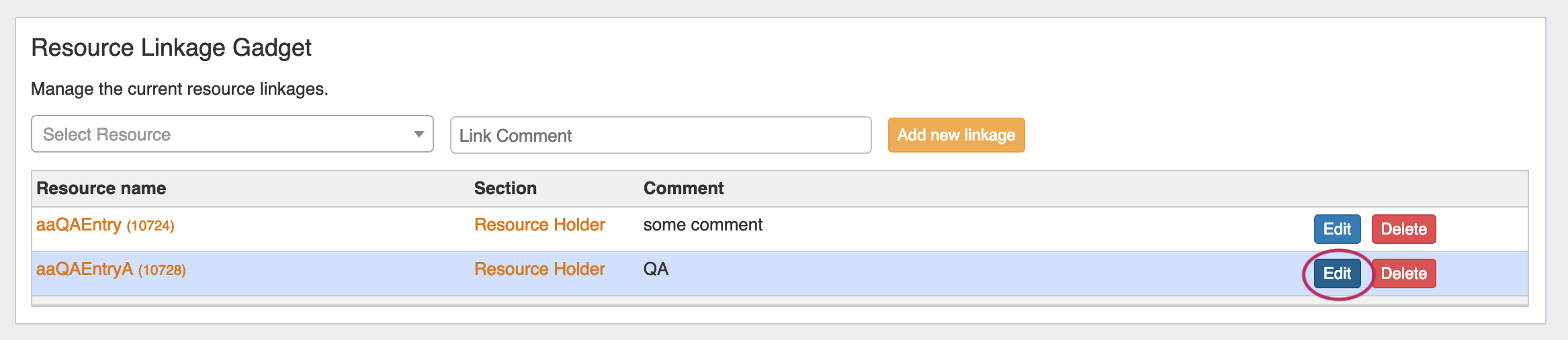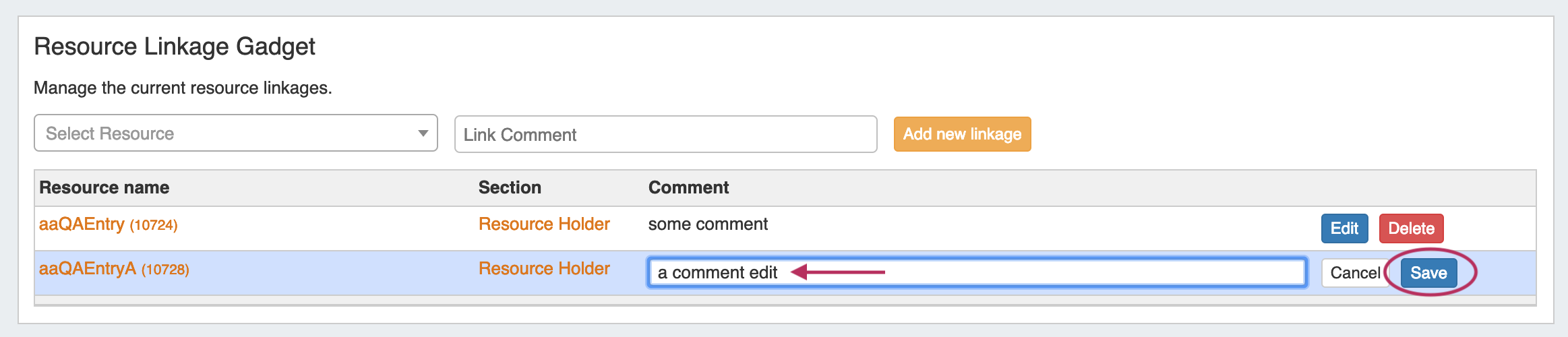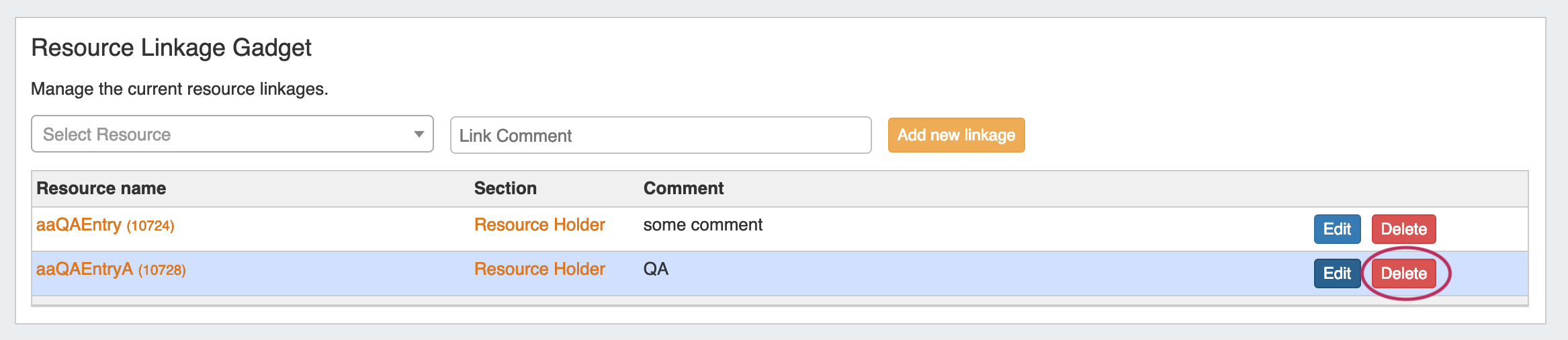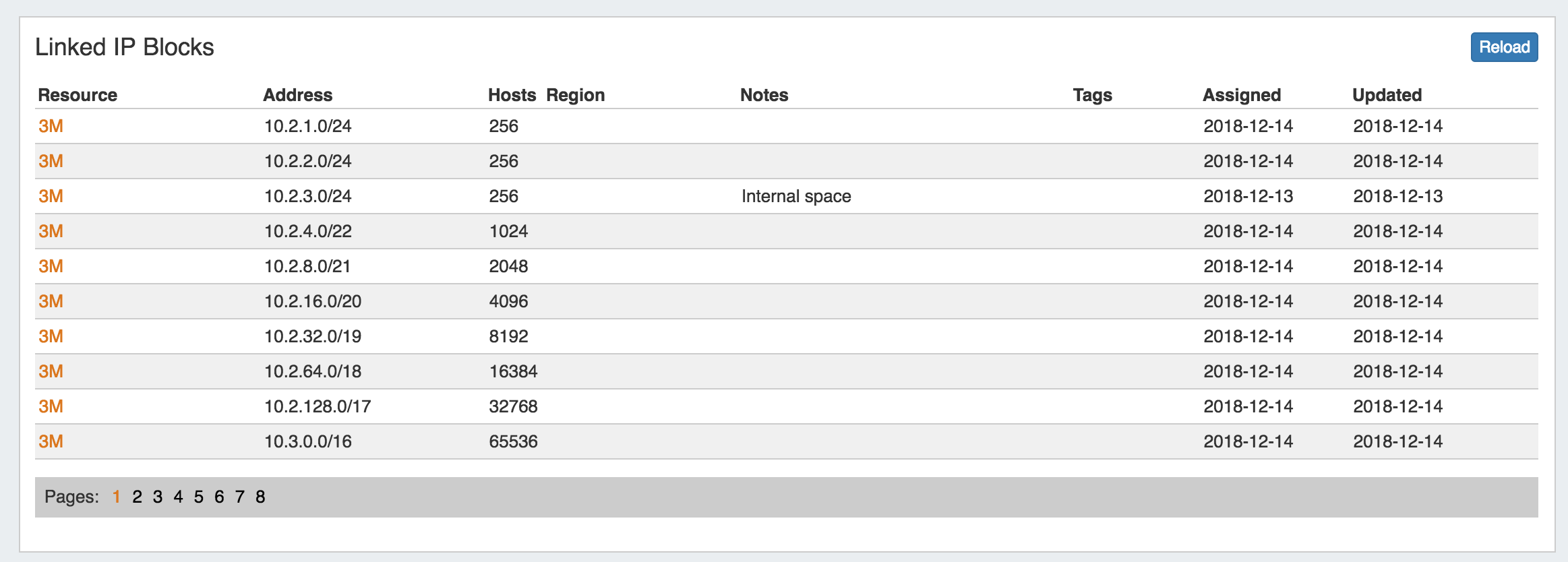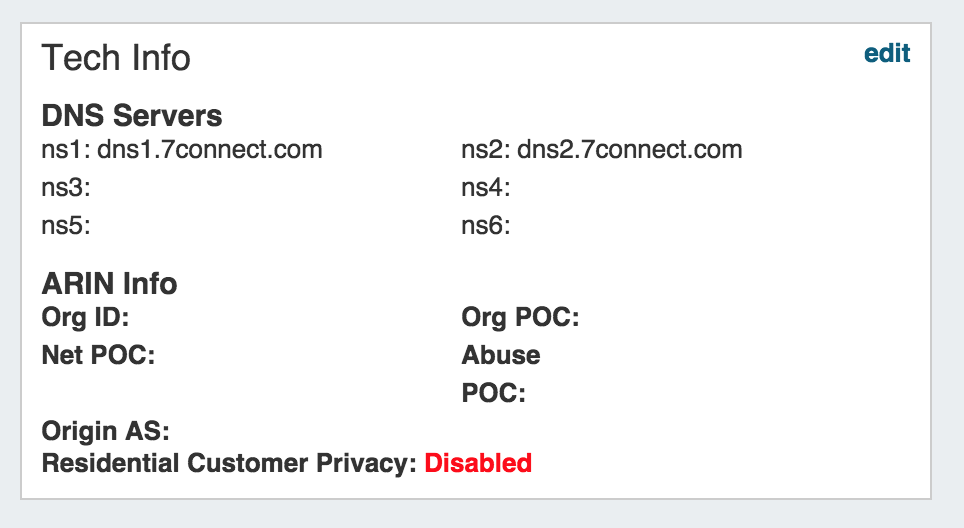...
Resource Linkage Gadget
The Resource Linkage Gadget allows you link a Resource to other Resources, and display the links in one place, without needing a hierarchy relationship.This gives you more flexibility to centralize data without requiring direct relationships. By default, all links created in the Resource Linkage Gadget are reciprocal.
The Resource Linkage Gadget also provides information to the Linked IPs Gadget - Resources linked here will have their IP Block information displayed in the Linked IPs Gadget.
| Expand | ||
|---|---|---|
| ||
Working with the Resource Linkage Gadget To use the Resource Linkage Gadget, first, ensure that "Resource Linkage" is enabled under "Manage Gadgets" for the Section type of the Resource being used. At this step, an empty Resource Linkage Gadget is displayed on the Resource's Entry page. Add a new link by clicking the "Add New" button. Search for the desired Resource to add, select, type in a note, and click "Add new linkage". A reciprocal link will be created, and the linked Resource will show in the Resource list for the gadget. To follow the link, simply click on the resource name for the linked Resource. Once a resource link has been created, you may also edit the comment or delete the link. Edit a Resource LinkEditing a link allows for changes to be made to the associated comment - just click on the action menu (gear icon) for the link, then select "Edit" button for the link. Type in the desired comment change, and click "Save" when complete. Or, you may exit out by clicking "Cancel". Copy Link DataYou may copy either a single row of data, or the entire table, to the clipboard to paste into another application. To copy the entire table, click "Copy table content" at the top of the gadget. To copy only a single row, open the action menu (wrench icon) for the row, and select "Copy row". Then paste the data into the desired application. Delete a Resource LinkTo delete a Resource Link, click the "Delete" button for the desired link in the list, and confirm the delete in the message that appears. Deleting a resource link also deletes the reciprocal link from the other resource's page. |
Resource Linkage - Linked IPs Gadget
The Linked IPs Gadget lists IP blocks assigned to Resources linked under the Resource Linkage Gadget, with a link to the resource holder.
Block information may be refreshed by clicking the "Reload" button to check for changes.
Resource View
This Gadget is used on the Resource Holder Section type. The Resource view displays and provides links for the Section and Category for the Resource.
Reverse API Console
The Reverse API Console Gadget allows you to add endpoints from a Resource Entry page, and view customizable javascript displays set for the selected endpoint. The Reverse API Console may be added to any type of Section / Resource, and must be enabled for a Resource for certain rAPI processes to successfully complete.
After adding the gadget to a section, the Reverse API console will appear as whitespace with the option to add an endpoint display. Endpoints must already be created via rAPI or through the Admin Reverse API interface in ProVision to be selectable via the gadget.
Selecting an Endpoint and clicking "Add" will allow the javascript display code (added via rAPI or the Admin Reverse API interface) associated with that endpoint to display on the Resource Entry page.
An example display might be integrating Observium to display server status modules and alerts for Resources with the "Server" Section:
As a completely customizable area, displays can be designed to meet individual Resource needs - create charts, alerts, command buttons, or any other type of data that you wish to view.
Tech Info
This visual element is used on the Resource Holder Section type. This Gadget allows you to list DNS servers, ARIN information, and enable/disable customer privacy.
...