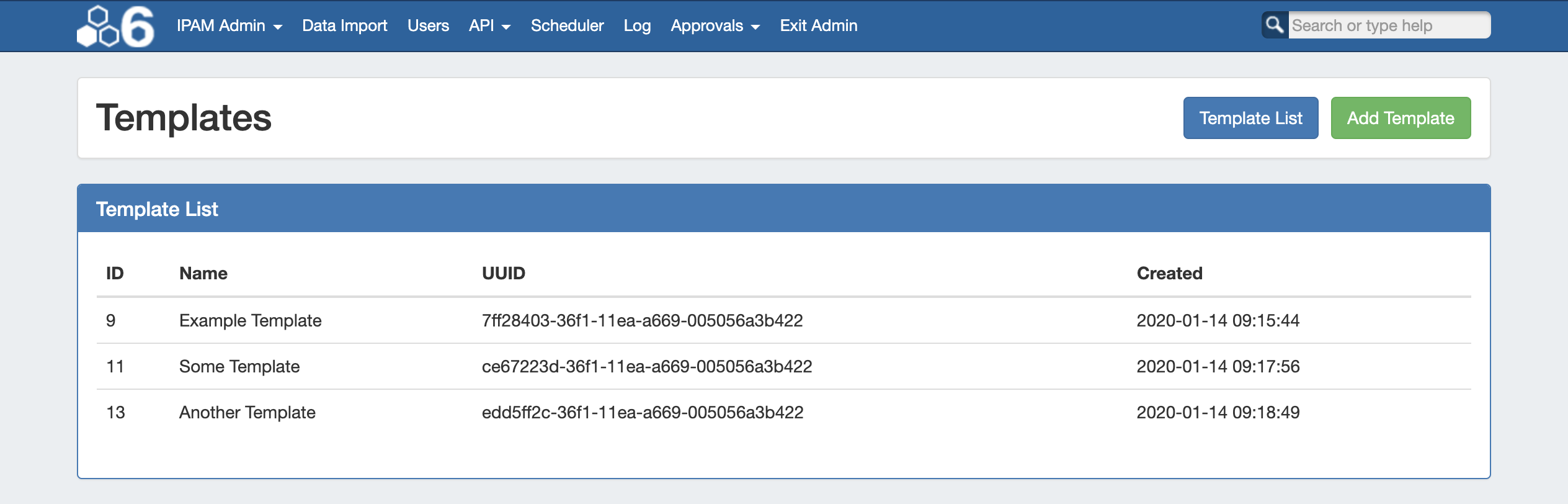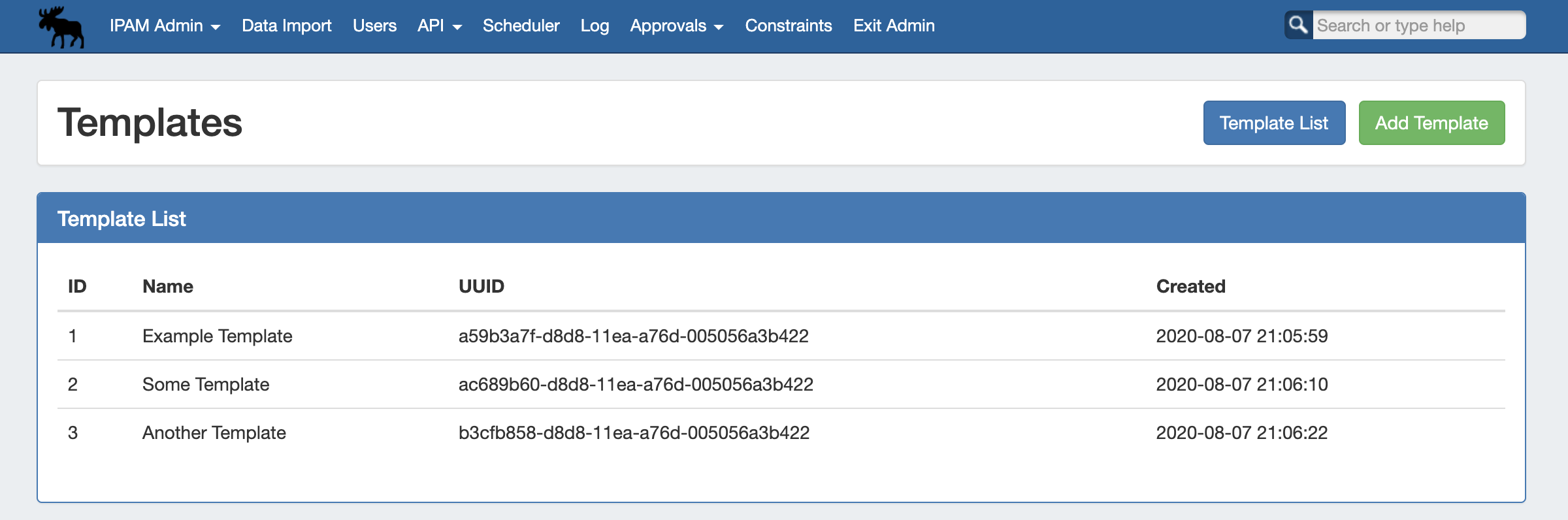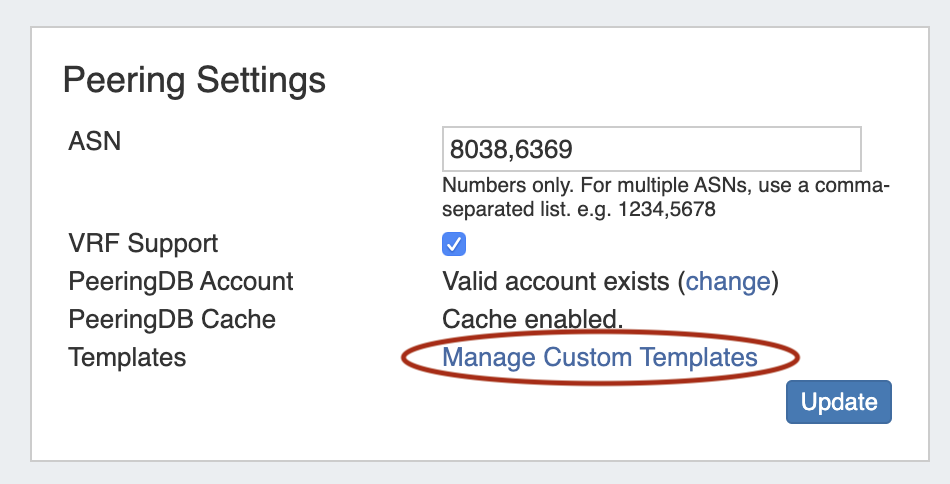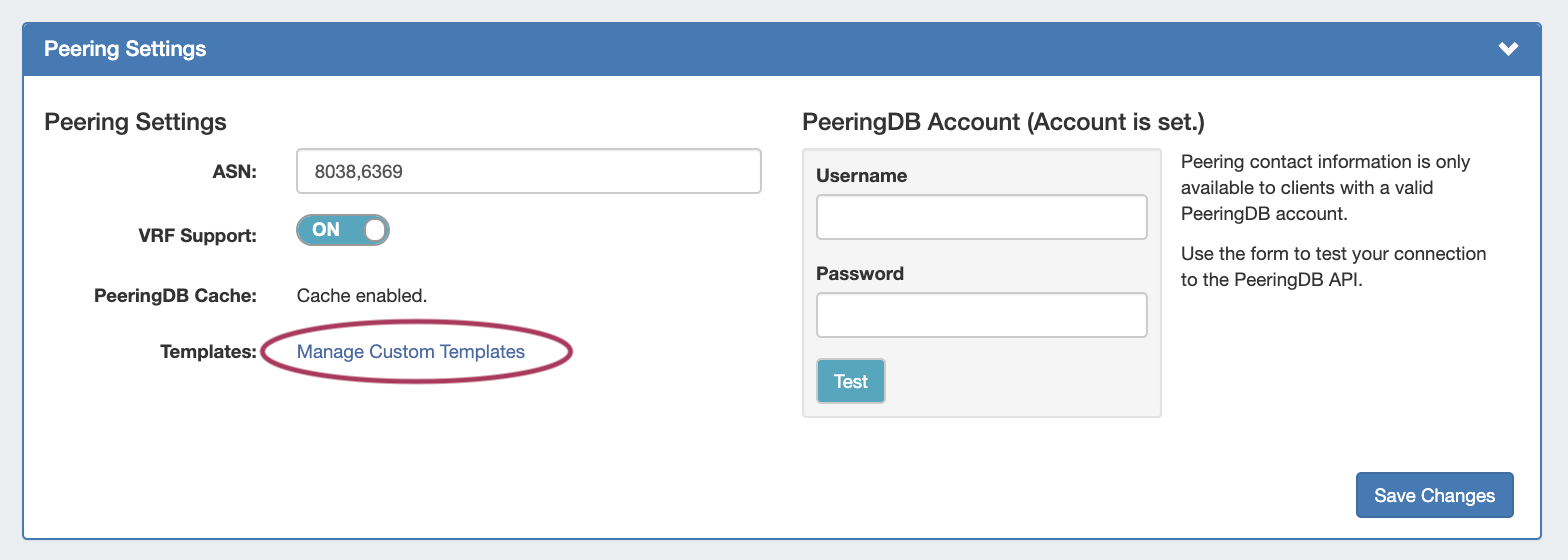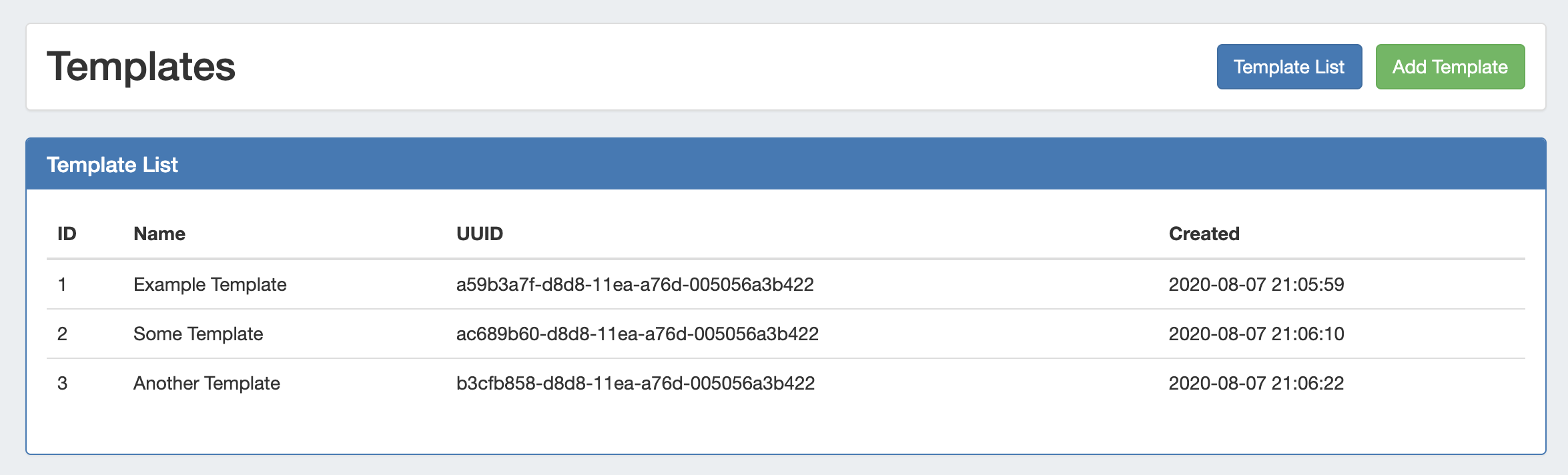...
| HTML |
|---|
<div id="google_translate_element"></div>
<script type="text/javascript">
function googleTranslateElementInit() {
new google.translate.TranslateElement({pageLanguage: 'en'}, 'google_translate_element');
}
</script>
<script type="text/javascript" src="//translate.google.com/translate_a/element.js?cb=googleTranslateElementInit"></script> |
Peering Templates
Peering Templates are accessible to Admin users from the Admin Preferences page, under Peering Settings.
Peering Templates allow users to create their own reusable session configuration files. When the default ProVision session configuration template doesn't do everything required for your specific use case, you can create your own template that does. Revisions to Peering Templates are tracked, and a template may be reverted to a previous version at any time.
Peering Templates are accessible to Admin users from the Admin Preferences → Peering page, under Peering Settings.
| Table of Contents | ||
|---|---|---|
|
...
View the Template List by navigating to the Admin Preferences page, in the Admin area of ProVision. From there, scroll to click the "Peering Settings section. " sub-tab button top view Peering Settings.
Next to "Templates", click "Manage Custom Templates".
The Template List will open, displaying all existing Peering Templates.
Click on any template to open Template Details, where you can edit, delete, or preview the template.
...