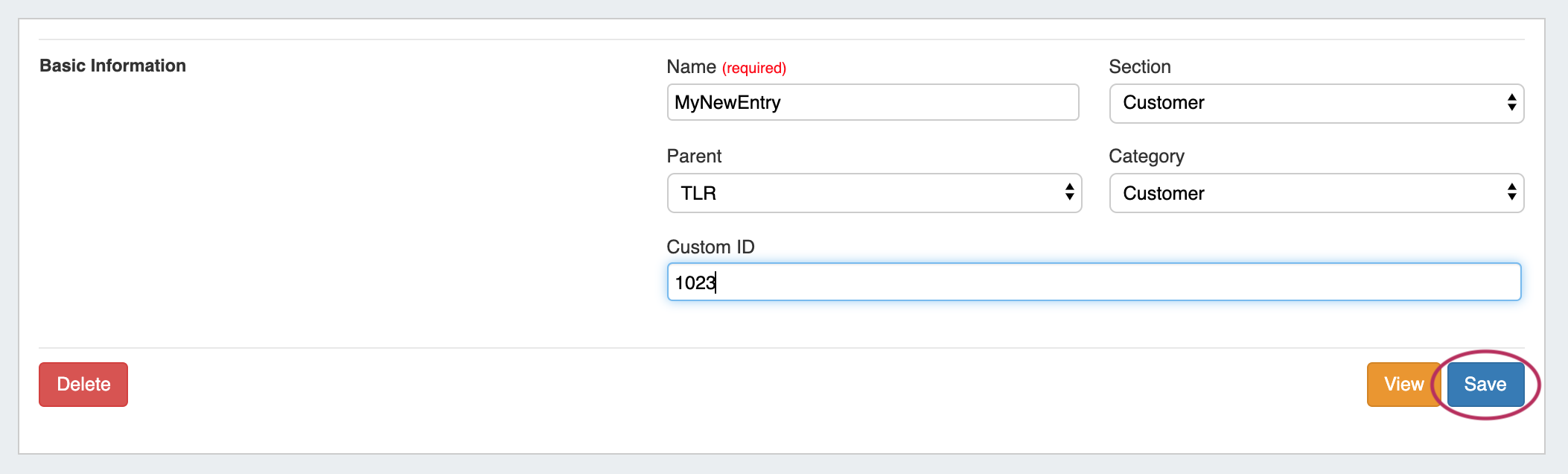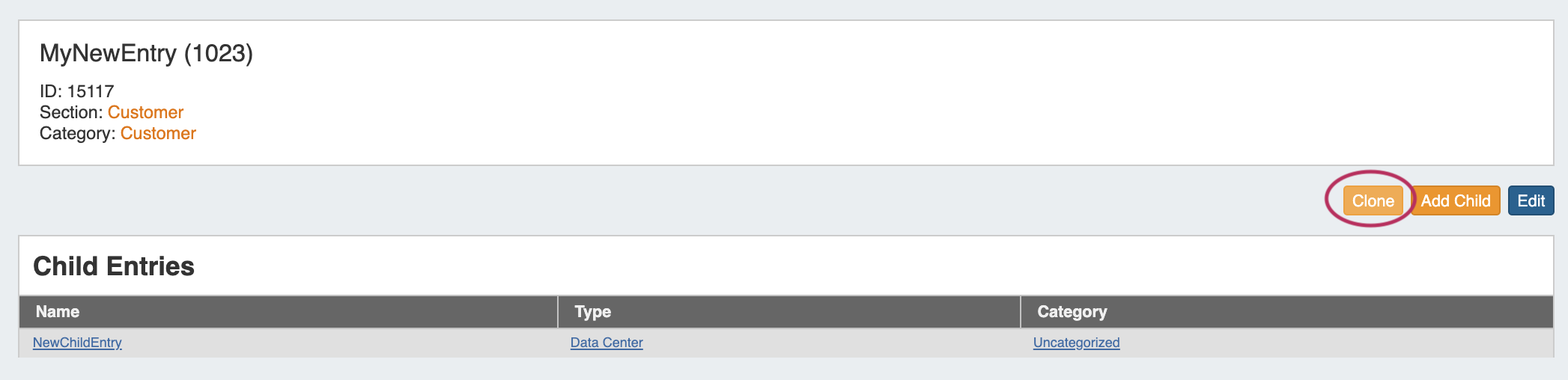...
The list of Resource Entries is under the Resource Resources Tab. To access it, you may either click on the Resource Resources Tab, or select "Entries" from the Resource Tab dropdown menu.
...
The Resource Entry Page displays details for an existing Resource and any associated Gadgets. Here, users may edit the Resource's fields, clone the resource, add child resources, and perform Gadget-level actions such as assigning and managing IPAM Blocks, Contacts, generate DNS Zones, add Field information, and manage Peering Sessions.
...
- ACP ("Workflows") Gadget: Connector to ProVision's API Composer Platform. Executes selected ACP Workflows.
- Contact Info: Displays phone, address, and billing details for the Resource.
- Contacts: Assigns Contacts to the Resource from the Contact Manager.
- DHCP Server Management (Legacy): Manage a DHCP Server details and pools.
- DHCP Customer Configuration (Specialized): Assign and Configure DHCP Pools from APNIC Blocks.
- DNS: Lists DNS Zones associated with the Resource and links to the zone's DNSv3 page.
- DNS Autogenerator: Autogenerates DNS forward and reverse zones for the resource, based on assigned IP Blocks.
- Document Storage: Load, View, and Download assorted image or text documents.
- Field Gadget: View and Edit data and information fields associated with the current resource.
- IPAM (Legacy): Manage IP Blocks.
- IPAMv2: Manage IP Blocks - supports additional functionality over the old IPAM Gadget.
- Notes: Type and view short text notes.
- Peer Groups: View and assign Router Peer Groups.
- Peering Sessions: View and manage peering sessions.
- Peering VRFs: Manage Peering VRFs.
- Resource Linkage Gadget: Create a reciprocal link to another resource.
- Resource Linkage - Linked IPs Gadget: View the IPs assigned to Linked Resources.
- Resource View: Displays the basic Resource entry information - name, section, etc.
- Reverse API Console: Display custom reverse API content.
- Tech Info: Display NS and Technical RIR info.
...
To edit or delete an Entry, go to the bottom of that resource's Entry Page, and select "Edit".
This will bring up the Edit Entry Page, where you can edit basic information such as Name, Section, Parent, Category, or Custom ID. If Fields are associated with the Section type, those may be edited as well.
When done, hit the "Save" button. If information was added to Fields, that information will now show up on the Entry Page.
If you wish to delete the Entry, select the "Delete" button.
| Info | ||
|---|---|---|
| ||
If an entry has children, the delete option will not be available. Child Entries must be deleted before a Parent Entry can be deleted. |
...
Add Child Entries
Adding a Child Entry creates a resource underneath the current resource in the hierarchy.
...
Once created, the Child Entry will show in a list at the bottom of the Parent Entry page.
Resource Clone
Cloning an Entry duplicates the Entry and, if desired, any Child Entries existing under it.
...
You may also select "Clone" from the bottom of a Resource Entry page, in which case the Entry page you clicked "Clone" from will be automatically selected as the resource to clone.
Once on the Resource Clone Page, enter the Resource to clone, Parent Resource, and the New Name for the clone. If you wish for all children of that resource (and their children, if applicable) to be cloned, check the "Clone Resource Children" checkbox. When complete, click the "Clone Resource" button.
...
| Tip | ||
|---|---|---|
| ||
Review the cloned resources using the chart view to see the hierarchy structure! |
...
Additional Information
Continue on to the following pages for additional information on working with Working with Resources in Provision:
...