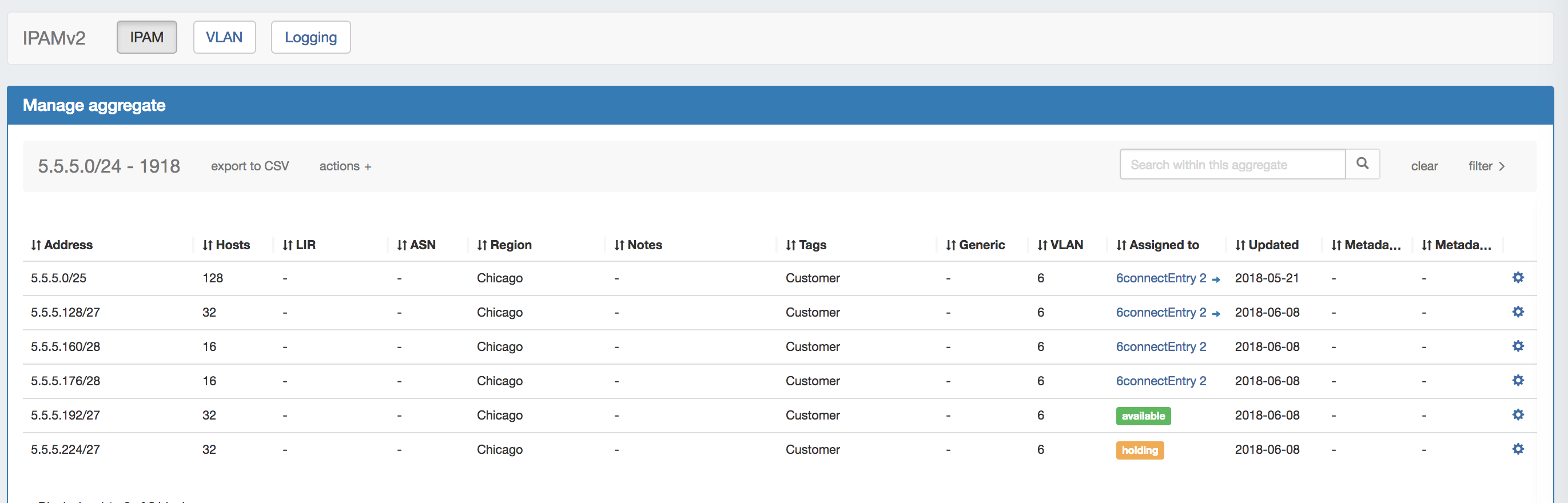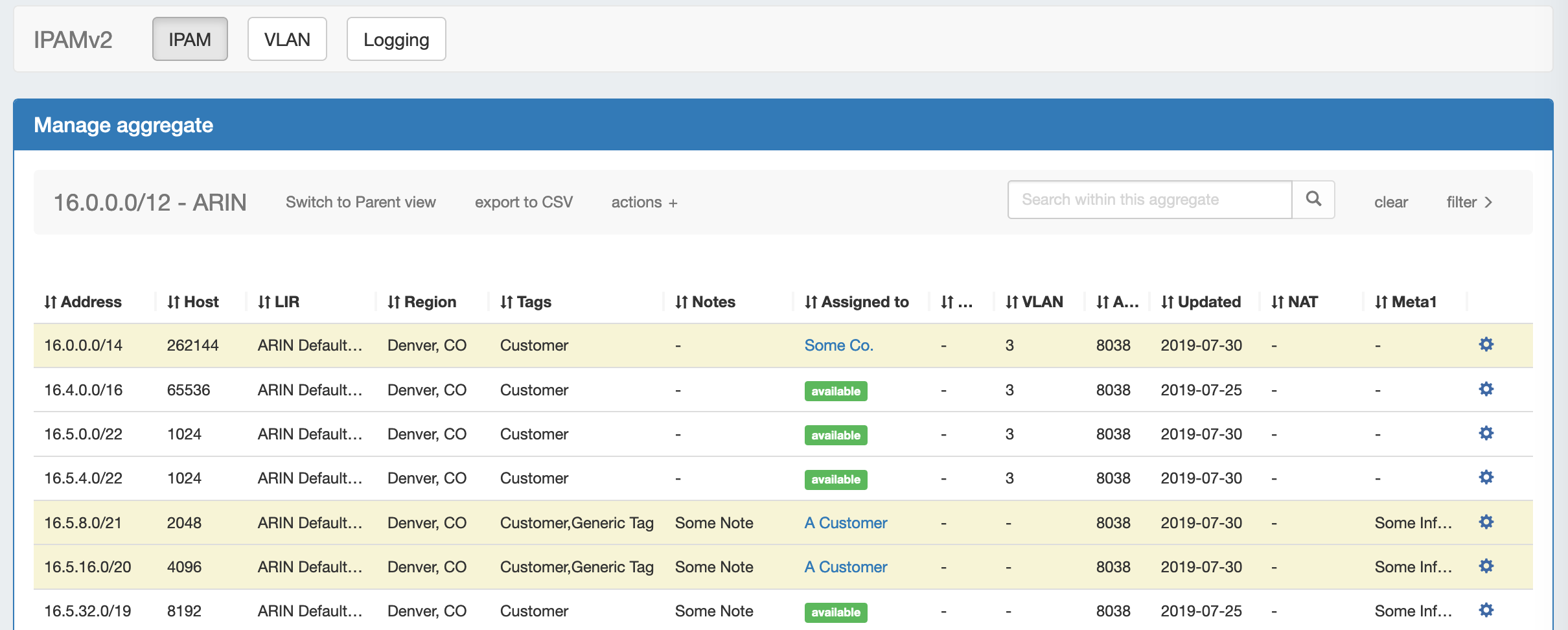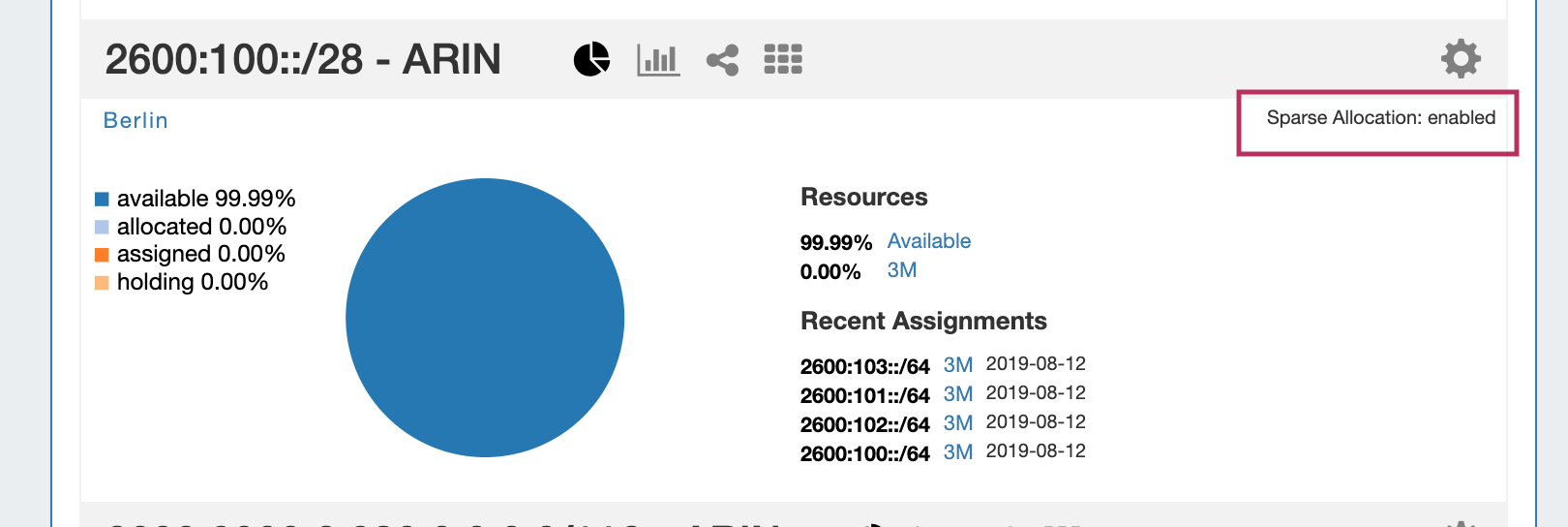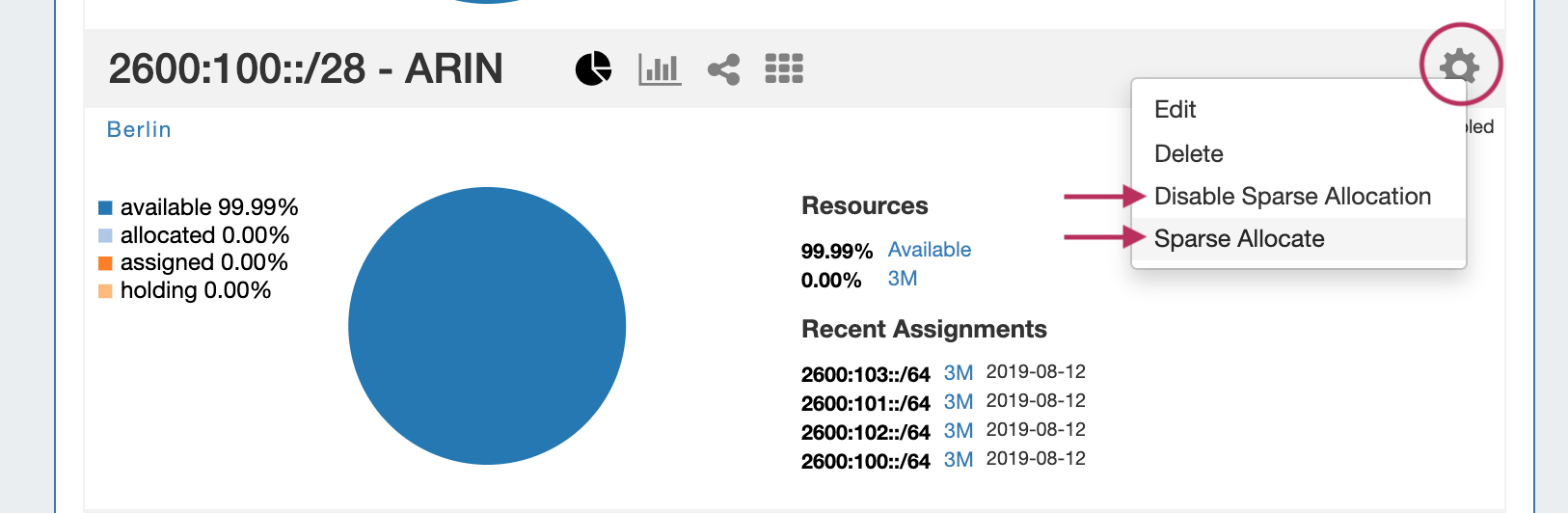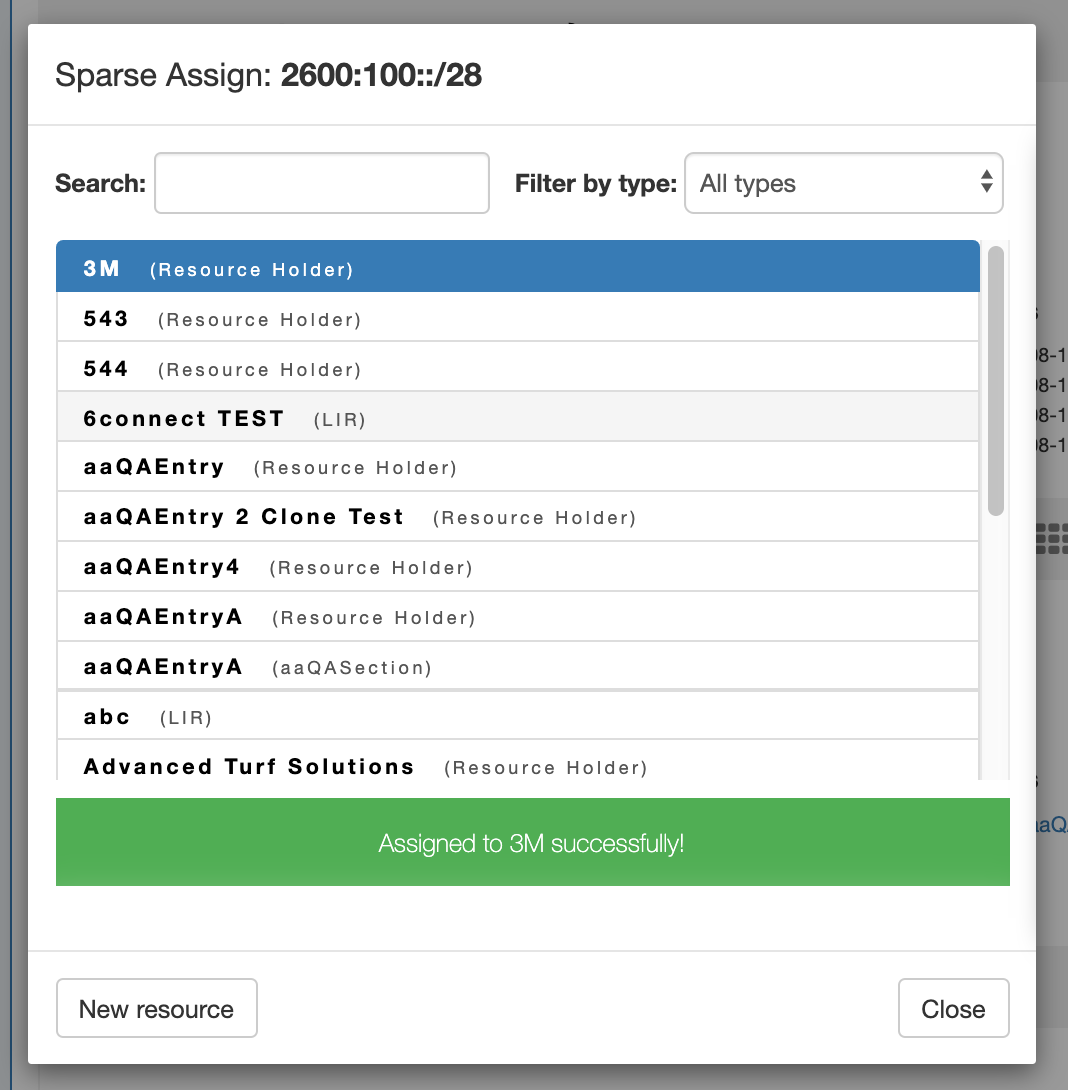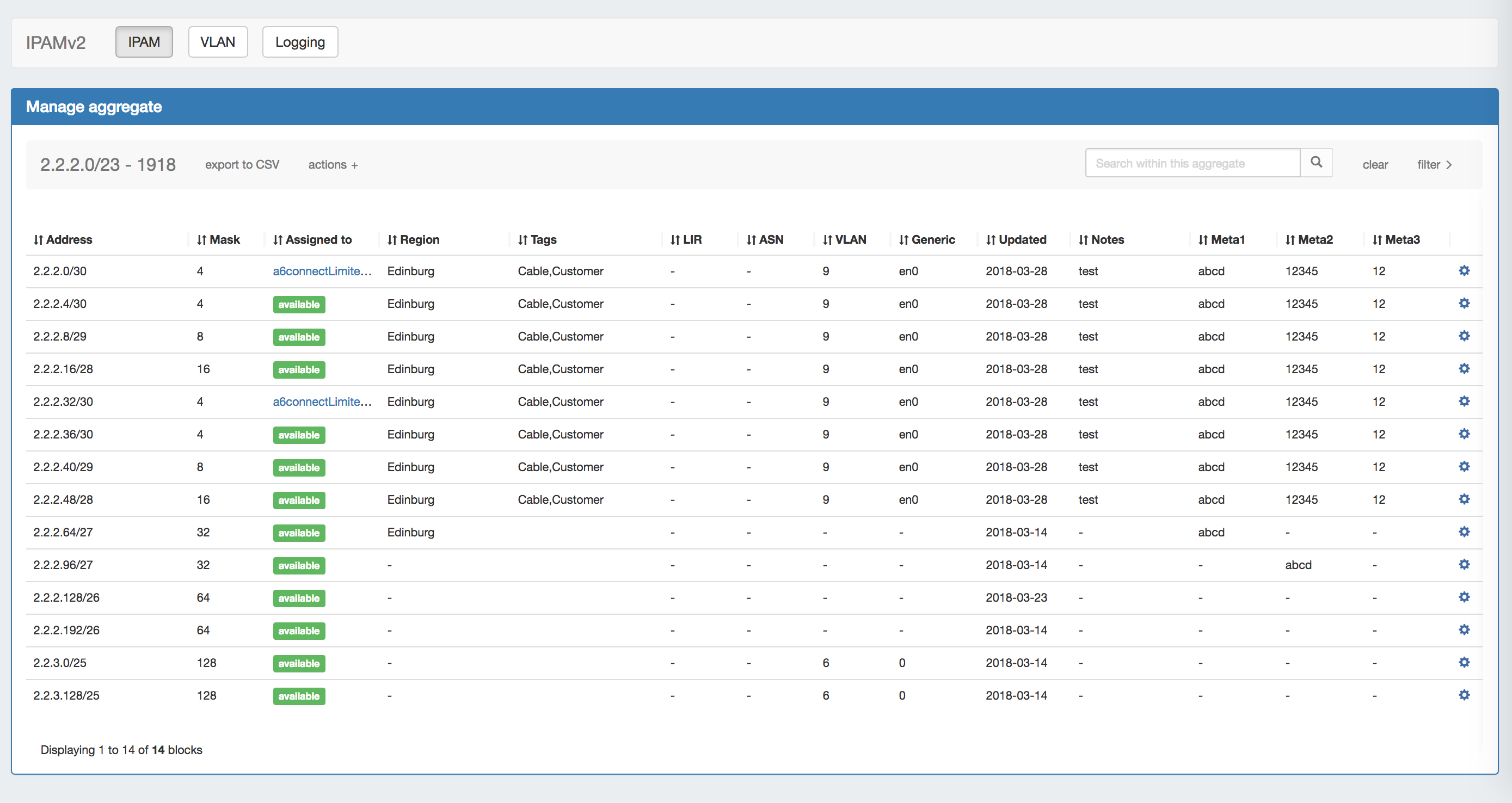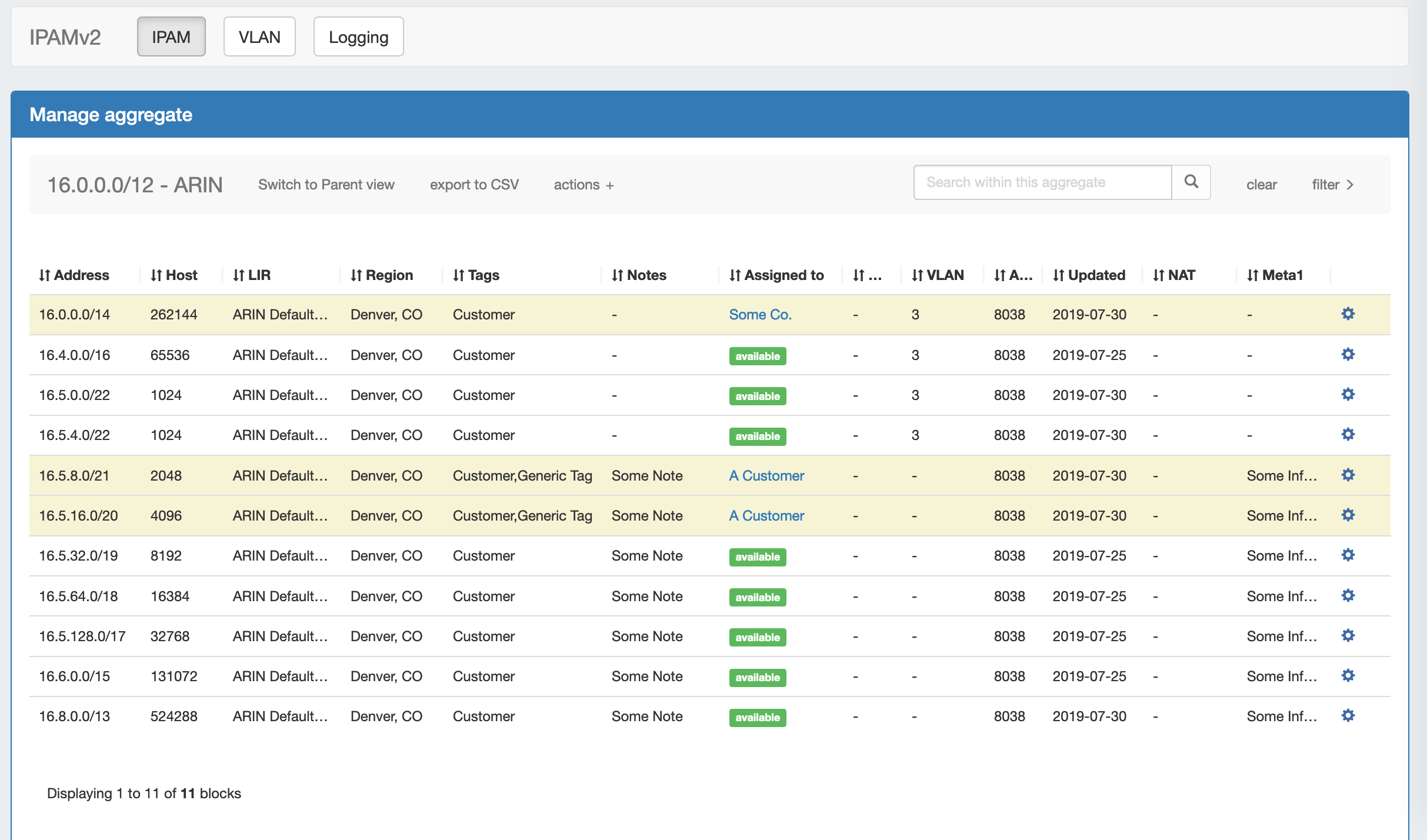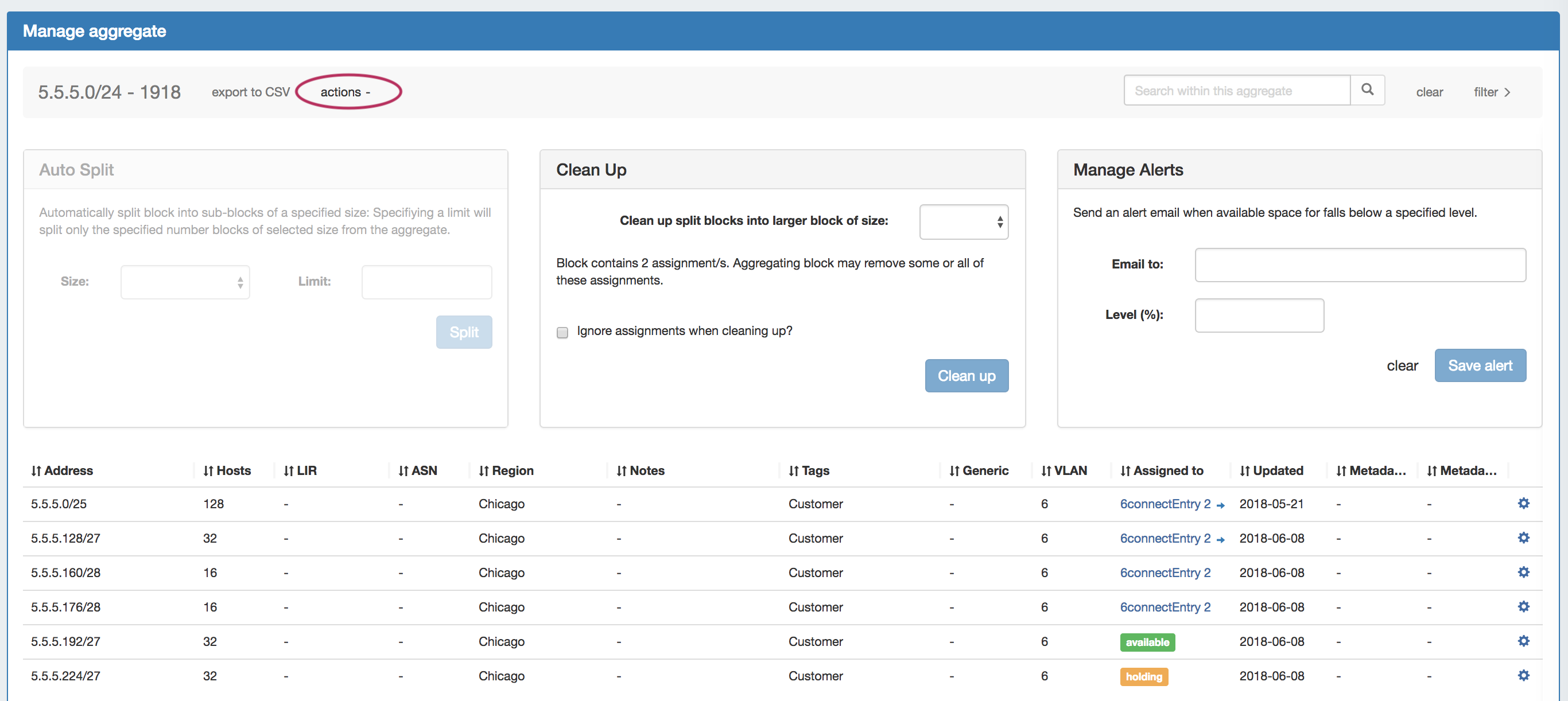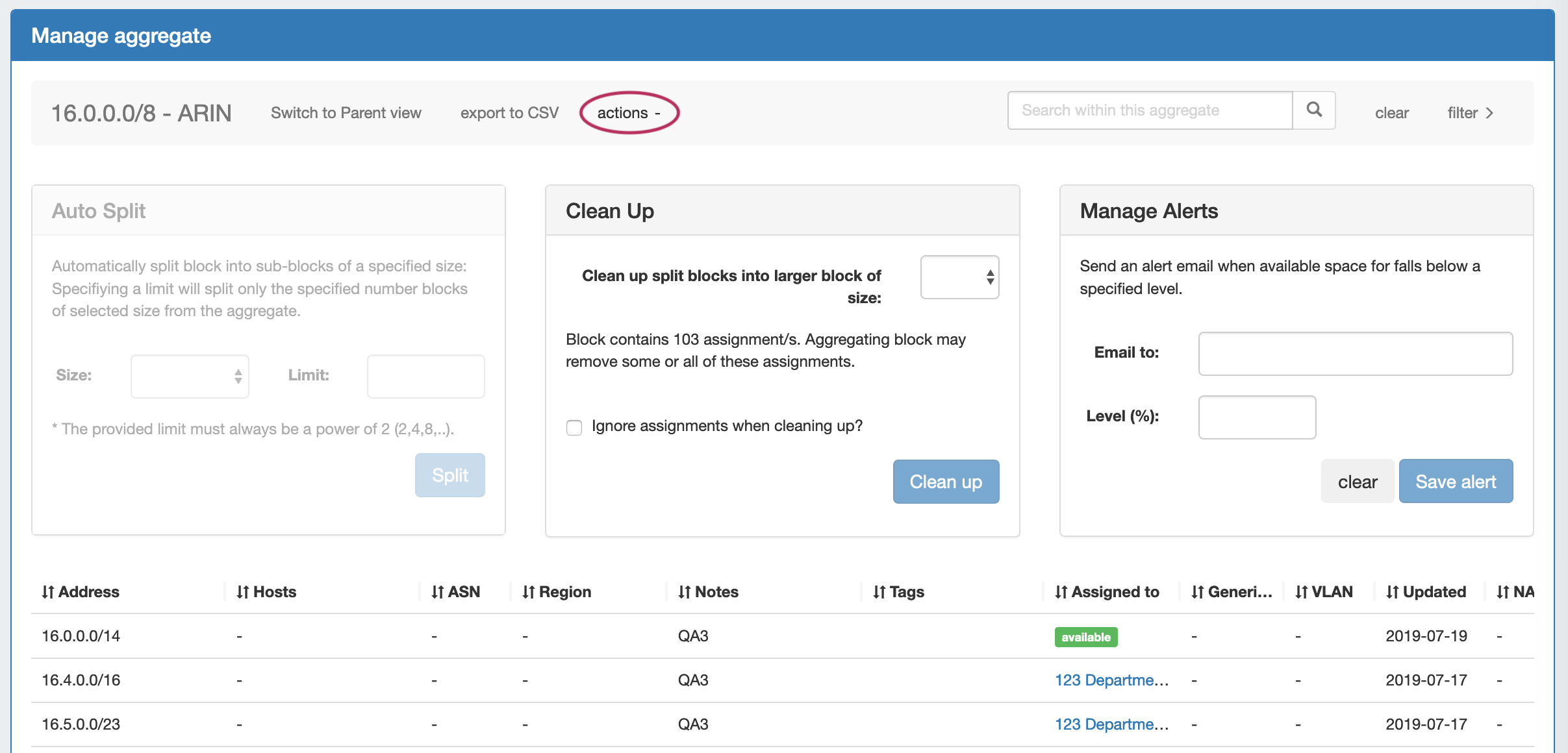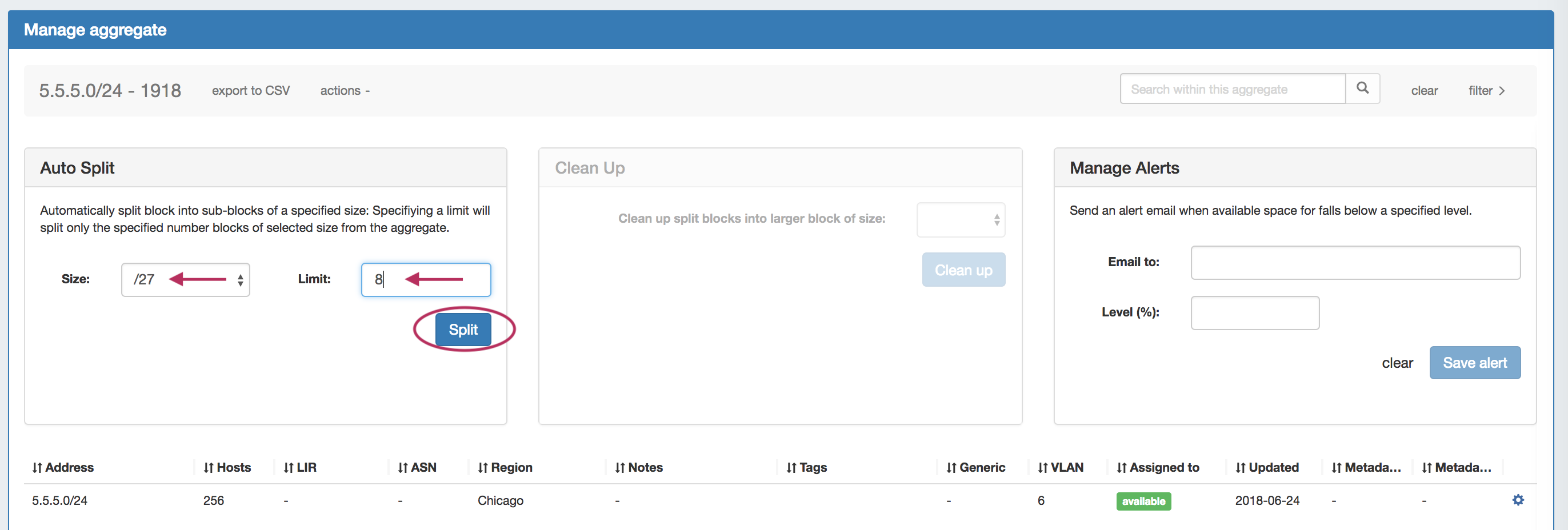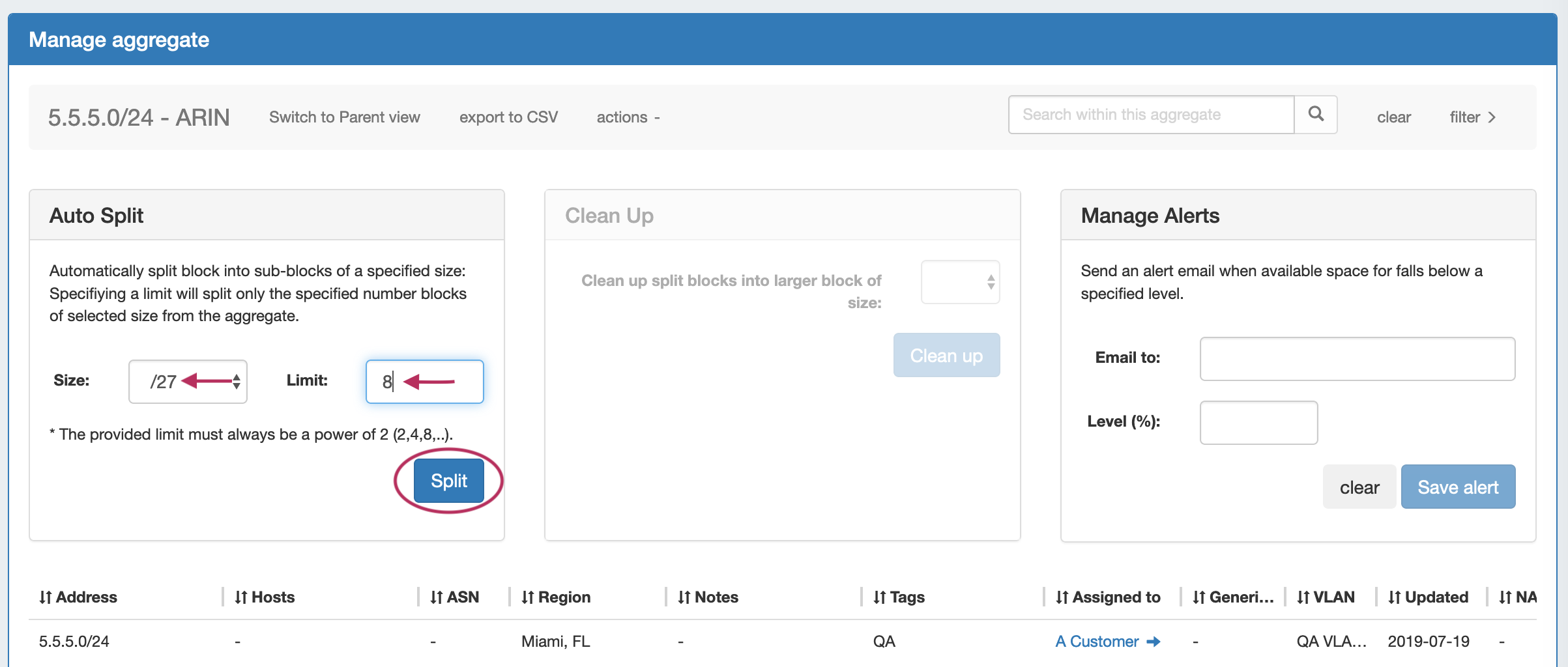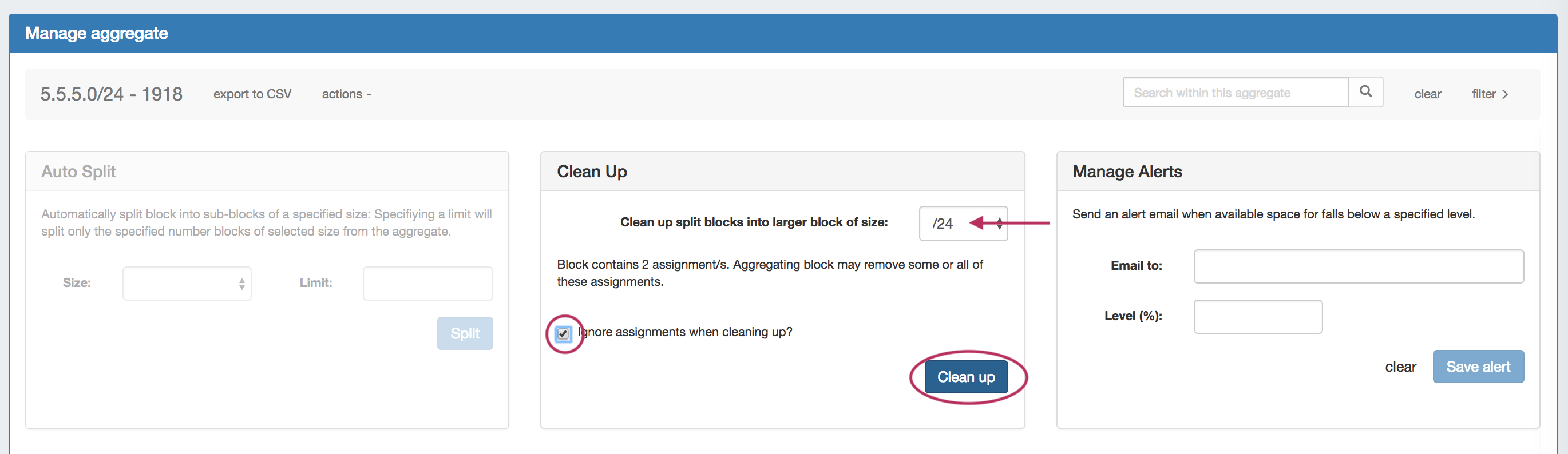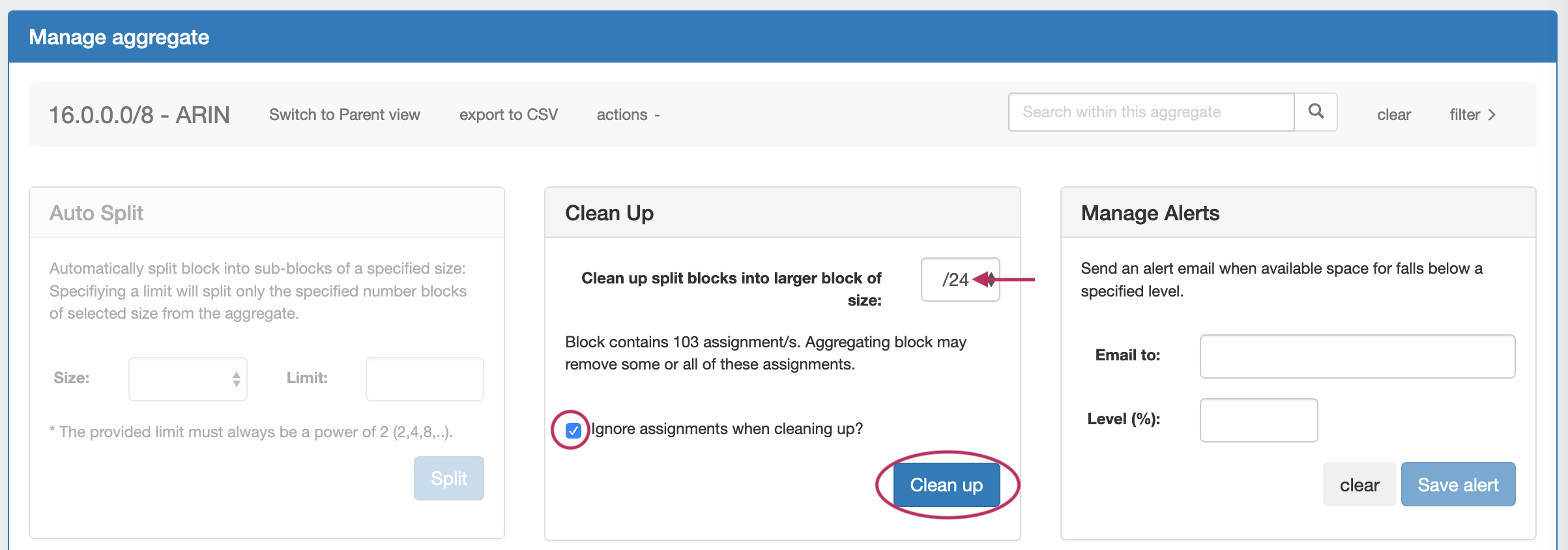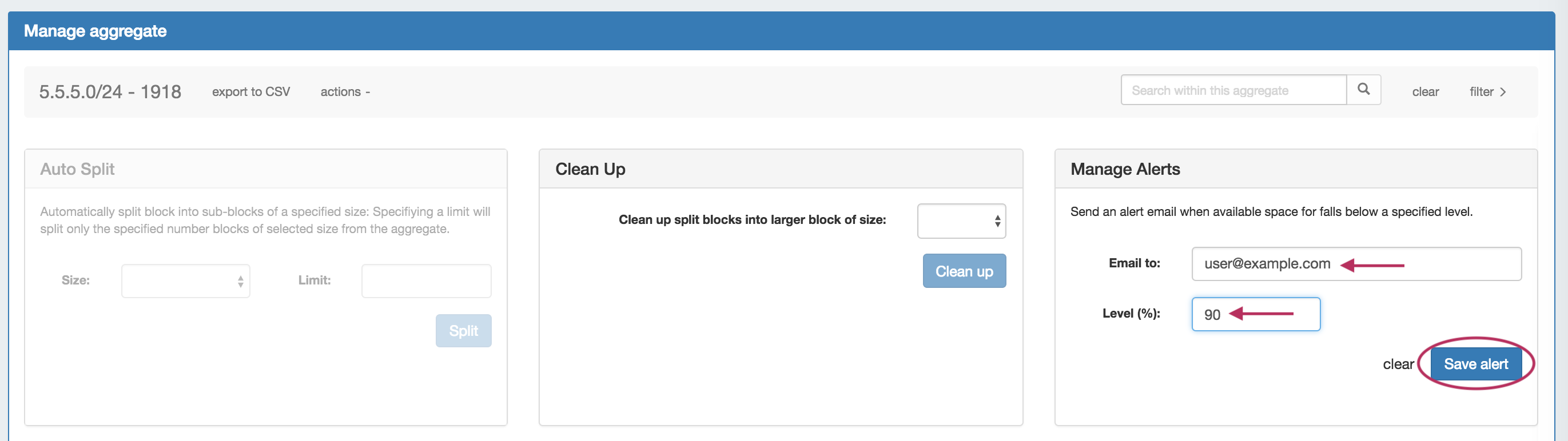...
Working with IP Aggregates
IPAM Aggregates
...
To Exit out of the selection prior to merging, select "Close".
Sparse Allocate in an IPv6 Aggregate
Sparse allocation evenly distributes assignments throughout an IPv6 range, using either a manually configured or automatically generated "Sparse Allocate" Numbering Authority domain algorithm to calculate the next block to assign.
Sparse allocation options are accessed from the IPv6 Aggregate's Action Menu (gear icon). The top right corner of the Utilization module for the IPv6 aggregate will display whether sparse allocation is enabled or disabled for the particular aggregate.
Enable or disable Sparse Allocation for the aggregate by clicking on the aggregate menu, and select to Enable / Disable Sparse Allocation for the aggregate. A "Sparse Allocate" Numbering Domain will automatically be generated for the aggregate in the Admin → IPAM Admin area of ProVision. Once enabled, the "Sparse Allocate" option will be available for the aggregate.
To Sparse Allocate assign the next IP generated, select "Sparse Allocate" from the aggregate action menu.
Then, select the resource to assign (or create a new one) and click "Assign".
The resource will be assigned according to the distribution algorithm and may be further managed in IPAM Manage for the aggregate.
Manage an Aggregate
Managing an aggregate is mostly performed in the IPAM Manage screen for the aggregate.
...
For detailed information on using the IPAM Manage screen and managing at a block level, see Working with IP Blocks.
Open IPAM Manage for an Aggregate
...
Three options are available - Auto Split, Clean Up, and Manage Alerts.
| Expand | ||
|---|---|---|
Auto Split AggregateAuto Split an available aggregate into blocks of a specific size, up to a specific quantity of blocks by selecting "Size" and "Limit" under "Auto Split". The block limit must be a power of two, or an error will appear. When done, click "Split". Clean Up AggregateClean up an Aggregate into fewer blocks of a specific size, by selecting your desired block size and clicking "ignore assignments" (if blocks have assignments that would prevent merging). When done, click the "Clean Up" button. All blocks will be merged to the set size and reset to available. Set Aggregate AlertsEnable or clear aggregate alert emails for the aggregate by setting an email address and utilization percentage level. When the aggregate is utilized to the set percent, an email alert will be sent to the provided address.
When done, click "Save Alert". To clear an existing alert, hit "Clear Alert", and the alert information will be removed and status saved. |
...
- IPAM Tab
- Gadgets (IPAM and IPAMv2 Gadgets)
- Working with IP Rules
- IPAM Administration
...