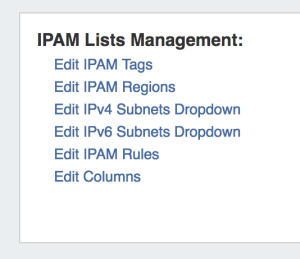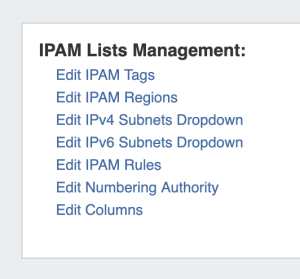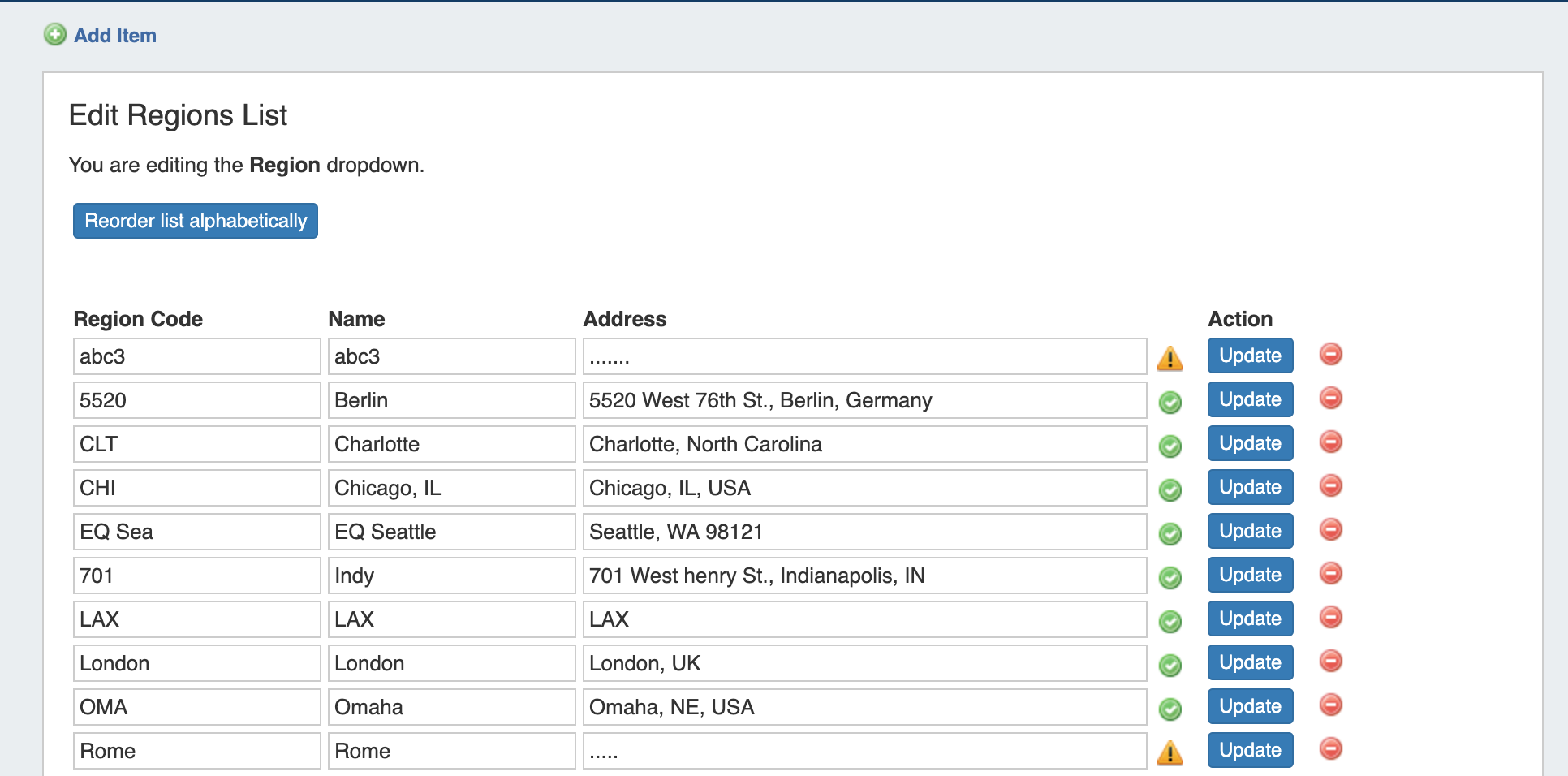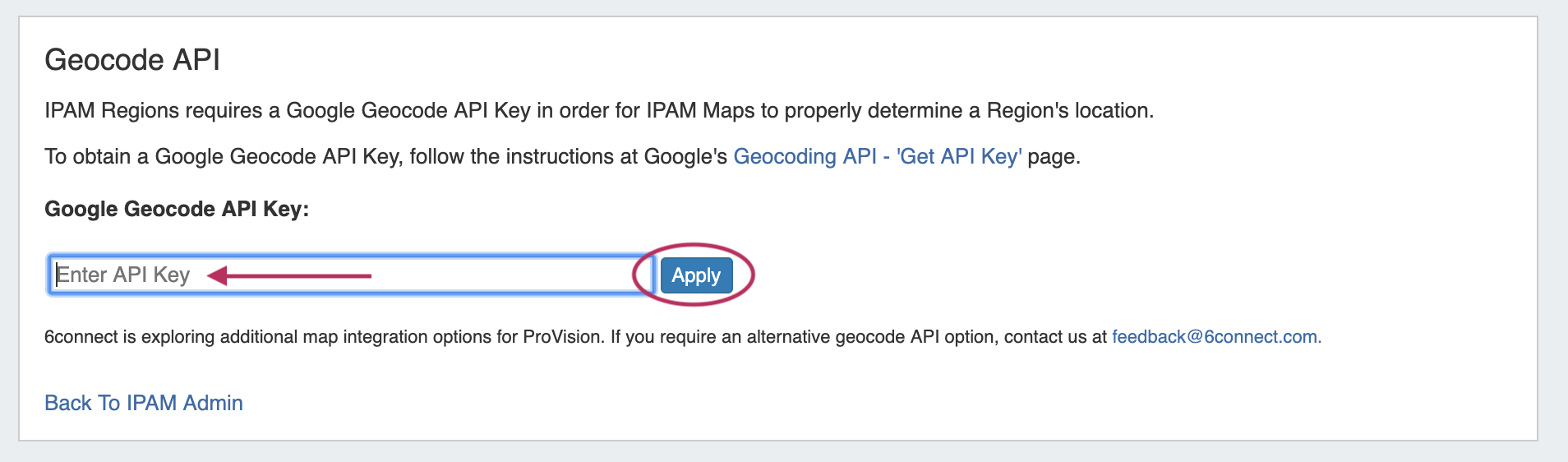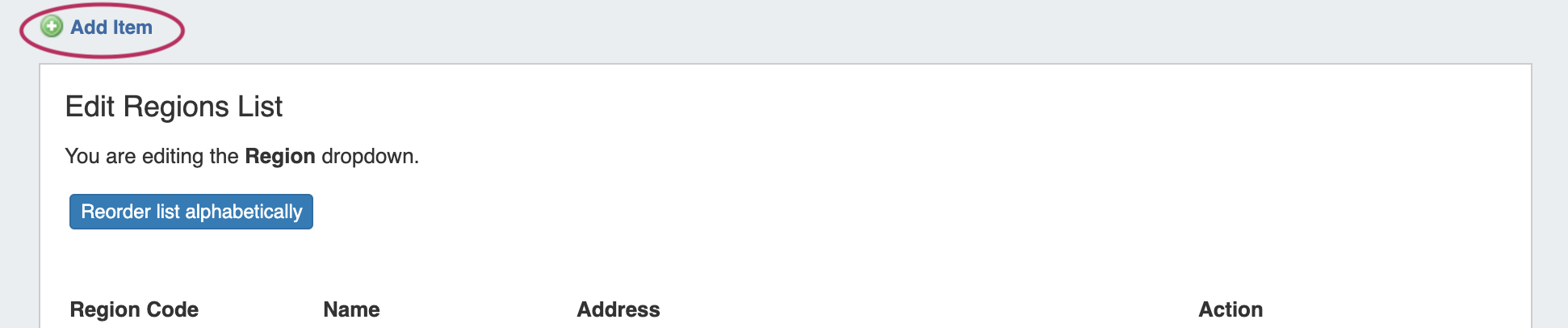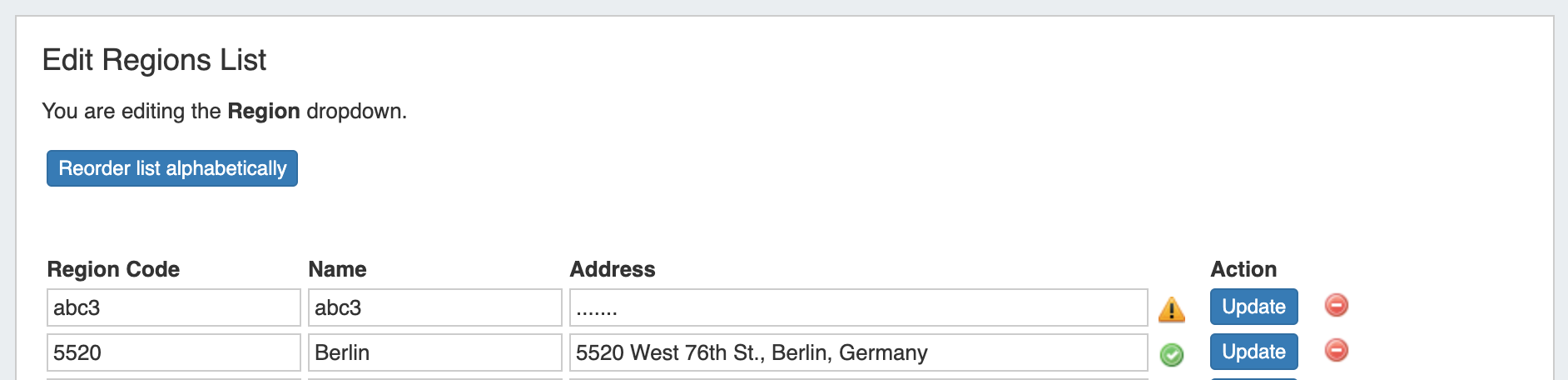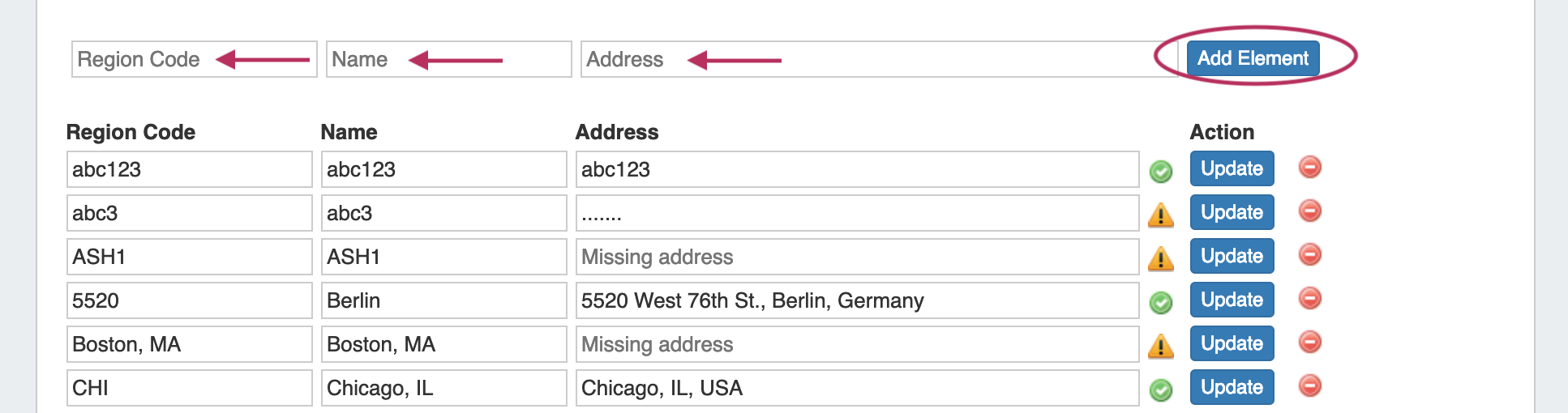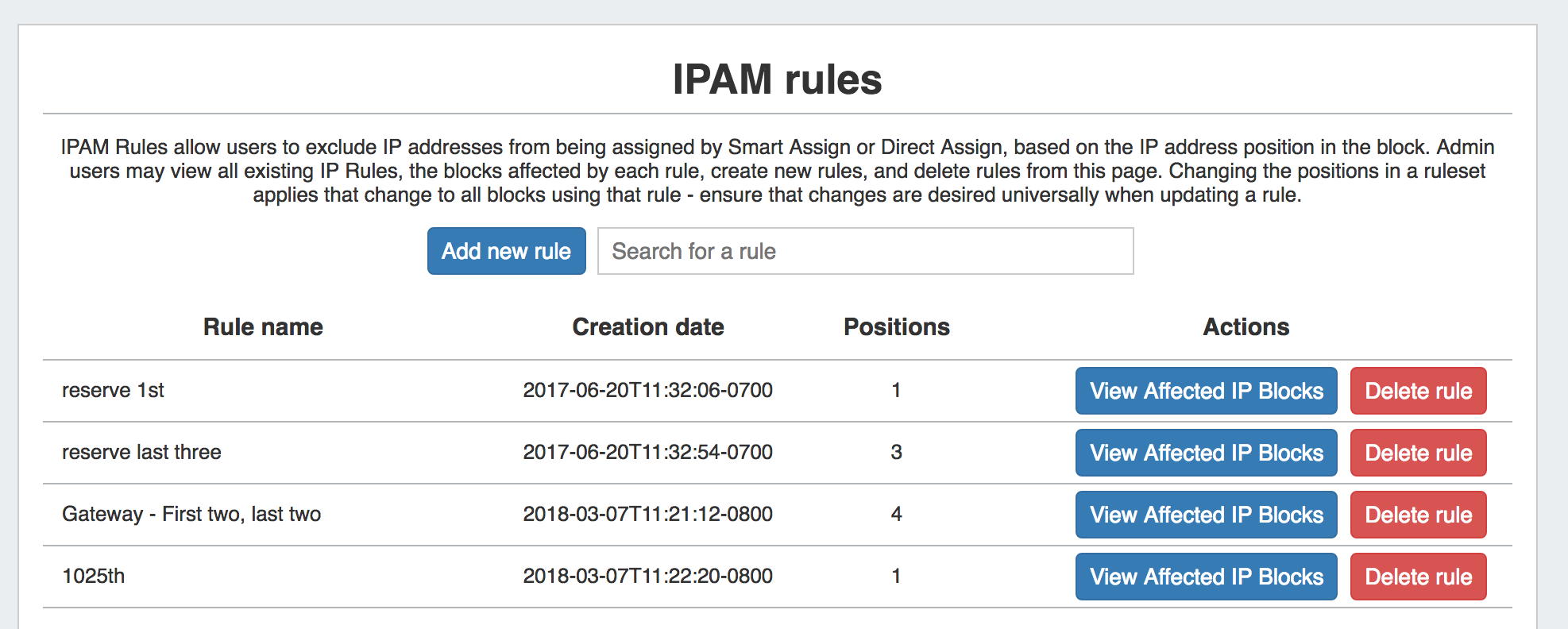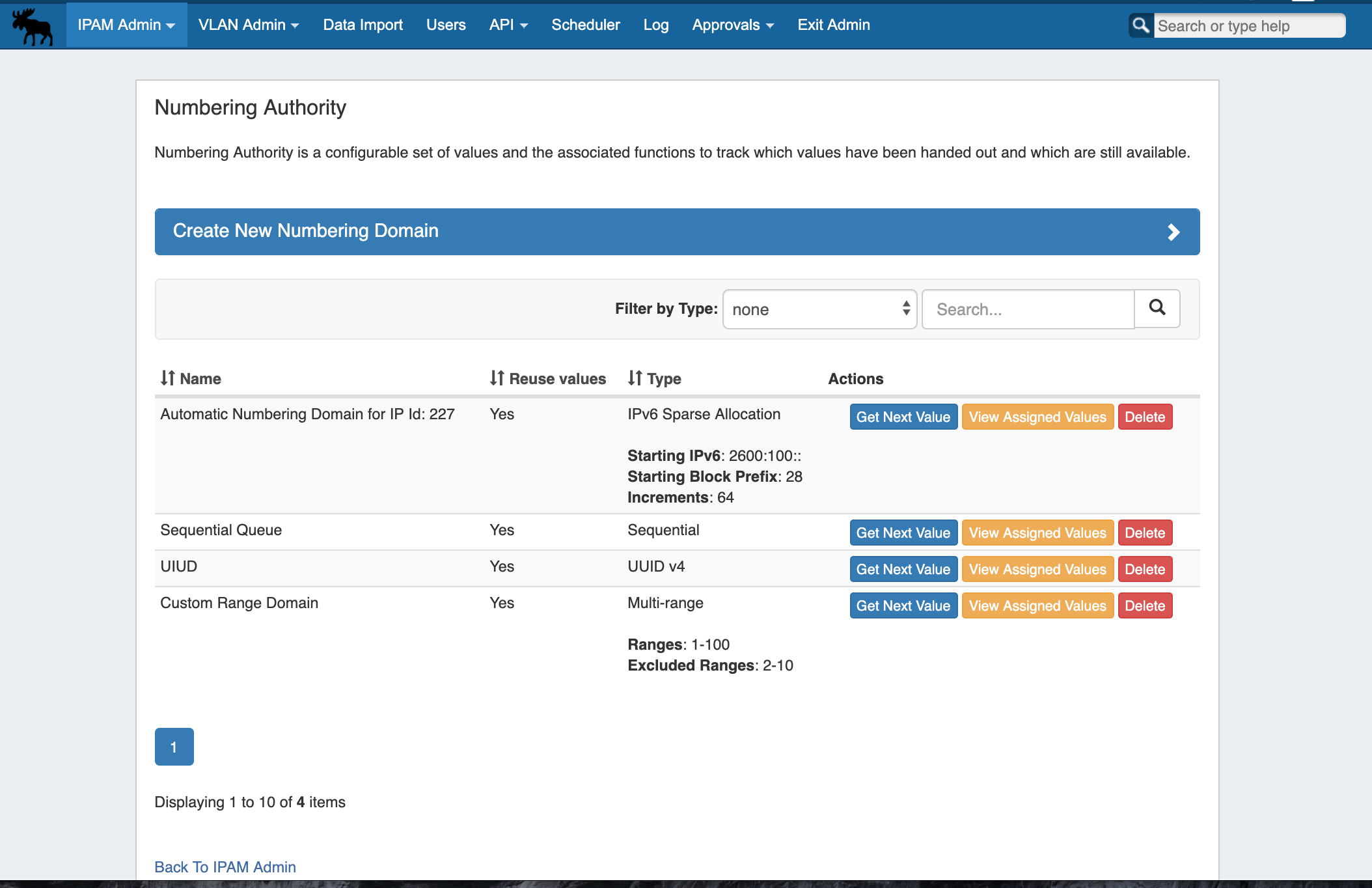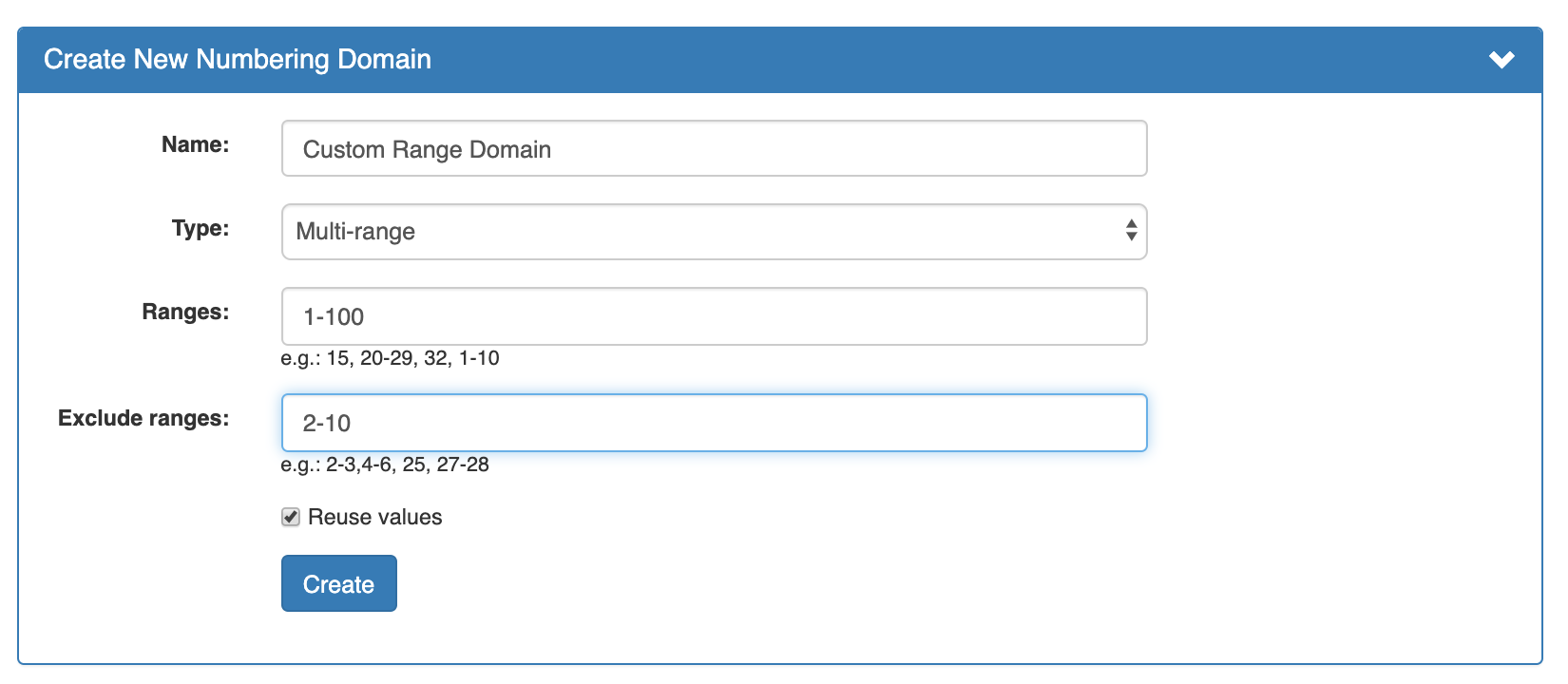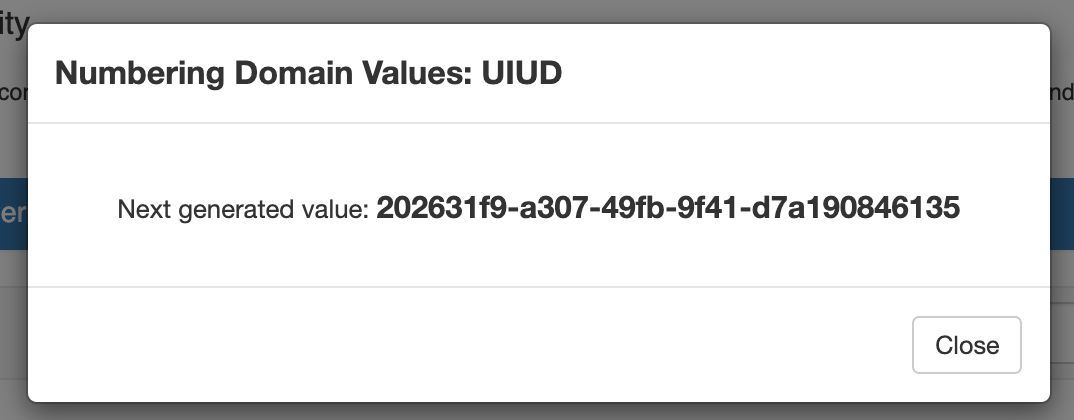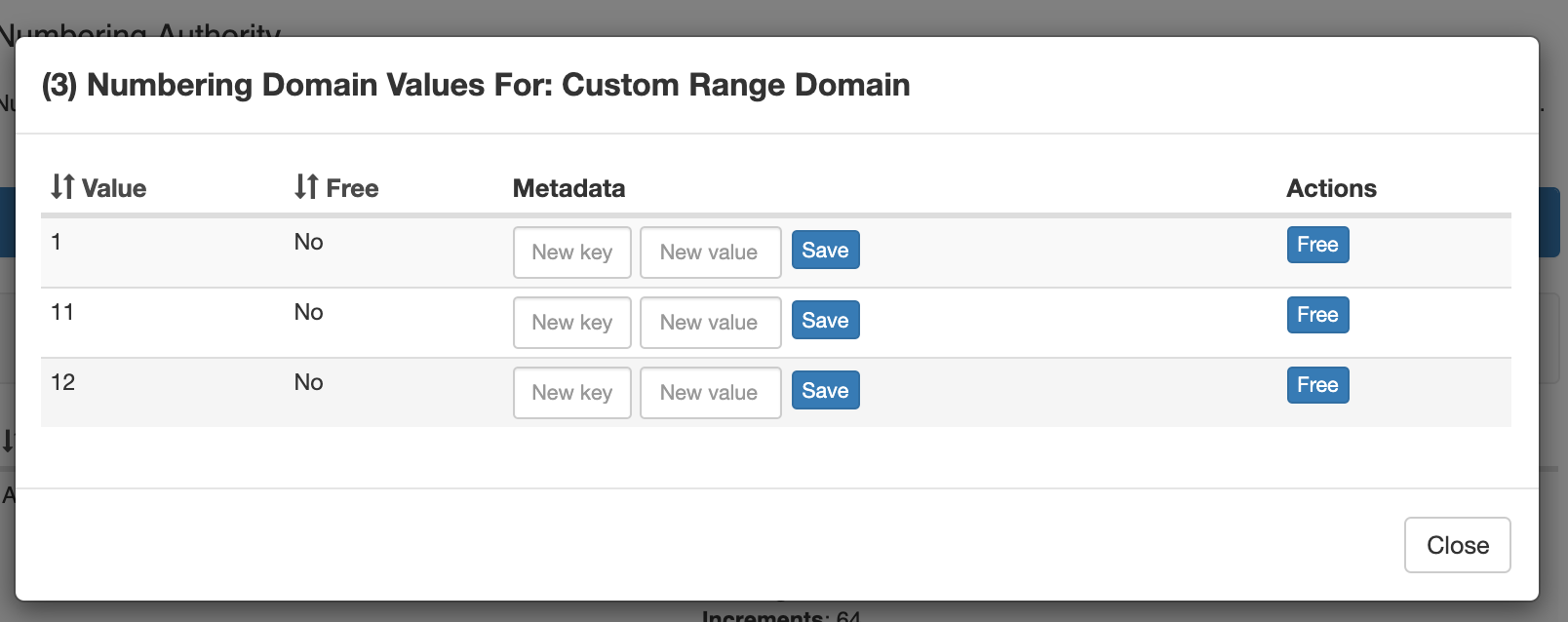...
Through this area, admin users can update IPAM tags, IPAM Regions, IPv4 / IPv6 subnets, IPAM Rules, Numbering Authority, and IPAM Columns.
| Table of Contents | ||
|---|---|---|
|
Add / Edit IPAM Tags
When you are applying properties to IP blocks, you have the option to edit tags. IPAM Tags are used in a number of areas in ProVision and can be added or edited from this screen.
...
| Note | ||
|---|---|---|
| ||
Due to changes in Google's licensing and Geocoding API, the previous geolocation method used in ProVision is no longer supported. IPAM Regions now requires a Google Geocode API Key in order for IPAM Maps to properly determine a Region's location. 6connect is exploring adding additional map integration options for ProVision. Any customers who require an alternative geocode option supported apart from Google Geocode API key, please contact us at feedback@6connect.com. |
...
If enabled, Regions can function as a way to further define your network segments (regional tie-downs, etc.). This gives you flexibility for allocations and assignments beyond simply using Tags. Regions are used by the IPAM Gadget, the IPAM Manage UI, and IPAM Map View.
Access IPAM regions from IPAM Admin → Edit IPAM Regions.
The Regions display includes fields for Region Code, Name, and Address.
- 'Region Code' is the shorthand name that will show in the IPAM Gadget and IPAM Manage screens.
- 'Name' is the long form name value that will be written to the database, used for API calls, and is also used for some filter selectors.
- The 'Address' field is used by IPAM map view (via Google Geocode API) to geolocate aggregates with that assigned region. Address may be in the form of a City / State / Country, a full street address, a company name, or other search term that Google API can return a location for. The more accurate your address information, the more accurate map view will be with your aggregate locations. An "address" value that appears invalid to Google Geocode API will display a yellow
warning symbol.
To use regions, you will need to apply a Google Geocode API Key.
...
| Expand | ||
|---|---|---|
| ||
Step 1: Obtain a Google Geocoding API Key To get a Google Geocoding API Key, follow the instructions listed here: How to get a Google Geocoding API Key Note: In order to obtain a Google Geocoding API Key, a company must have a subscription enabled to Google Cloud Platform Console. Step 2: Assign the API Key to IPAM Regions Once assigned a Google Geocoding API Key, paste the API key into the IPAM regions page under under "Apply google geocode api key" and click the "AssignApply" button. |
Managing Regions
To add a new Region item, click the "Add Item" link at the top of the screen.
In the form that appears, type in a new Region Code, Name, and Address into the empty fields at the above the Region List. Then, and click "Add Element".
The new Region will be added to the Region list.
To edit a region, simply type your changes in to the text box with the region name. Then, click on the "Update" Button.
...
To delete a subnet, click on the red "delete" symbol to the right of the subnet entry.
When complete, be sure to click on the "Save" button to save your changes.
Edit IPAM Rules
IPAM Rules allow for certain address positions within an IP Block to be reserved when utilizing Direct Assign and Smart Assign.
These rulesets may be managed in the "Edit IPAM Rules" section of IPAM Admin.
For additional details, see IPAM Rules.
Numbering Authority
Numbering Authority allows Admin users to configure domain sets of values, for use with associated ProVision functions or external number tracking.
With Numbering Authority, you can create new numbering domains, track which values have been handed out, free values no longer in use, generate the next sequence value, and associate keys-value pairs to a number value. Numbering Domains may be used with ProVision's APIv2 to generate numbers for use within ProVision instances or custom applications.
Available Domain Types
Four numbering domain types are available in Numbering Authority: Sequential, Multi-Range, UIUDv4, and IPv6 Sparse Allocation.
Sequential:
Provides a sequential number domain starting with '0' and progressing in numerical order. Potential Applications: Ticketing Queues, Customer Numbers
Multi-Range:
User-defined numbers and number ranges (e.g.: 2-3,4-6, 25, 27-28) to include or exclude as available. Potential Applications: VLANs
UIUD v4:
Generates a Universally Unique Identifier according to v4 (Random) standard. Potential Applications: Unique Identifiers
IPv6 Sparse Allocate:
Determines the next IPv6 block to assign to evenly distribute assignments throughout the provided range. Used with the IPAM IPv6 Aggregate Sparse Allocate function. See: Working with IP Aggregates . Applications: ProVision IPv6 Sparse Allocation
Working with Numbering Domains
See below for additional information on creating Numbering Domains and using domain actions.
| Expand | ||
|---|---|---|
| ||
Create a Numbering DomainGo to Admin → IPAM Admin, and select the "Numbering Authority" page. Create a new numbering domain by expanding the "Create New Numbering Domain" section, then typing in a name for the new domain and selecting a domain type. Enter information for the specific domain type, if necessary, and select whether to allow number reuse. When done, click "Create". Number Domain ActionsOnce a numbering domain is created, you may perform the following actions: Get Next Value:Gets the next value in the domain, adds it to the list of used domain values (assigns to the domain), and displays that value to the user. View Assigned Values:View values that are assigned to the domain, view used/free status, free assigned blocks, and save key-value metadata to values.
Delete:Deletes the numbering domain. |
Edit IPAM Columns
The Edit IPAM Columns page lets you change the order, column name, and visibility of IPAM columns globally for IPAM areas in ProVision.
...
This shows or hides the column in both IPAM Manage and the IPAM Gadget, and affects all users.
When complete, be sure to click on the "Update" button to save your changes.
Edit IPAM Rules
IPAM Rules allow for certain address positions within an IP Block to be reserved when utilizing Direct Assign and Smart Assign.
These rulesets may be managed in the "Edit IPAM Rules" section of IPAM Admin.
For additional details, see IPAM Rules.
Additional Information
Continue on to the following pages for additional information on IPAM Admin tasks in ProVision:
...