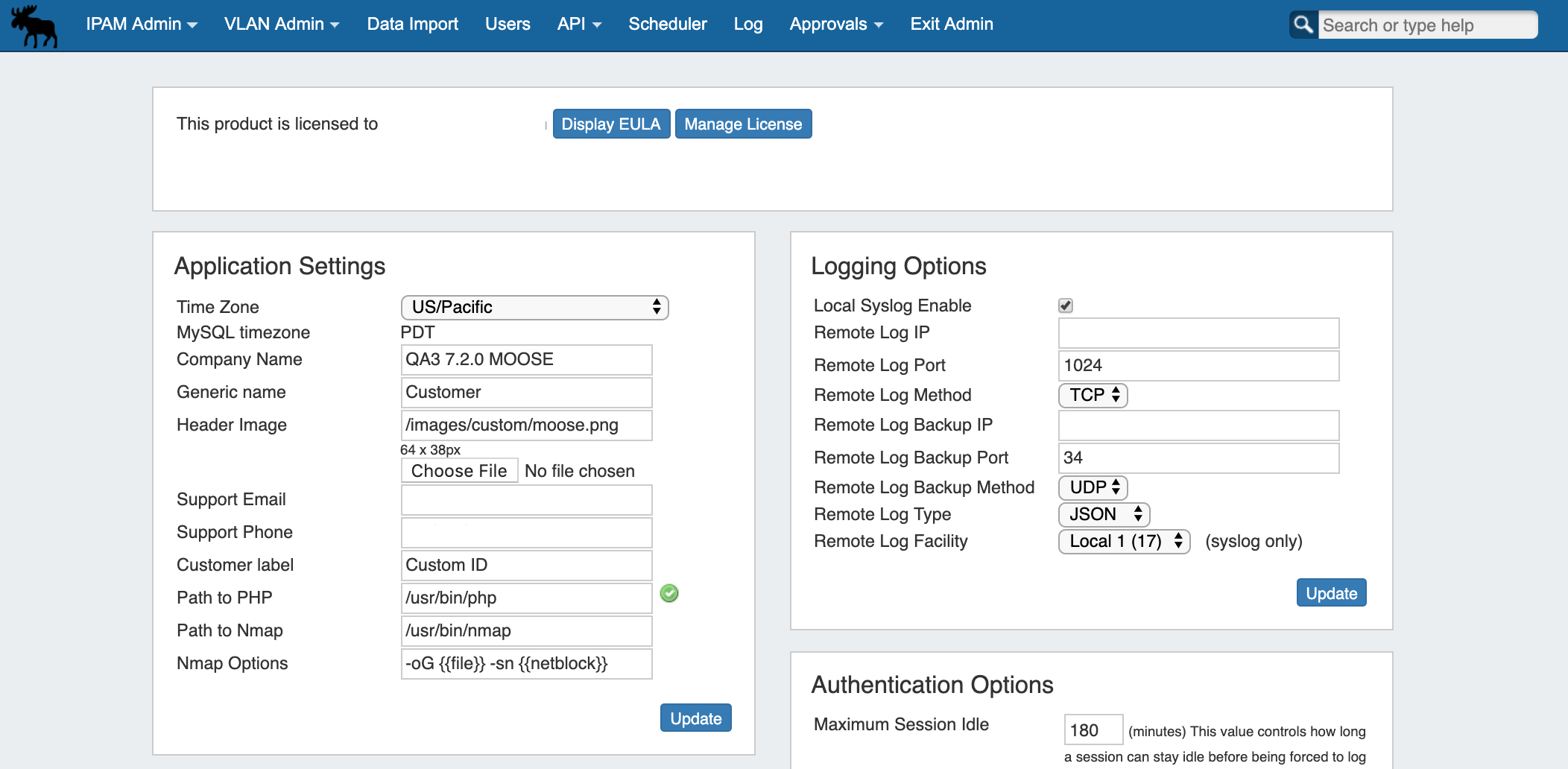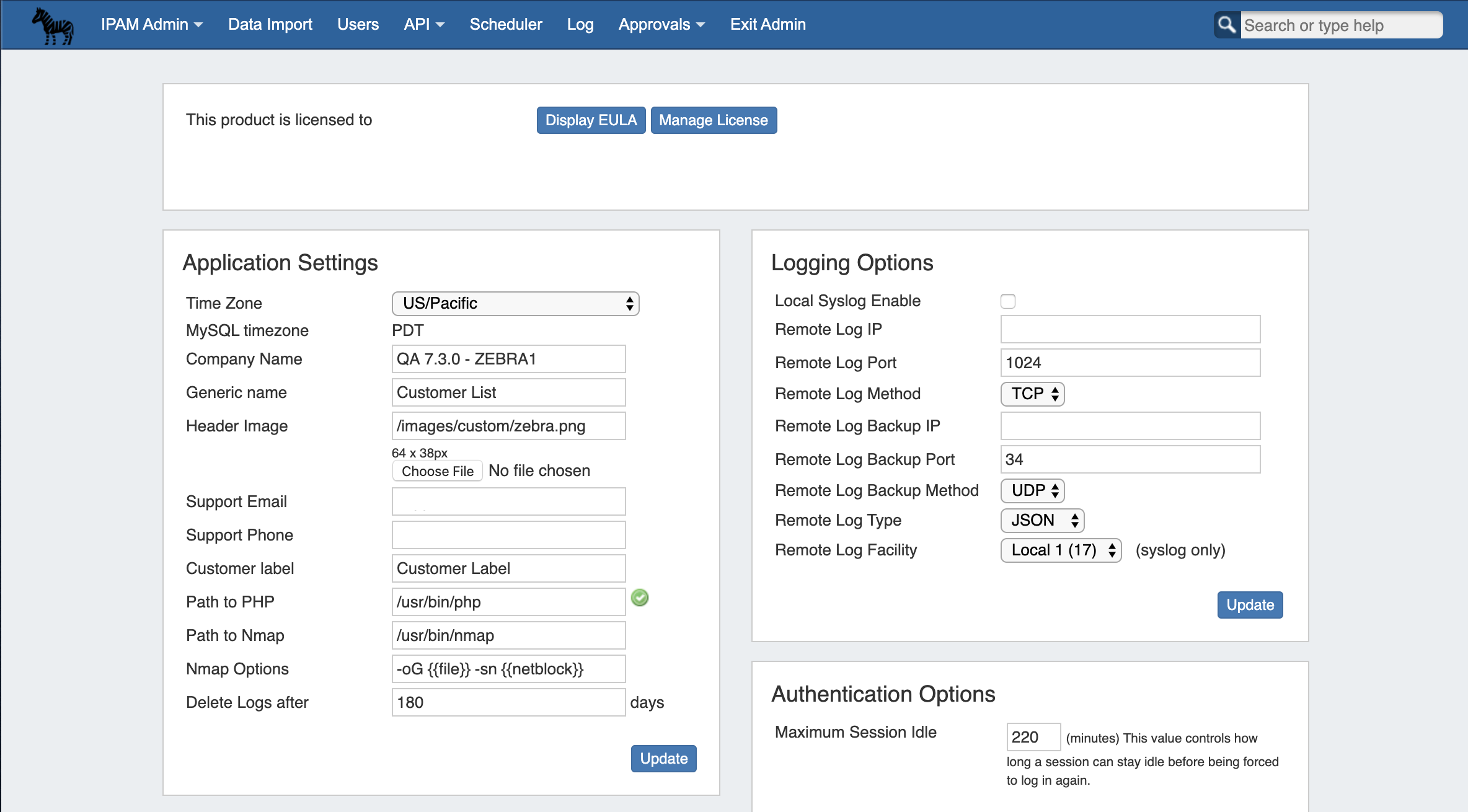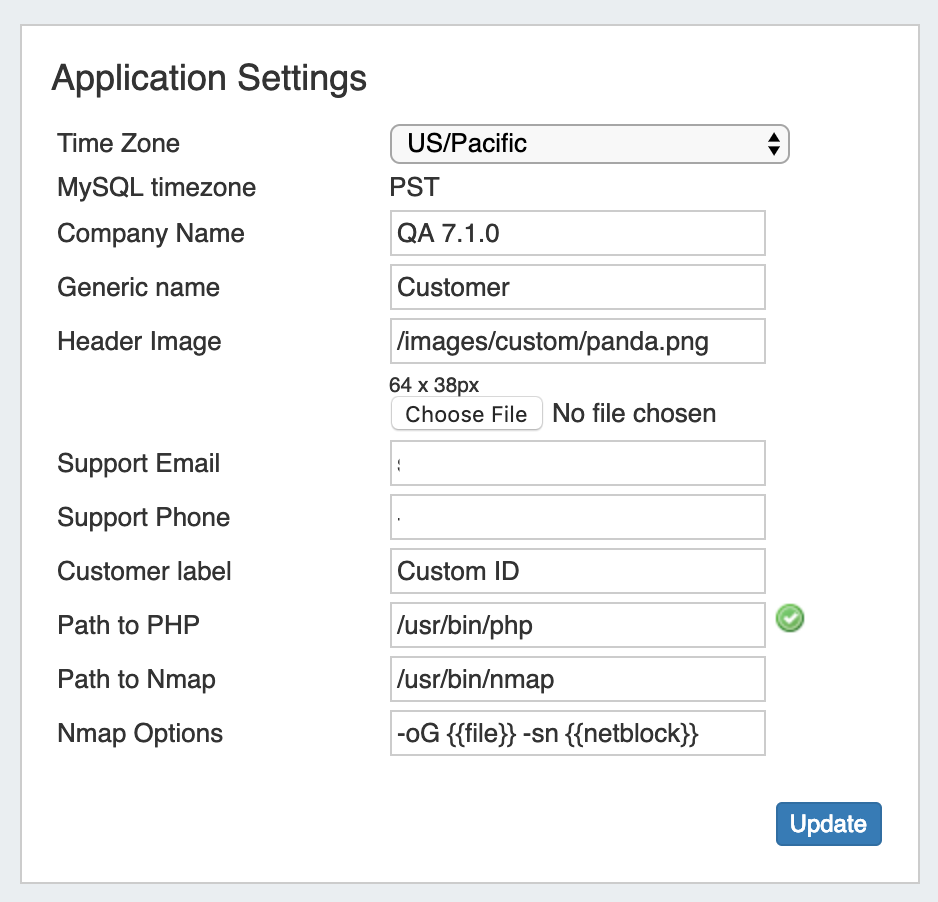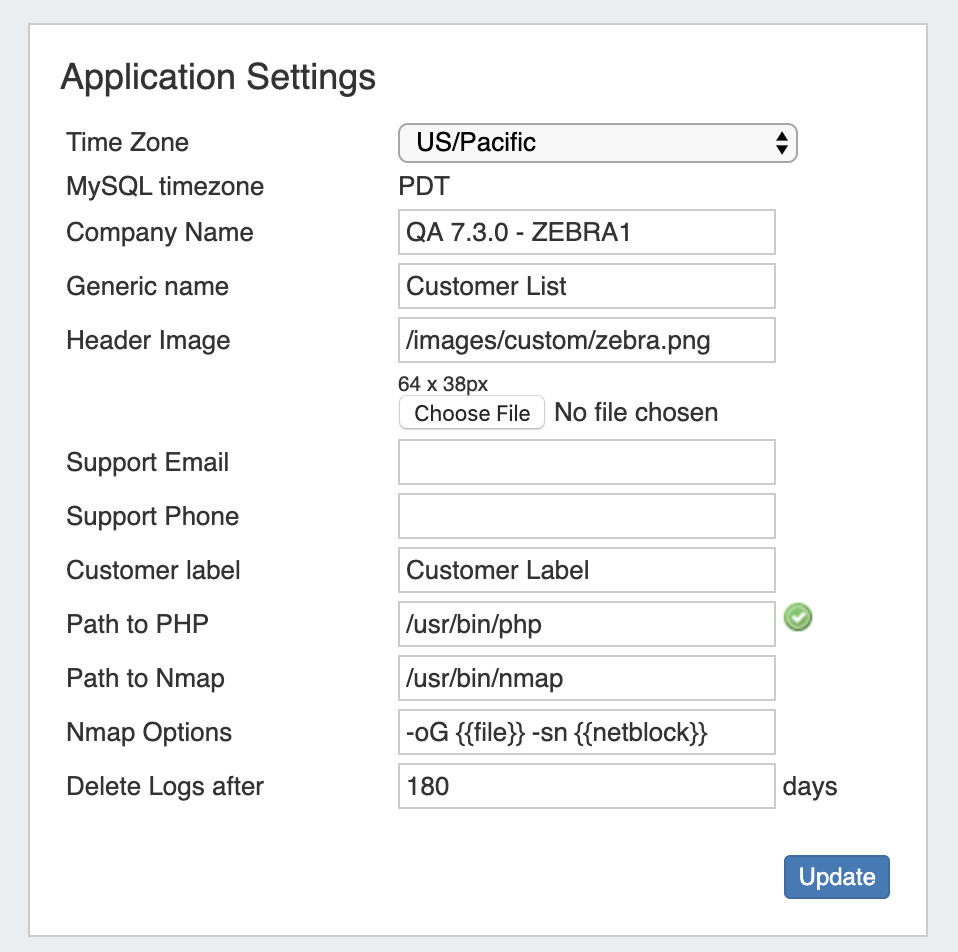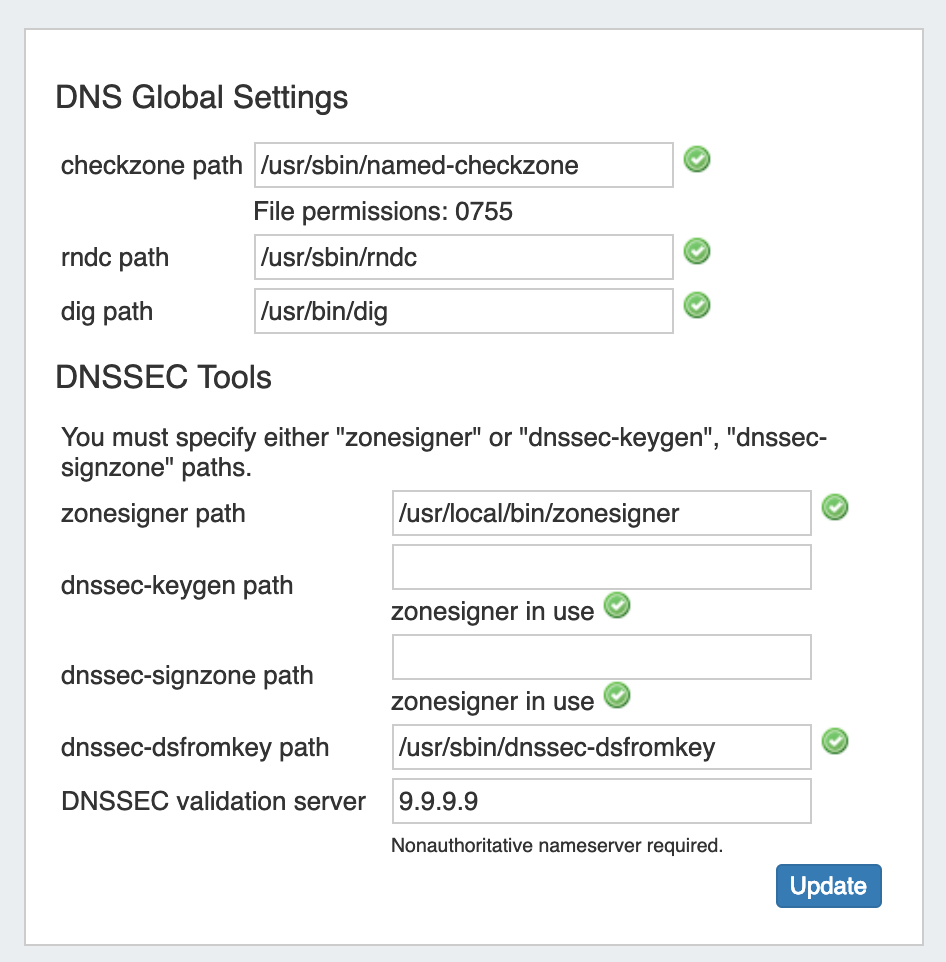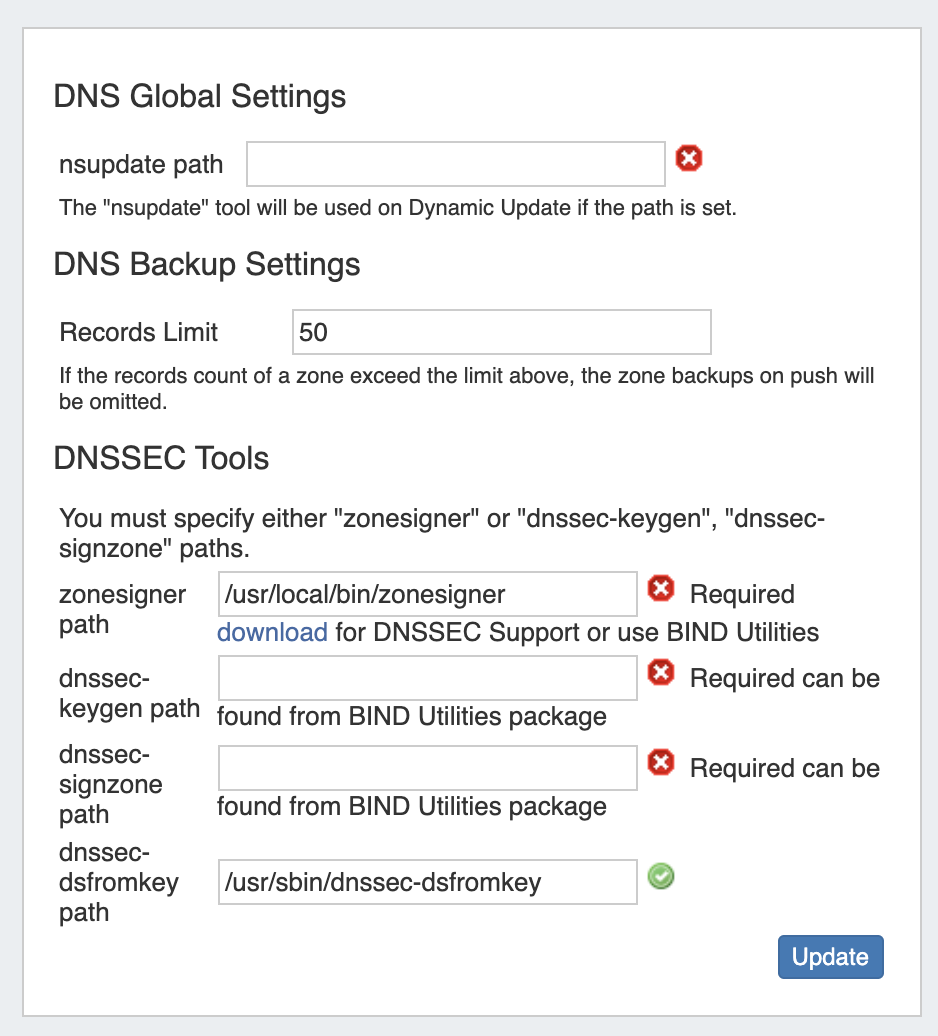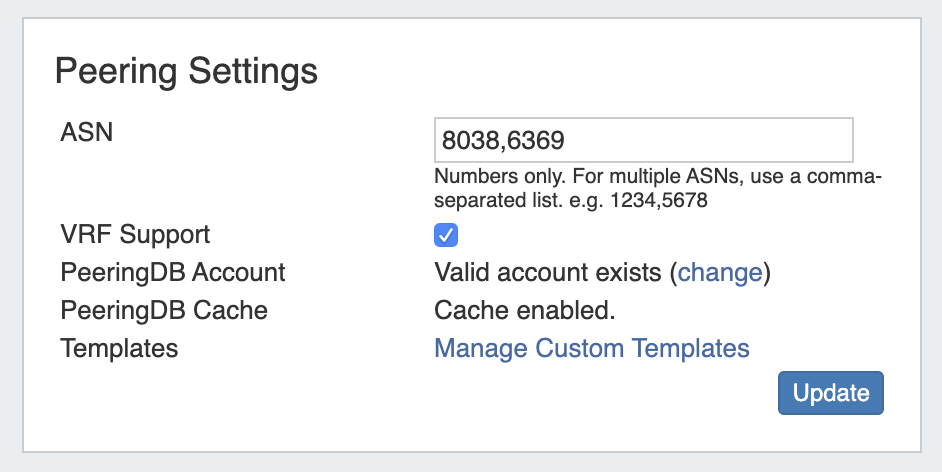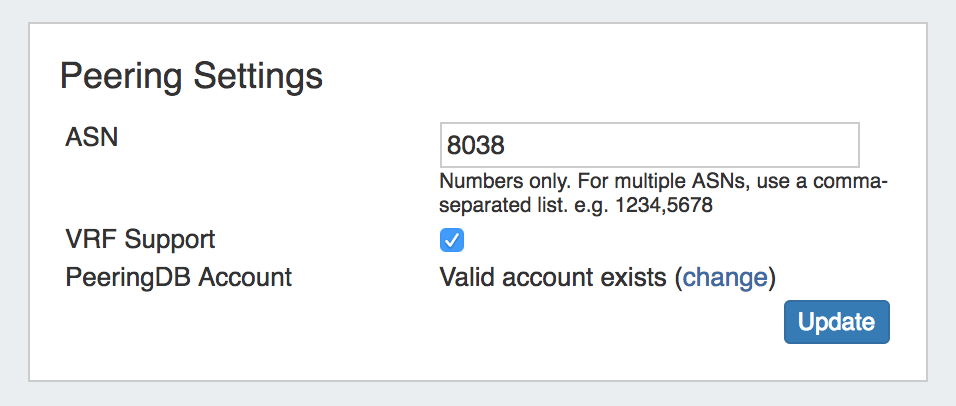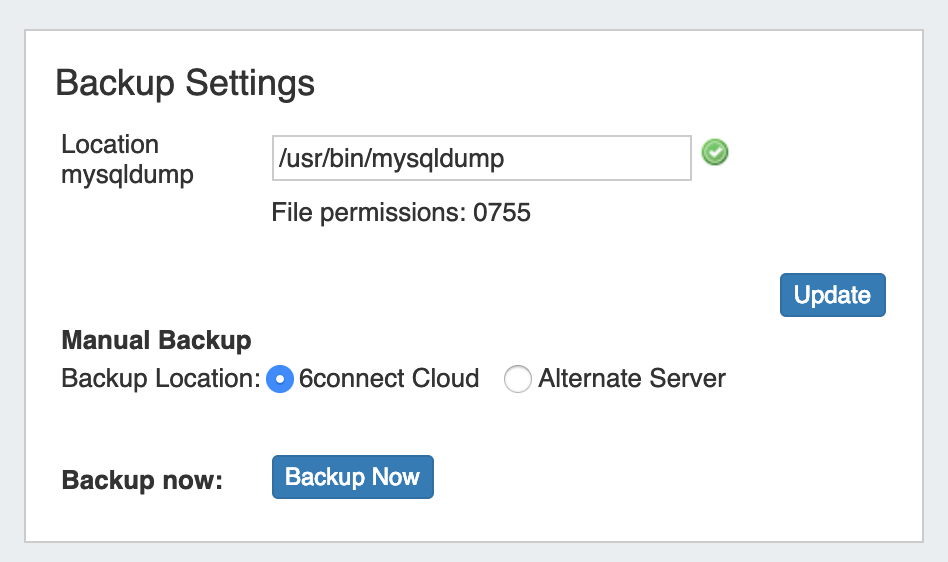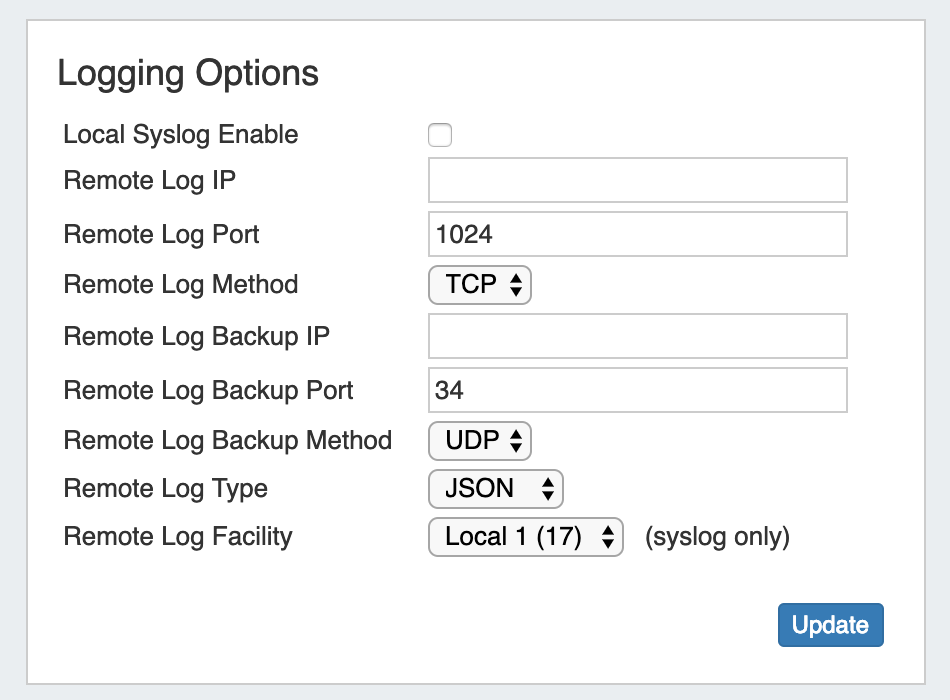...
| HTML |
|---|
<div id="google_translate_element"></div>
<script type="text/javascript">
function googleTranslateElementInit() {
new google.translate.TranslateElement({pageLanguage: 'en'}, 'google_translate_element');
}
</script>
<script type="text/javascript" src="//translate.google.com/translate_a/element.js?cb=googleTranslateElementInit"></script> |
Overview
The Admin Preferences page is the home page of the Admin section of ProVision where general platform preferences may be set.
...
| Expand | ||
|---|---|---|
| ||
Path to PHP (Local Installation): The directory path to php location Path to Nmap (Local Installation): The directory path to nmap location Nmap Options (Local Installation): The directory path to nmap location |
DNS Settings
DNS Global Settings
Checkzone nsupdate path: : Enter the checkzone path that will be used for DNS.
rndc path : Enter the rndc path that will be used for DNS.
The path for the "nsupdate" tool, to be used with Dynamic Updates
DNS Backup Settings
Records Limit : The limit for the number of records a zone may have for a zone to process a backup. If the records count exceed this number, zone backups will be omitted at zone push.dig path : Enter the dig path that will be used for DNS.
DNSSEC Tools
If using DNSSEC, enter the following information:
...
| Info | ||
|---|---|---|
| ||
If delays occur due to lack of available entropy on servers, see the following article on how to set up additional entropy using haveged here: |
Peering Settings
ASN : Enter the ASN(s) that will be used for Peering, or may leave blank. Separate multiple ASNs with a comma.
...
Enter a valid PeeringDB account Username and Password. When done, click the "Test" button to verify the account, and save.
PeeringDB Cache: Displays a status notification to show whether Peering DB cache is enabled or disabled.
Templates: Create or manage custom Peering Templates.
Backup Settings
For cloud users, regular backups can be set up through the Scheduler. However, prior to imports or other large changes, you may wish to manually perform a backup.
...
| Expand | ||
|---|---|---|
| ||
Location of mysqldump (Local Installation): This is the location of the mysqldump directory. |
ACP Settings
The ACP Settings area links an ACP instance and login credentials to the ProVision instance, and allows the ACP Workflow Gadget to execute Workflows as the provided user.
Enter the ACP URL for a licensed ACP instance, then provide the ACP Username and Password for the user that should be used to execute Workflows. To verify the account, click "Test Configuration" - you will be notified whether the account is valid.
When done, click "Update", after which you may proceed to configure the ACP Workflows Gadget to specify Workflows to execute in ProVision.
Logging Options
Remote Log IP: Target IP address that we will send log information to
...