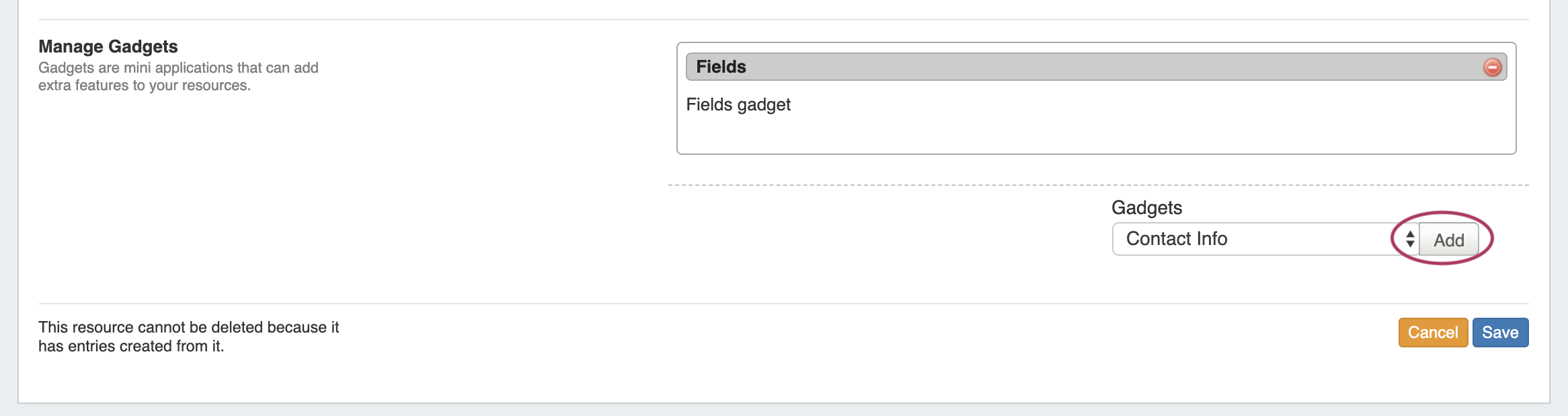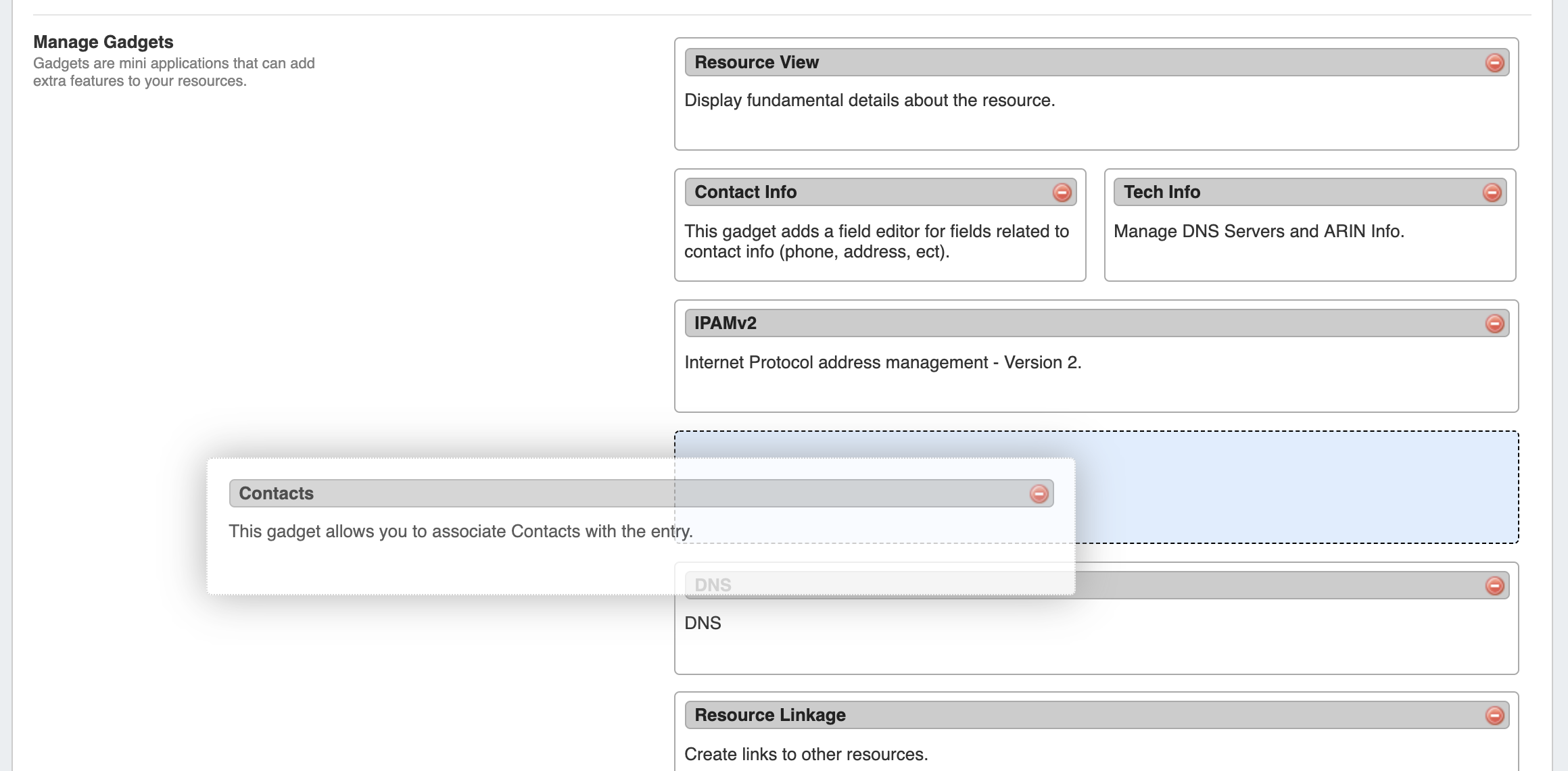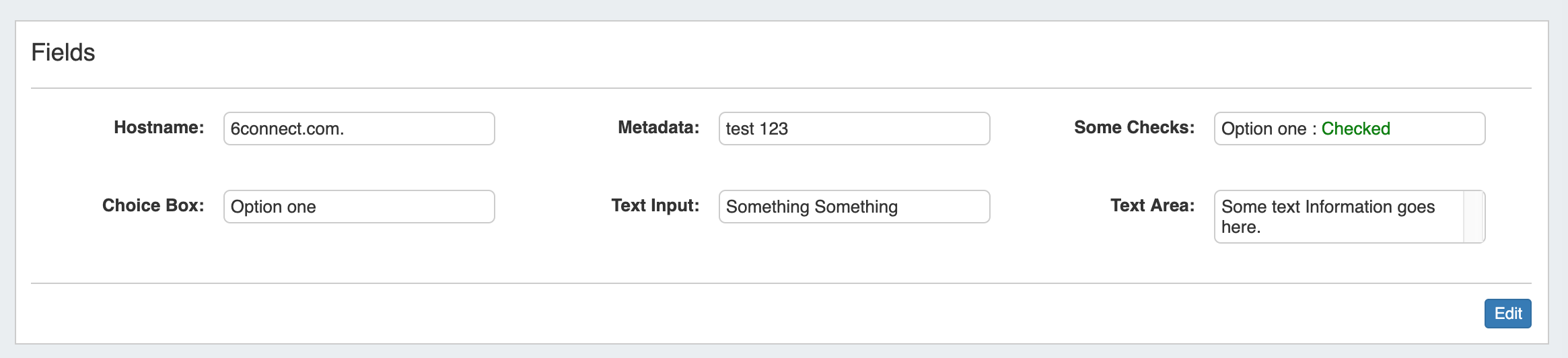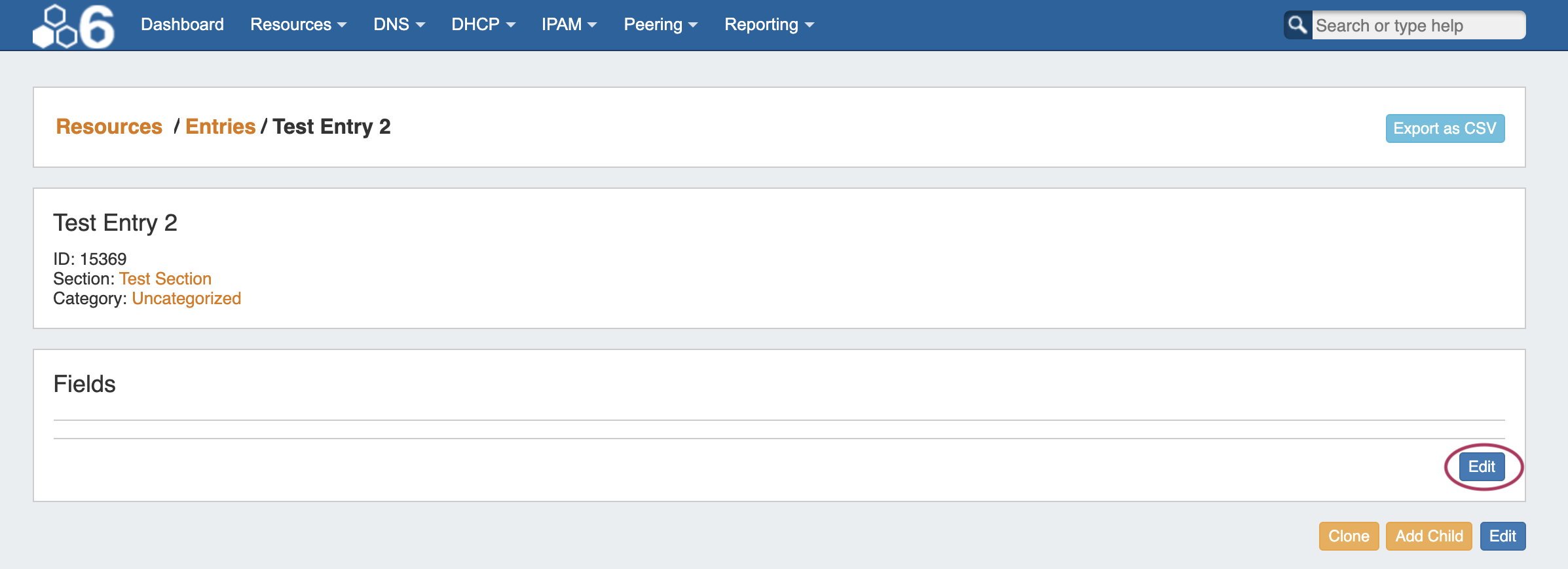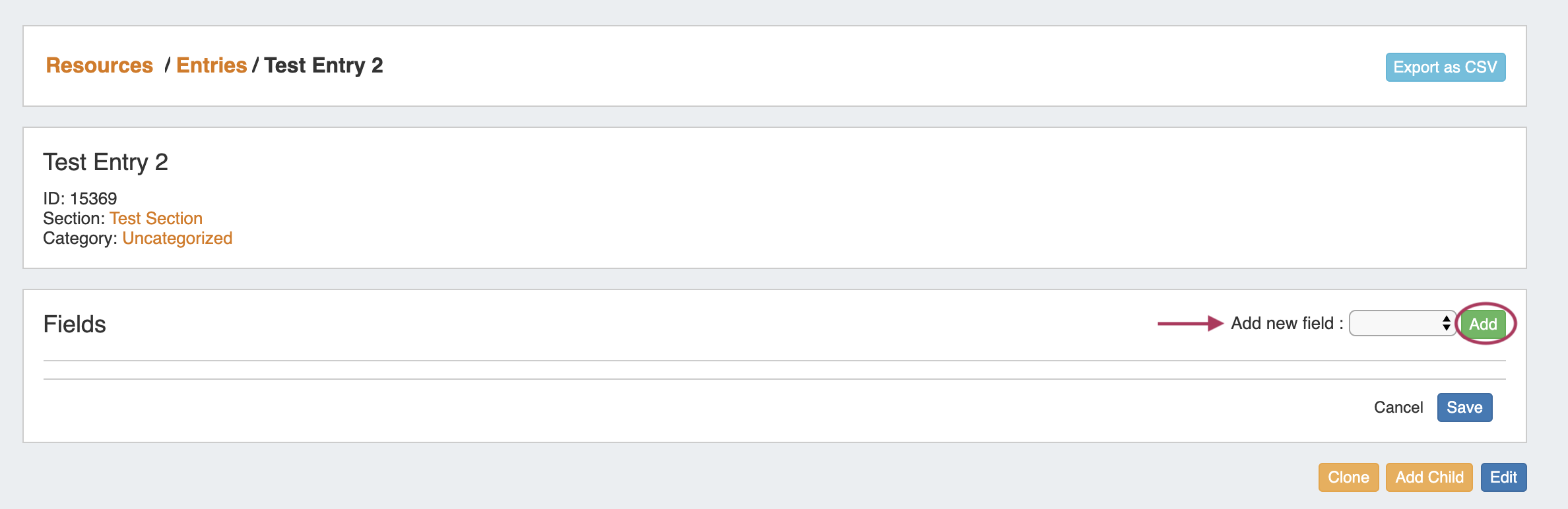...
Table of Contents maxLevel 3
What are Gadgets?
Our gadget system is similar to the Atlassian Gadget system (and Google Gadgets). When creating or editing a Section, gadgets can be added in a way similar to how you would add or remove a field (see Customizing Sections). Gadgets Gadgets display on the Resource Entry page, providing information or actions for various ProVision modules. They are best described as self contained webapps; widgets but with more power. Gadgets can have their own fields, HTML templates, and even accompanying scripts and stylesheets. They can interface with the API to display simple information such as the Type of the Resourceresource Section, or they can perform much more complex functions as demonstrated with the IPAM gadget in the following section., such as IP assignment in the IPAM Gadget.
Gadgets are enabled per Section, so that the Gadgets that display in the UI may be different for various section types - A resource with the "Server" section would have different display and functionality needs than a resource using the "Resource Holder" resource.
Adding Gadgets to a Section
In order to display on a Resource Entry page, Gadgets must first be added to a Section - see Customizing Sections for detailed instructions.
When editing a Section, navigate to the "Manage Gadgets" area at the bottom of the page, select the Gadget you want to show for that section, and hit "Add".
Once added, you may customize the order you wish them to appear on the page by dragging and dropping into the desired order.
When done, click "Save". Once added to the Section, Gadgets will be visible for all Resources of that section.
To view the Gadgets, open the Resource Entry page for any resource under that section.
For additional details on editing sections and enabling Gadgets, see Customizing Sections.
Available Gadgets
ACP ("Workflows") Gadget
...
The Field Gadget displays the information fields available for the Section and added to the specific Resource that is being viewed on the Resource Entry page.
Users may add enabled fields to the resource, edit field values, and remove fields from the Resource through this Gadget. Field values in this Gadget (such as Hostname, Username, and Password, among others) may also be used by other Resource Gadgets and Provision modules.
Before You Begin
First, ensure that the Feld Gadget has been added to the section - see "Adding Gadgets to a Section" at the top of this page, or go to Customizing Sections for detailed instructions.
Then, fields Fields must be enabled and added to the Resource's Section before they can in order to be used in the Field Gadget.
...
Working with the Field Gadget
Once the Field Gadget has been added, and fields have been enabled for a Section, they will be available to select in the "Add New Field" dropdown. the Field Gadget will display on the Resource Entry page for a resource of that section.
To add all or some of the enabled fields to the Gadget, navigate to the Resource Entry page, and To Add fields, click the "Edit" Button at the bottom right corner of the Field Gadget.
Then, next to "Add New Field:", select one of the available fields from the dropdown, and click "Add".
Continue to add the desired fields to display for this specific resource.
Once added, the field will be available to edit or remove. Edit field value(s) as desired, then click "Save".
...