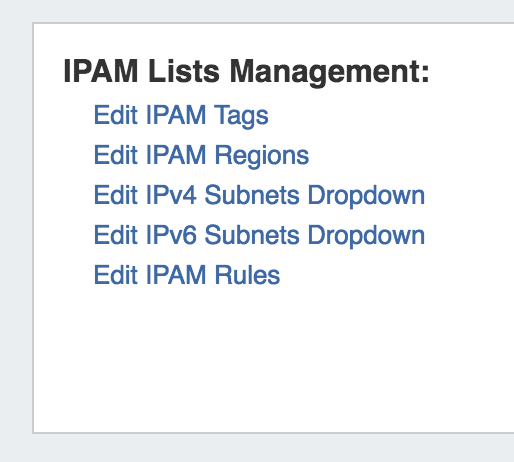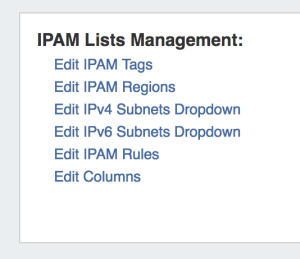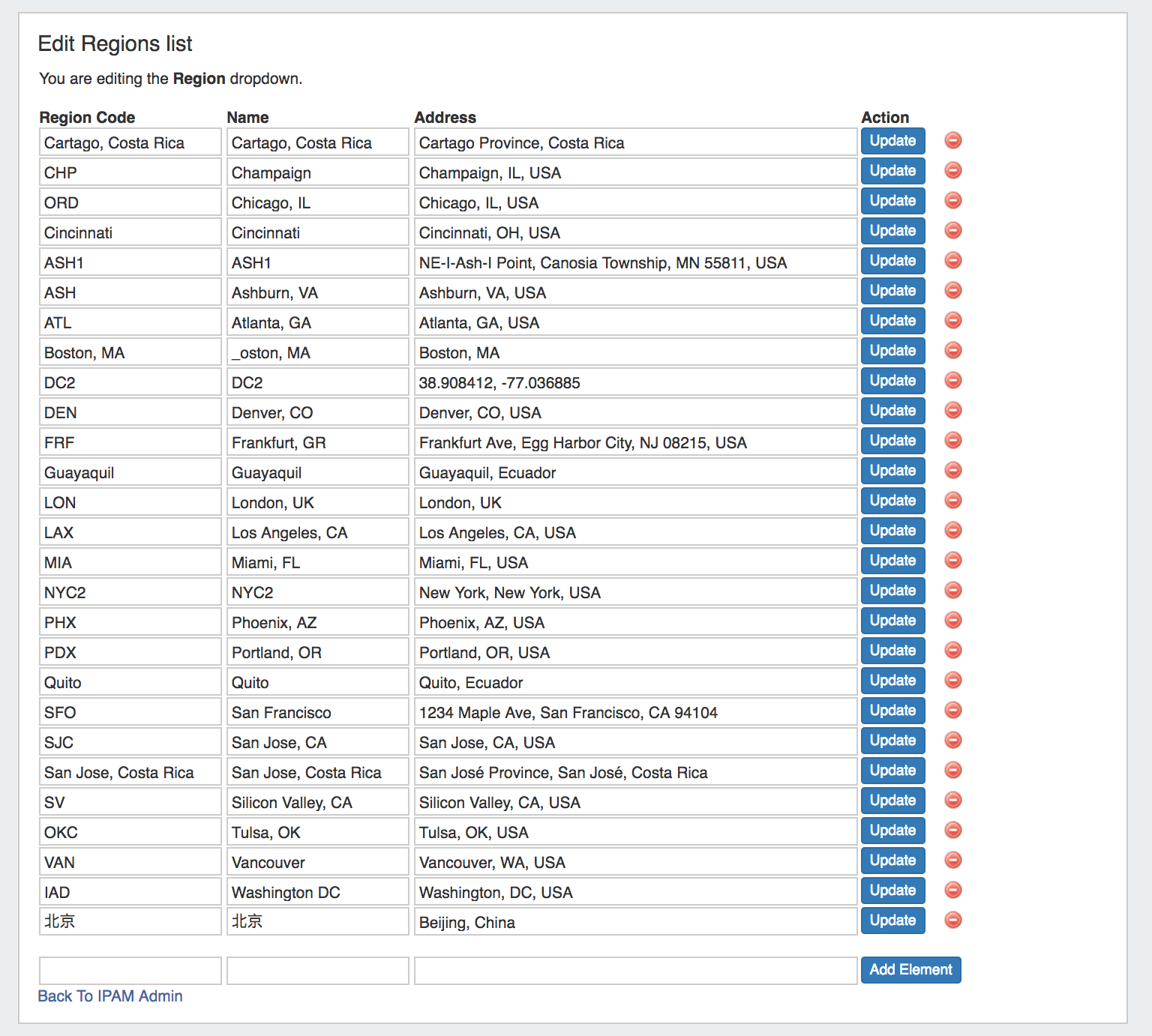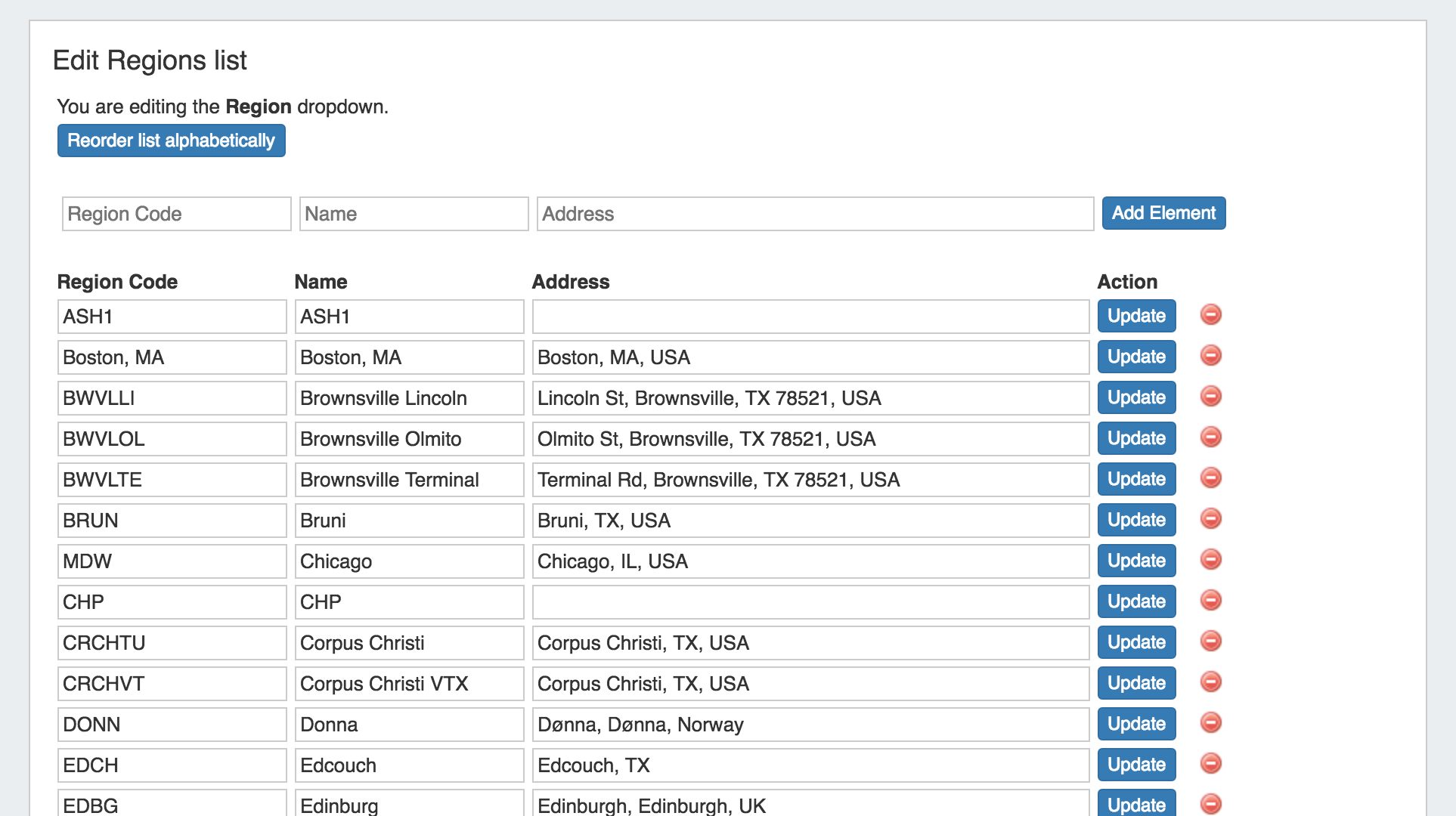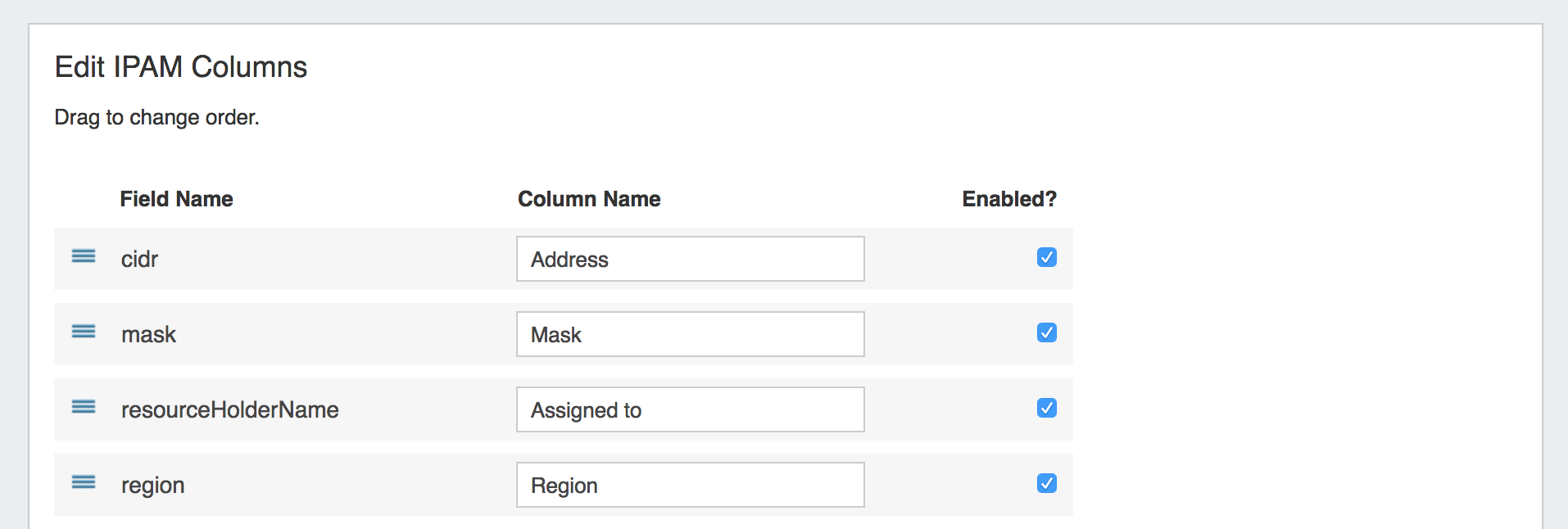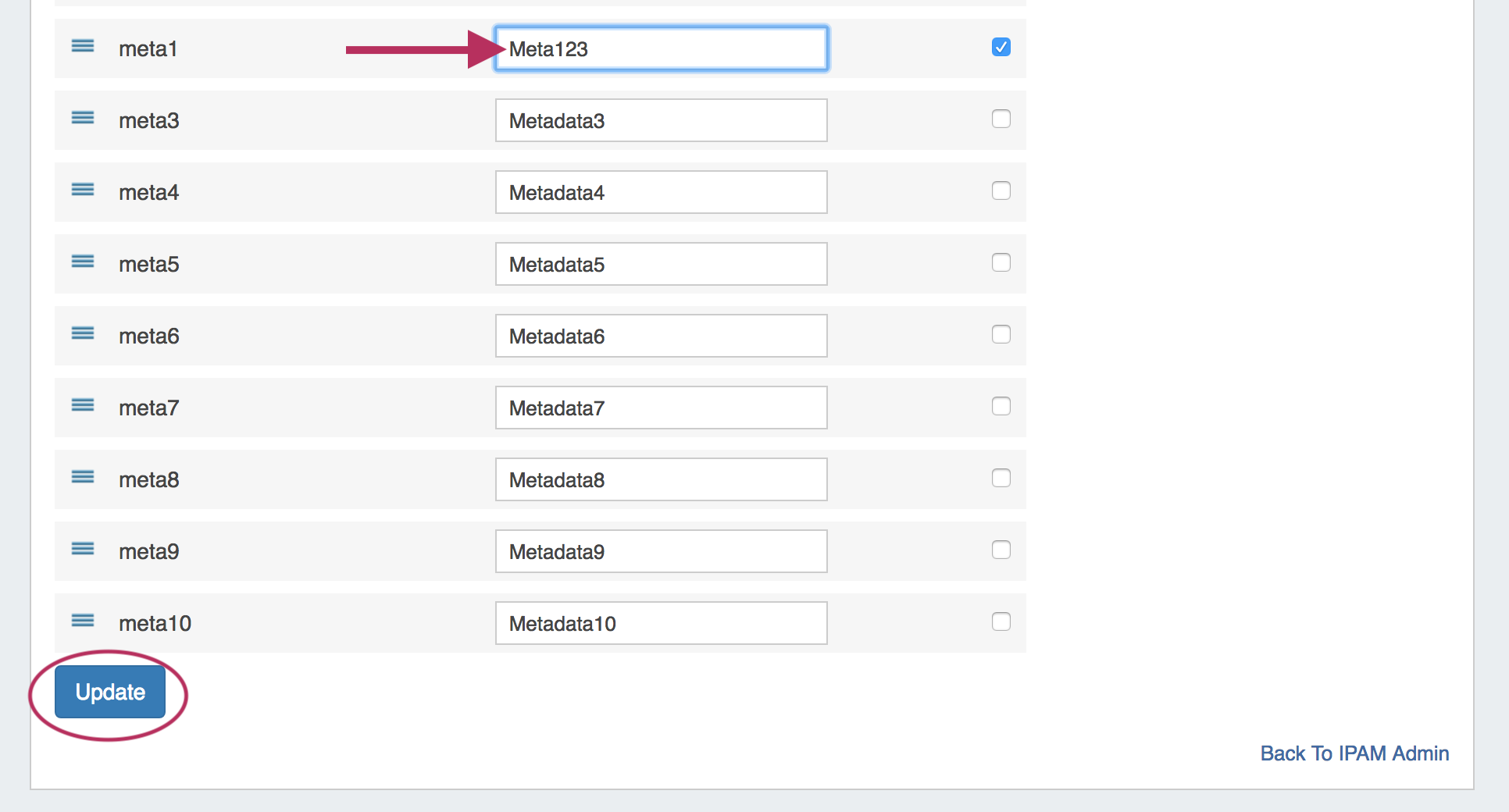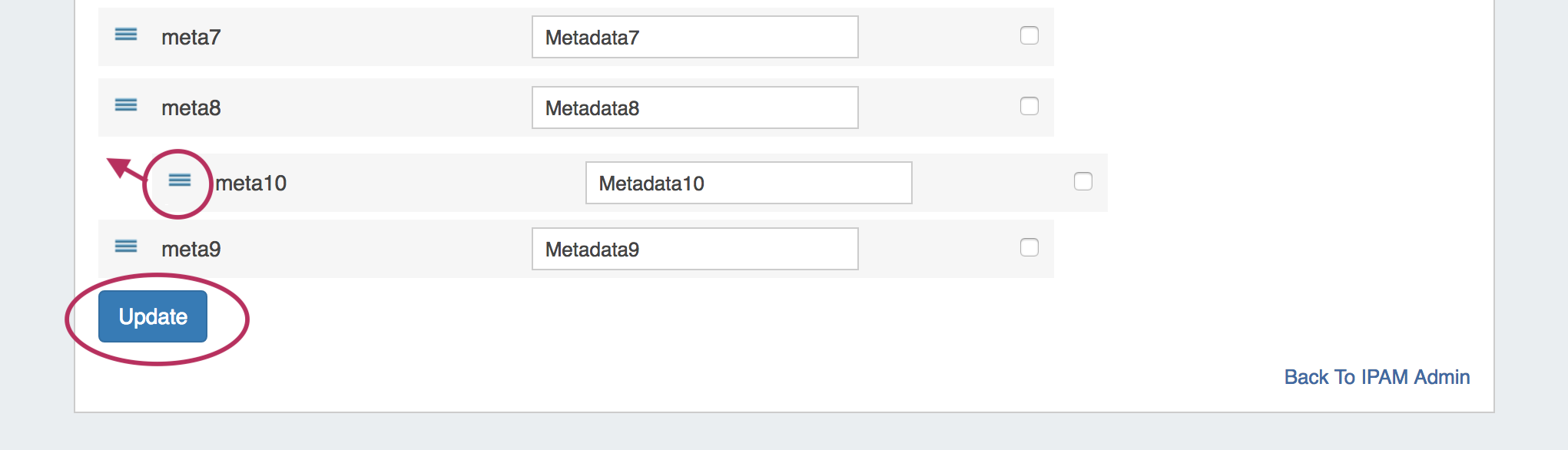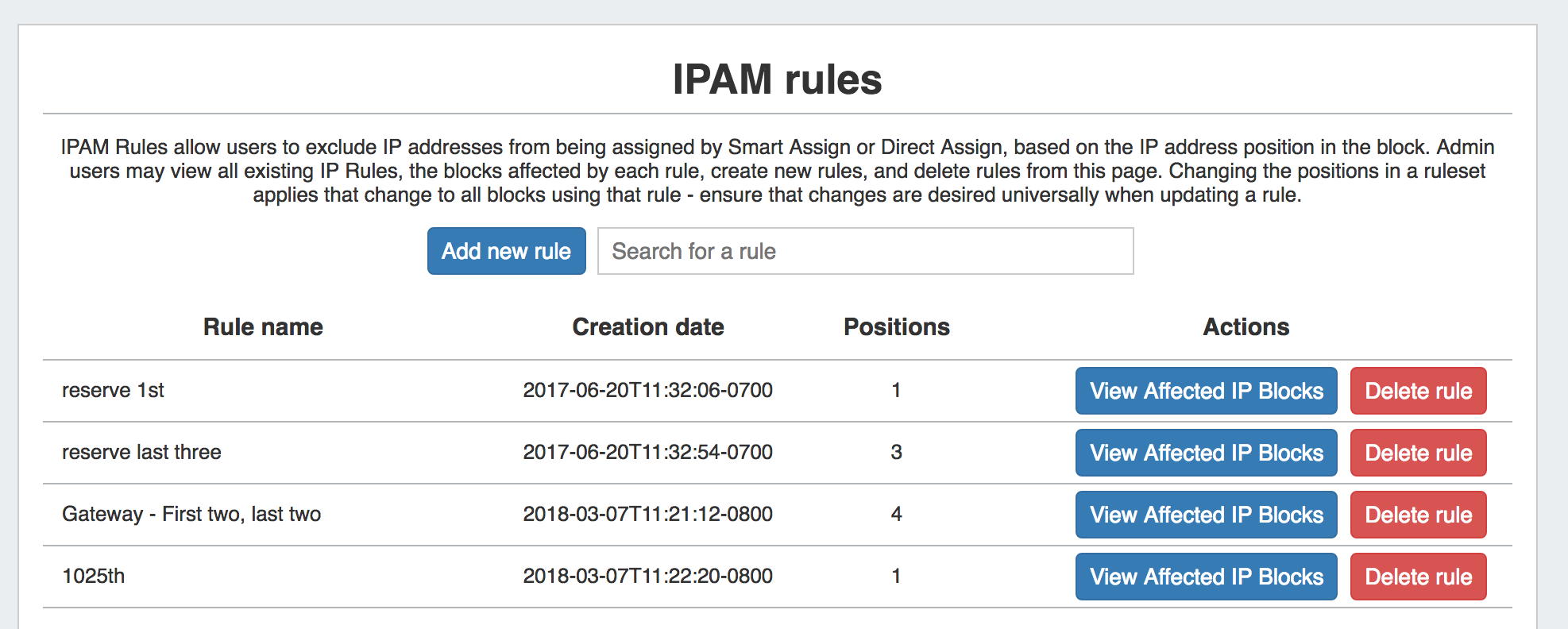...
IPAM Lists Management is access from the Admin section of ProVision, under the IPAM Admin tab.
Through this area, admin users can update IPAM tags, regionsIPAM Regions, IPv4 / IPv6 subnets, and IPv6 subnetsIPAM Rules, and IPAM Columns.
| Table of Contents |
|---|
...
To edit a tag, simply type your changes in to the text box with the tag name. Tags with unsaved changes will be highlighted until saved.
To reorder the tag list, click and hold on the "list" icon (three lines) to the left of the tag name, then drag to the desired location in the list and release.
To delete a tag, click on the red "delete" symbol to the right of the tag name.
...
To add a new Region item, type in a new Value and Name into the empty fields at the bottom of the list.
Then, click "Add Element.
To edit a region, simply type your changes in to the text box with the region name. Then, click on the "Update" Button.
To delete a region, click on the red "delete" symbol to the right of the region name.
To reorder the regions list, click on the "Reorder list alphabetically" button.
Add / Edit IPv4 / IPv6 Subnet Dropdowns
...
| Info | ||
|---|---|---|
| ||
Keep in mind that this is a global edit. If the values in the dropdown are changed, it will affect ALL users of the ProVision application. |
To add a new Subnet item, click on "Add Item" at the top of the Edit List: IPv4 or IPv6 Subnets page.
...
To edit a subnet, simply type your changes in to the text box. Entries with unsaved changes will be highlighted until saved.
To reorder the subnet list, click and hold on the "list" icon (three lines) to the left of the subet, then drag to the desired location in the list and release.
After adding or editing a subnet, you may wish to clean up the list order by hitting "Sort List Numerically" at the top of the page to reset the list order including the new entry.
...
When complete, be sure to click on the "Save" button to save your changes.
Edit IPAM Columns
The Edit IPAM Columns page lets you change the order, column name, and visibility of IPAM columns globally for IPAM areas in ProVision. Eleven default ProVision fields and ten user-defined "Metadata" fields are available for customization.
| Info |
|---|
Keep in mind that "Edit Columns" is a global edit. If the values for order, header, or visibility are changed, it will affect ALL users of the ProVision application! |
To edit a column name, simply type your changes in to the text box. and click the "Update" button.
To reorder the columns, click and hold on the "list" icon (three lines) to the left of the subet, then drag to the desired location in the list and release.
To toggle visibility for a column, click in the checkmark field to the right of the column name to enable / disable visibility. This affects the columns that show in both IPAM Manage and the IPAM Gadget.
When complete, be sure to click on the "Update" button to save your changes.
Edit IPAM Rules
IPAM Rules allow for certain address positions within an IP Block to be reserved when utilizing Direct Assign and Smart Assign.
These rulesets may be managed in the "Edit IPAM Rules" section of IPAM Admin.
For additional details, see IPAM Rules.
Additional Information
Continue on to the following pages for additional information on IPAM Admin tasks in ProVision:
For additional information on non-admin IPAM areas, see: