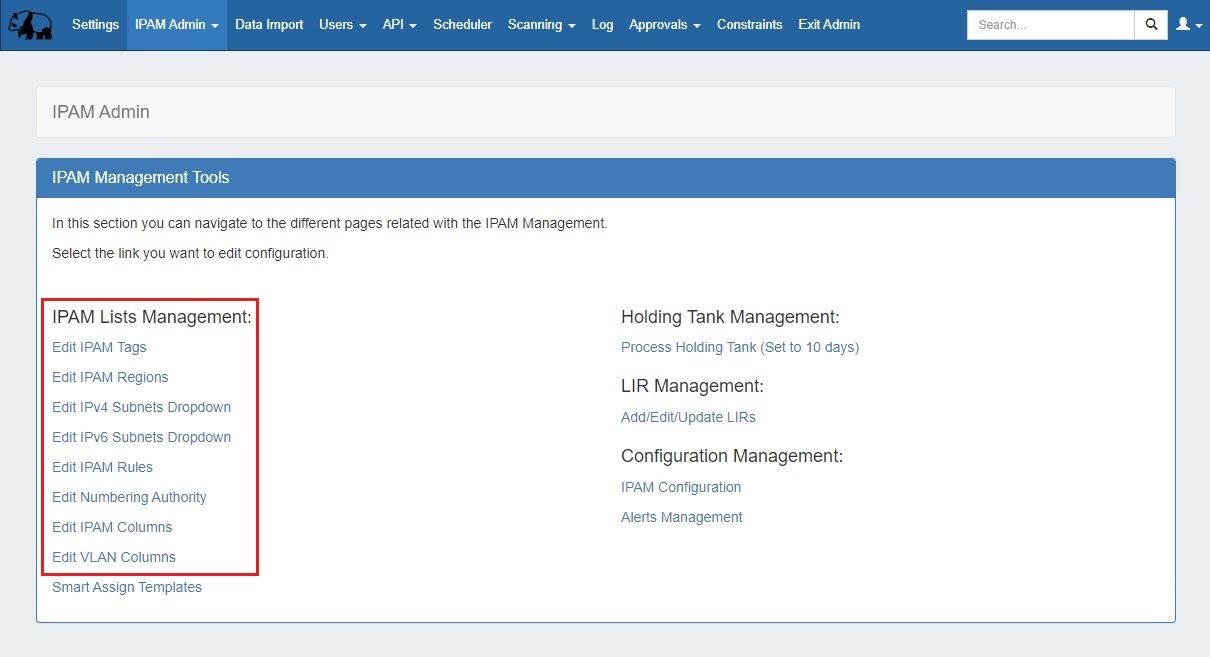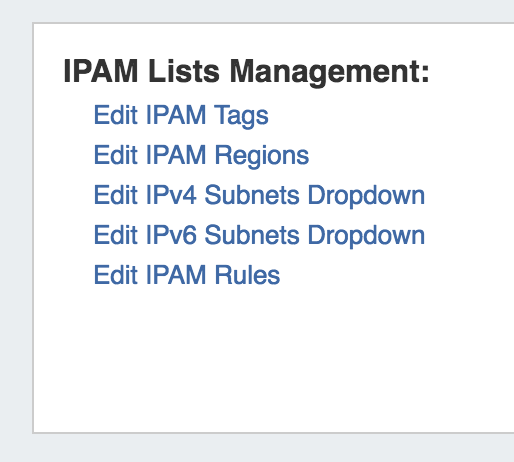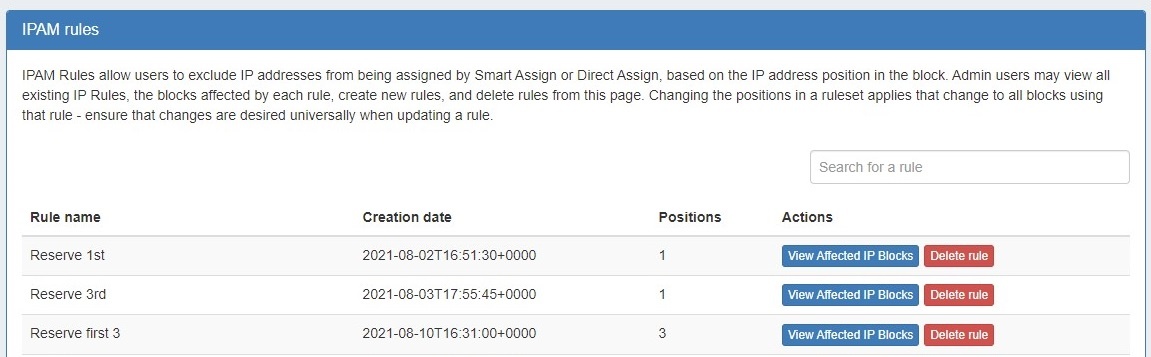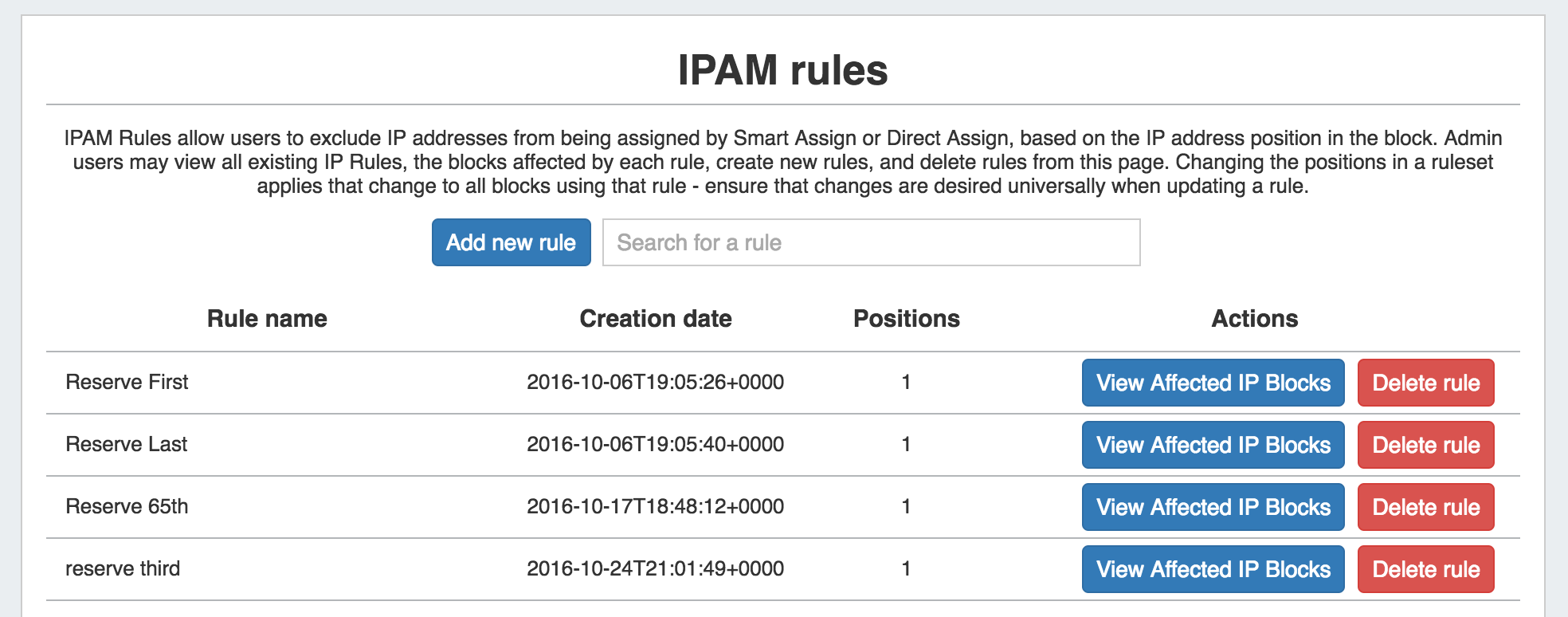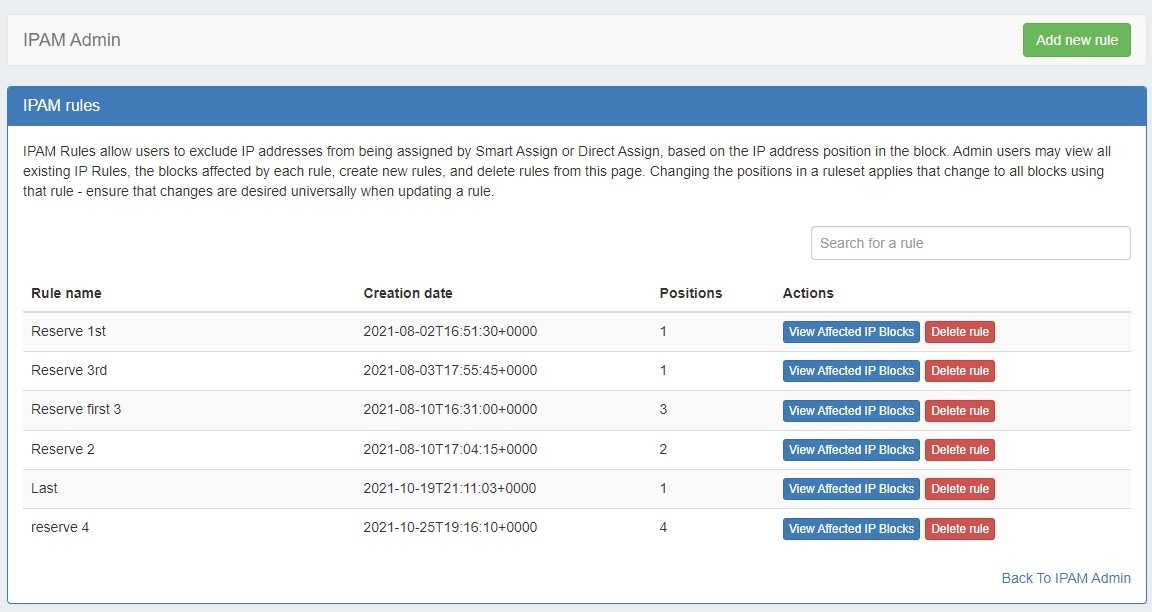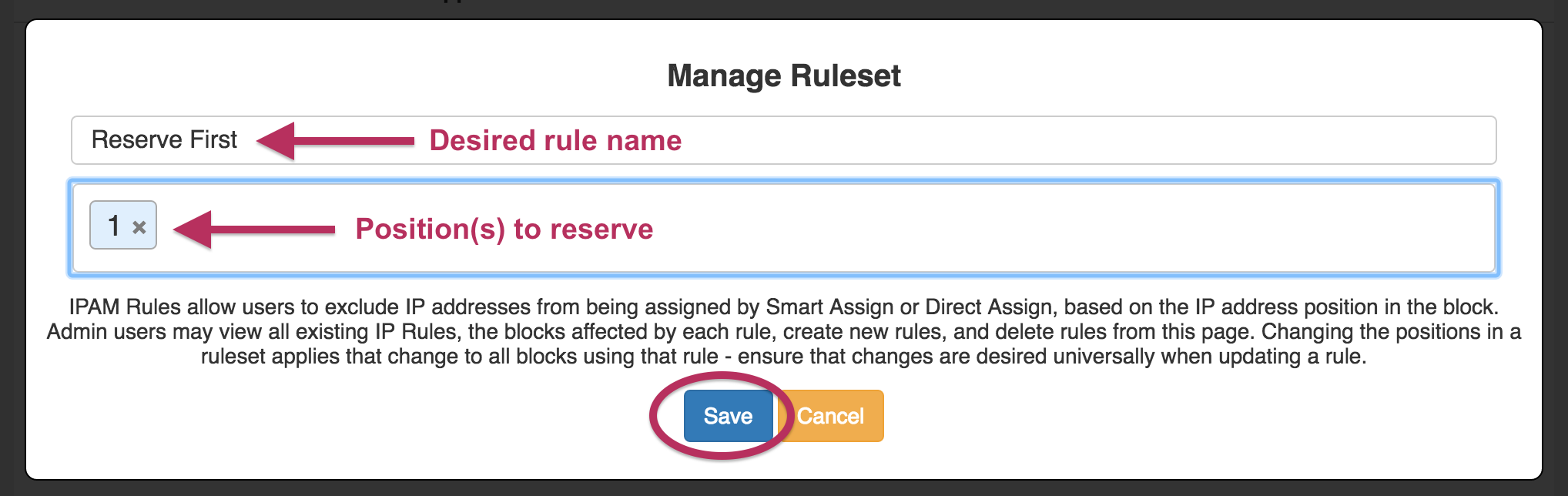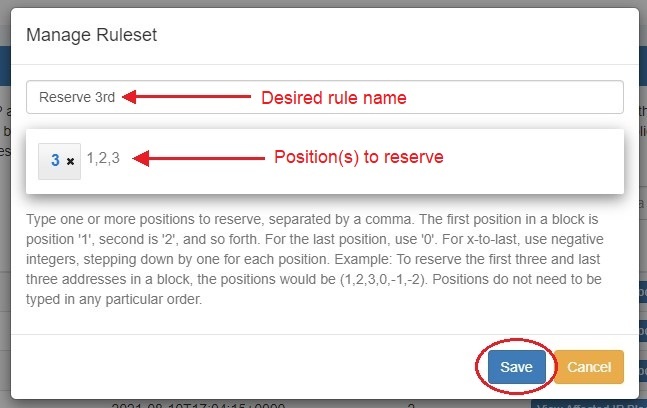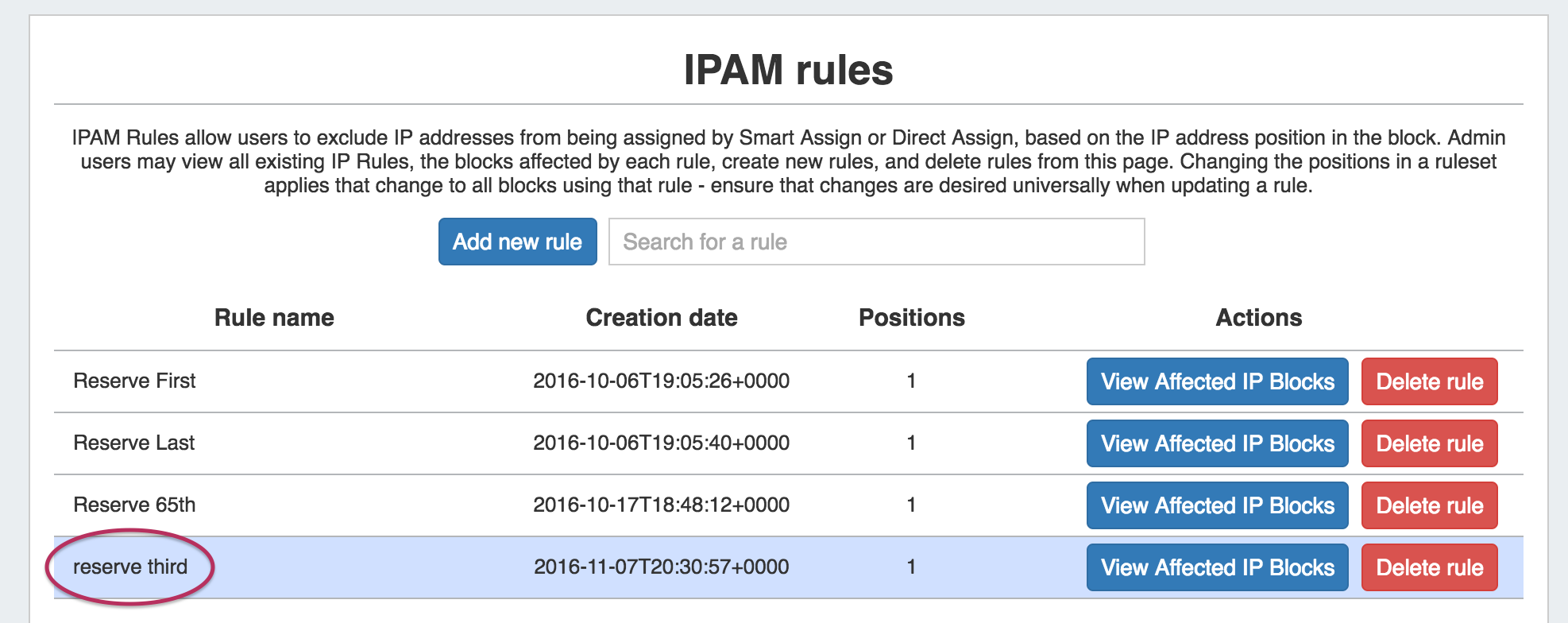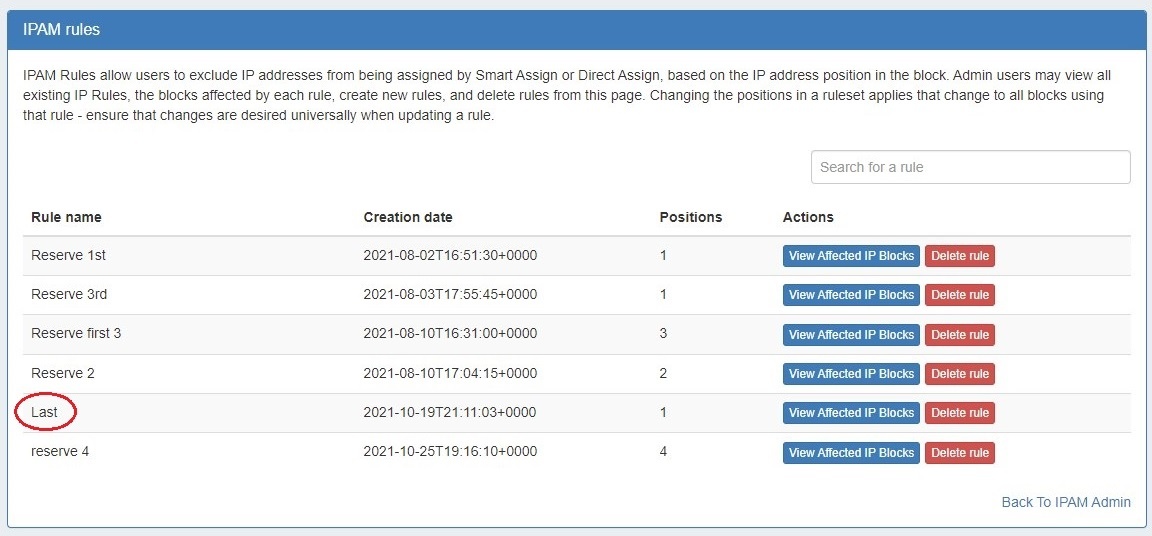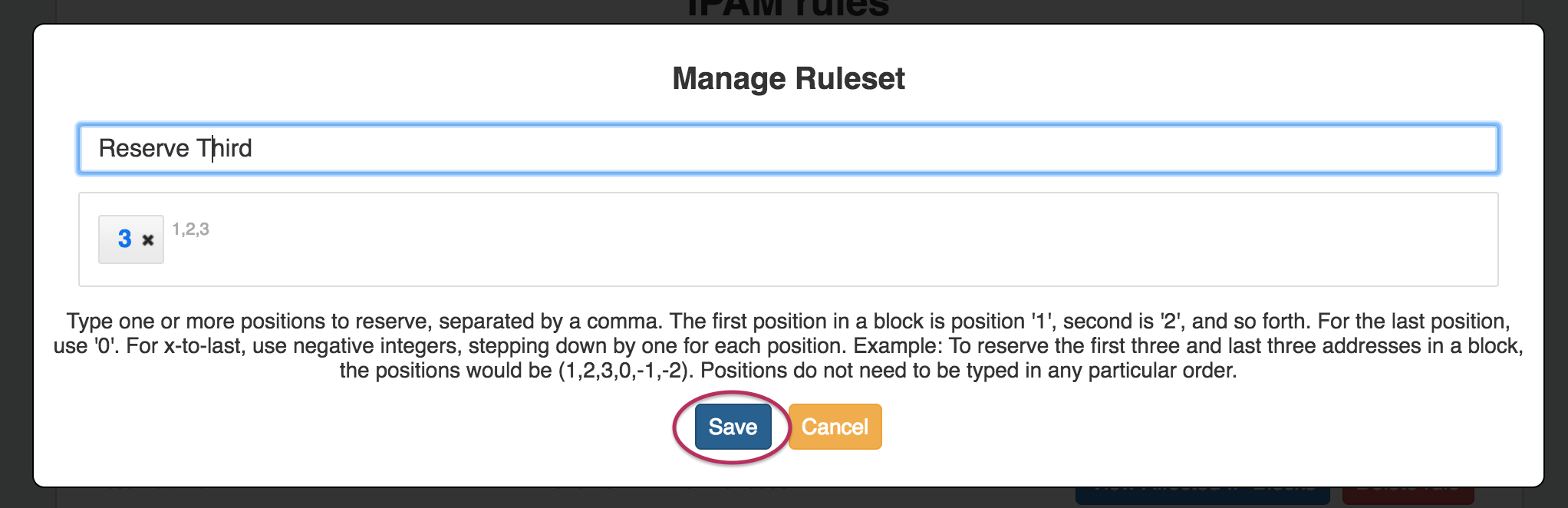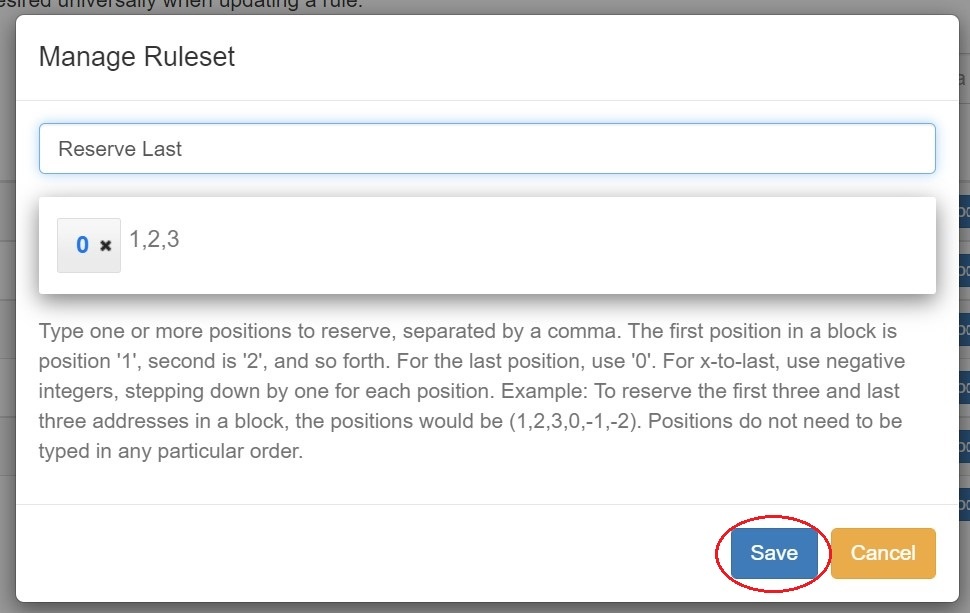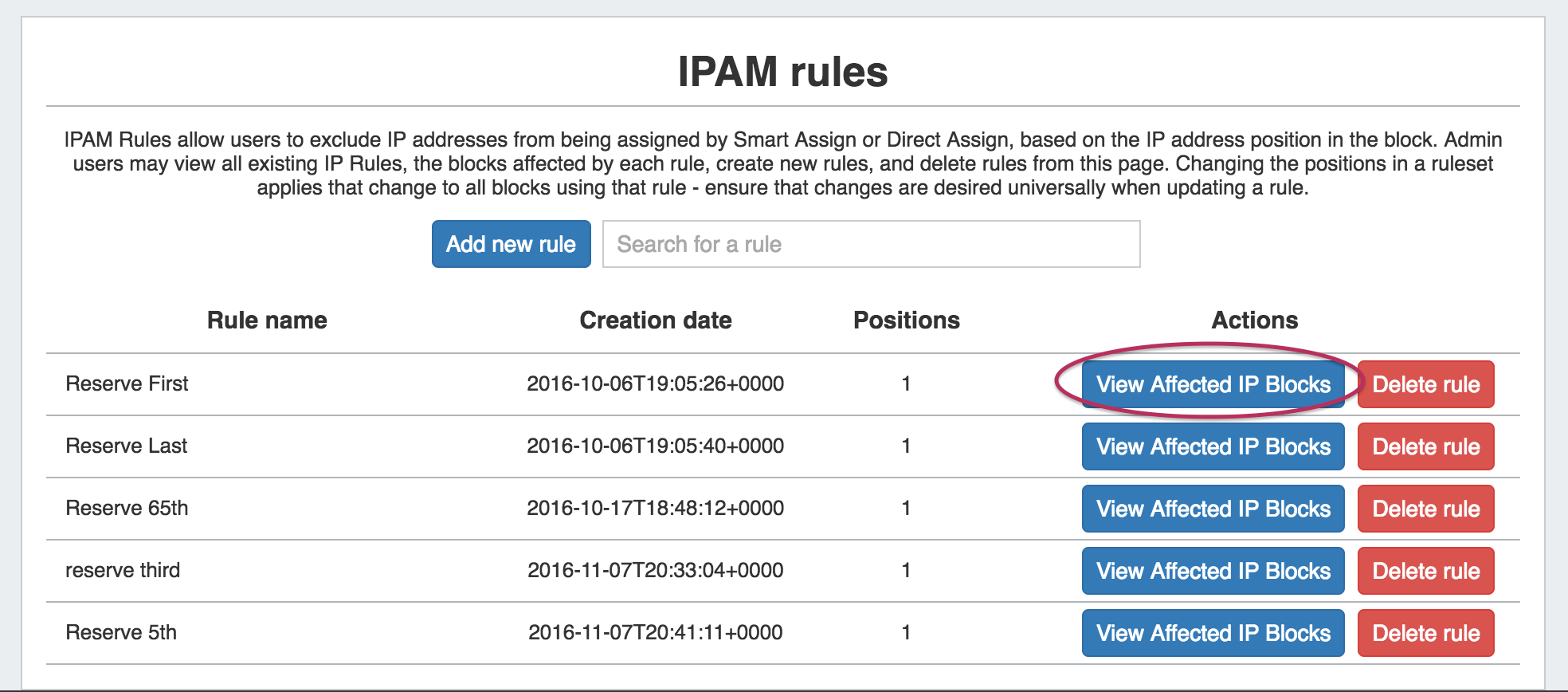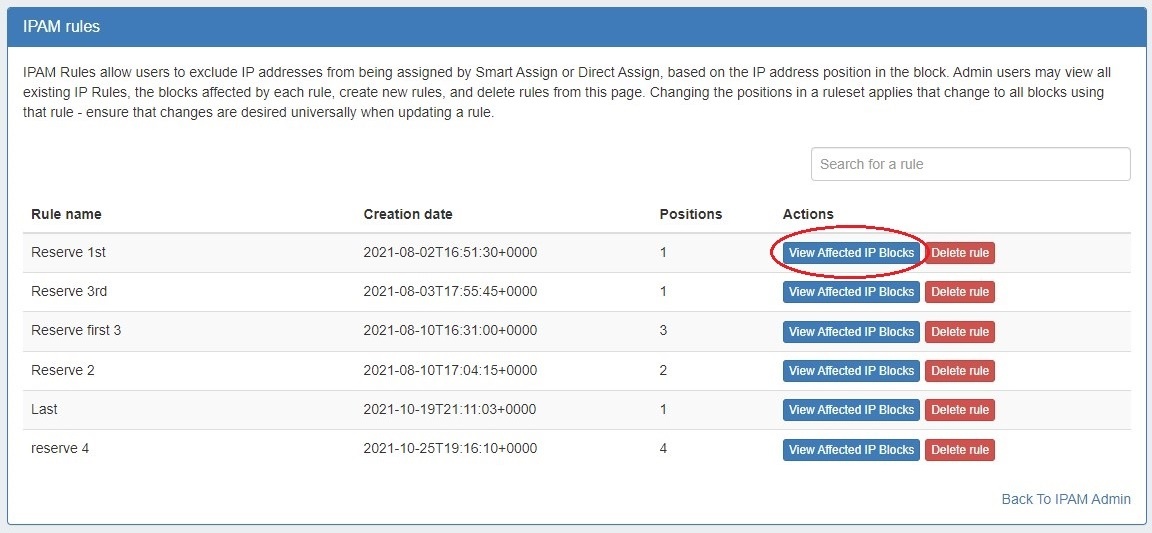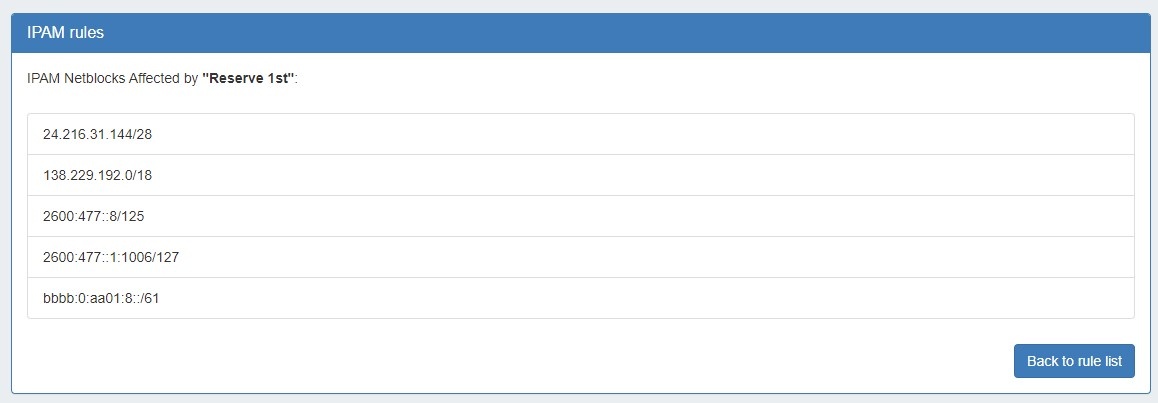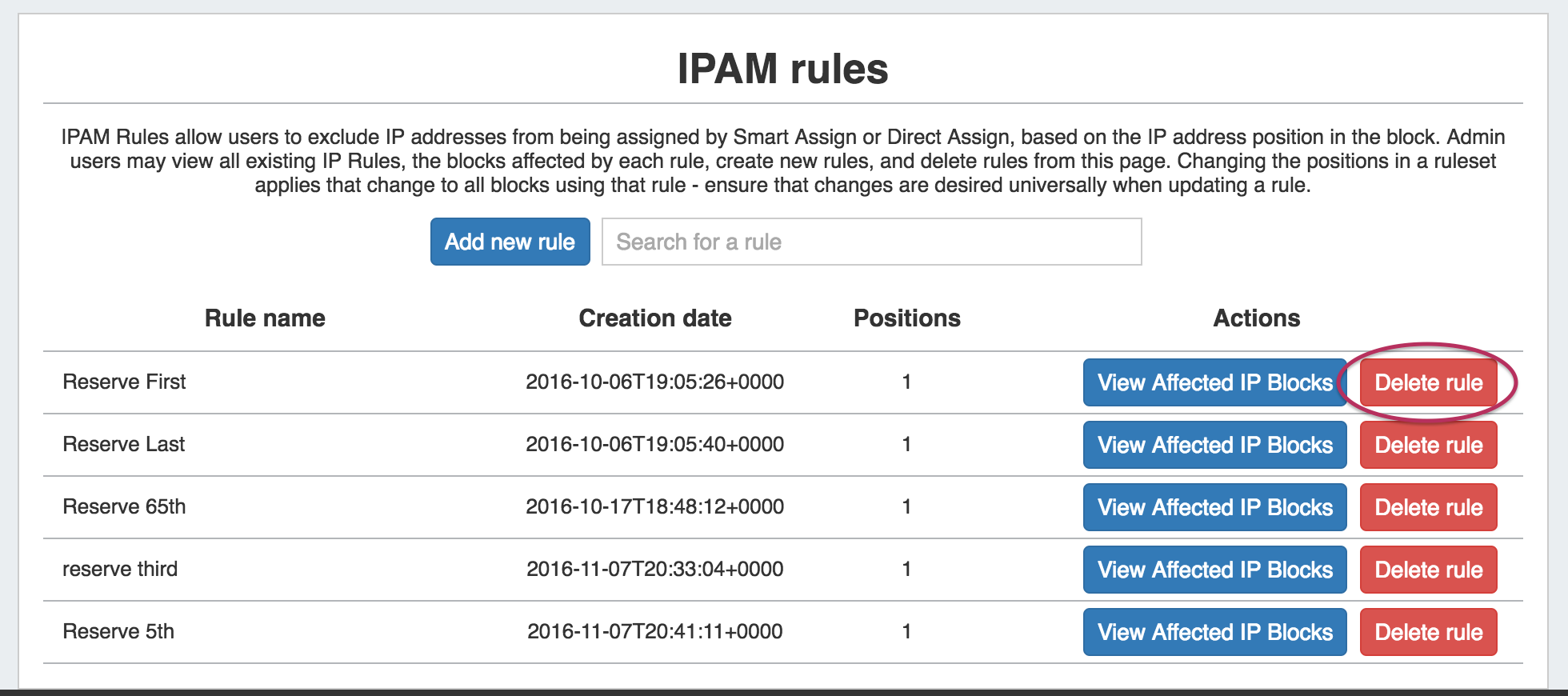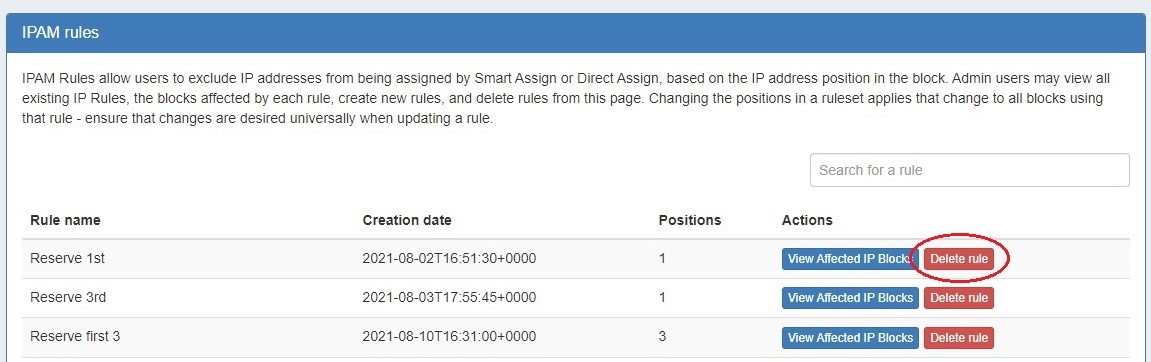| HTML |
|---|
<div id="google_translate_element"></div>
<script type="text/javascript">
function googleTranslateElementInit() {
new google.translate.TranslateElement({pageLanguage: 'en'}, 'google_translate_element');
}
</script>
<script type="text/javascript" src="//translate.google.com/translate_a/element.js?cb=googleTranslateElementInit"></script> |
IPAM Rules
IPAM Rules are accessed from the Admin section of ProVision, under the the IPAM Admin tab by clicking on "Edit IPAM Rules".
In the IPAM Admin "Edit IPAM Rules" section, Admin users may view all existing IPAM Rules, the blocks affected by each rule, and delete rules.
| Table of Contents |
|---|
...
In the IPAM Admin "Edit IPAM Rules" section, Admin users may view all existing IPAM Rules, the blocks affected by each rule, create new rules, and delete existing rules.
Add New Rule: Opens the "Manage Ruleset" interface where a new rule may be created. This module is also accessible from the "IP Rules" option on the IPAM Manage Action Menu.
...
Adding an IPAM Rule from the Admin area of ProVision functions area functions the same way as if accessed from IPAM Manage.
Click on "Add new Rule", and the Manage Ruleset screen will appear, prompting you to enter a Ruleset name, and select positions to reserve.
| Info |
|---|
IP Rule PositionsReserved addresses are set by their position in the block. Positions start at '1', for the first address in a block, and step up by one for each subsequent IP address. The last position in a block is '0', representing the last address, and steps down a negative integer for each position from last - so the last three addresses in a block would be represented by (0, -1, -2). When reserving multiple positions, the typed order of the positions does not matter. Position examples: (1) - Reserves the first IP (0) - Reserves the last IP (1,2,3) - Reserves the first three IPs (0, -1, -2) - Reserves the last three IPs. (1,2,3,0,-1,-2) - Reserves the first three and last three IPs |
...
Type in the desired name for the new rule, and one or multiple positions (denoted by integers separated by commas) into the box below the name.
When complete, click the "Save" button, or hit "Cancel" to exit without saving. The Rule preview screen will appear.
Edit an IPAM Rule:
From the Admin IPAM Rules page, click on the Rule entry in the list when highlighted.
This will bring up the "Manage Ruleset" module, showing the rule name and the currently reserved positions for the ruleset.
To change the rule name, simply type the desired changes into the Rule Name text box, and click "Save".
To edit the positions in the rule, either delete a position by clicking on the "x" for the position, or add a new position by typing the position number and then hit enter.
...
View Affected IP Blocks:
Clicking on "View Affected IP Blocks" in the IP Rules list for a rule will show a list of blocks that currently have the rule applied. It is recommended that you check the affected blocks list before editing or deleting an IP Rule to ensure that the changes are desired for the affected blocks.
Delete an IP Rule:
...
If you only wish to remove a rule from a block, but retain the rule for future use (or to retain use by other blocks), please see "Remove a rule from a block" detailed at Working at Working with IP Rules.
Working with IP Rules:
For additional information on common IP Rules tasks that do not require Admin access, see Working with IP Rules in the ProVision User Guide.
Detailed walkthroughs of creating a new rule, applying an existing rule to a block, and removing a rule from a block are provided.
Additional Information
See the following pages for additional information on IPAM Admin tasks:
For additional information on non-admin IPAM areas, see: