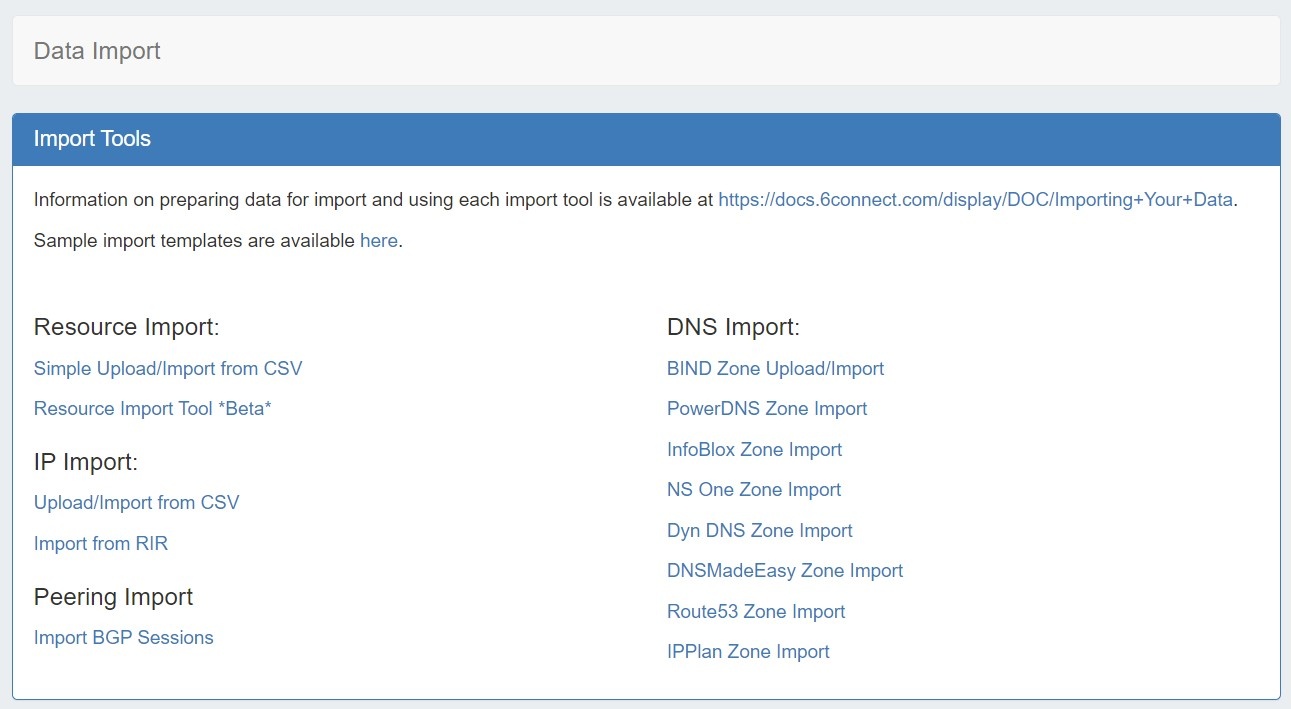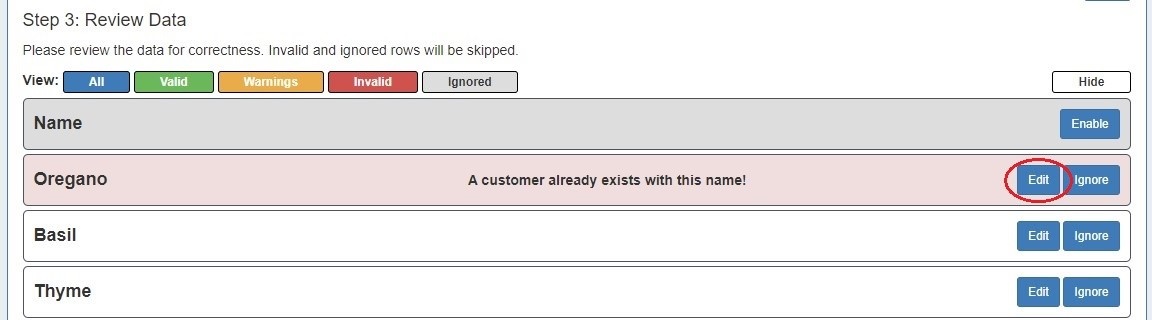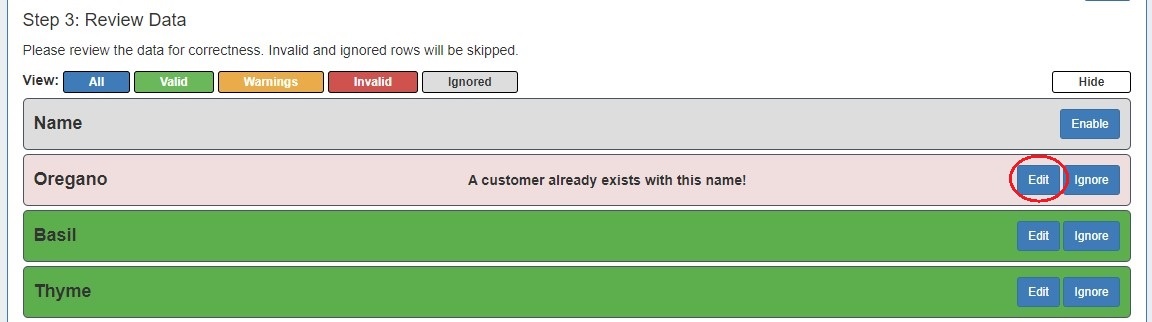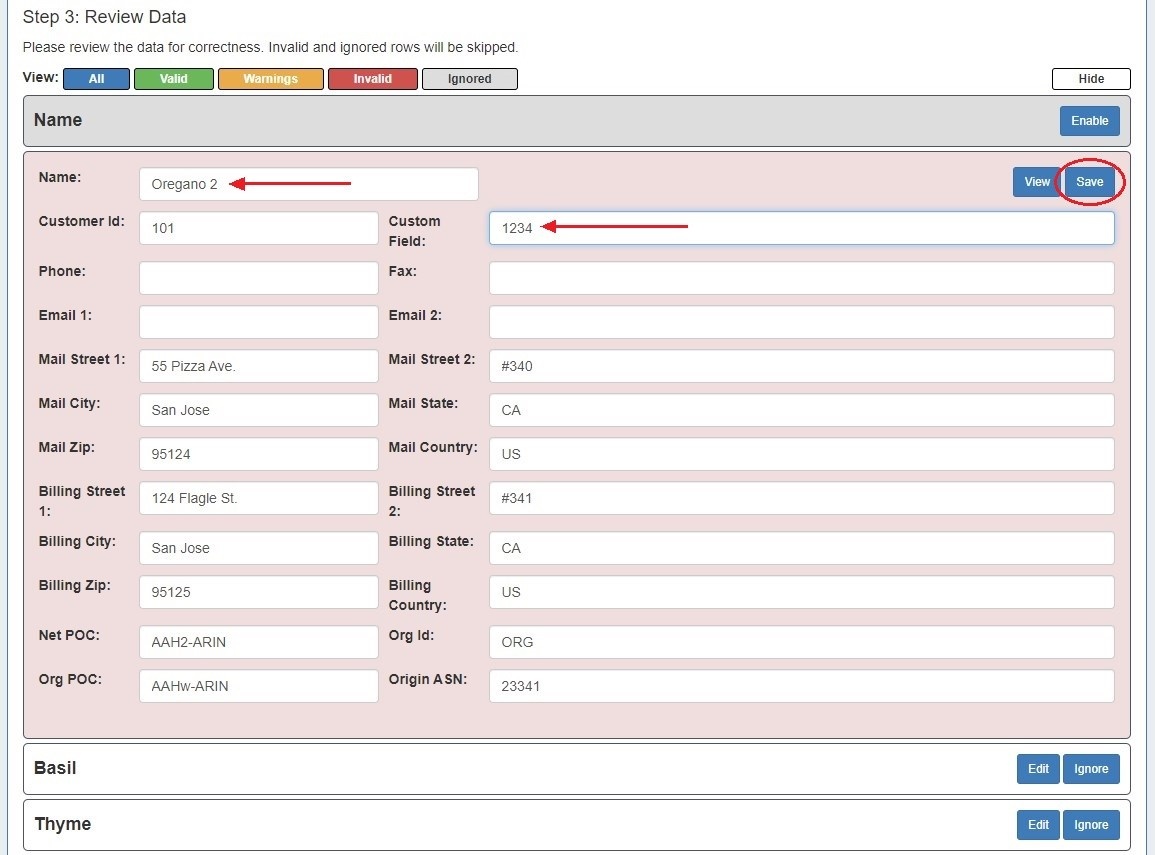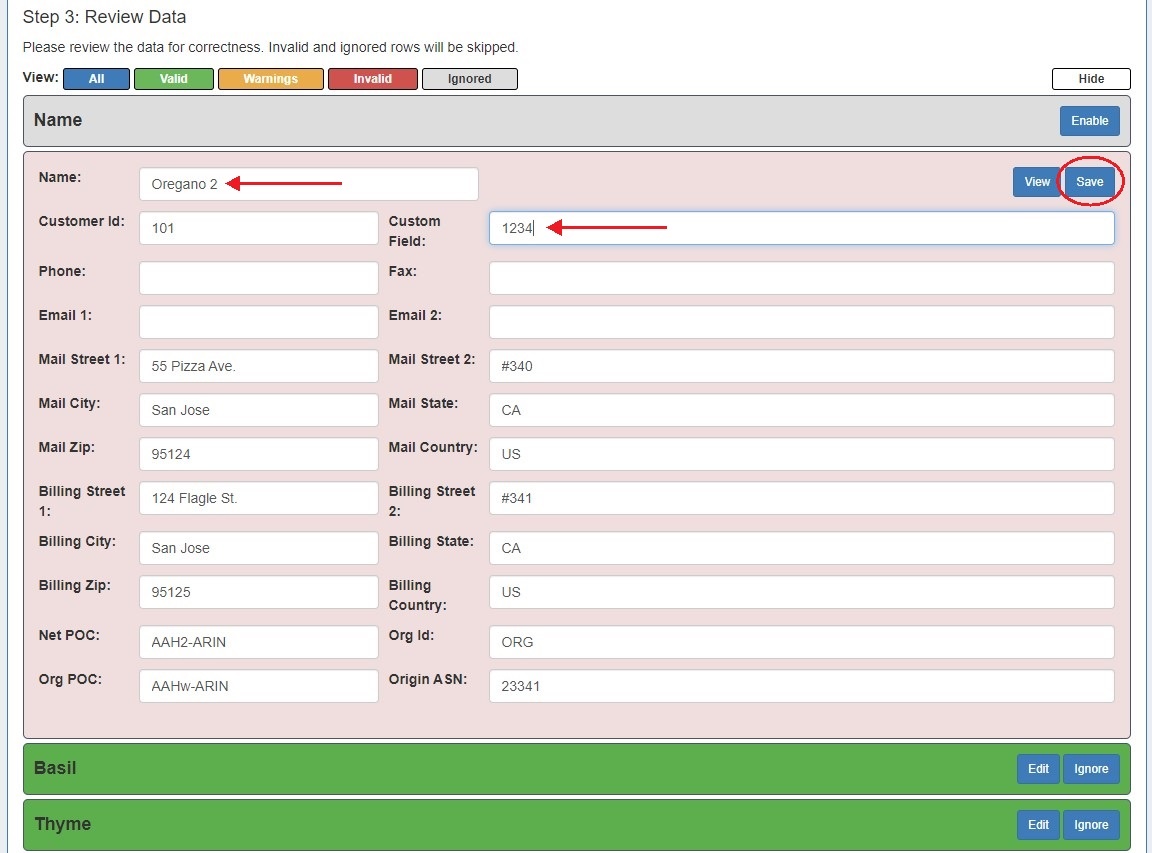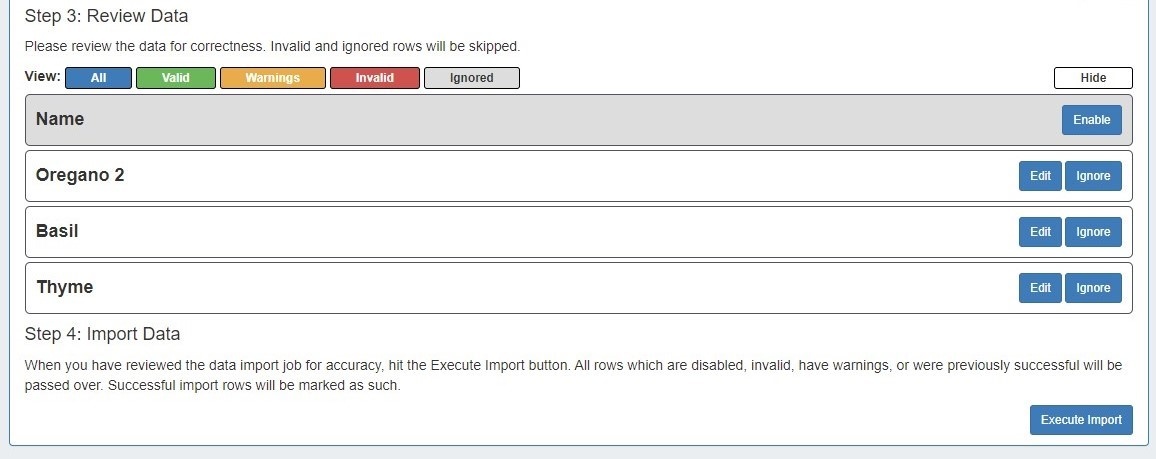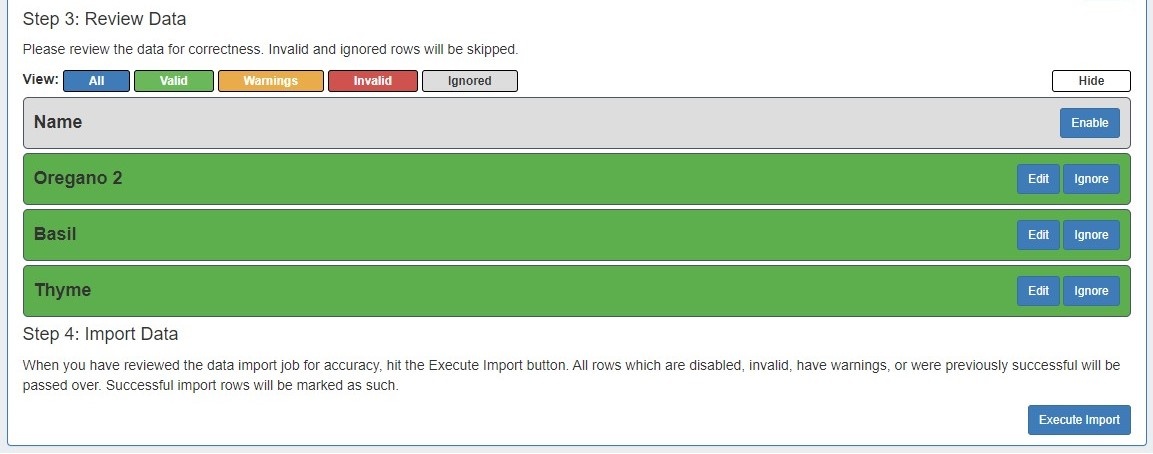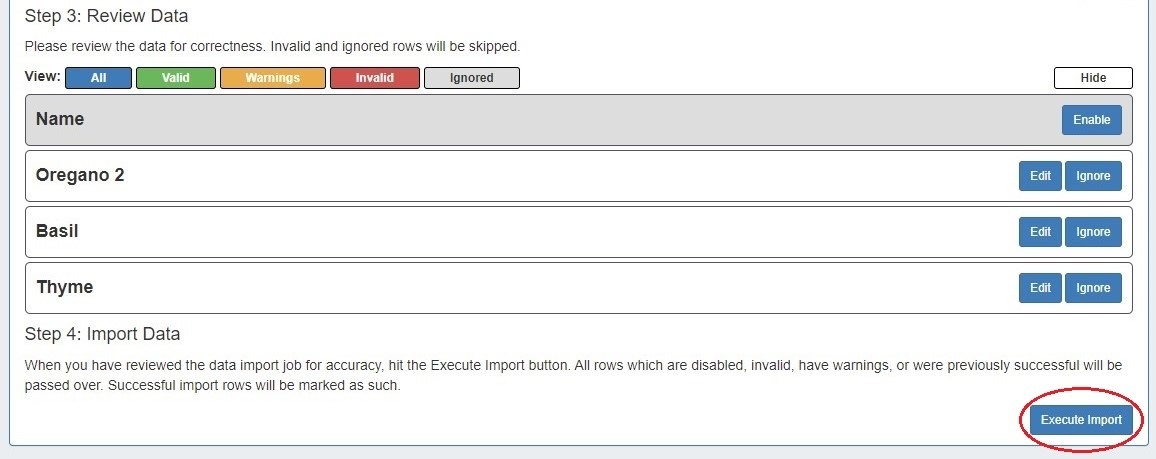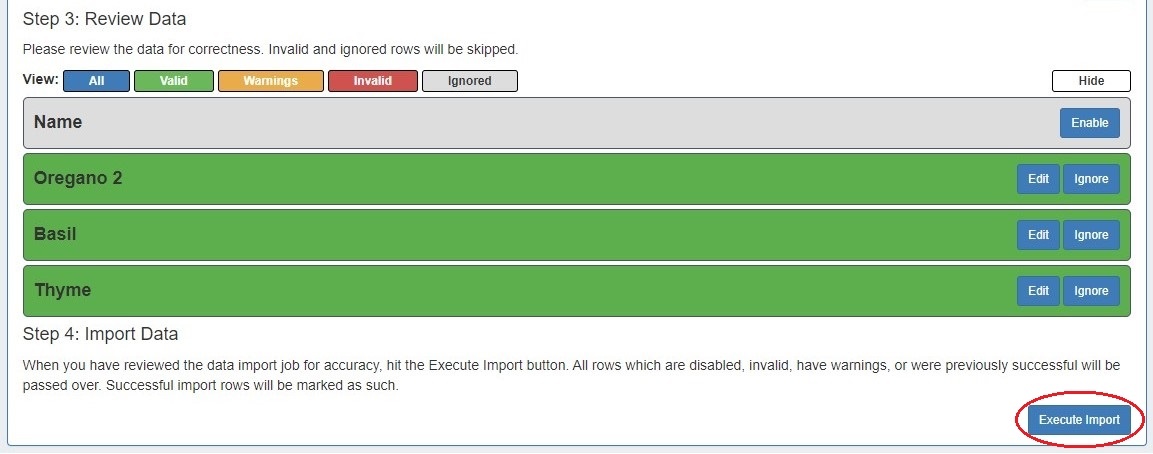...
The Simple Upload / Import from CSV tool is used if you have a simple .csv file with customer / contact information, such as Name, Address, Billing Address, Phone numbers, POC, etc. It is accessed from the Data Import Tab from the Admin section of ProVision.
To import your customer / contact information, follow the following steps:
...
Be sure to review "Preparing Data for Import" on the Importing your Data page before you begin. Verify that your .csv is correctly parsed and cleanly formatted with your customer/contact information (using your choice of choice of the available field list shown below), and is UTF-8 encoded for best results.
...
All other fields are optional.
| Info |
|---|
Note: Resource Import from .csv currently only supports the columns above. For importing additional data, please see the Resource Import Tool, or contact support for details on import services. |
Step 1: Create a new Resource / Customer Import Job
...
For rows with an "Invalid" or "Warning" status, you may wish to edit the record to change information to a valid option.
Hitting the "Edit" button for the record provides options to change or add information for available fields.
In this example, as "Name" was the invalid field, it has been updated to a unique value. The "Custom Field" value has been added as well.
...
The data record will be re-checked for validity, and will have a white background if it is now valid for import.
After data has been reviewed for accuracy, you may execute the import.
...
When the review step is completed, hit the "Execute Import" button.
A progress bar will appear to and display the records as they are imported.
...