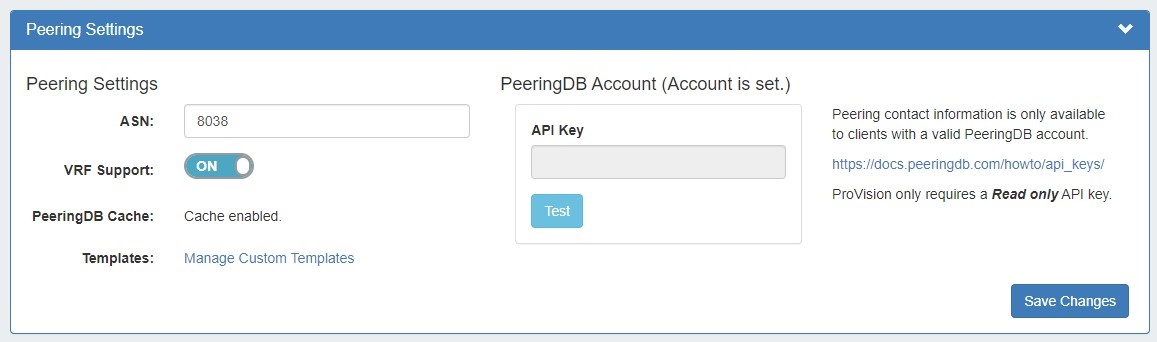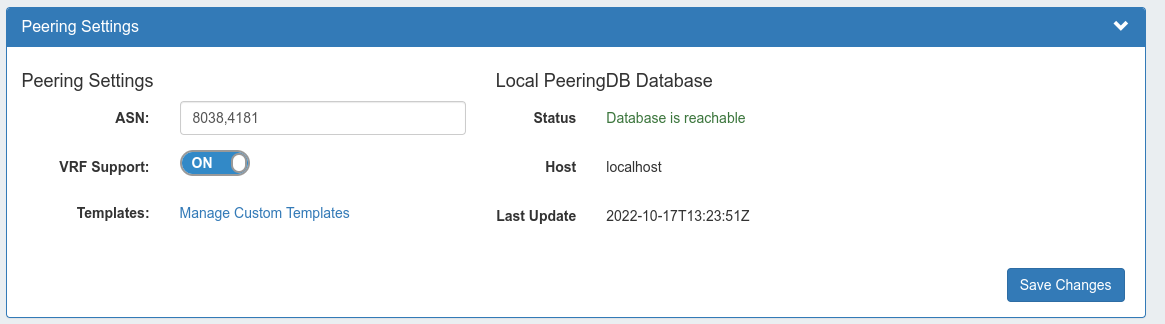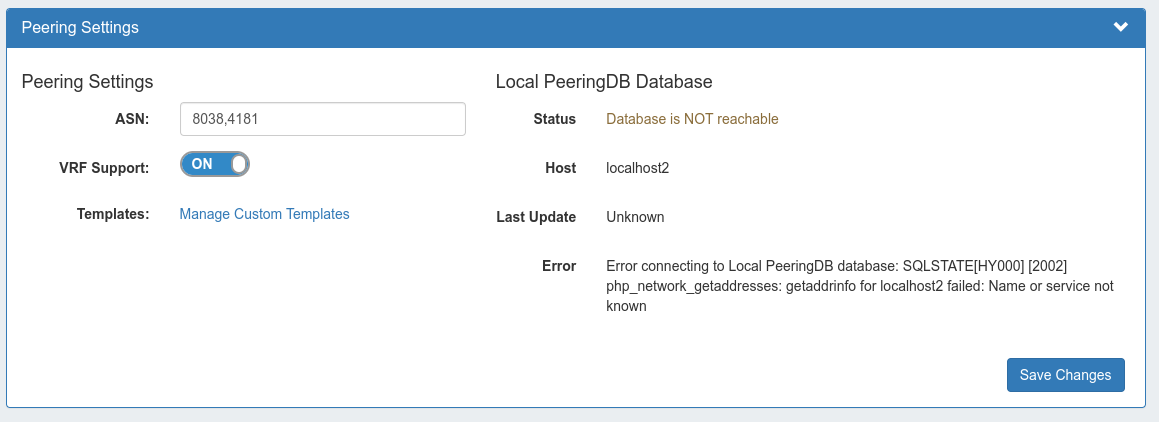...
| Table of Contents | ||
|---|---|---|
|
ProVision versions 8.2 and newer
PeeringDB Options:
Local Installations may opt to sync peering data via the PeeringDB API (recommended), or by self-managing a local database utilizing a cron task to sync data - this option is only recommended for advanced users experiencing heavy loads.
Sync via PeeringDB API (Recommended):
| Info |
|---|
| ProVision only requires a Read Only API Key. For information on PeeringDB API keys, please refer to: https://docs.peeringdb.com/howto/api_keys/ |
To set a PeeringDB Account, go to Admin Settings → Peering, and enter the Read Only PeeringDB API key. Click "Test" to verify the connection.
When done, click "Save Changes". If successful, the phrase "Account is set" will display above the API key form.
Self-Manage a Local DB (Not Recommended):
Instead of making API requests to PeeringDB, you can now make them to a local PeeringDB copy and sync through either a separate cron job or by using the associated Scheduler Task.
| Note |
|---|
| This option is only recommended for advanced users experiencing heavy loads. Most users should utilize the API Key option, above. |
| Expand | ||||||
|---|---|---|---|---|---|---|
| ||||||
Define ConstantsTo link a provision instance to PeeringDB, define these constants in globals.php, where the values match the actual database that is hosting PeeringDB. :
This will change Settings section in the Peering area so it will now show the database status, instead of asking you for an account API KEY. Installation:For local customers, they can find install instructions for the PeeringDB Python Client here: https://peeringdb.github.io/peeringdb-py/ You may create a config file as follows:
Sync set up:To run a sync of PeeringDB:
View the Status:Once set up, If the local database is reachable a green success message will display in Admin Settings → Peering Settings. If the database fails to connect, a warning and error message will display instead: |
ProVision versions 7.x and newer
For ProVision versions 7.x and later, ProVision directly interfaces with PeeringDB's API to update exchange and peering data, caching the data for a default time of 12 hours.
...