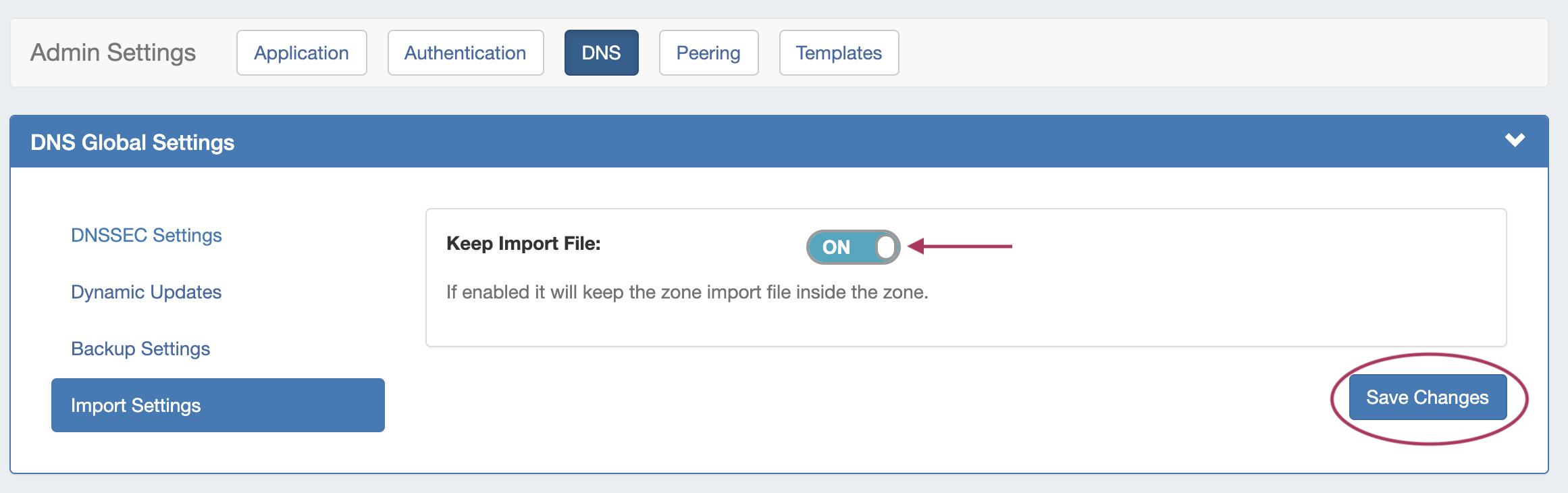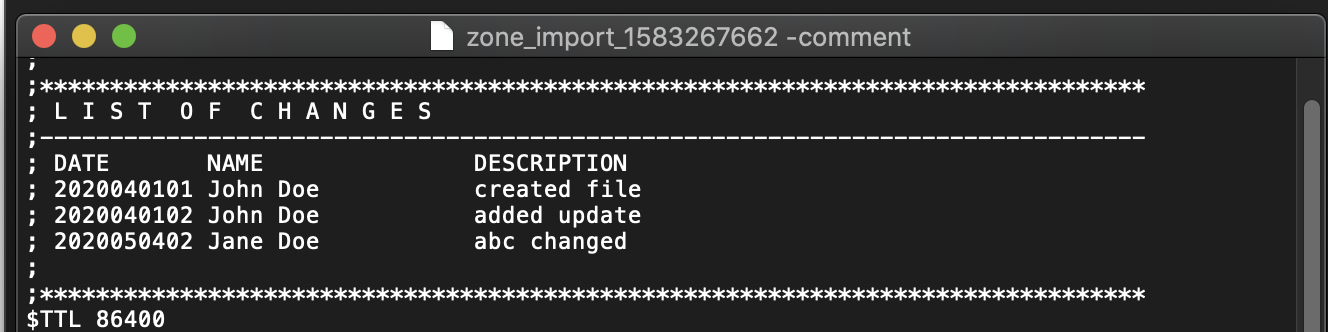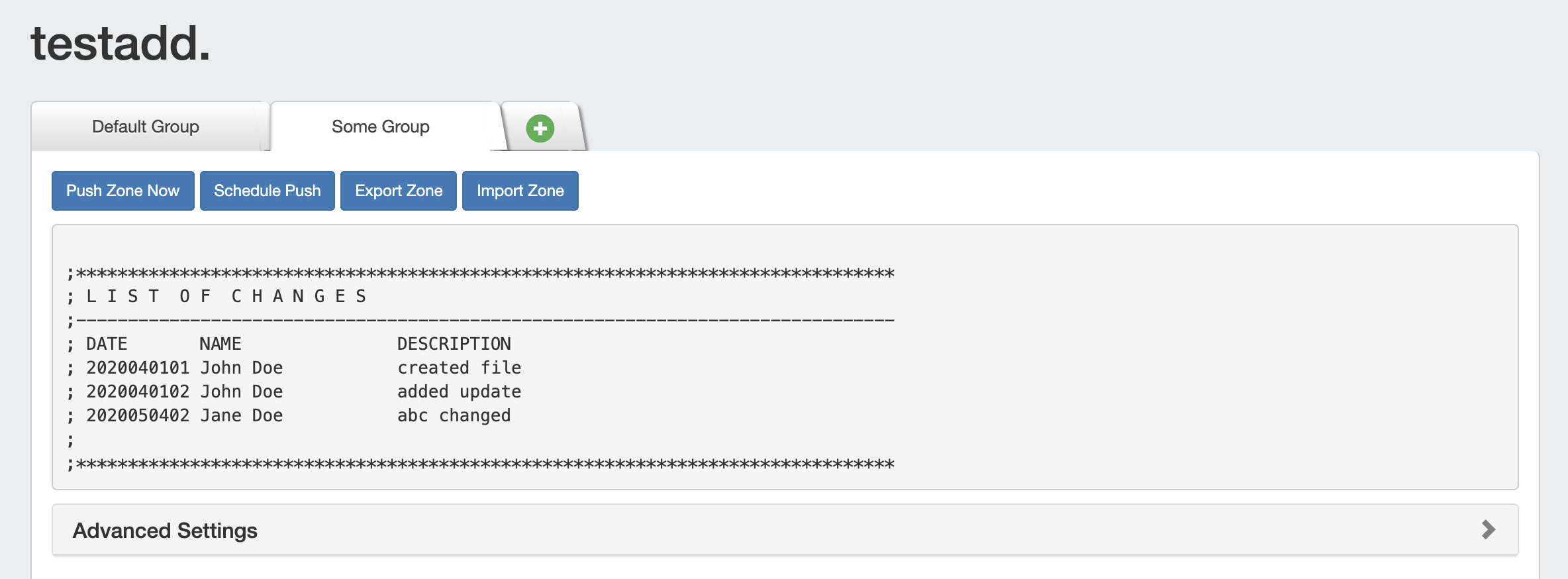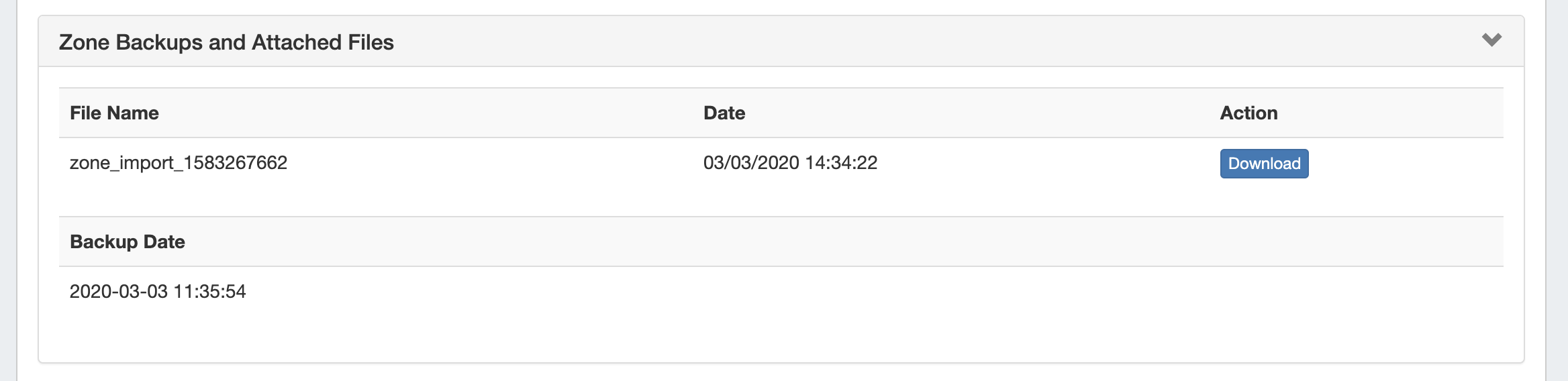...
Individual .zone files may later be compressed into a .zip, and used with ProVision's BIND DNS Zone Upload / Import tool.
Import Zone / Import Records
A zone file (.zone) may be imported into a ProVision zone to populate record data. Note: To import the record data, the zone must already exist in ProVision - although it may be an empty placeholder zone if necessary.
Enable Saving Import Files (Admin Setting - Optional)
Before you import a zone file, you may (optionally) select to save the import file to the zone. Saving the file allows you to later re-download it directly from ProVision.
To enable saving import files, go to Admin Preferences → DNS Settings sub-tab. From there, select "Import Settings" in the DNS Global Settings module.
Toggle "Keep Import File" into the ON position, then select "Save Changes".
Import Zone File
To import a zone file to populate record data in ProVision, go to the View Zone page for the zone. The zone must already exist in ProVision, although it may be empty
Click "Import Zone" on the View Zone page.
...
When done, Click "Import Zone".
Importing Zone file with Comments
DNS Zone Import will also import comments contained in the .zone file, such as an internal change log (as seen in the image below).
During import, these comments are added to ProVision's zone comments field:
Download Imported Zone File
If "Keep Import File" has been enabled, the original zone import file will display in the View Zone page under "Zone Backups and Attached Files".
Delete a Zone
Users with resource delete permissions over the zone may delete a zone record by clicking the "Delete" button under "Actions" for the desired zone entry in any Zone List.
...