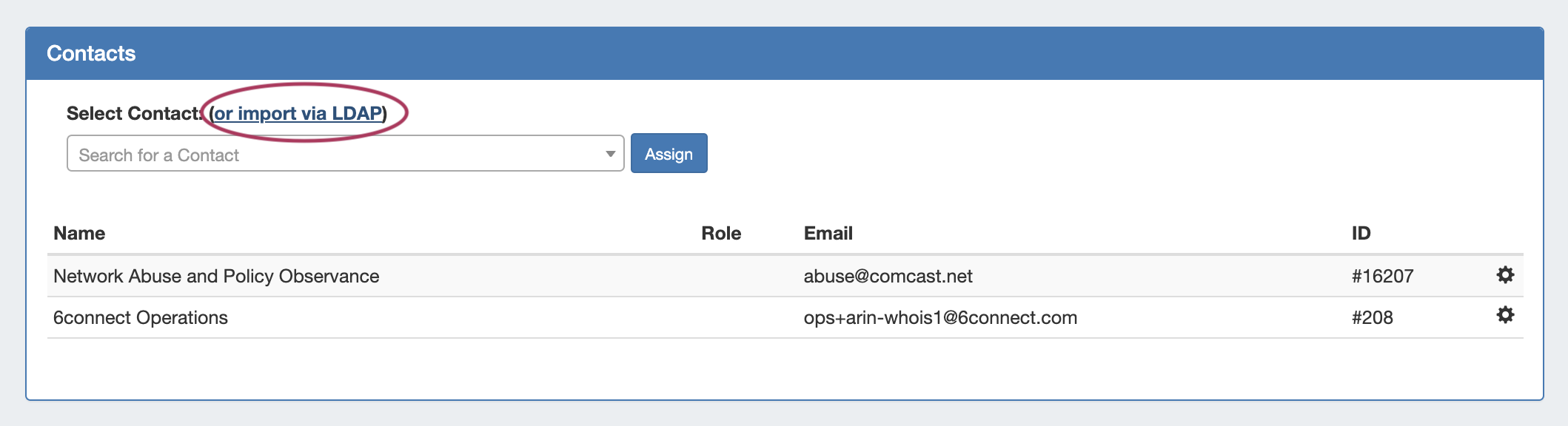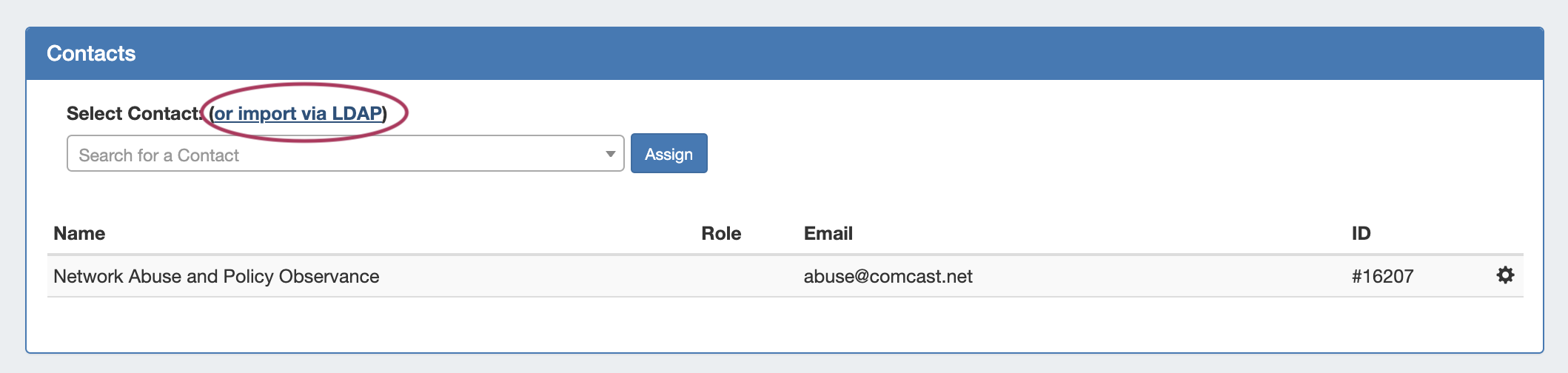...
View the Contacts List by clicking "Contacts" from the Resource Tab, or from the Resource Tab dropdown menu, under "Contacts". The Contacts List displays existing contacts and provides options to import new contacts into ProVision. You can create new contacts manually, or import contacts from RIR. Contacts may then be assigned to resources through the Contacts Gadget.
...
To view the contact details, click on the contact's name in the Resource Contact List. You will be taken to the contact details page.
A local contact created in ProVision will have modules shown for Address, Email/Phone, and Comments, as well as a list of any resources that contact is assigned to via the Contacts Gadget.
...
If the search is successful, the found contact information will display at the bottom of the screen. If this is the information you wish to add into ProVision, click the "Yes" button on the right hand side of the page under "Would you like to add this RIPE contact?". Otherwise, you may hit "No" to decline adding, or cancel and return to the index.
...
You may also access LDAP Import from the Contacts Gadget, if preferred.
Once imported, the LDAP contact will be available to add to the Contacts Gadget and will show in the Users List.
...