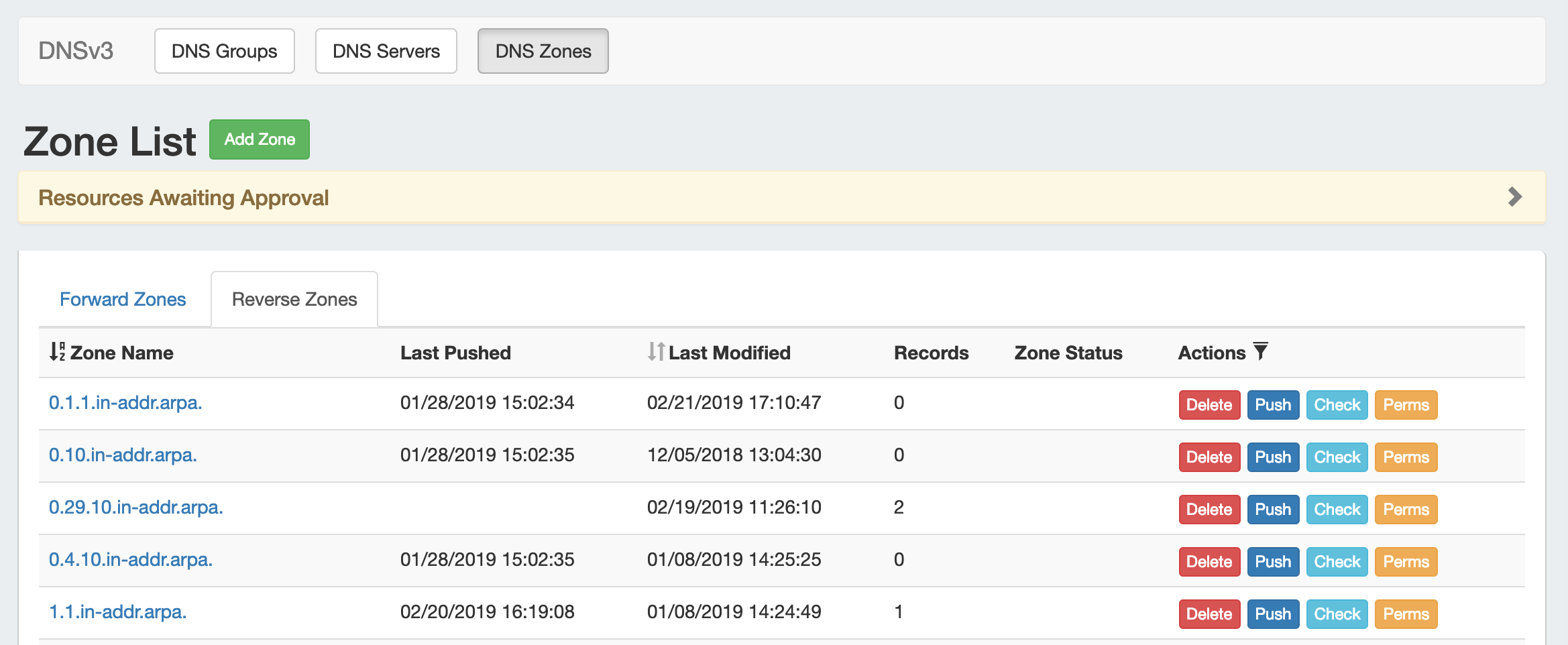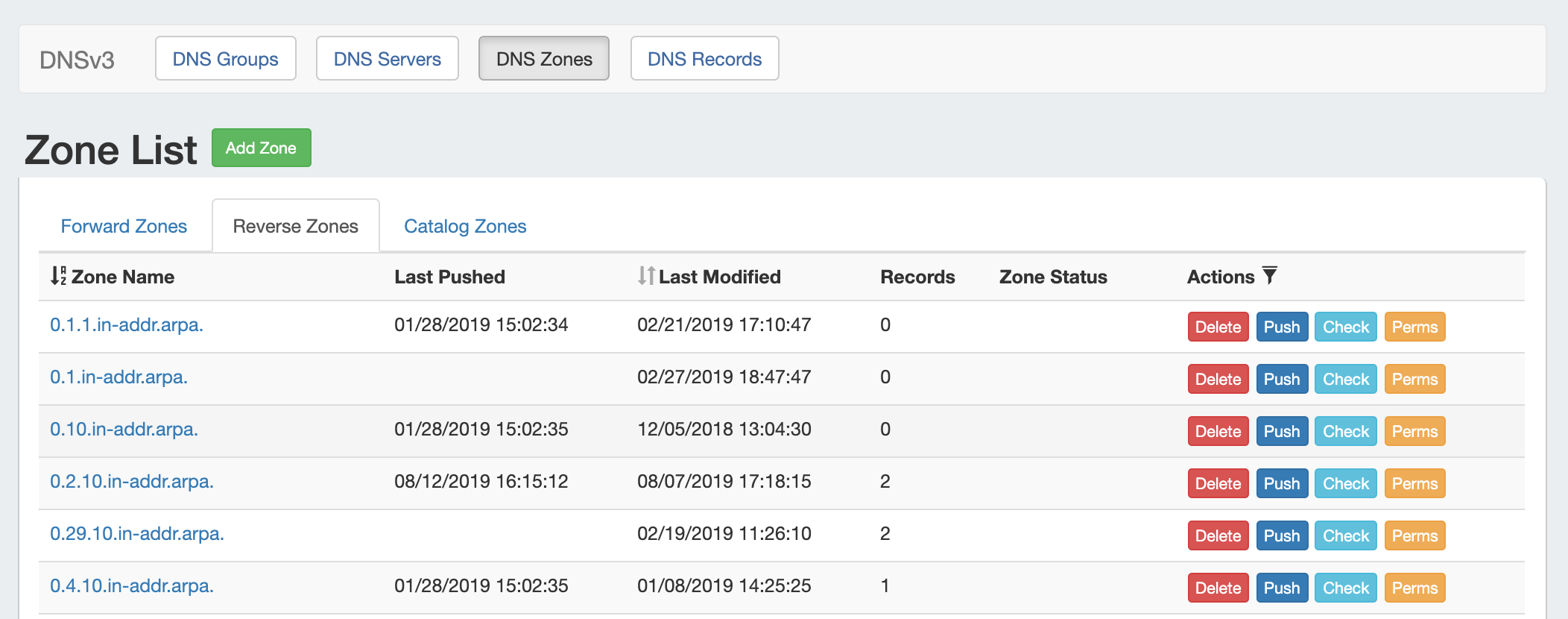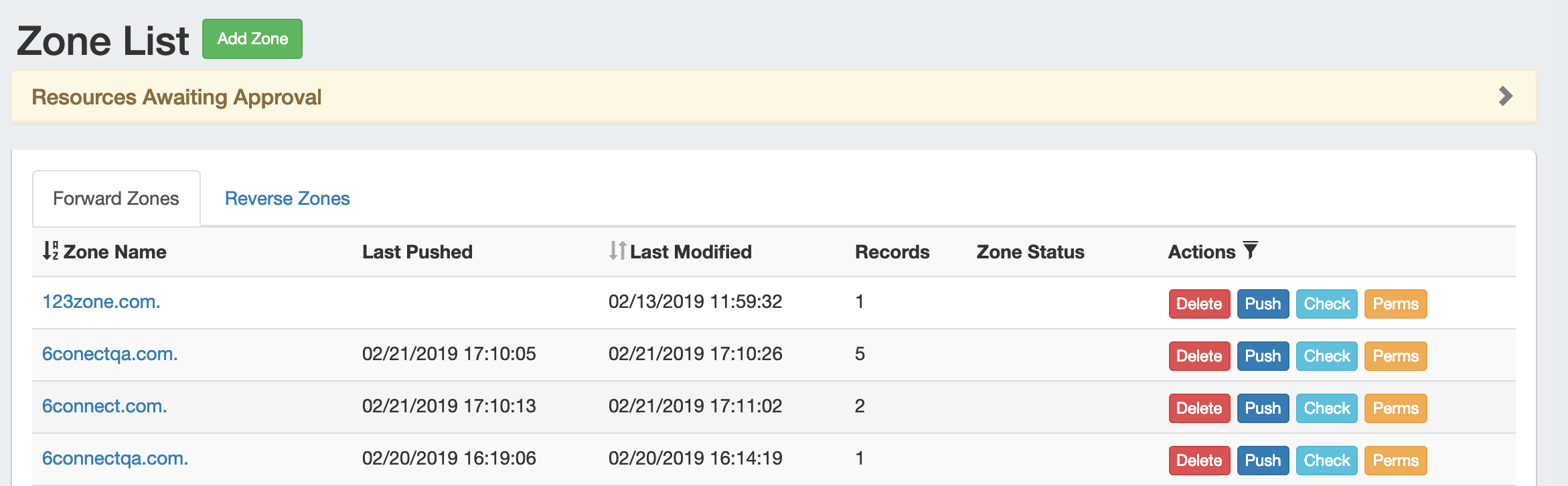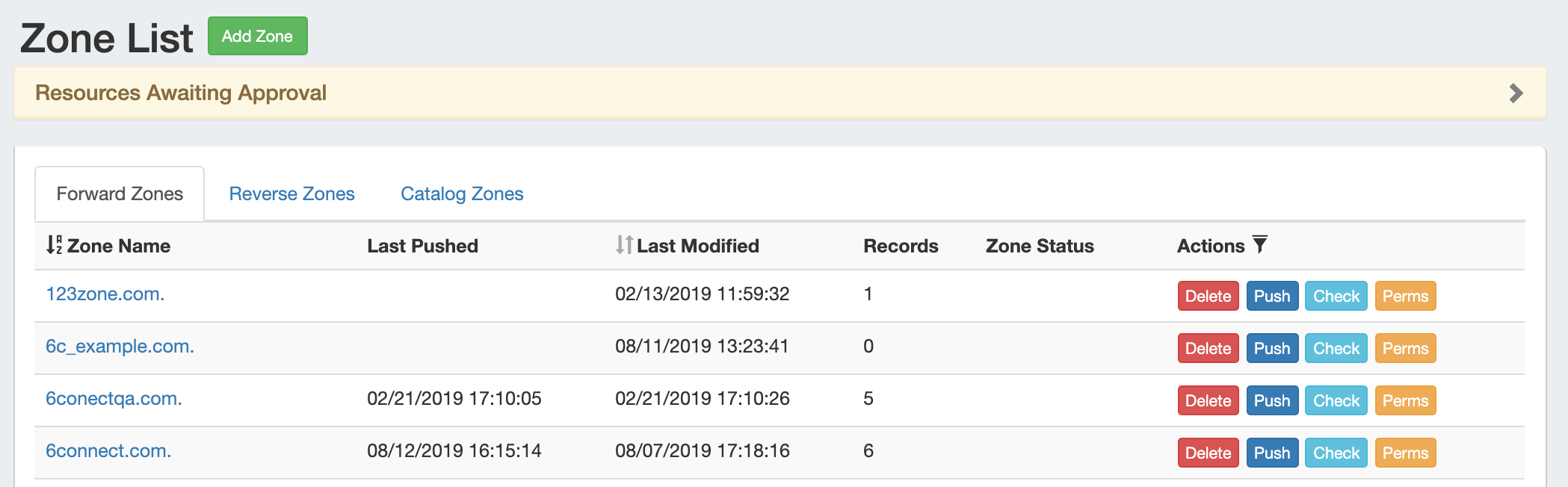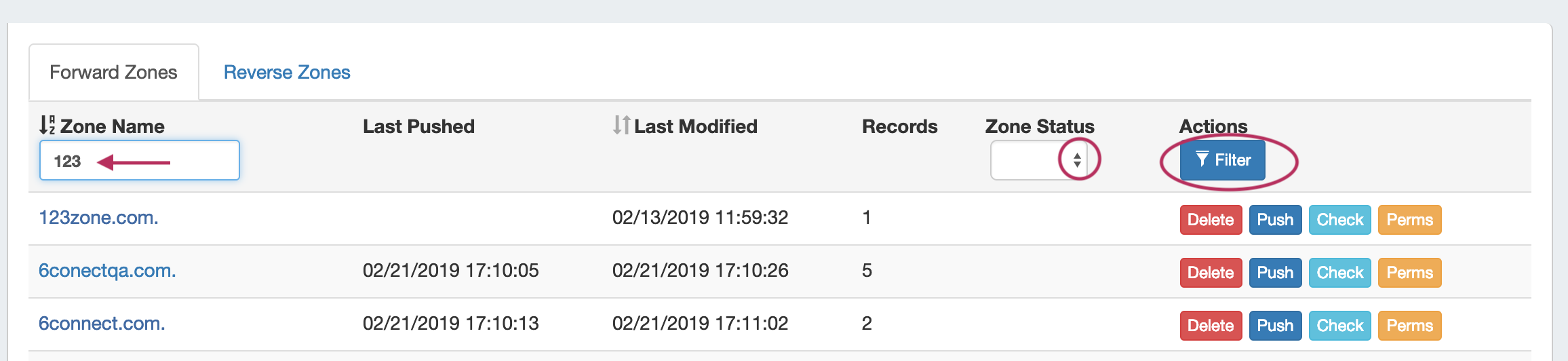...
| HTML |
|---|
<div id="google_translate_element"></div>
<script type="text/javascript">
function googleTranslateElementInit() {
new google.translate.TranslateElement({pageLanguage: 'en'}, 'google_translate_element');
}
</script>
<script type="text/javascript" src="//translate.google.com/translate_a/element.js?cb=googleTranslateElementInit"></script> |
DNS Zones
DNS Zones are accessed under the DNS tab, DNS Groups or DNS Zones sub-tabs. The DNS Zones sub-tab features the DNS Zone List - a straightforward list of all zones existing in ProVision, including those not attached to DNS Groups. From here, you can create a new zone, view all Forward, Reverse, and Reverse Catalog zones, delete, push, check, view pending approvals, or edit permissions (admin only) on a zone.
...
The DNS Zone List shows all zones existing in ProVision, organized into two three tabs - Forward Zones , Reverse, and Reverse Catalog Zones. By default, the zones load in ascending alphabetical order with 25 zones per page. To switch between the two lists, simply click on the tab for the desired zone type.
Sort / Filter the Zone List
...
To sort the Zone List, click on the up/down arrows next to either column header to toggle between ascending/descending order.
To filter the Zone List, click on the filter icon next to "Actions".
Then, type in all or part of the zone name, or select zone status. Click "Filter."
The zone list will filter the zones to only those fitting the selected criteria.
...
DNS Records
The DNS Records list on the View zone page contains options to add a new record of the selected type, edit record information, delete a record, check record, or edit permissions (admins only).
...
Then, select the desired record type, host / value names, or status. Then, click "Filter".
DNS records may also be reviewed and managed from the DNS Records sub-tab.
Scheduled Tasks
If scheduled tasks (zone pushes) have been set up for the zone, they will appear under a "Scheduled Tasks" section.
...