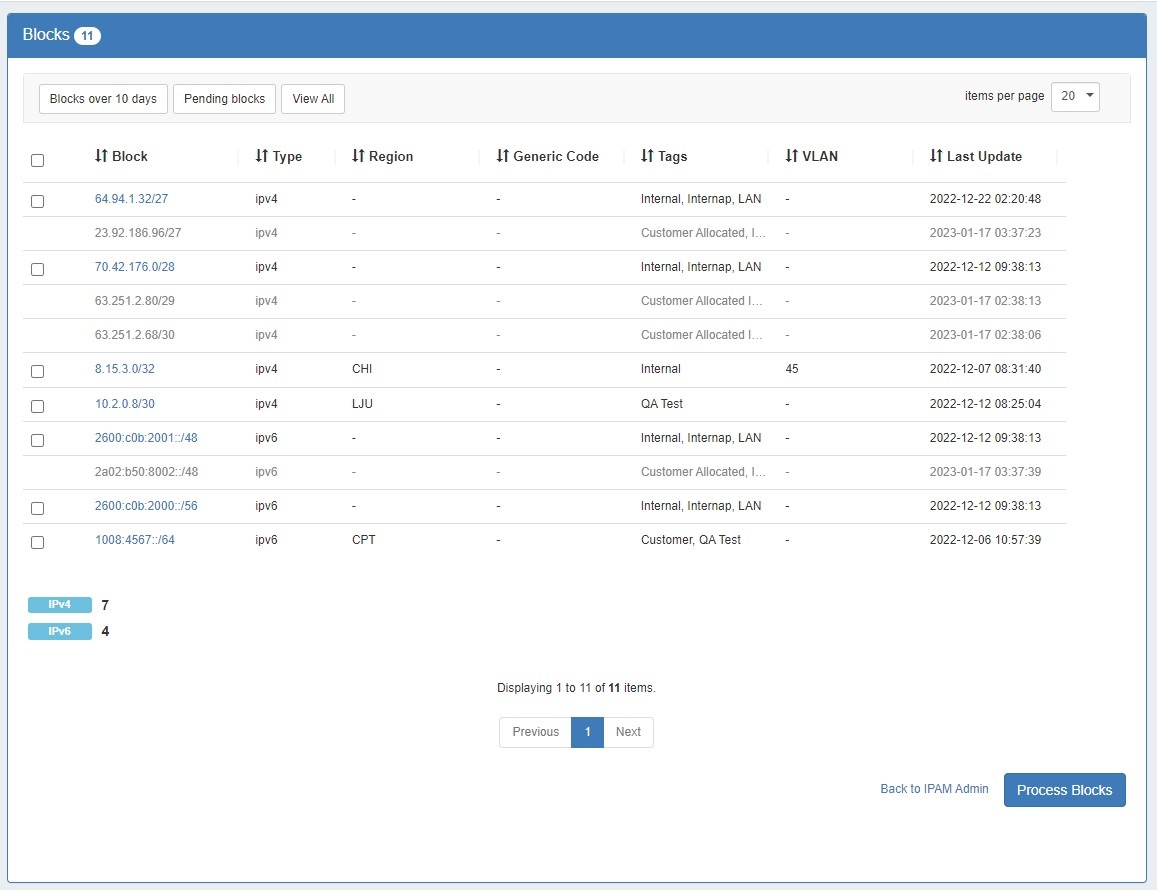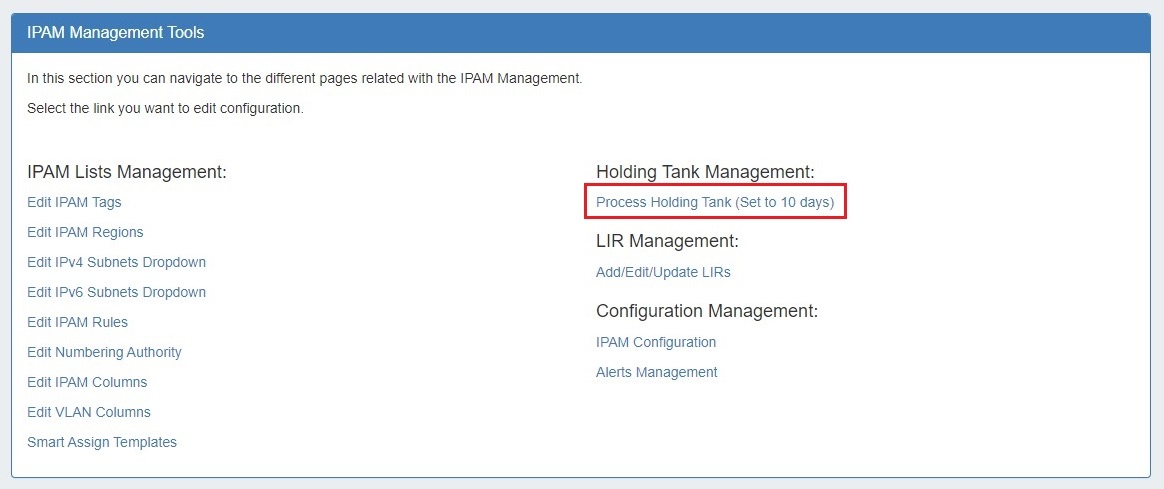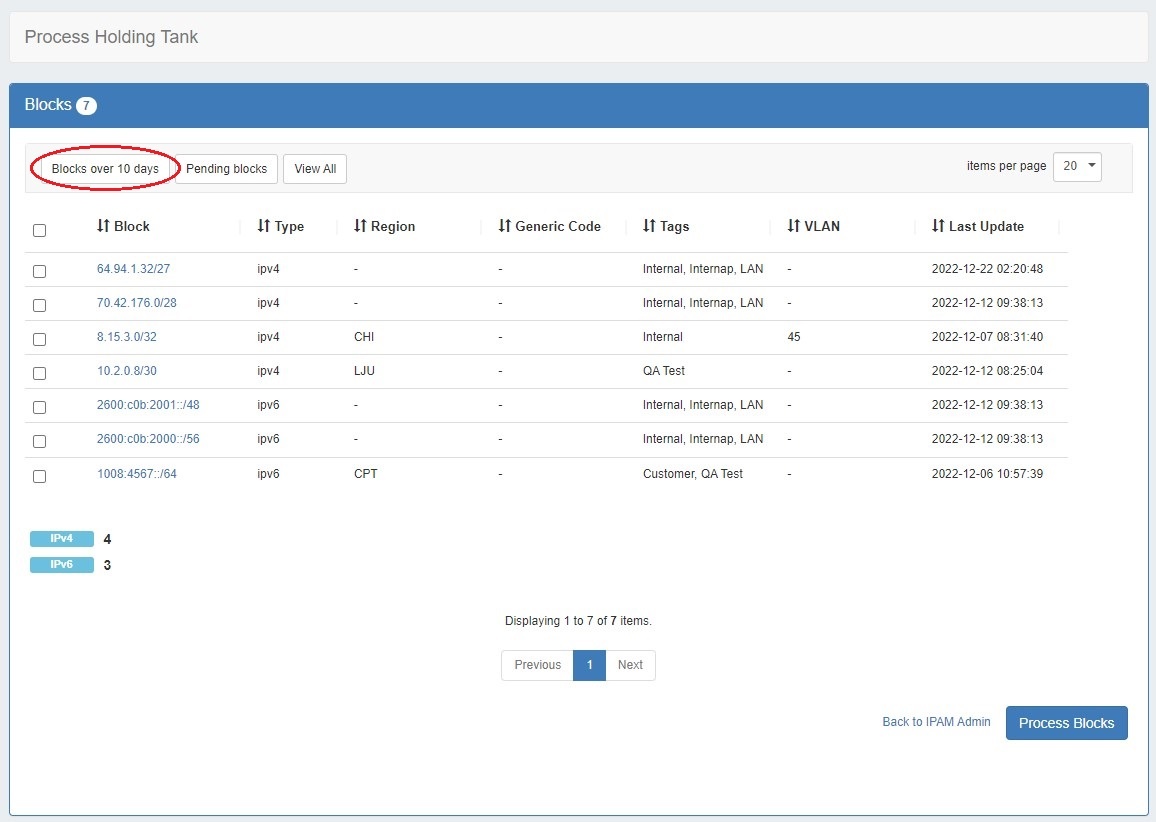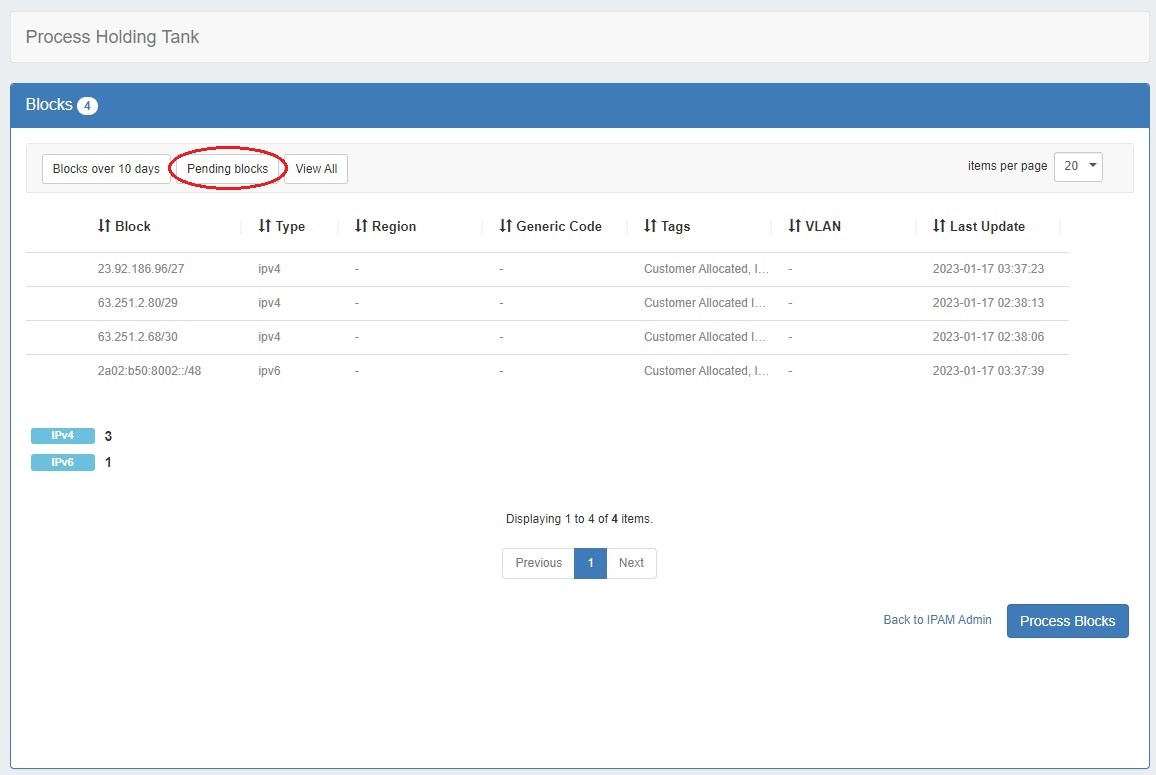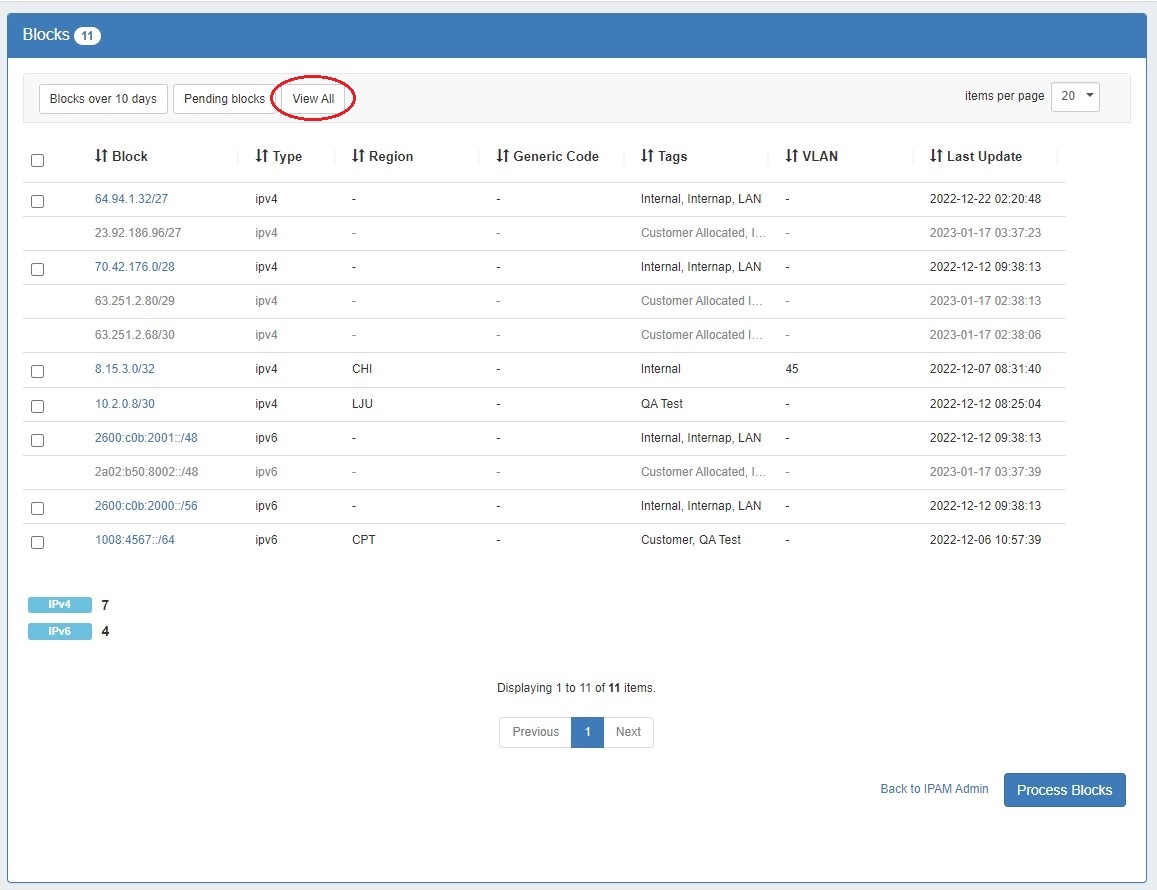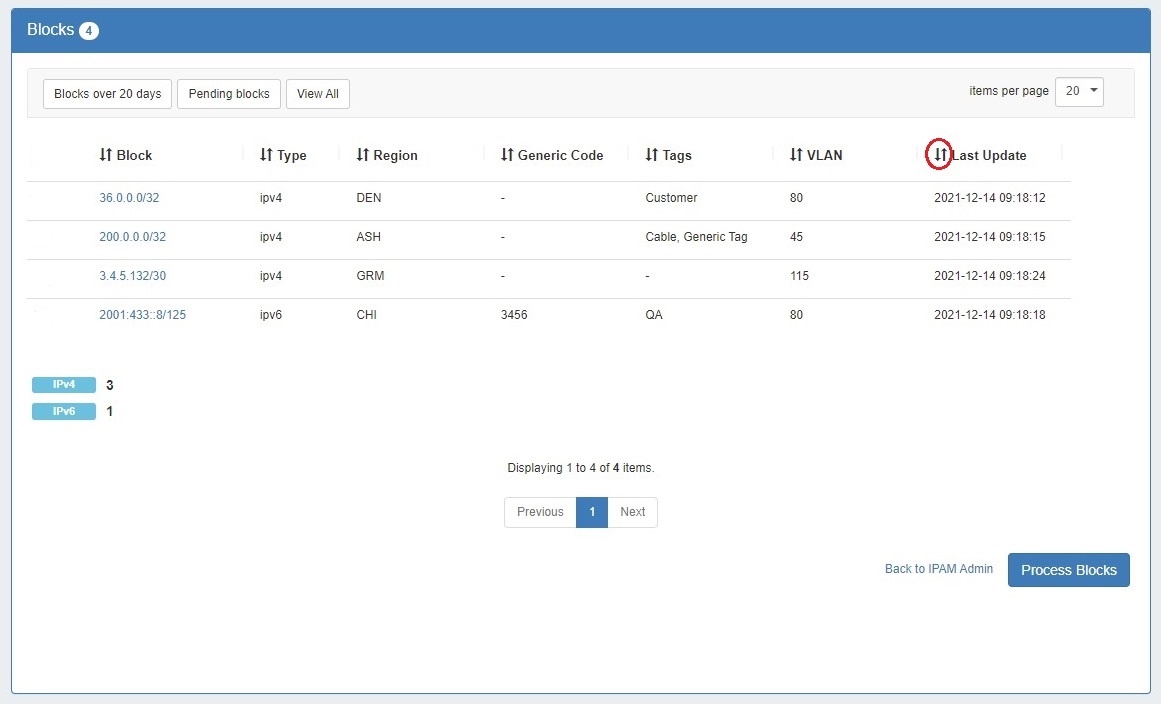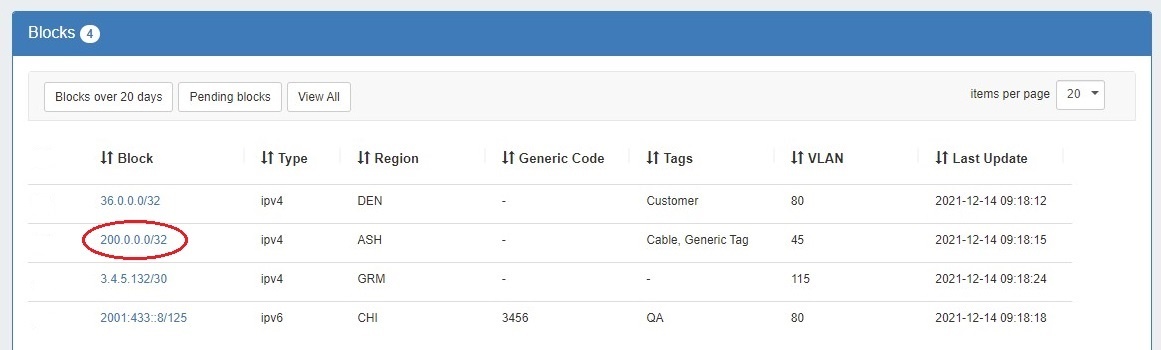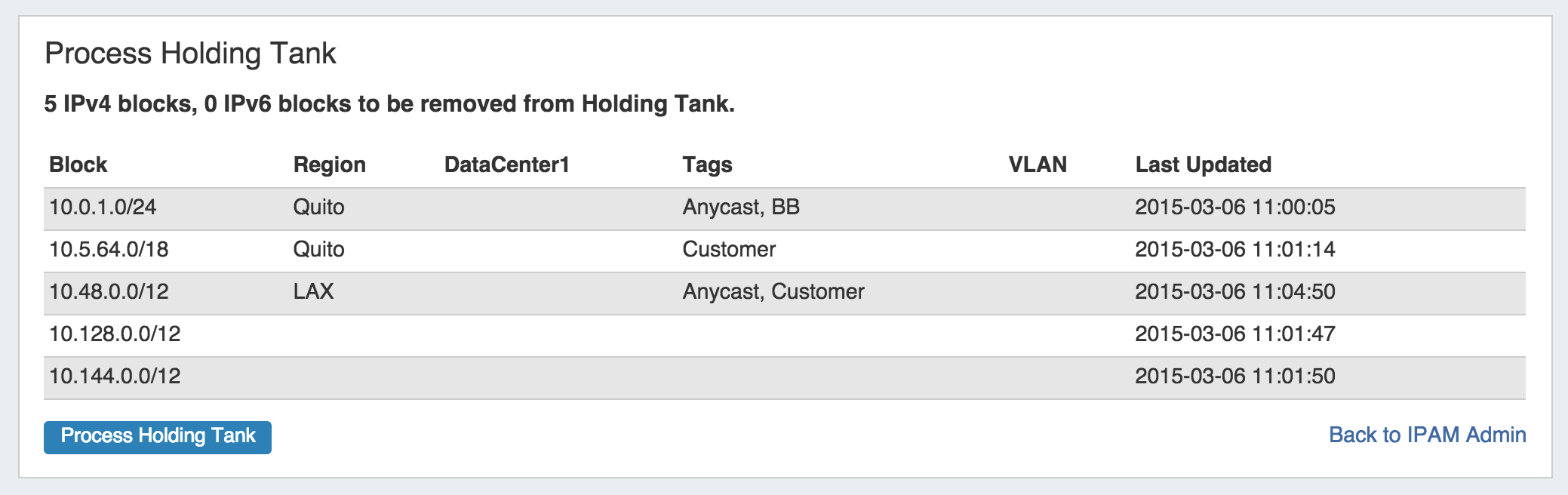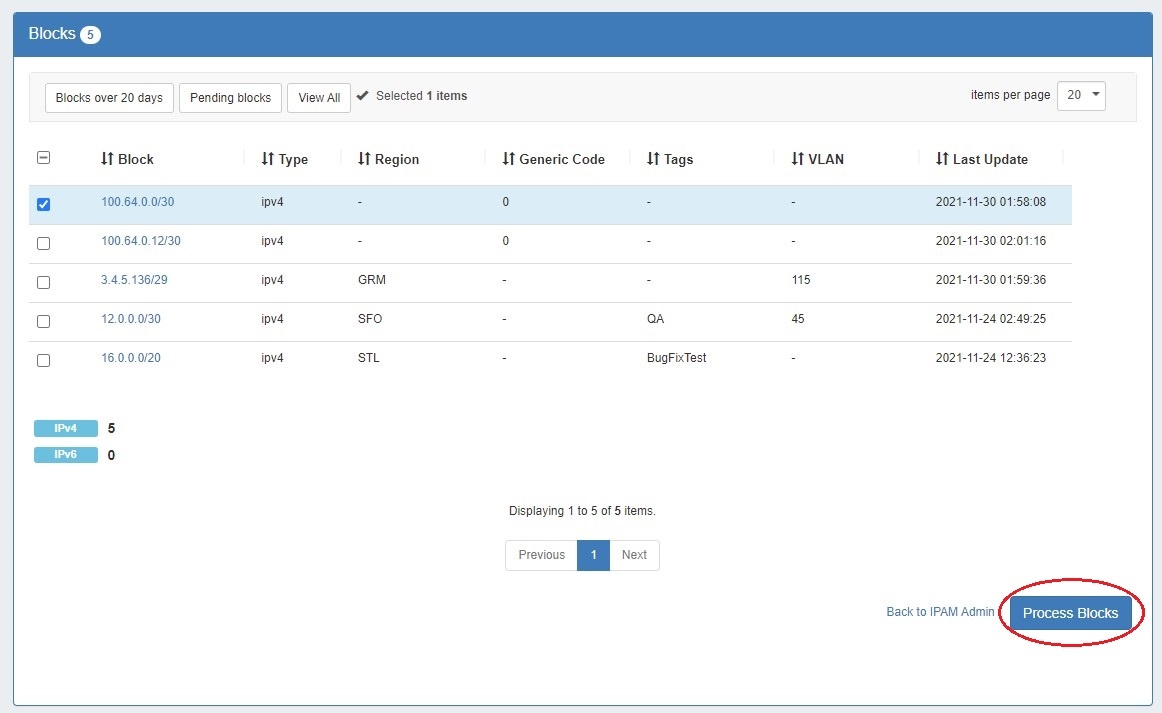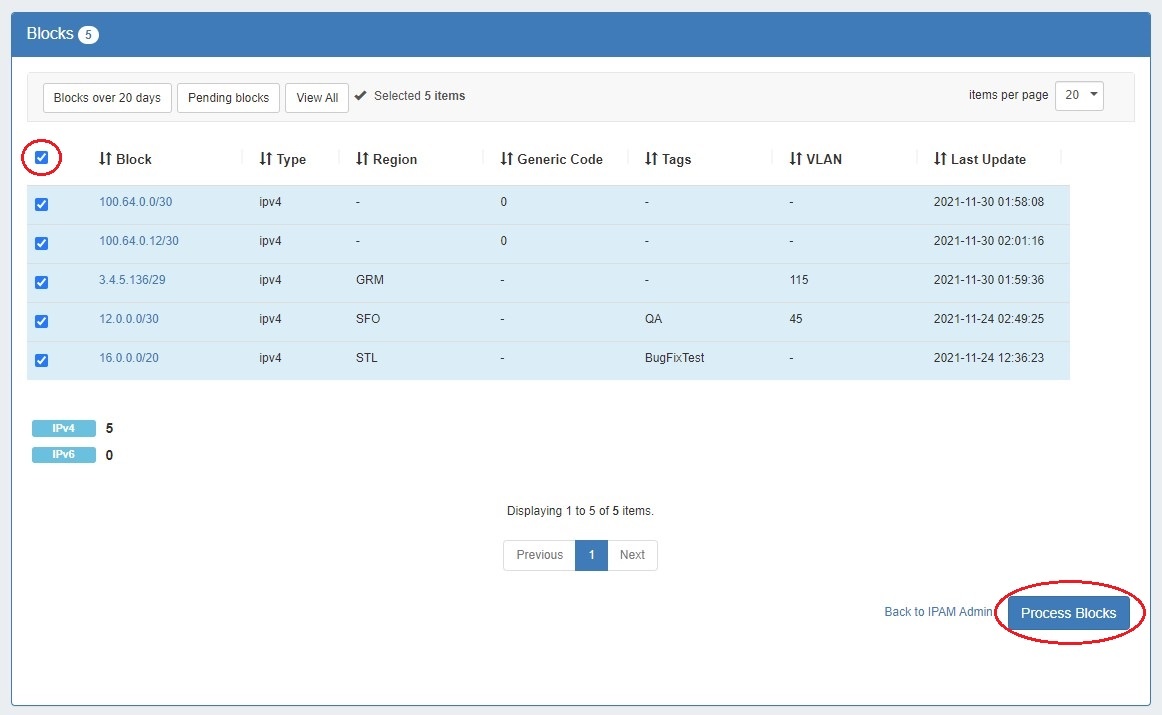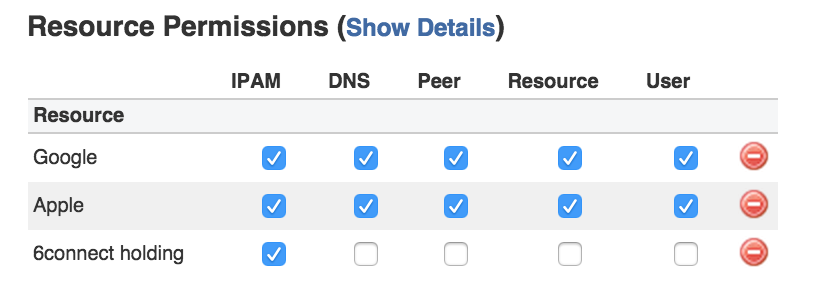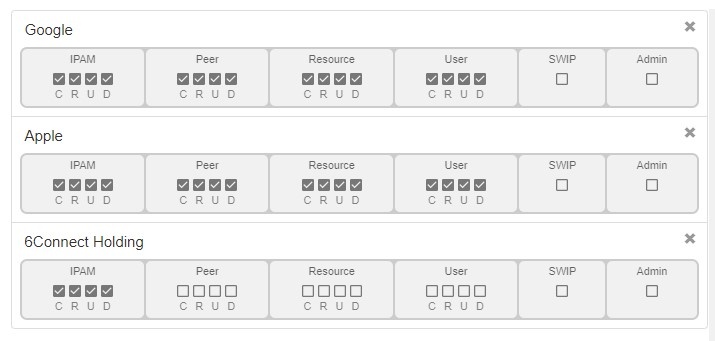Holding Tank Overview
The Holding Tank, accessible from IPAM Admin → Process Holding Tank, displays a list of all unassigned IPAM blocks with the "Holding" status. Blocks older than the IPAM Configuration → Holding Tank Days setting may be processed to be returned to the "Available" status.
| Table of Contents |
|---|
Holding Tank Views
Access the holding tank from IPAM Admin → Process Holding Tank.
Then, at the top of the holding take, select the desired view from the top of the "Process Holding Tank" page in IPAM Admin. You may choose to view Blocks over X days, View Pending Blocks, or View All.
View Blocks over X days
"View Blocks over X days" only displays blocks over the "Holding Tank Days" setting in IPAM Configuration. To change to this view from a different view, click "View Blocks over X days" from the view list at the top of the Holding Tank.
In this view, all processable blocks are shown, and you may select either specific blocks or all blocks for processing.
View Pending Blocks
To view only Pending blocks, click "View Pending Blocks " from the view list at the top of the Holding Tank. "View Blocks over X days" only displays blocks more recent than the "Holding Tank Days setting".
You may view additional details for the block in IPAM Manage by clicking on CIDR link for the desired block.
View All Blocks
To view all blocks, click "View All" from the view list at the top of the Holding Tank. "View All" displays both Pending and processable blocks, but only processable blocks older than the Holding Tank Days may be selected for release.
Any block may be viewed in IPAM manage by clicking on the CIDR link for the block, and the list may be sorted into ascending/descending order for any field.
Sort Holding Tank Blocks
From any view in the Holding Tank, click on the up/down arrows next to the column name to sort the results by ascending/descending order for that field.
View Block in IPAM Manage
While in the Holding Tank, you may open the IPAM Manage page for a specific block by clicking on the block's CIDR - this allows you to review the block or manually manage it otherwise.
Processing Blocks
The Process Blocks action(s) in the Holding Tank will process all selected blocks and
| HTML |
|---|
<div id="google_translate_element"></div>
<script type="text/javascript">
function googleTranslateElementInit() {
new google.translate.TranslateElement({pageLanguage: 'en'}, 'google_translate_element');
}
</script>
<script type="text/javascript" src="//translate.google.com/translate_a/element.js?cb=googleTranslateElementInit"></script> |
Holding Tank Management
How it Works
The "Process Holding Tank now" link will process ALL blocks with the "Holding" status older than the "Holding Tank Days" setting, and change them to the "Available" status. Processable Blocks will display with selection boxes next to them to mark for processing.
The The default time for blocks to be held prior to showing in the in holding tank is 30 days, but this number is customizable from the IPAM Configuration page. Regardless of the holding tank days setting, blocks may be manually reset to available at any time.
Process Individual Blocks
Select individual blocks to release from holding by clicking the checkbox for the desired block(s), then click "Process Blocks".
Process All Blocks
Click the "select all" checkbox at the top left header of the table, ensuring all blocks are selected, then click "Process Blocks".
When an administrator elects to process the Holding Tank, it will show the information above.
| Info | ||
|---|---|---|
| ||
If you need to do a bulk "empty" of the holding tank, set the "Holding Tank Days" setting to "0" days. This will allow you to process all blocks in holding immediately. |
Holding Tank Permissions
For blocks with subassignments, the Holding Tank can utilize ProVision's permissions structure in order to override holding. This allows the subbassigned block to be set as assigned to the parent resource.
...
3) A User assigned to a Group with permissions to both Resource A and Resource B, and IPAM permissions for the 6connect Holding Resource. See Users and GroupsPermissions for additional information on setting up Users and Group permissions.
Steps:
1) While logged in as the user with the above permissions, go to the IPAM manage screen for the subassigned block (block 2).
...
3) For the same block, select "Override Holding" from the Action Menu. This is the step that setting the 6connect Holding resource permissions allows, that would otherwise be unaccessible.
4) You will then see the 'Assigned To' field change from "Holding" to "Resource A", as the assignment is reverted to match the parent level.
| Note |
|---|
Override Holding through the permissions structure is intended only for blocks that are subassigned. It is not intended for blocks that are not subassigned. Setting holding permissions for non-subassigned blocks simply allows viewing of the block(s) in holding, and permissions do -not- extend to allowing overrides by design. |
Additional Information
See the following pages for additional information on IPAM Admin tasks in ProVisionAdmin tasks:
...