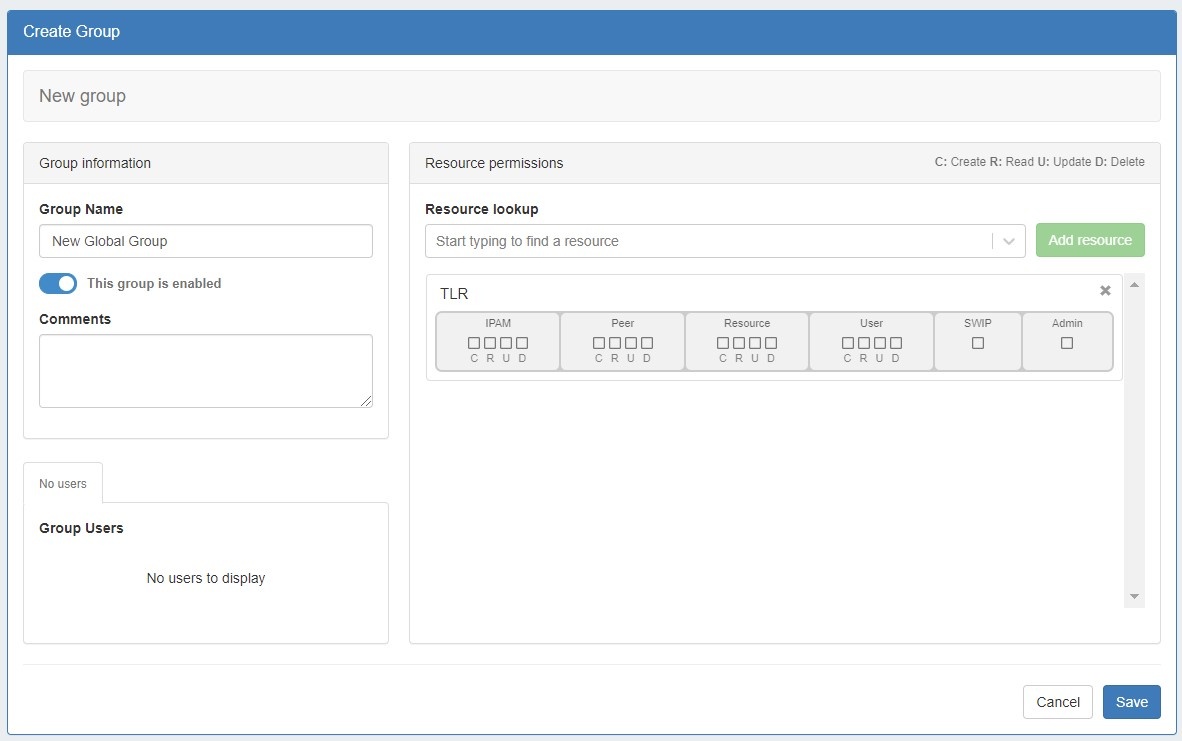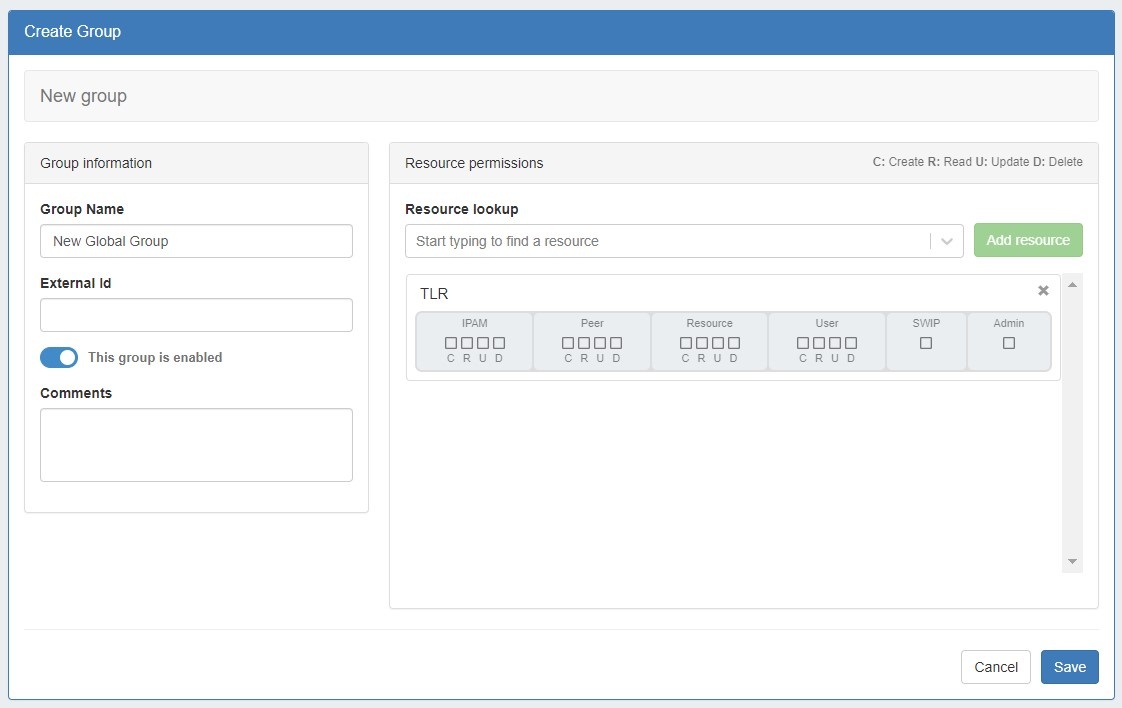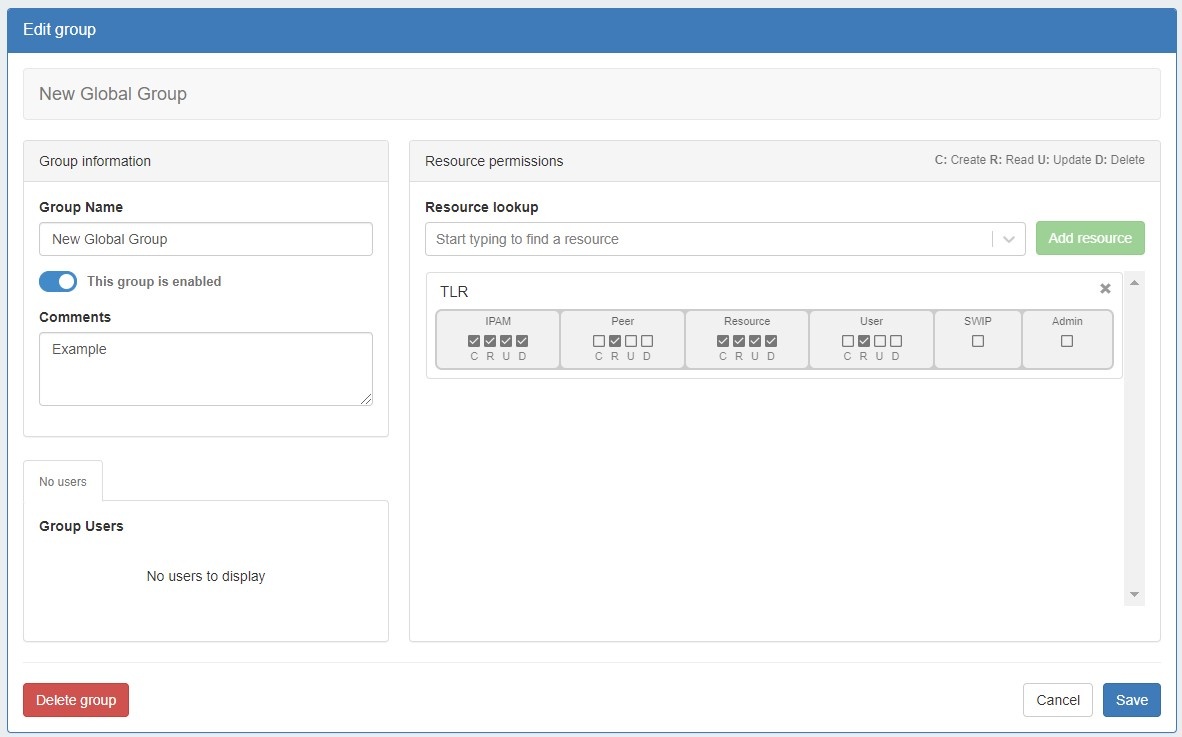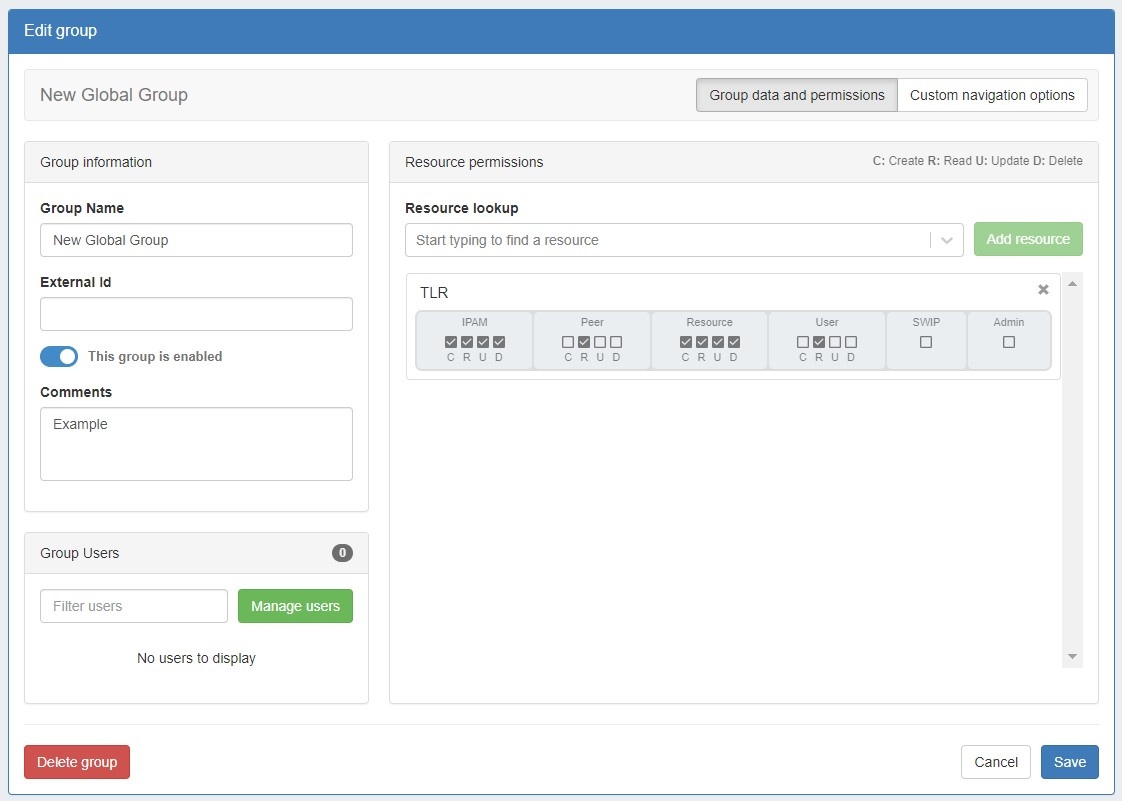...
Global Permissions apply to the "TLR" or "Top Level Resource" within ProVision. By default, ProVision includes two groups with Global Permissions access - Global Admins and Global Read-Only. Initial Users are typically placed in the "Global Admins" group, and have administrative access to the entire platform. Global Read-Only users have full access to the platform, but with only read permissions. The global default groups cannot be edited or deleteddeleted and only the "External ID" field can be edited (see SAML Authentication for more detail on the use of the External ID field).
Administration of these permissions require Administrative privileges. As an Admin, the user can then assign global permissions to groups and users. Depending on the requirement, the user can also have Resource specific permissions depending on how their group is configured.
...
Under the resource selector, chose the "TLR" Resource ("Top Level Resource"), and then check permissions as desired.
User created global groups may also be edited just like standard groups, through selecting the Action Menu (Gear Icon), or clicking on the group name, to bring up the group information details.
...
Group details are the same for Global groups as for non-global groups, excepting that the resource selected is TLR (Top Level Resource). You may choose to edit the name, enable/disable the group, show or hide C/R/U/D permission details, and view users assigned to that group. Be sure to save any changes after editing.
Details on each global permission option is as follows:
...