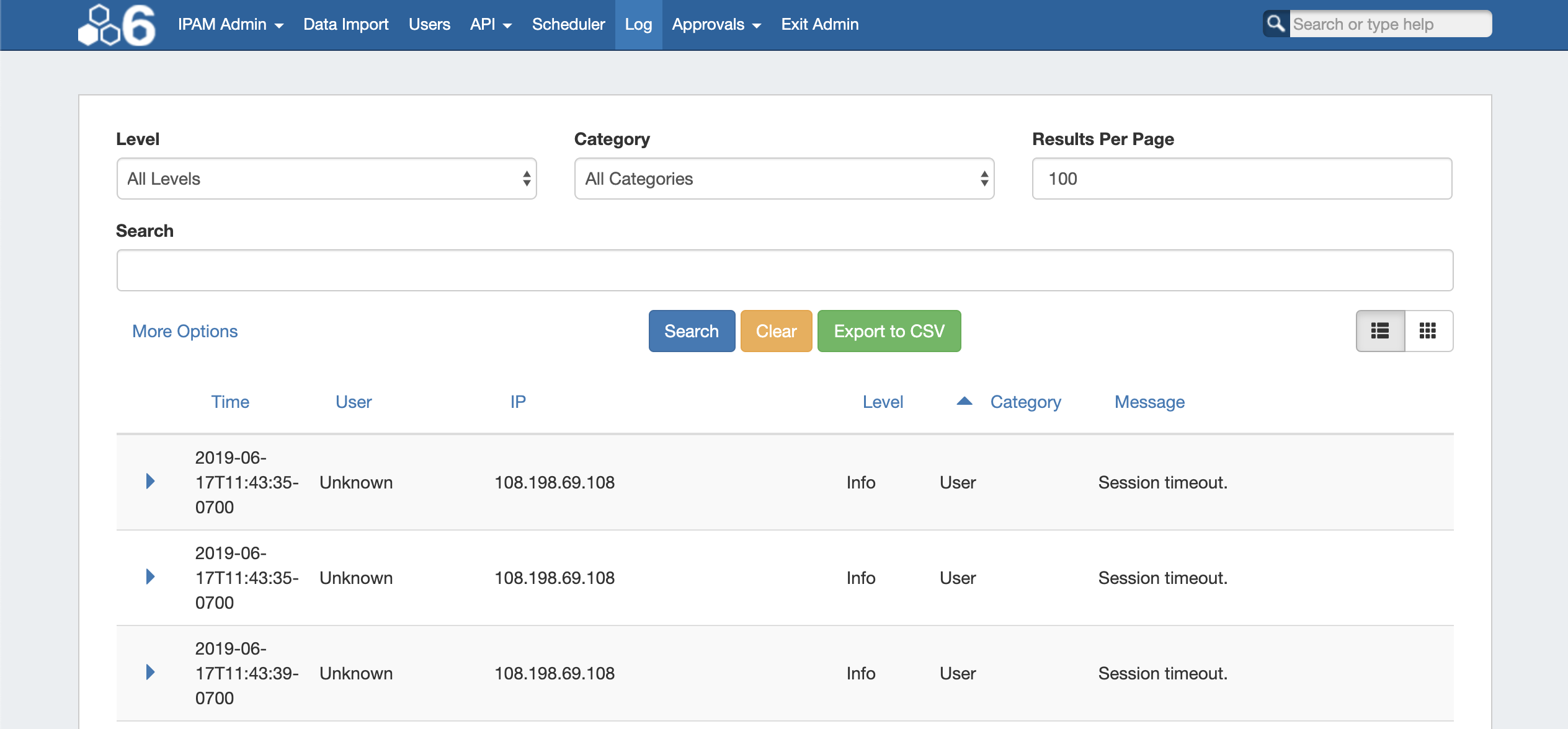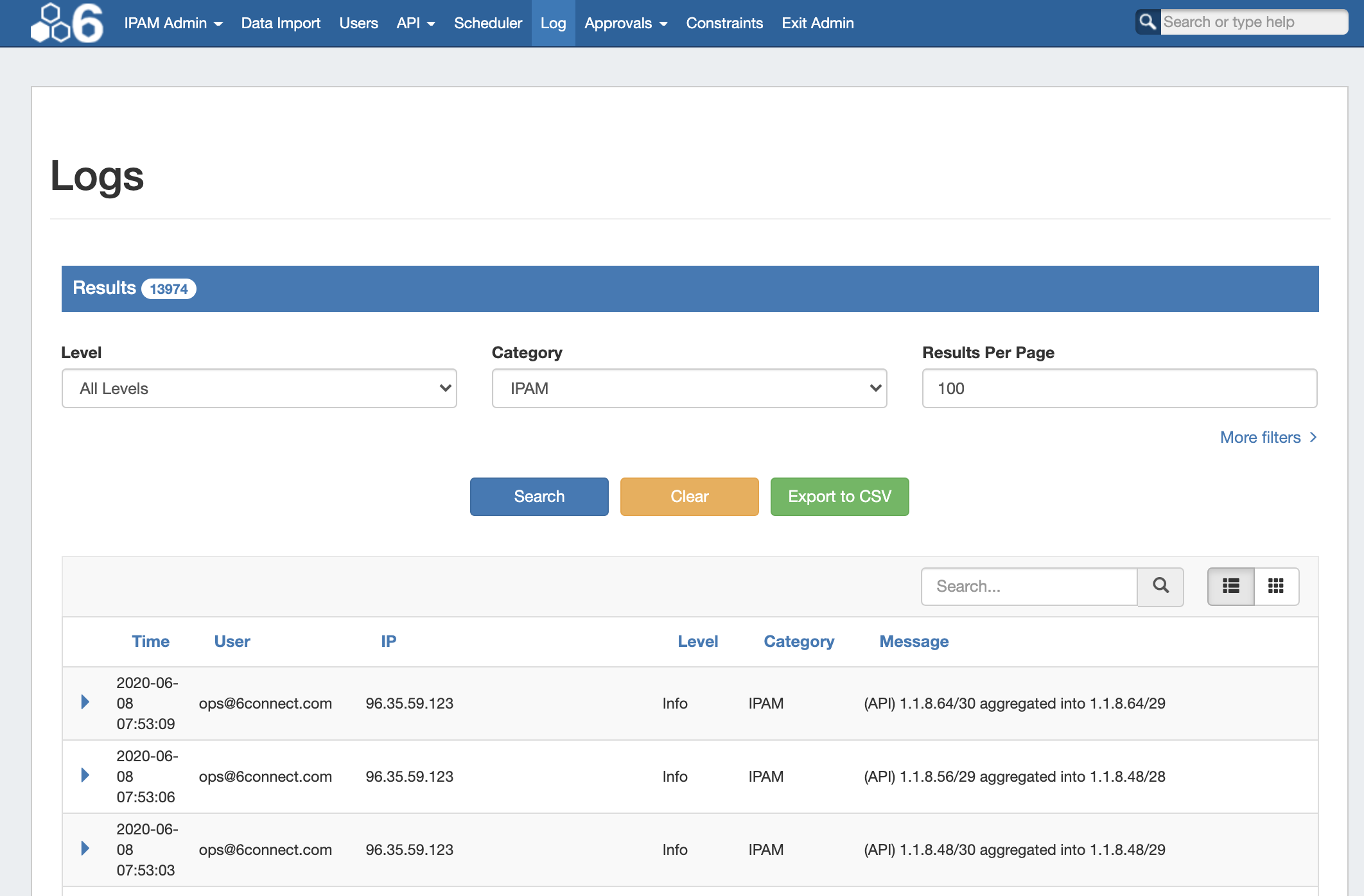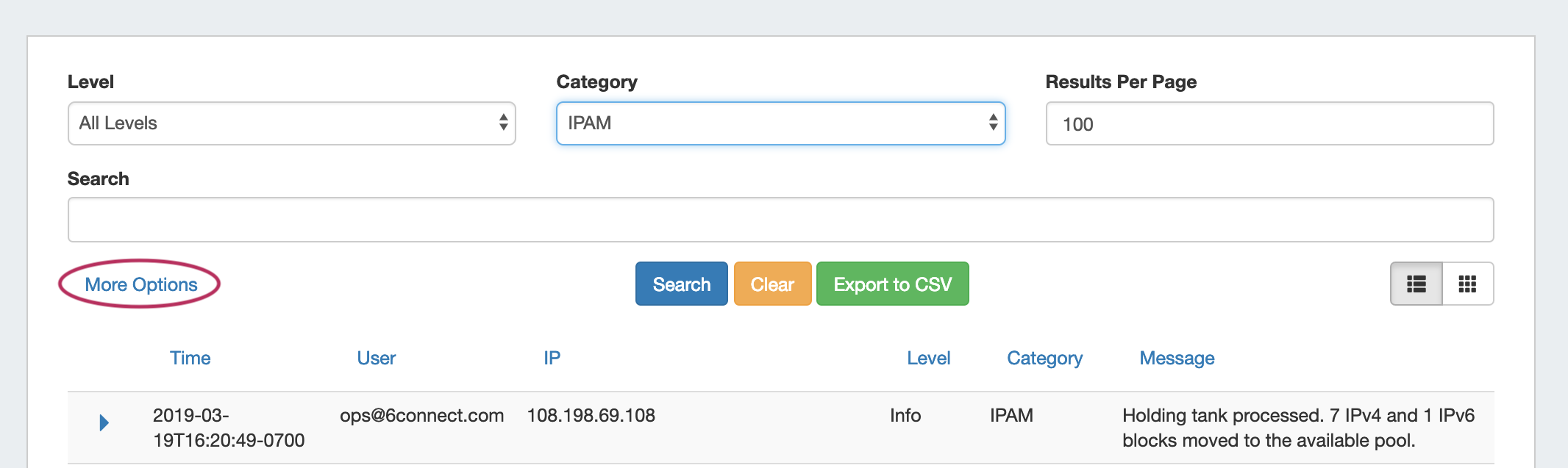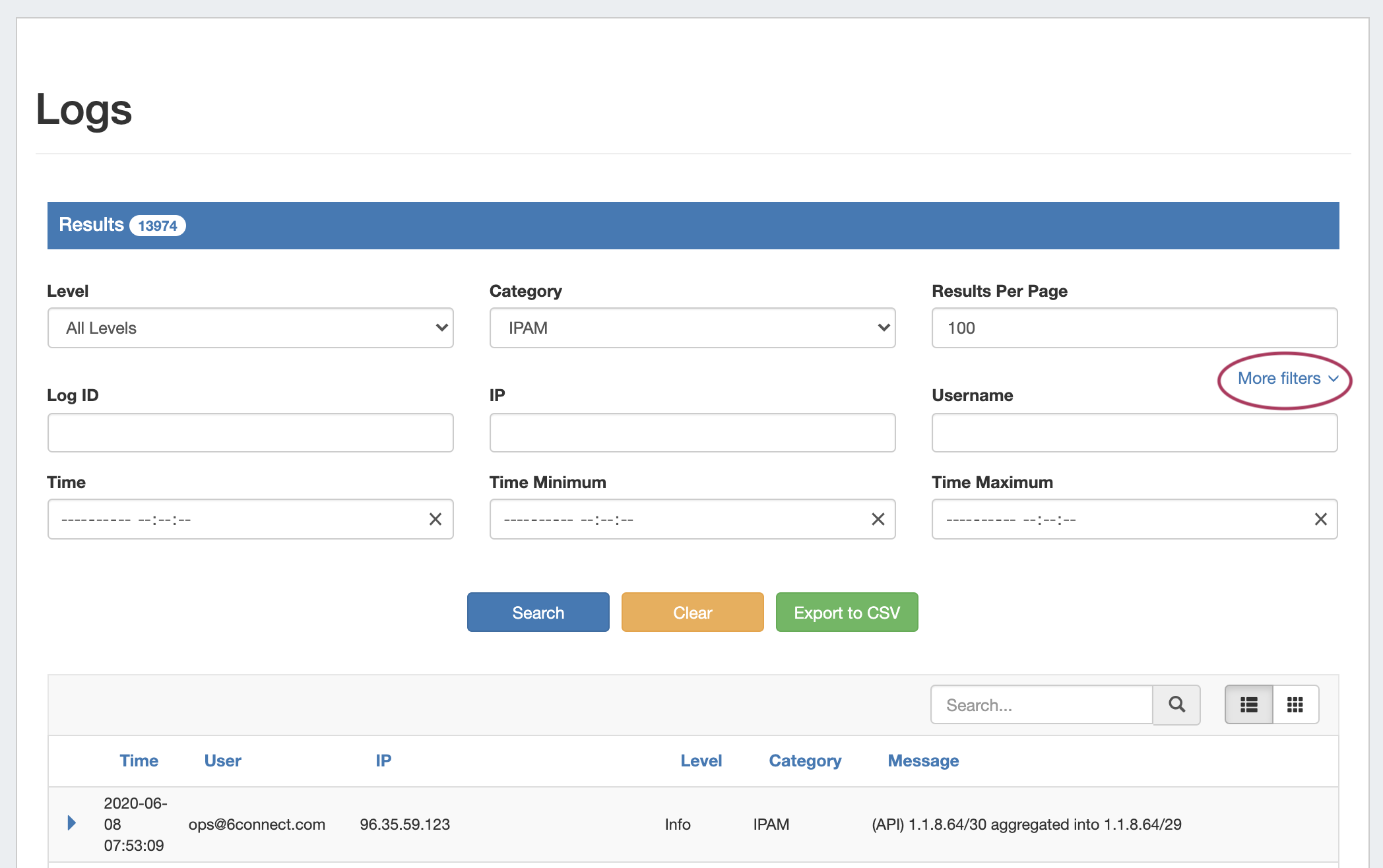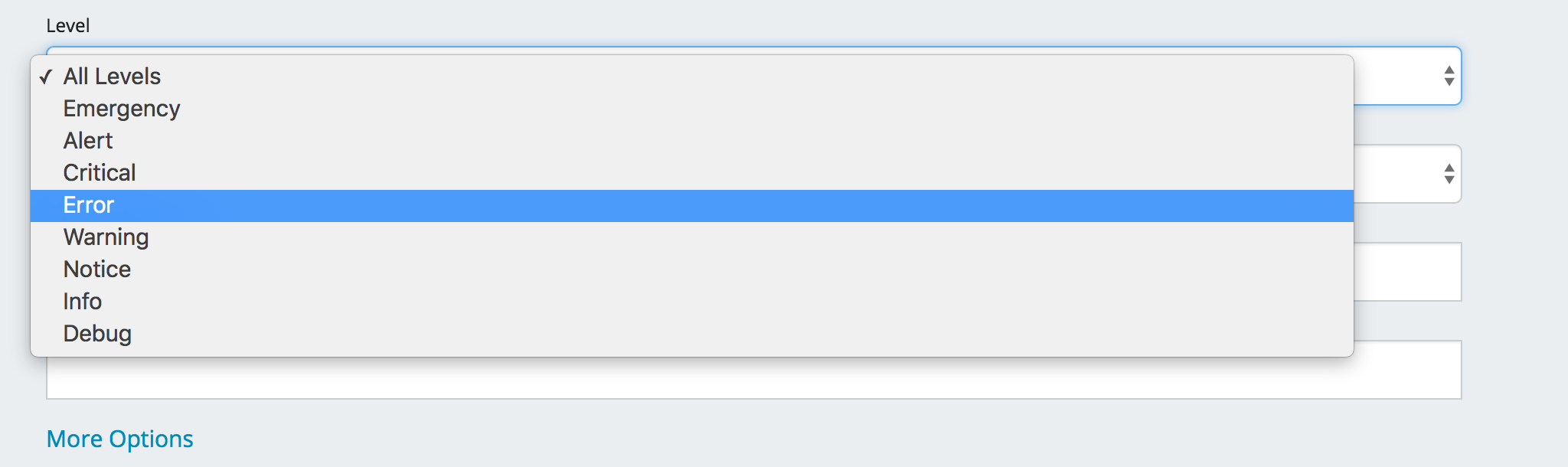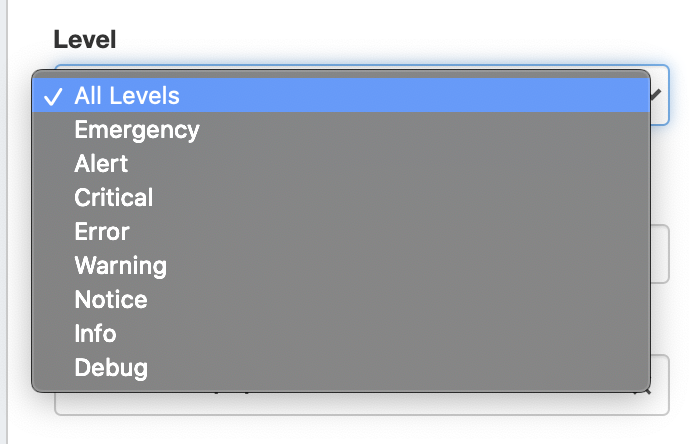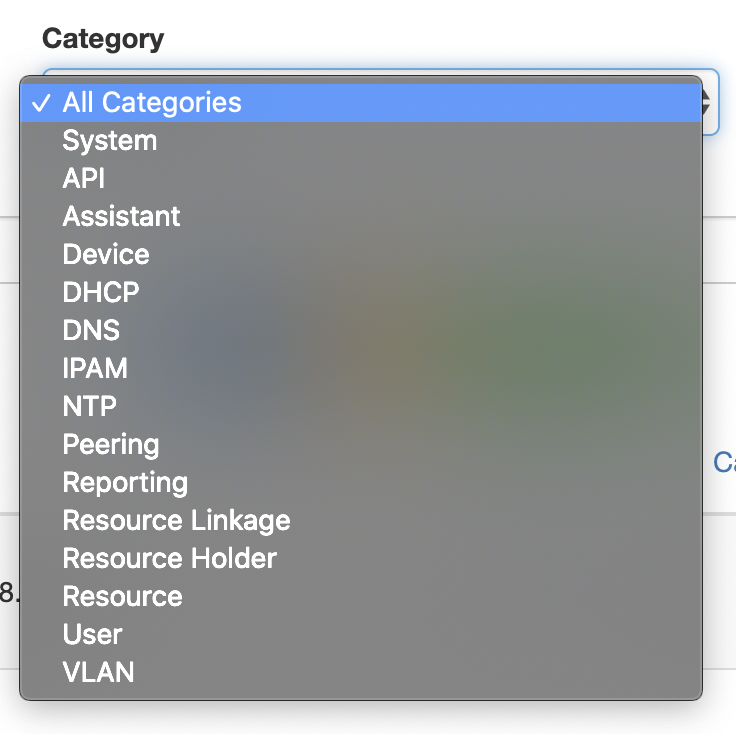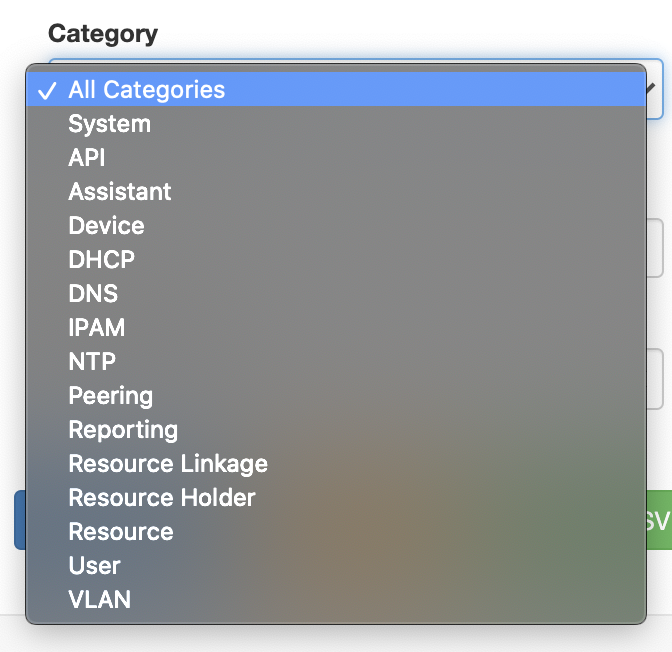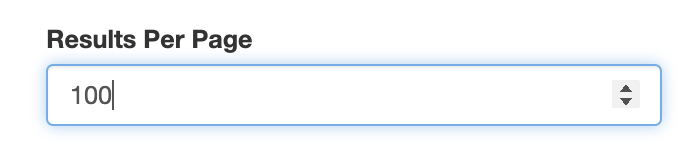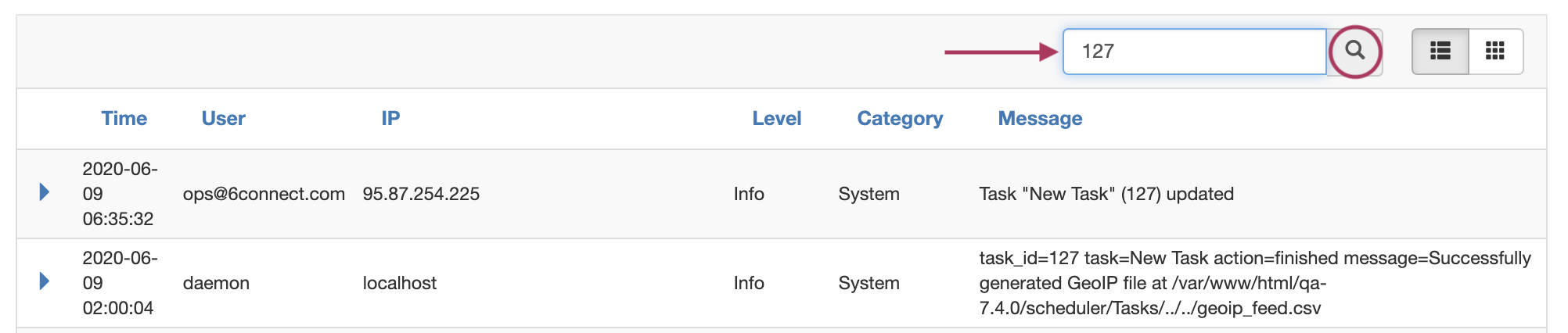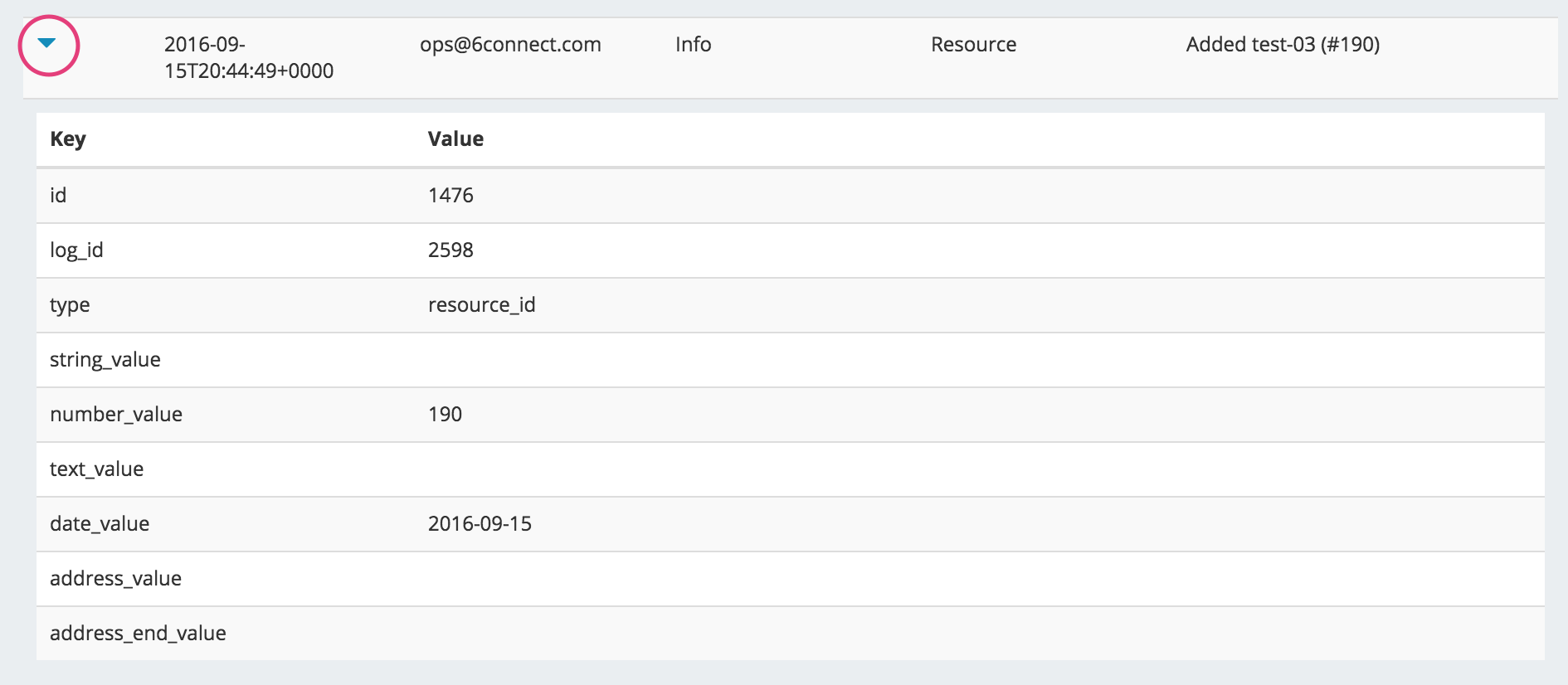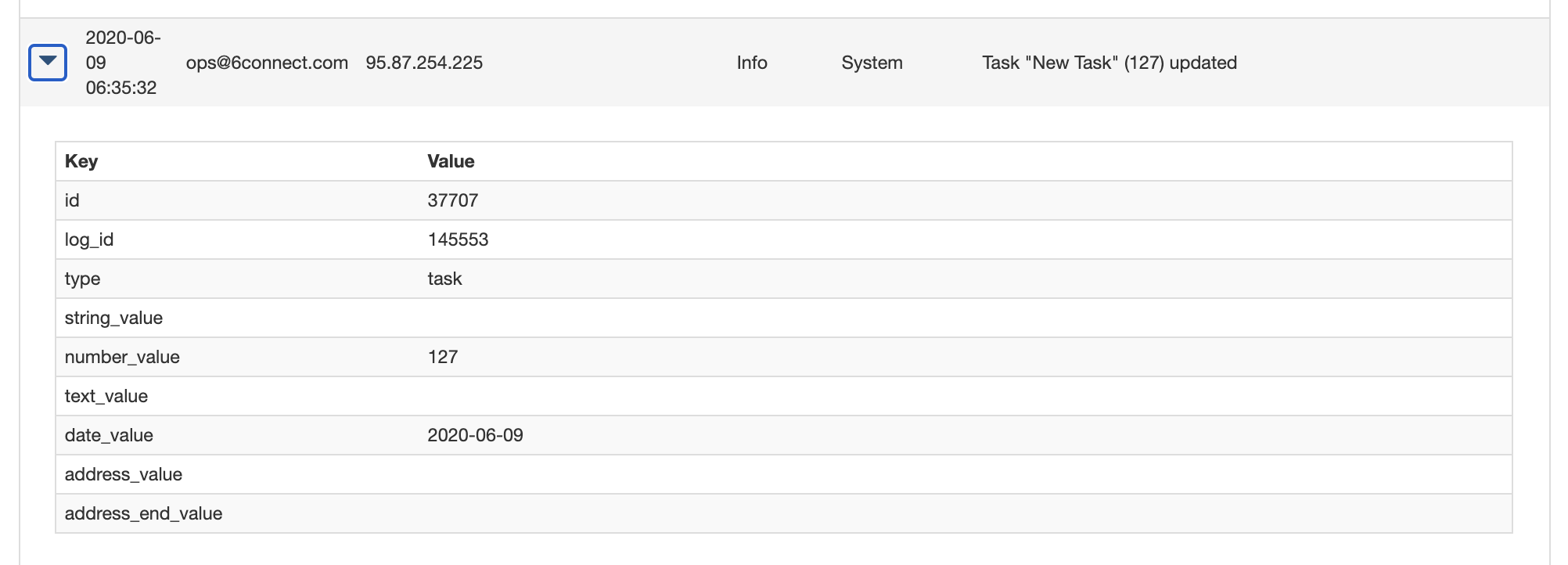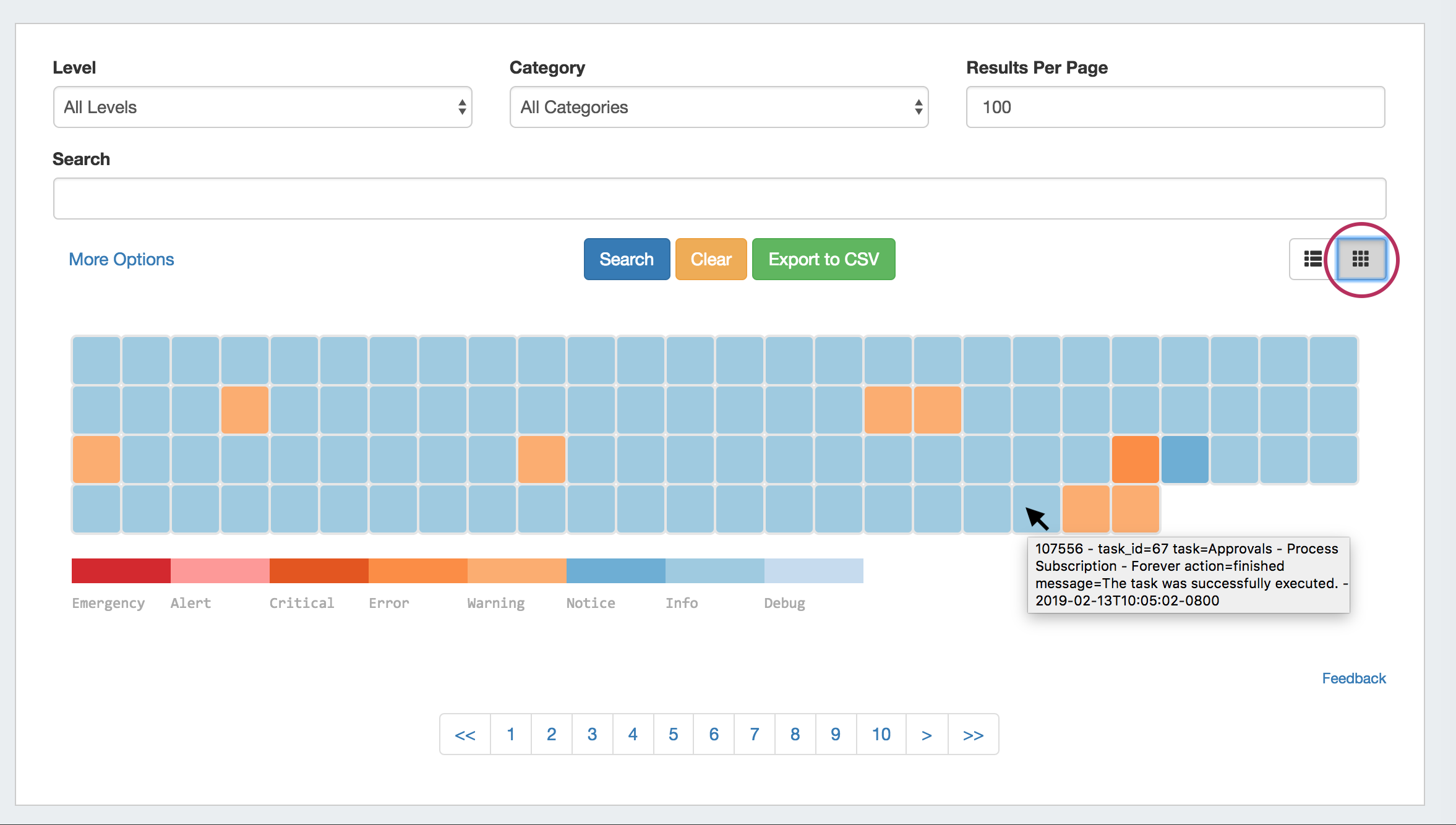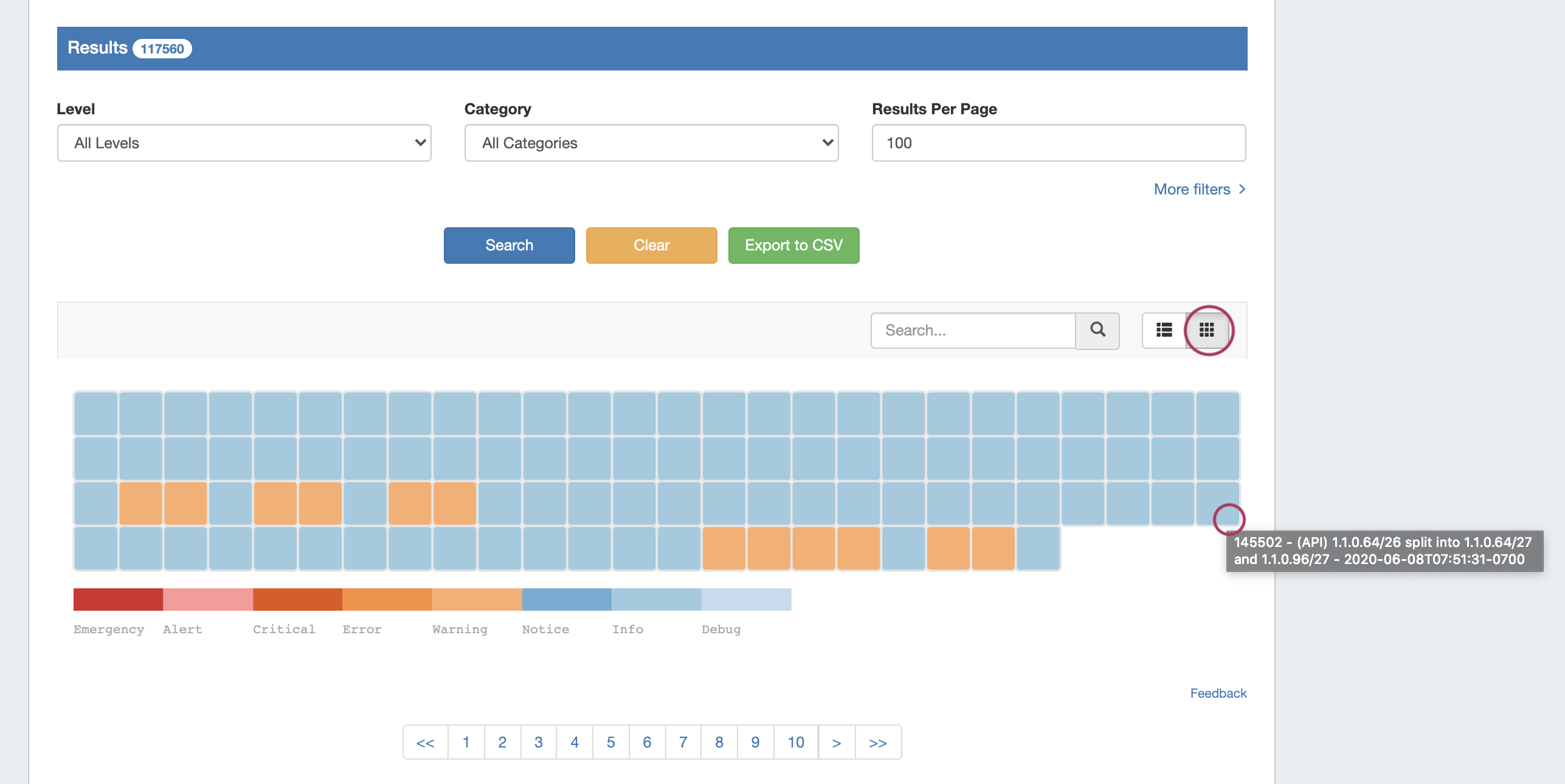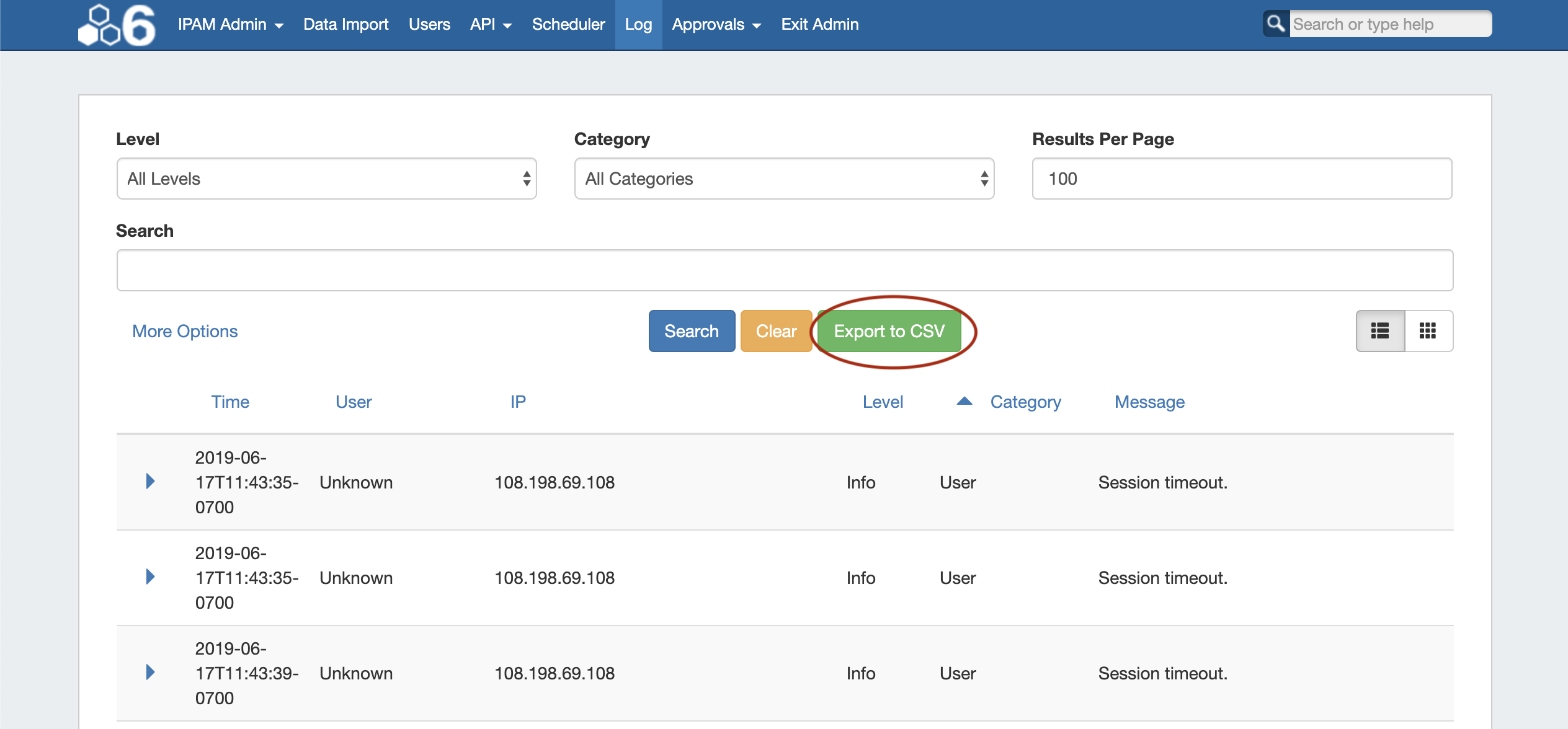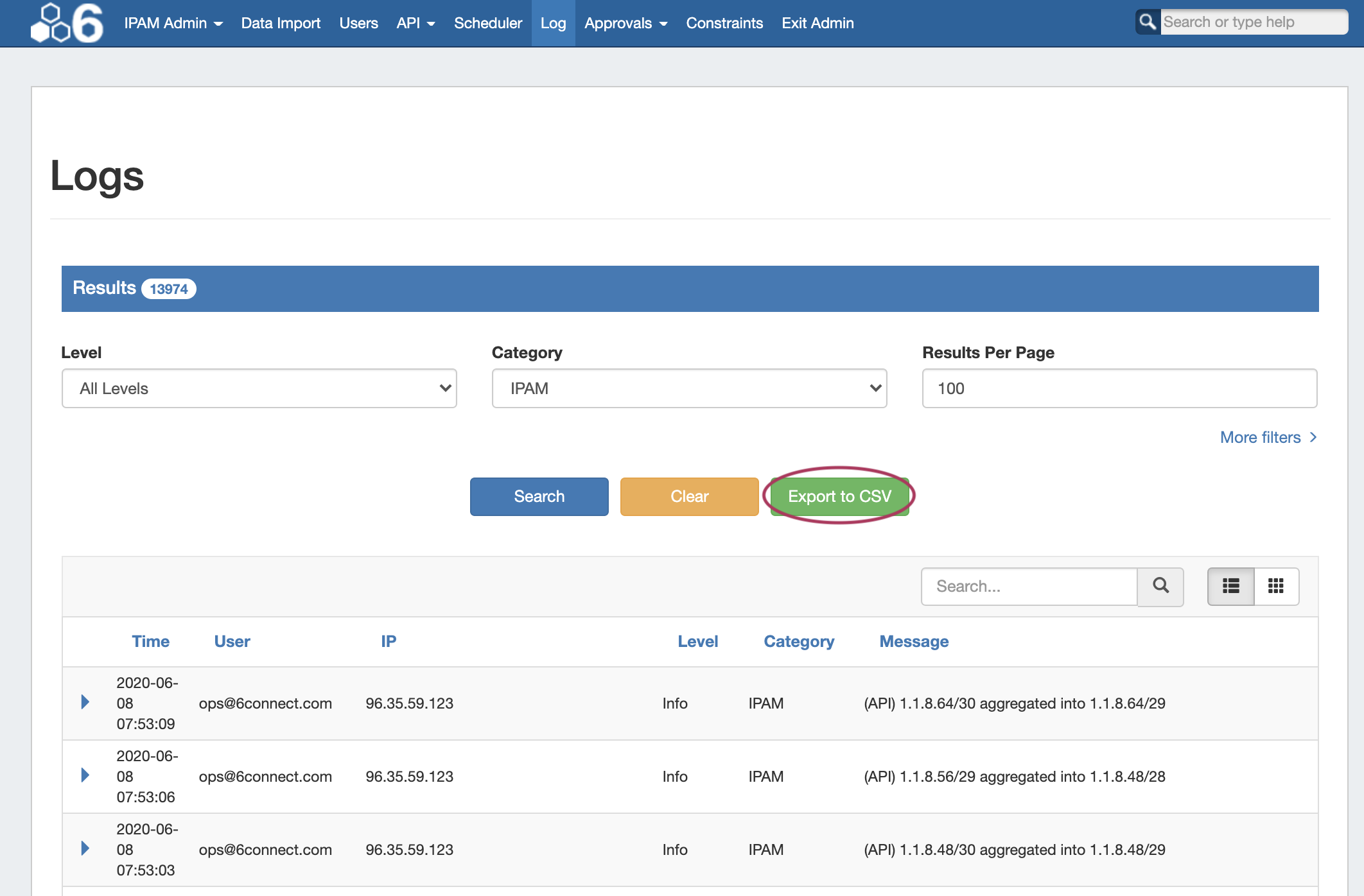...
| HTML |
|---|
<div id="google_translate_element"></div>
<script type="text/javascript">
function googleTranslateElementInit() {
new google.translate.TranslateElement({pageLanguage: 'en'}, 'google_translate_element');
}
</script>
<script type="text/javascript" src="//translate.google.com/translate_a/element.js?cb=googleTranslateElementInit"></script> |
Log
The 6connect ProVision log provides detailed information on actions performed in ProVision. The Log is only available to Admin users.
...
Additional options are made visible by clicking on the "More OptionsFilters" link below "SearchResults per page".
The following filters and options are available:
Primary Filters:
Level: Under the "Level" dropdown box, select "All Levels", "Emergency", "Alert", "Critical", "Error", "Warning", "Notice", "Info", or "Debug".
Category: Under the "Category" dropdown box, select "All Categories", "System", "API" , "Assistant", "Device", "DHCP", "DNS", "IPAM", "NTP", "Peering", "Reporting", "Resource Linkage", "Resource Holder", Resource", "User", or "VLAN".
Results per page: In the "Results per page" text box, type the desired number of log entries to see per page. By default, this value is set to 100.
Search: Type a search string, such as the name of a resource, then click the "Search" button. . Search terms may be usernames, resource names, task names, resource or task id numbers, IP's, and so on.
More Options:
Additional detailed filter and search options are available under the "More OptionsFilters" link.
- Log ID: Retrieve a specific log entry from its log_id parameter.
- IP: Search by IP of the machine that created the event in the log.
- Username: Filter logs by ProVision username, or by "Unknown" user.
- Time: Filter log entries by exact time created. Must be in datetime format (2016-08-14 16:41:18).
- Time Minimum: The earliest day and time of log entries to show in results. Must be in datetime format (2016-08-14 16:41:18).
- Time Maximum: The latest day and time of log entries to show in results. Must be in datetime format (2016-08-14 16:41:18).
| Tip | ||
|---|---|---|
| ||
Use "Time Minimum" and "Time Maximum" together to specify a specific date / time range, such as one 24 hour period: |
Log Details:
Clicking on the blue arrow on the left side of each log entry expands the entry to show additional details pertaining to that entry.
Not all fields may be populated, and not all log types may have applicable details.
Detail fields may include:
- id: The id of the log detail record.
- log_id: The id of the parent log entry (the entry that was clicked to reveal details).
- type: Log category value.
- string_value: String details.
- number_value: For resource type log entries, the number_value is the associated resource id.
- text_value: API details for API type log entries.
- date_value: Day of the log entry.
- address_value: For IPAM type log entries, address_value is the starting integer value of the IP Block.
- address_end_value: For IPAM type log entries, address_value is the ending integer value of the IP Block.
Log Chart View
To view the graphical chart version of Logs, click the "chart" toggle on the bottom right of the search fields.
Each log event will be displayed as a color-coded box. You may view log details by hovering the mouse arrow over an event box.
Export Logs
Export the current log search results by clicking the "Export to CSV" button after performing your search.