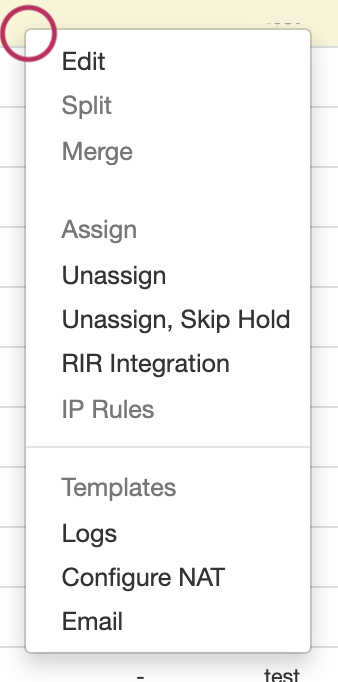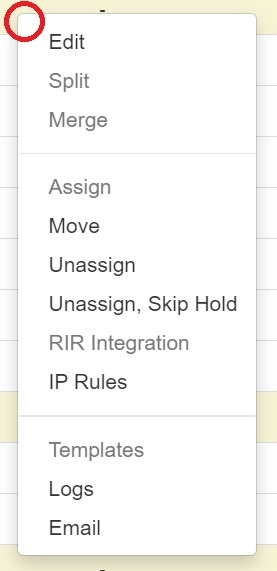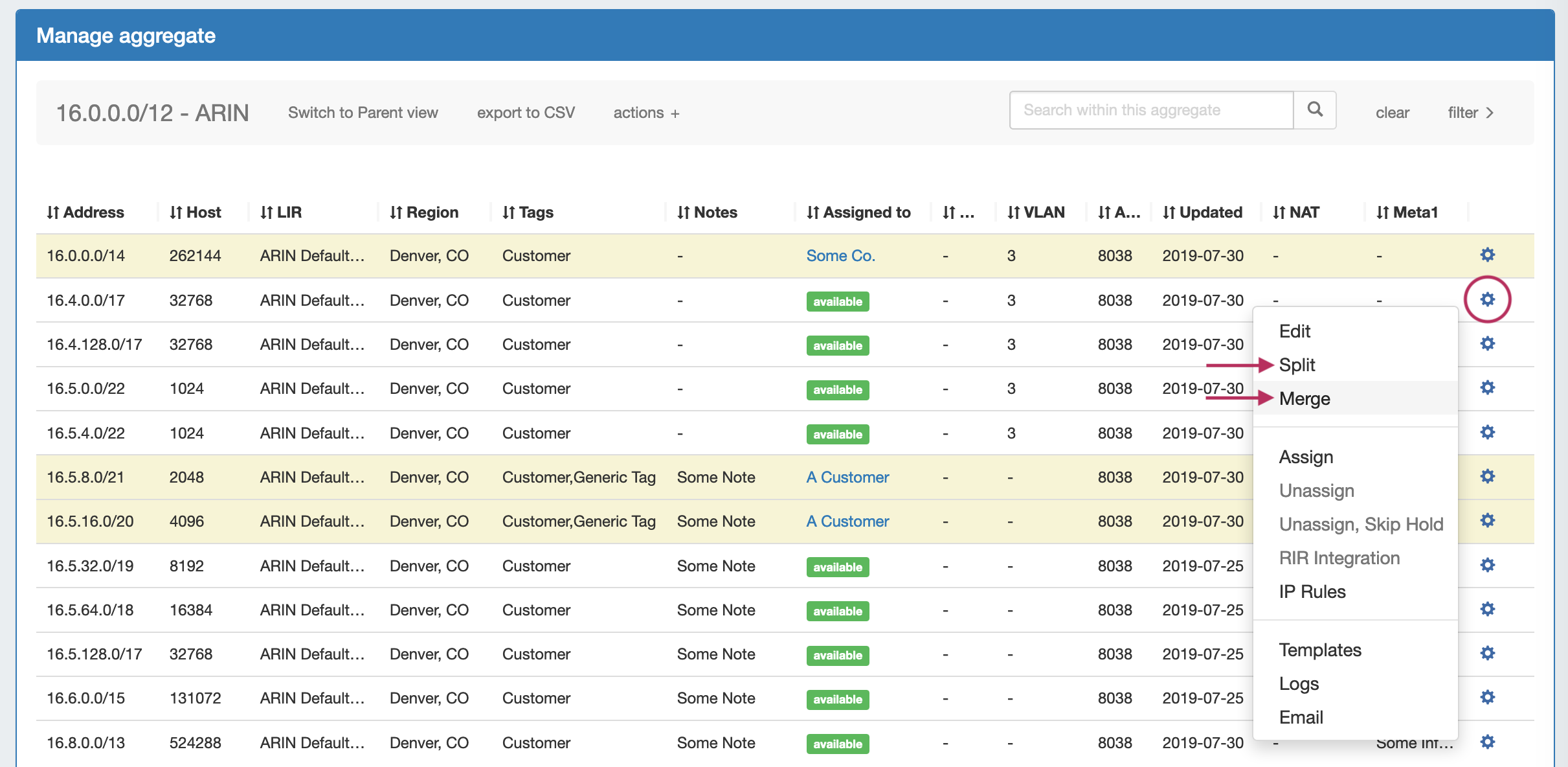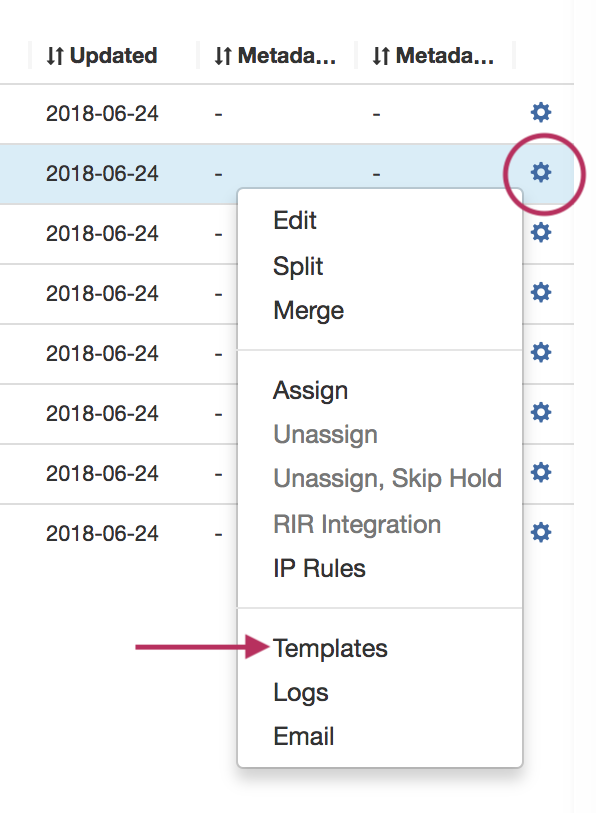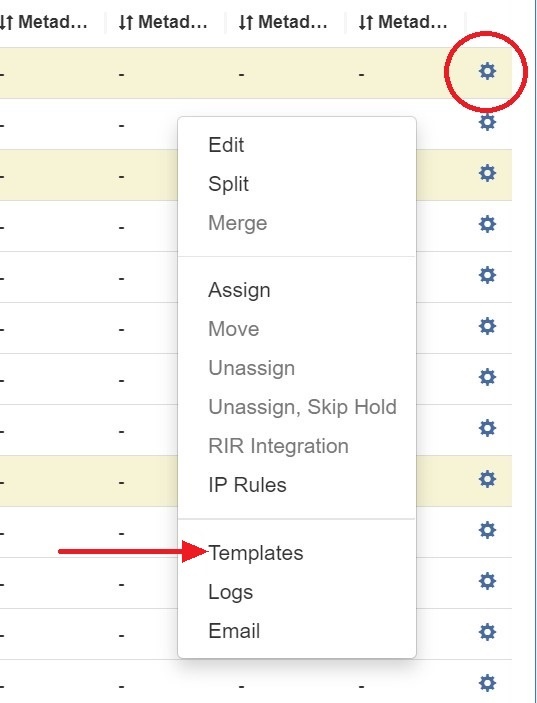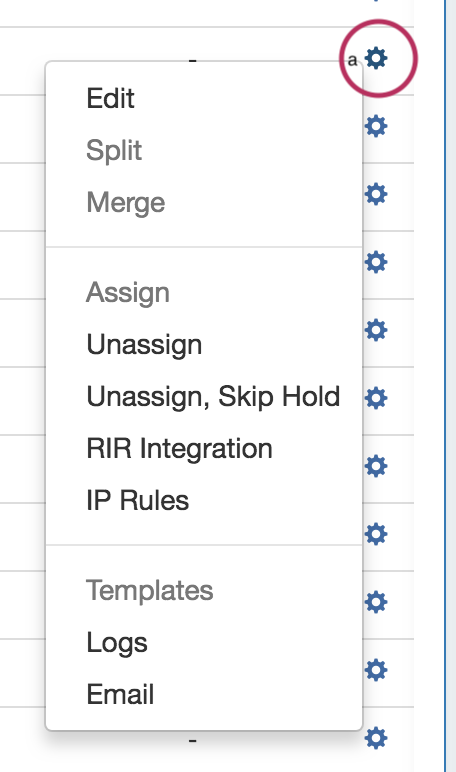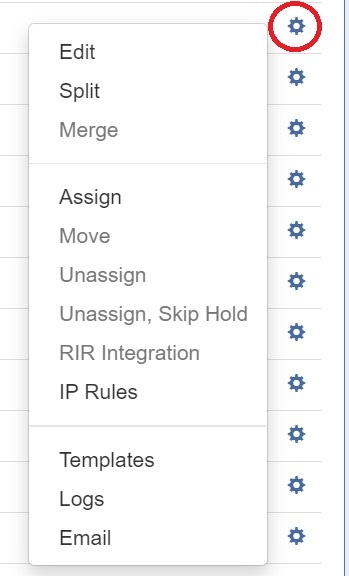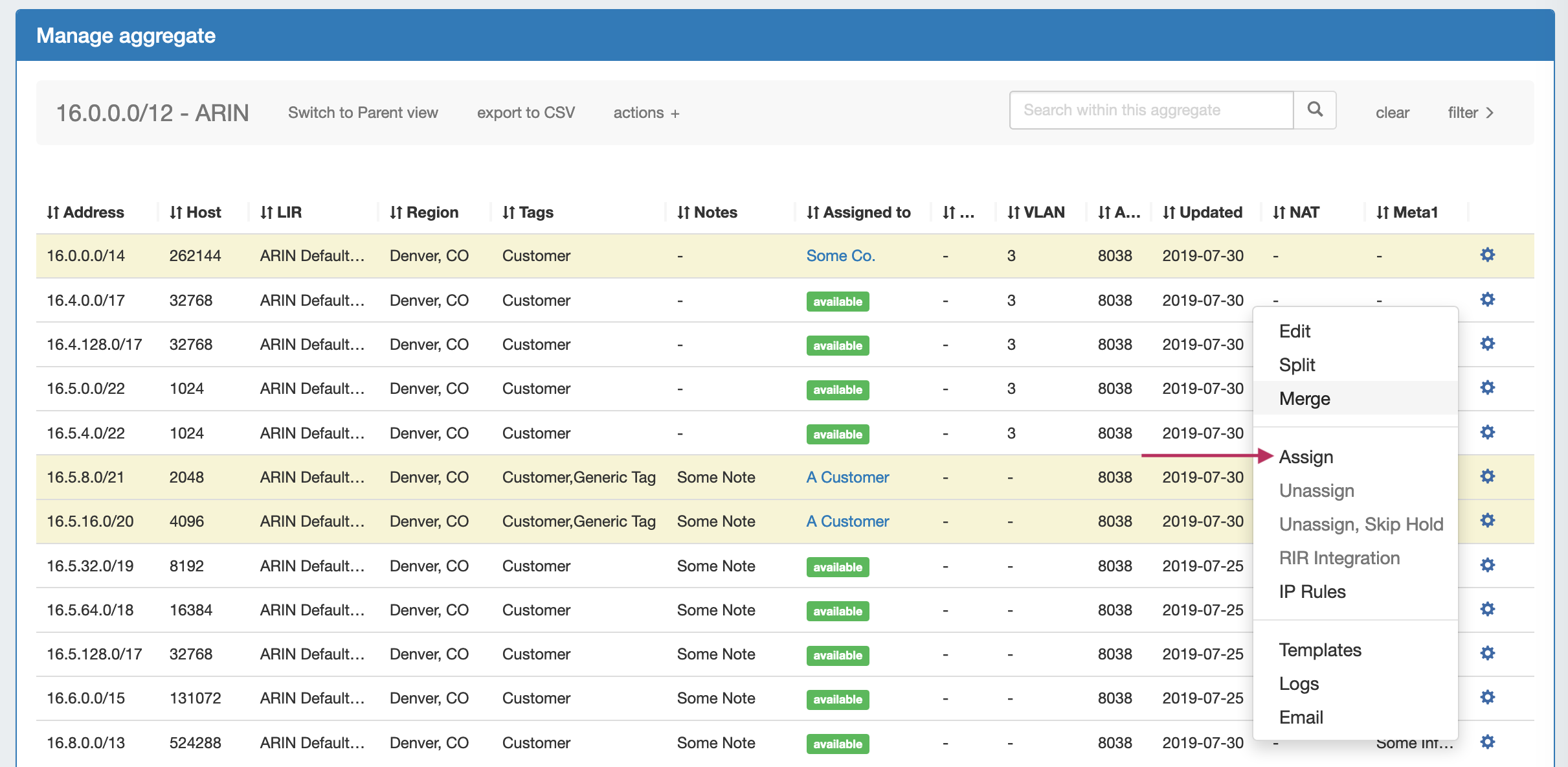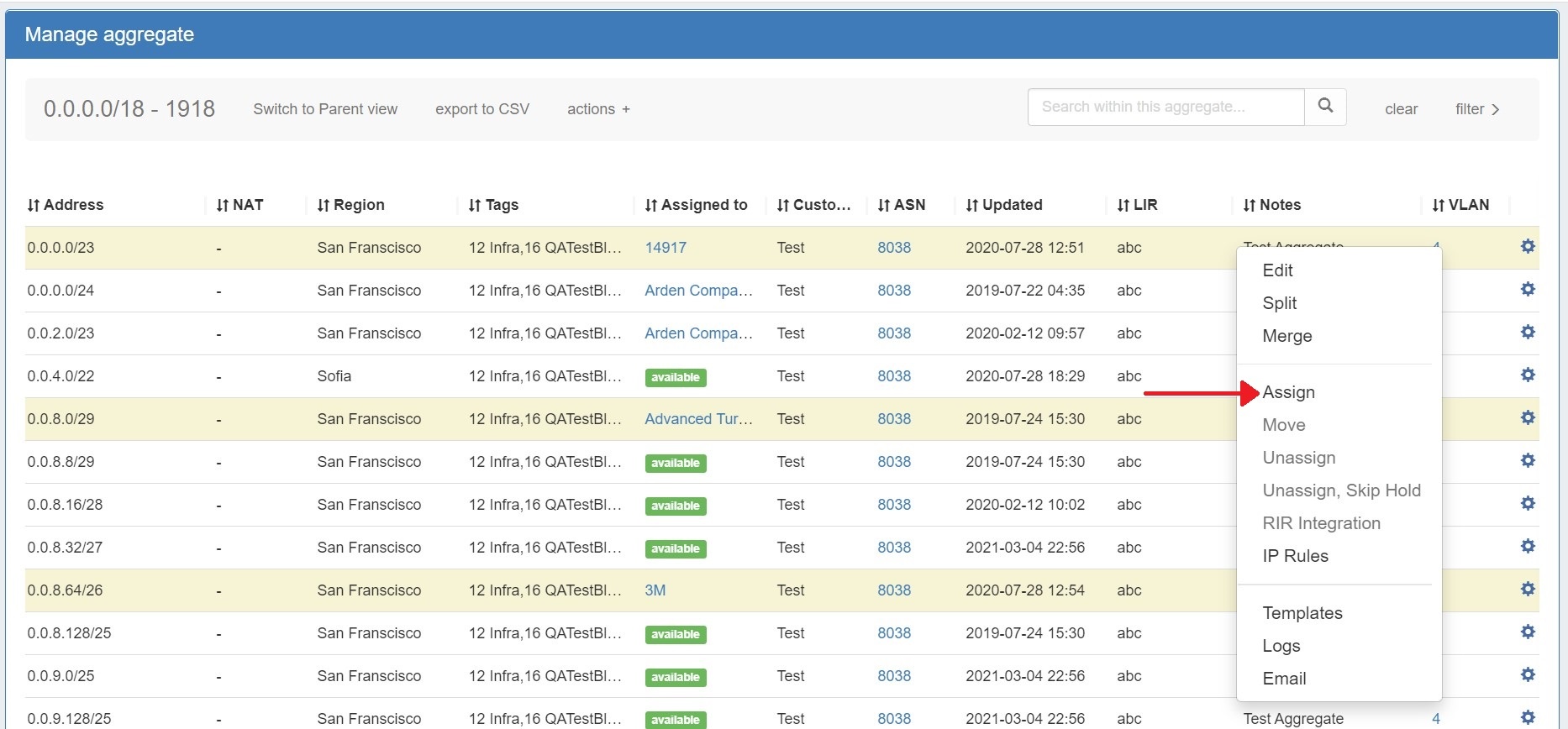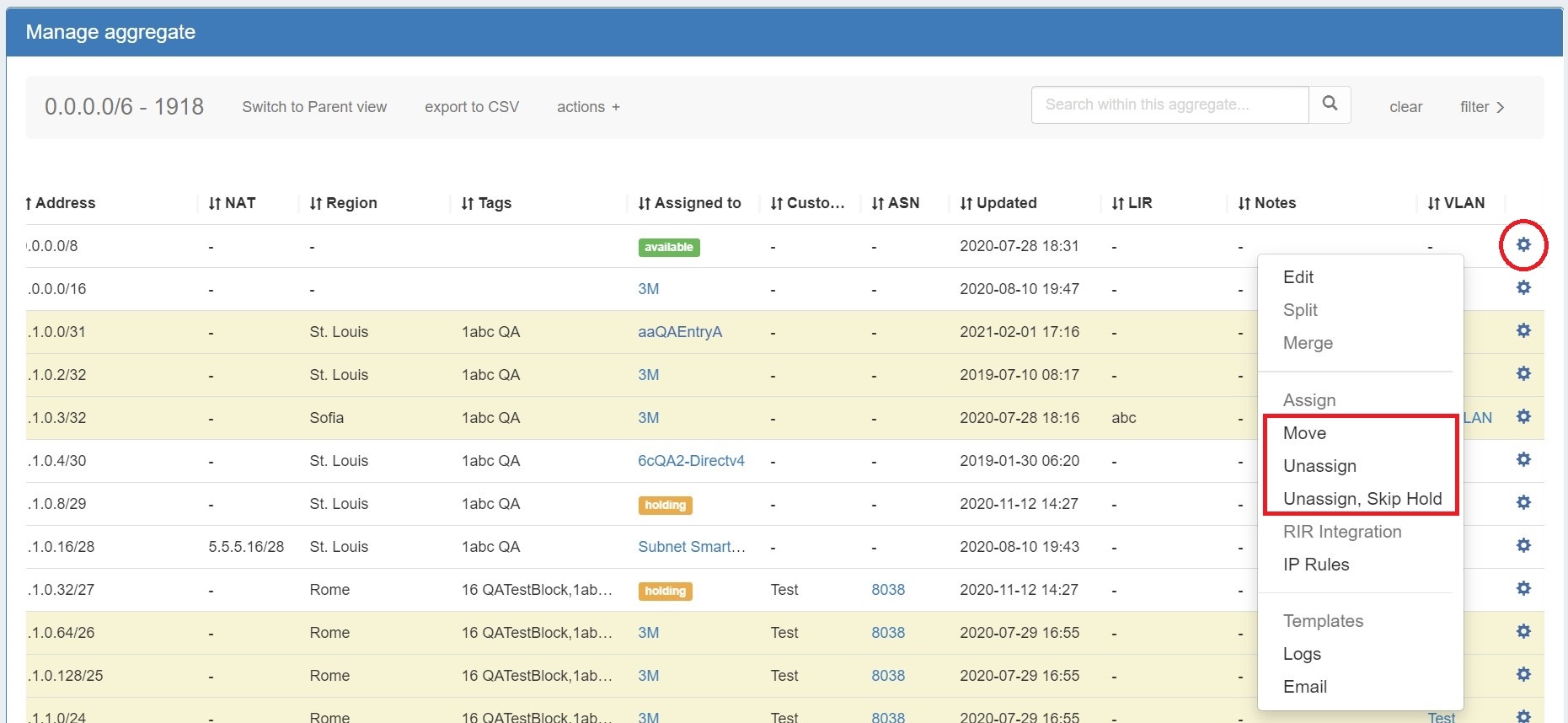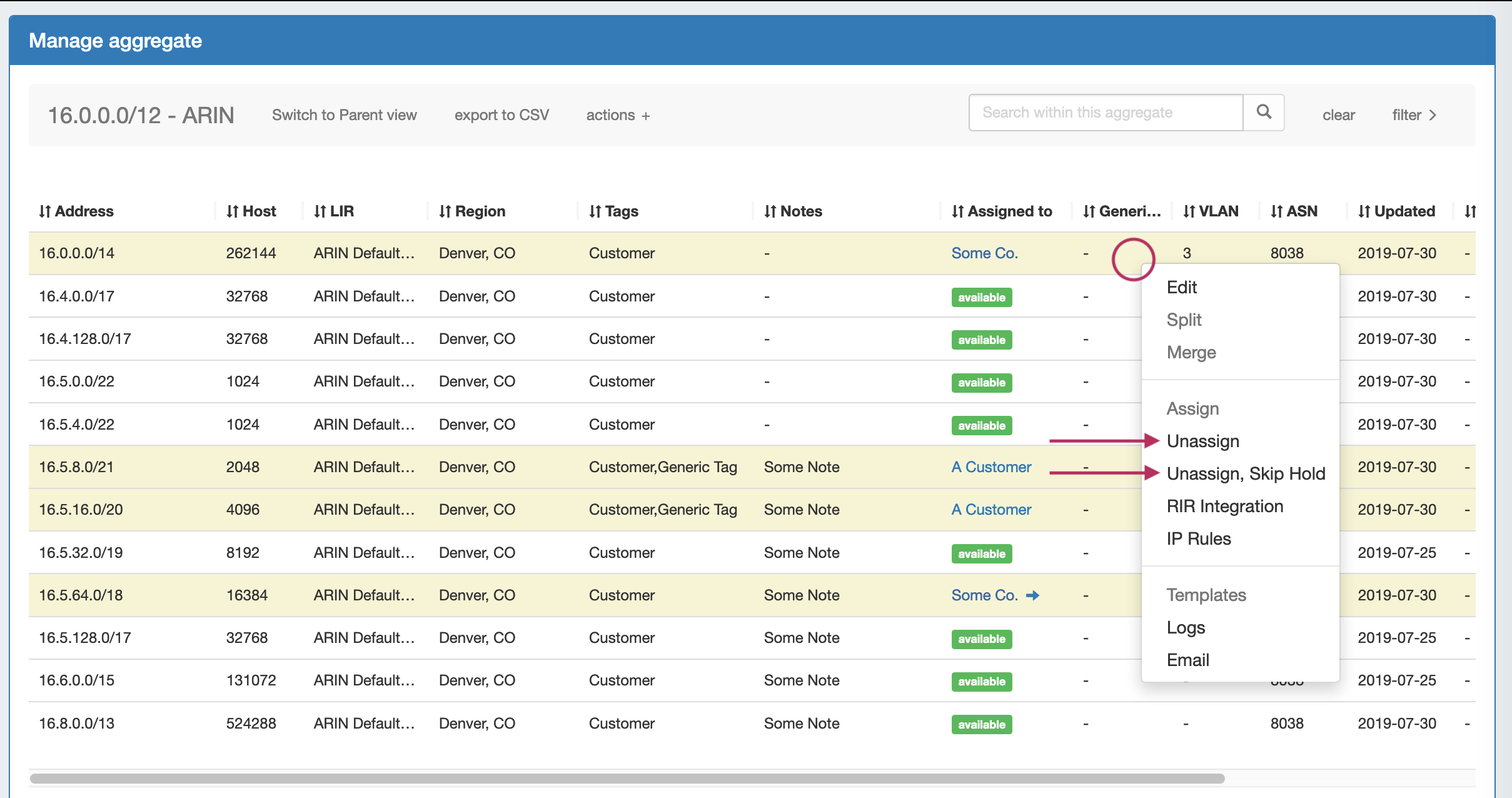...
Most actions performed with block managed are contained under the IPAM Manage - Action Menu. Open the Action Menu by left clicking on the Gear Icon, or right clicking anywhere on the block's row. The same Action Menu is also available to manage blocks via the IPAM Gadget.
| Column |
|---|
|
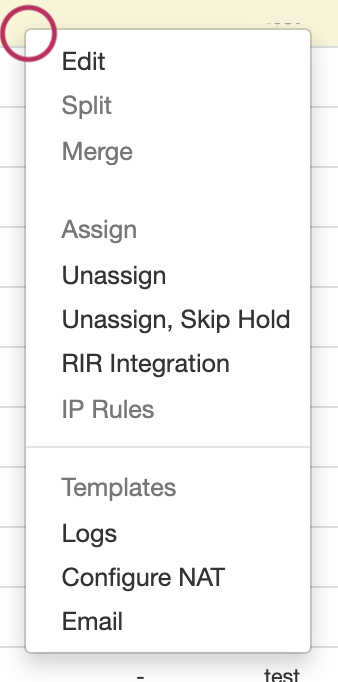 Image Removed Image Removed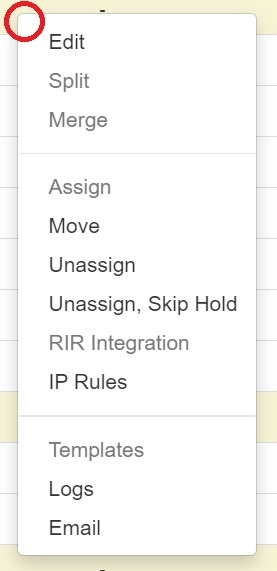 Image Added Image Added
|
| Column |
|---|
|
The Action Menu contains the following options: - Edit: Opens the blocks "Edit Attributes" page, used to add, change, or remove data associated with a block. Can also be opened by double clicking on a block's row.
Split: Splits the selected single block into two equal smaller blocks, of the next smallest mask, e.g. a /24 will be split into two /25s. The Split option is not available for blocks that are already of the smallest available size ( IPv4 /32s or IPv6 /128s), for blocks in "Holding", or for blocks that are already assigned and do not have subassignments enabled. If more than one level of splitting is needed, use "Templates - Auto Split" instead. Merge: The opposite of Split. Merge combines two blocks of equal size into the next largest mask, e.g., two /25s will be merged into one /24. Merge is only available for adjacent blocks of the same size that are "Available", in "Holding", or is subassignable. Assign: Assigns the block to a ProVision Resource, making it unavailable for other assignment actions and certain block actions (unless edited to be subassignable). - Move: Moves IP Blocks from one resource to another without the need to pass through either the Holding or Available status.
Unassign: Unassigns the Resource from the current block, and moves the block into the Holding Tank. The block may then be eligible for certain actions such as direct assignment, merge, and split - but not for automated assignments until it is removed from Holding and regains the "Available" status. Unassigning a subassigned block will first place the block in "Holding", and then restore it to the parent assignment. (Tip: You can "Unassign" twice in a row to bypass "Holding", or select "Unassign, Skip Holding".) Unassign, Skip Holding: Unassigns the Resource from the current block, and bypasses the Holding Tank, restoring the block to "Available" status (or to the parent assignment if the block was subassigned). RIR Integration: Provides SWIP/RPSL functions for ARIN and RIPE blocks through simple reassigns, sending the updated block assignment information back to the coordinating RIR (ARIN or RIPE). See LIR Management and Use and RIR Integration: SWIP/RPSL. IP Rules: Create or Associate an IP Rule to the block to reserve portions of the block from assignment. See IPAM Rules. Templates: Provides options to 'Auto-Split' a standard block (that is available for standard "split" functionality) down to a certain mask and limit, or "Clean Up"(Auto-merge) a Parent Block to a certain mask level. Logs: Shows recent log event actions associated with that block. - Configure NAT: Only displays for NAT'ed blocks. Configures the NAT'ed block to the selected router.
Email: If a Contact is associated with the Resource assigned to the block, an email form with display to email the Contact with the template options provided in Admin Settings.
|
...
To aggregate blocks, select "Merge" from the same menu.
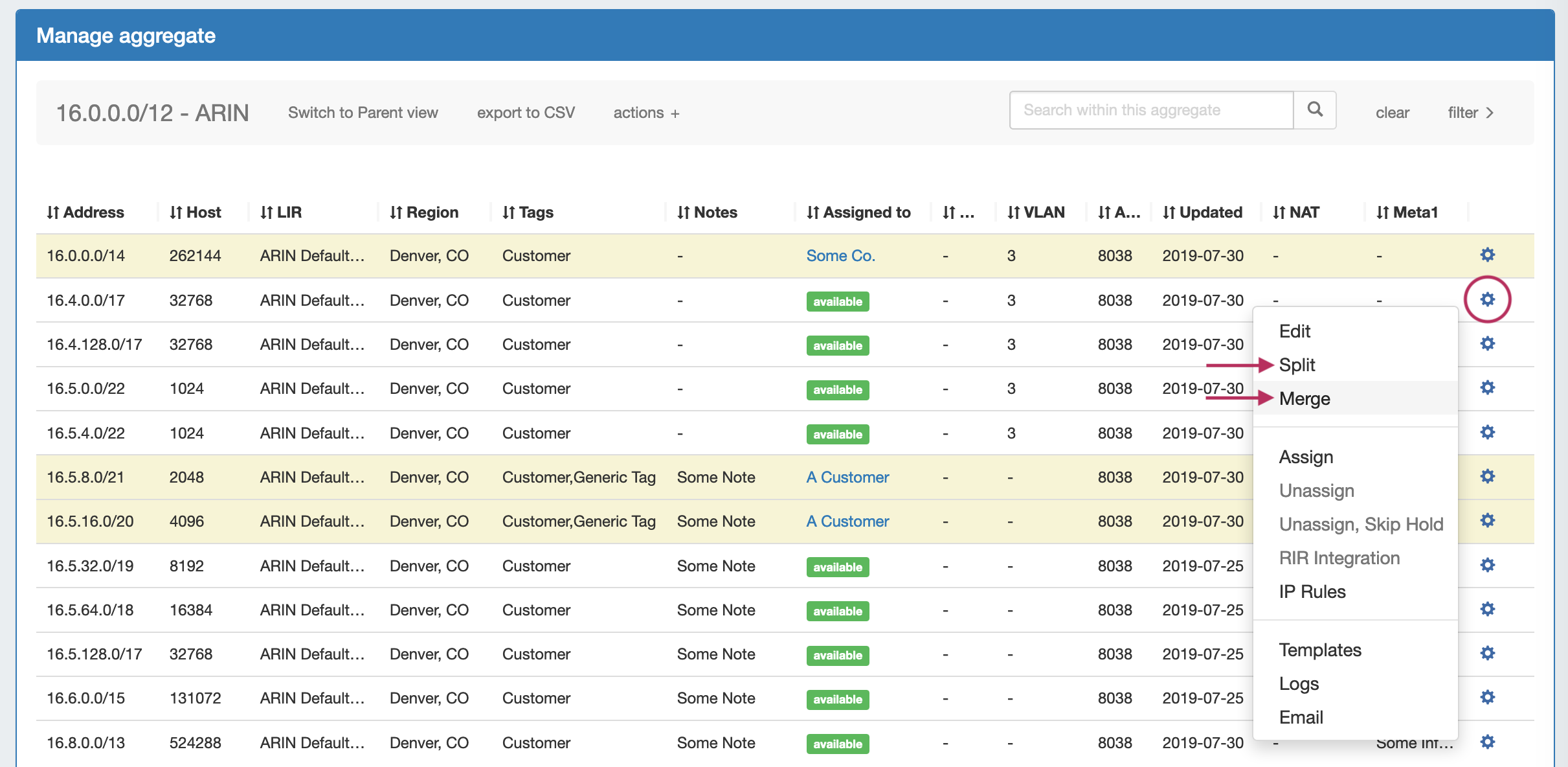 Image Removed
Image Removed Image Added
Image Added
The Split option is not available for blocks that are already of the smallest available size ( IPv4 /32s or IPv6 /128s), for blocks in "Holding", or for blocks that are already assigned and do not have subassignments enabled. If more than one level of splitting is needed, use "Templates - Auto Split" instead.
...
Templates for a block are available under the Action Menu (wrench icon or right-click) for that block. Templates are only usable from IPAM Manage.
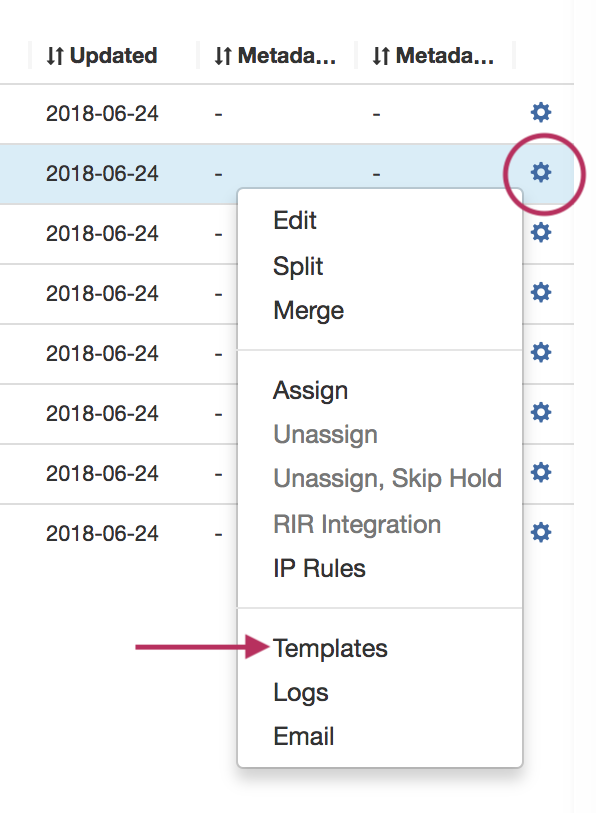 Image Removed
Image Removed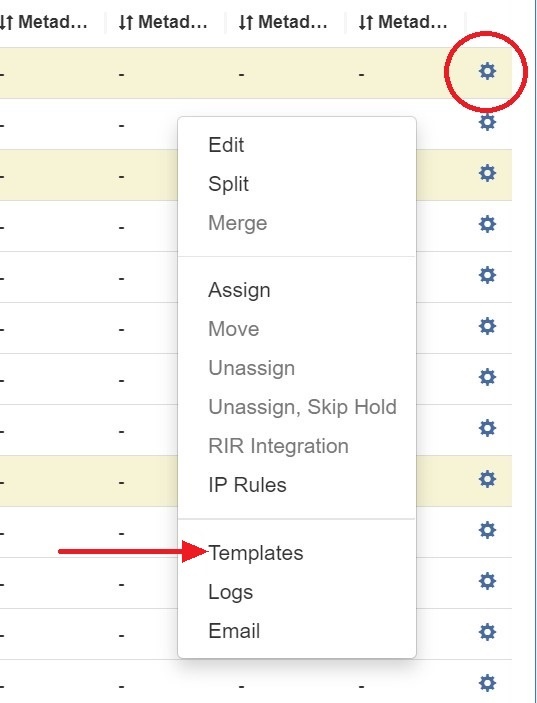 Image Added
Image Added
There are two templates available: Cleanup (Only available for parent blocks) which auto-aggregates the block, and Auto-split.
...
Select the "Edit" option from the Action Menu (or double click on the block row) for a given block to get the Edit Attributes menu.
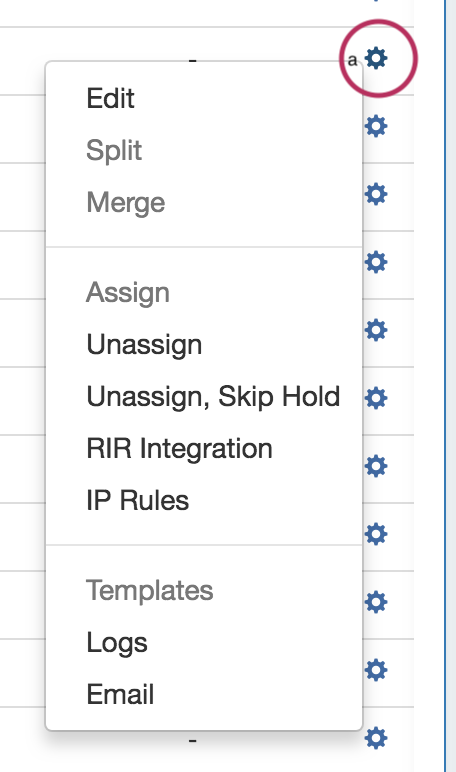 Image Removed
Image Removed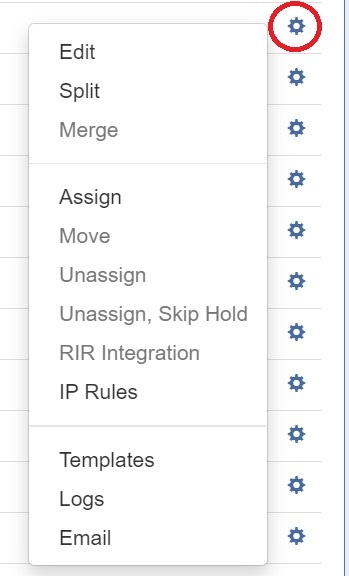 Image Added
Image Added
To edit multiple blocks at a time, shift-click each block you wish to edit - they will highlight in blue. Once selected, right-click on any highlighted block to open the multi-edit attributes screen.
...
You can also assign blocks manually using the "Assign" function from the IPAM Manager screen (accessible from the IPAM Tab). Open the Action Menu for a block, then select "Assign".
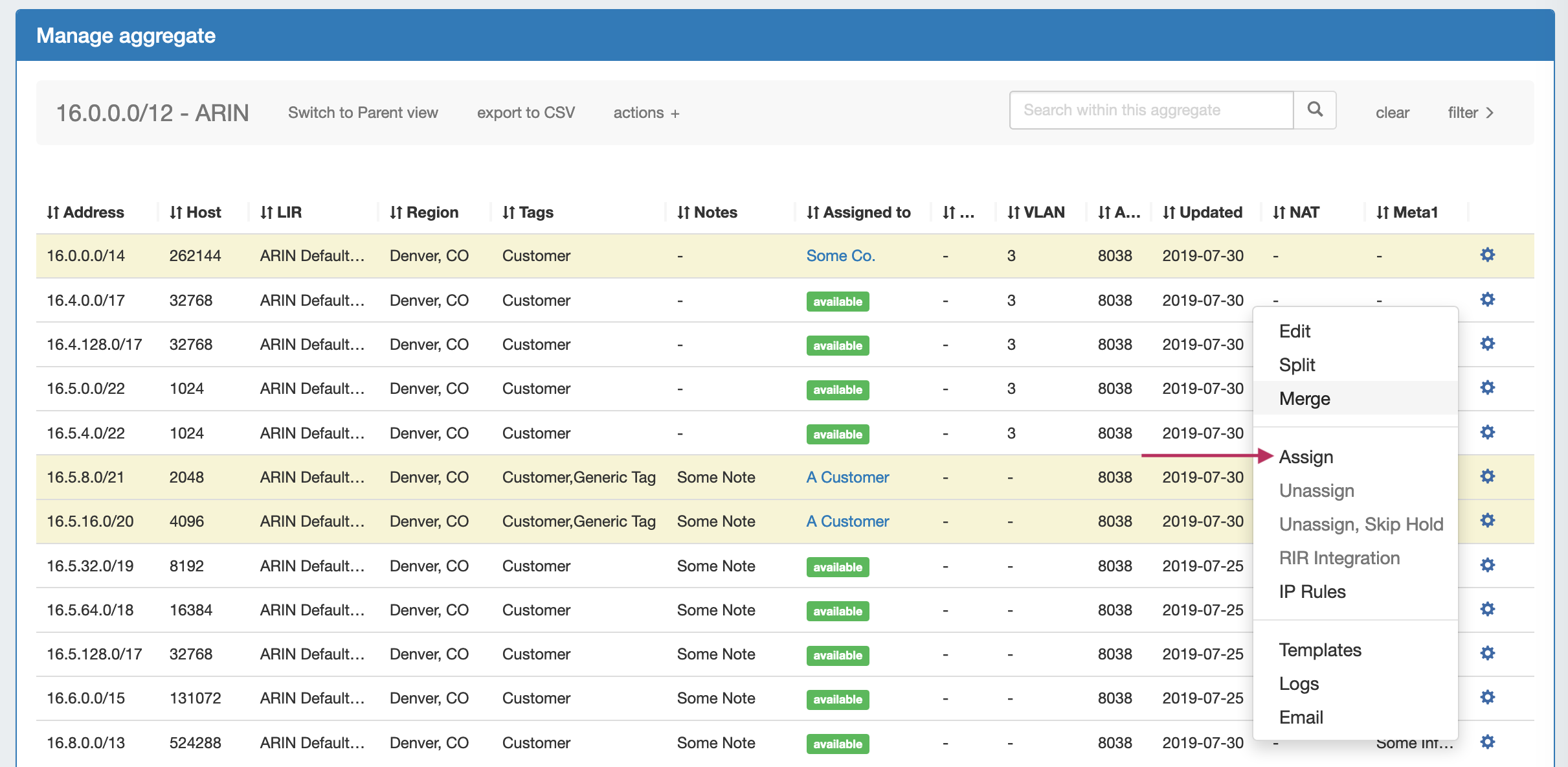 Image Removed
Image Removed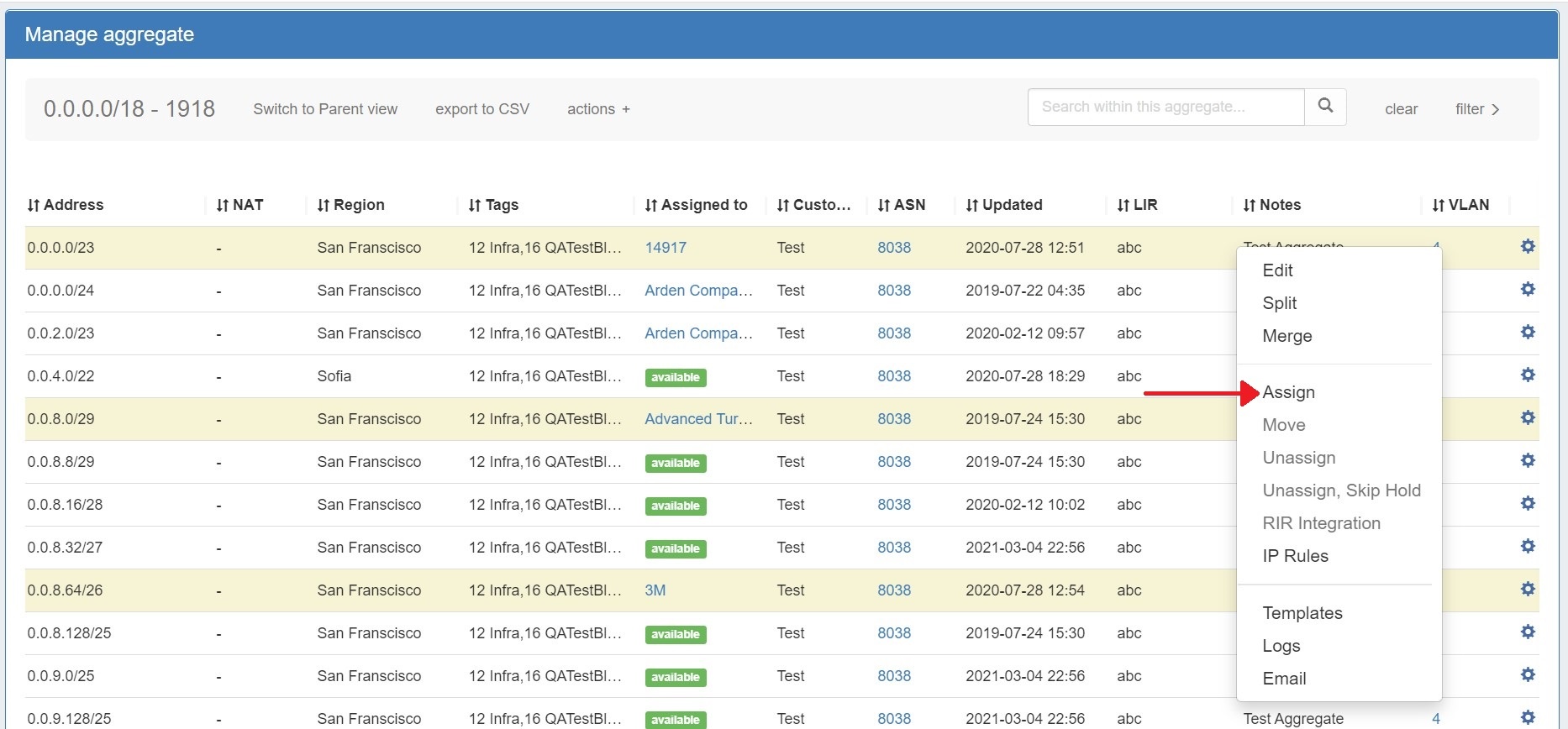 Image Added
Image Added
Assignments may also be performed for multiple blocks at a time, by shift-clicking the desired blocks, and right-clicking on any highlighted row to open the multi-block menu (choose "Assign Selected Blocks") :
...
To unassign the block, simply open on the Action Menu for the block in either IPAM manage or the IPAM Gadget, and select "Unassign".
You may also chose choose "Unassign, Skip Hold", which unassigns the block and immediately returns it to available, bypassing the holding tank.
You may also choose "Move", which moves the block from one resource directly to another without passing it through either available or holding status.
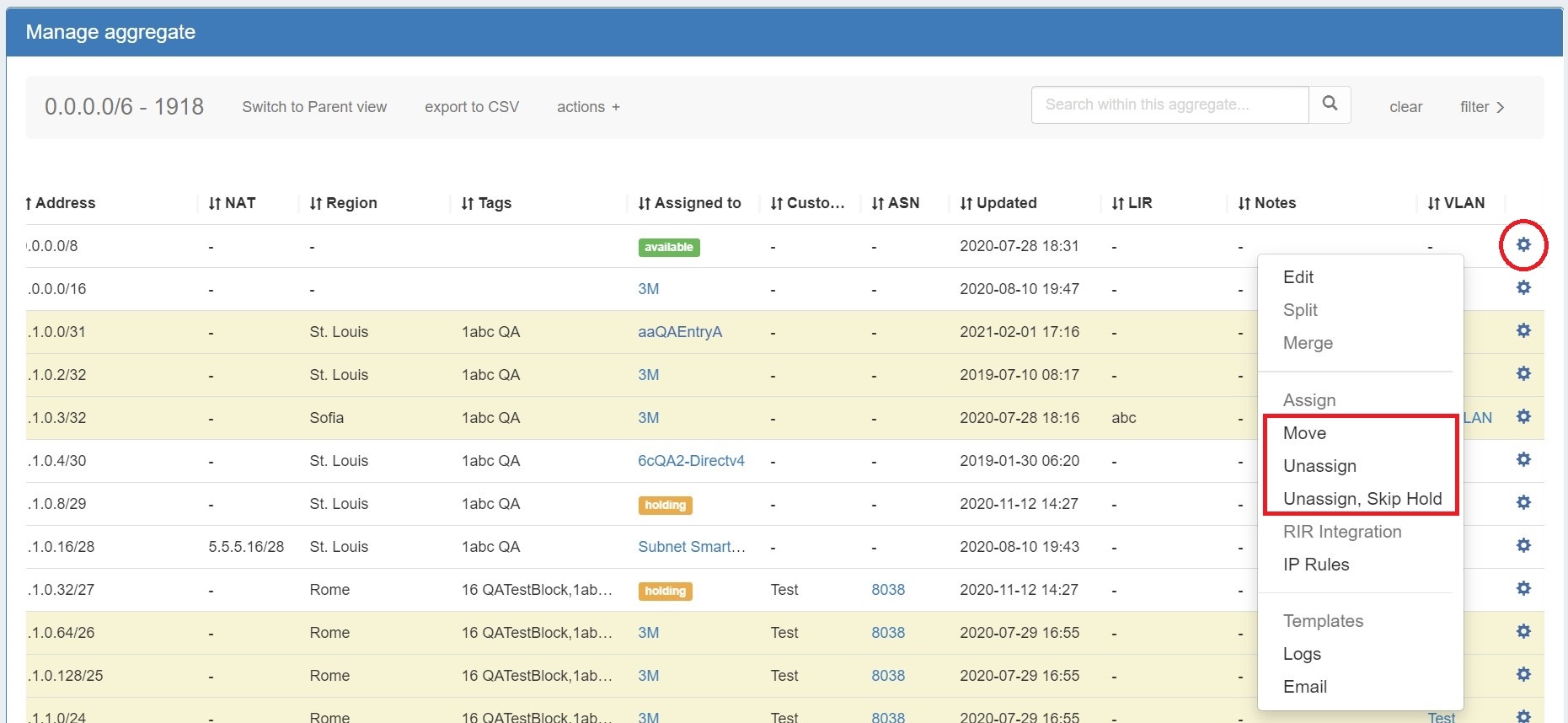 Image Added
Image Added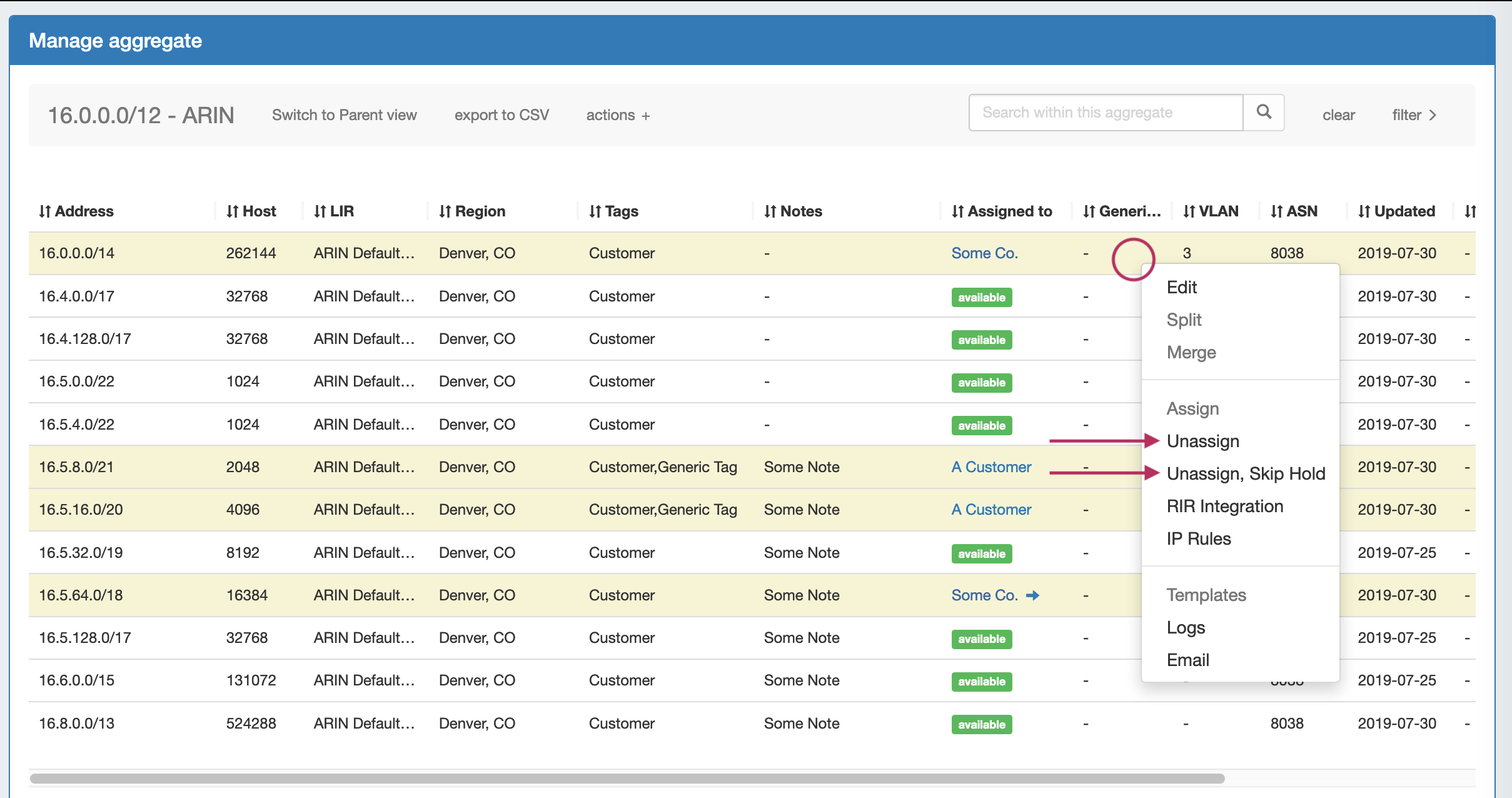 Image Removed
Image Removed
After unassigning blocks / skipping holding, newly available blocks will be merged upon next page refresh. Blocks which had been subassigned will revet revert back to the parent resource.
...