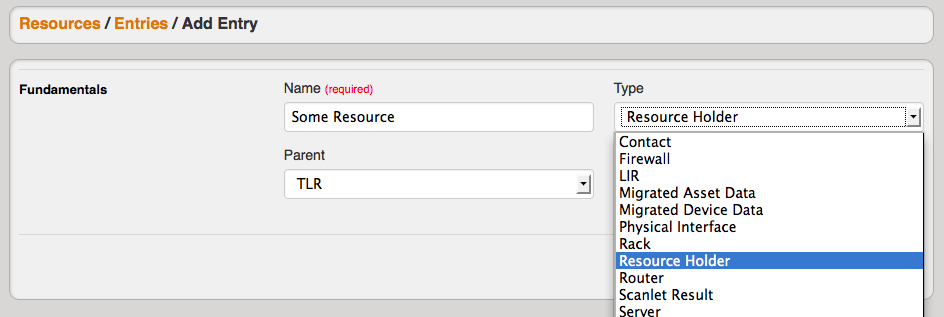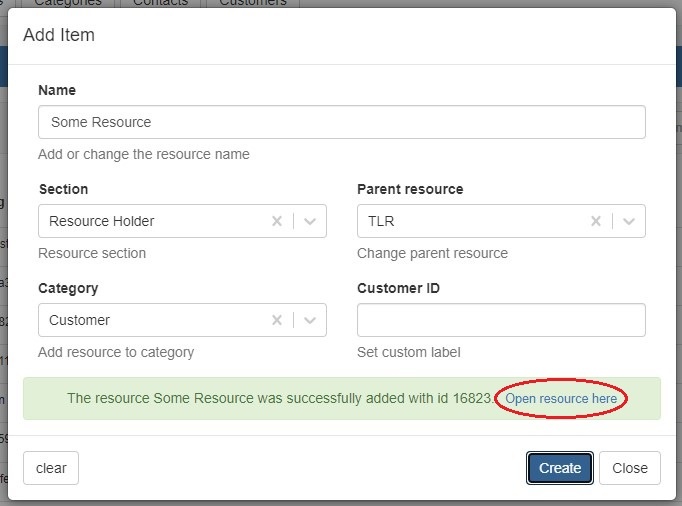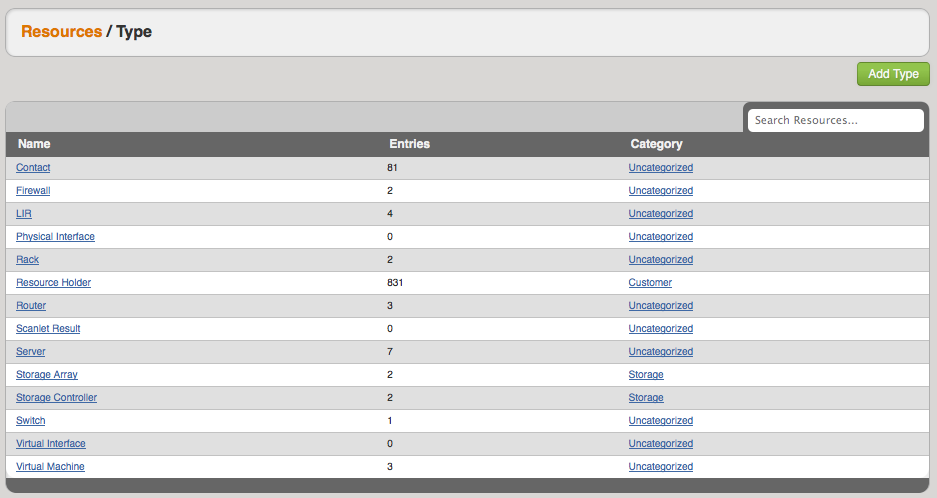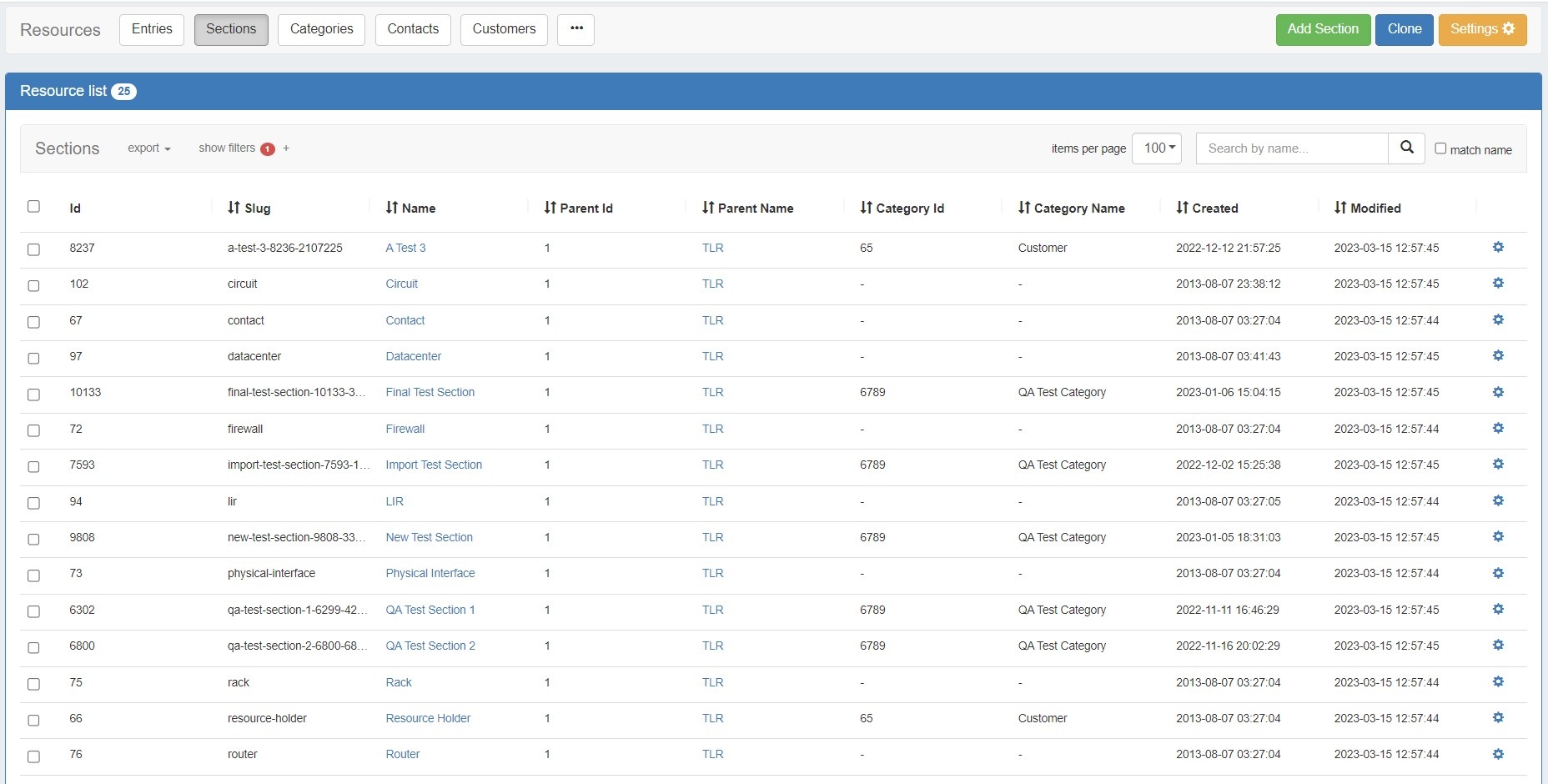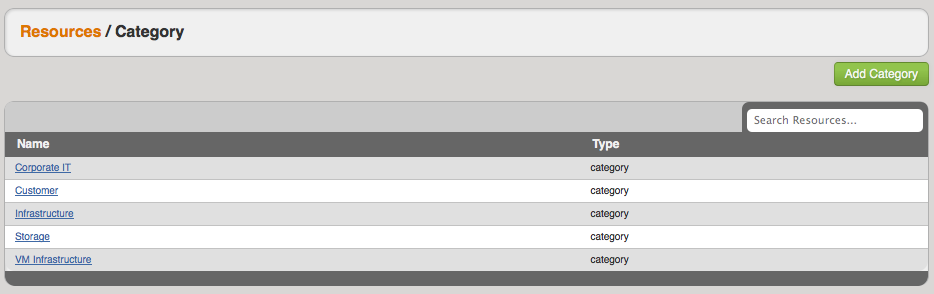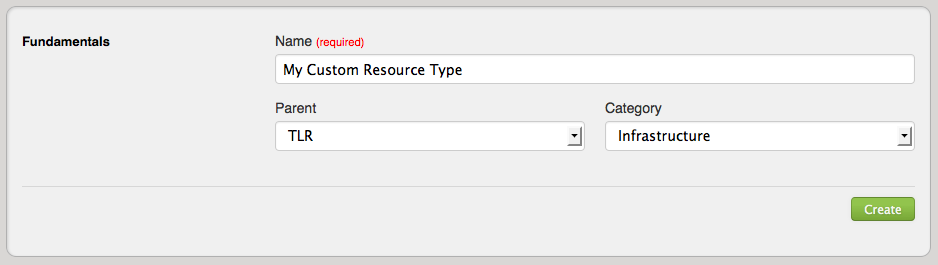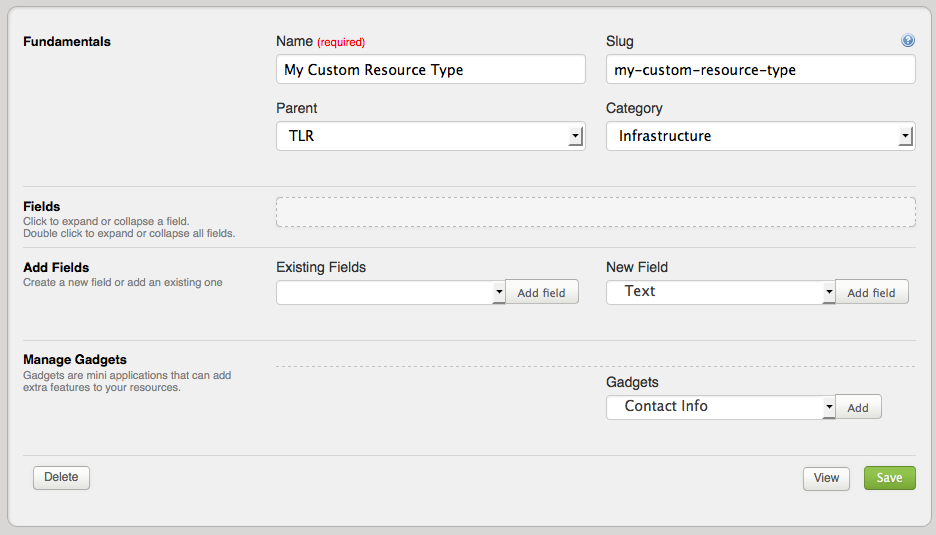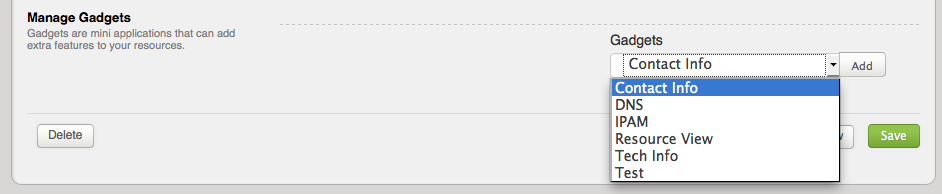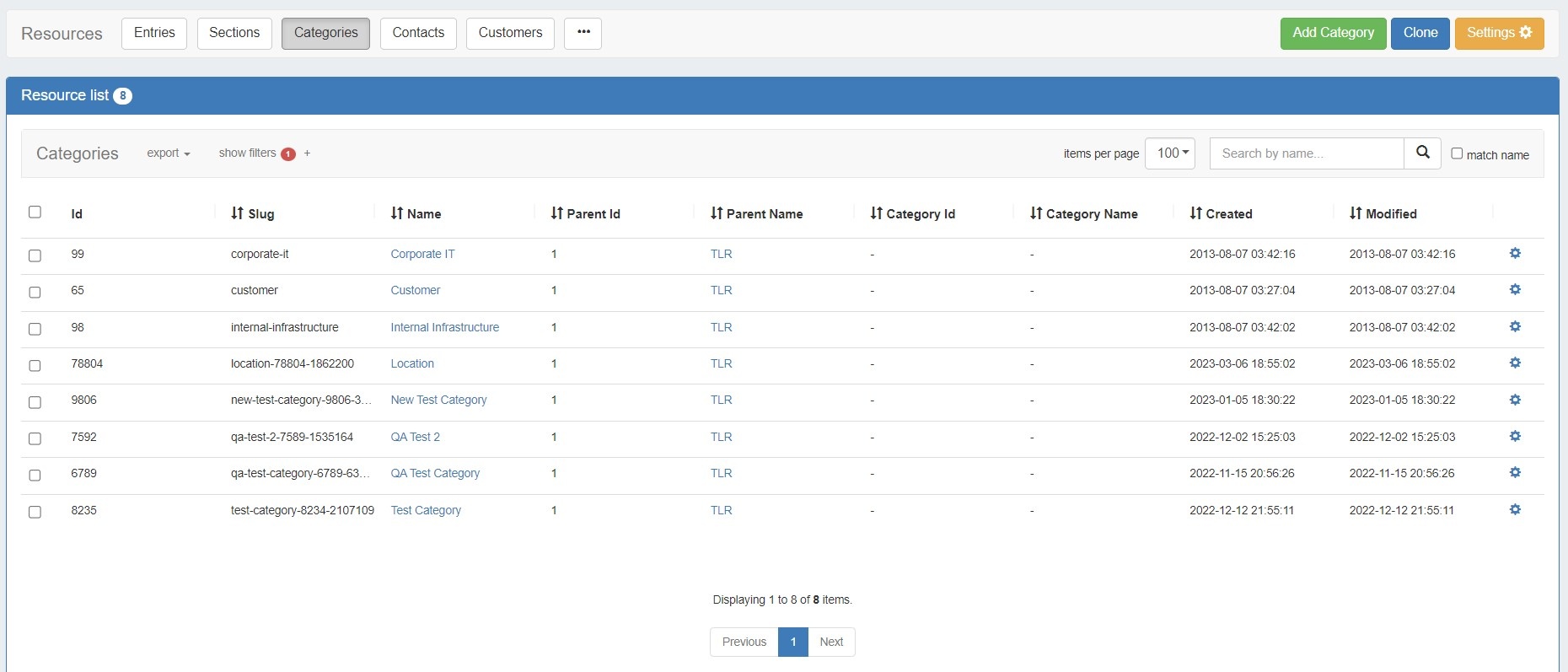Working with Resources
| Table of Contents |
|---|
What is a Resource?
The "Resource" system is tied to the Permissions structure. What this means is that you get granular control on a resource level and can create groups around a single resource or even groups of resources. Since Resources resources can inherit permissions from others - it can be an easy way to categorize generic objects.
| Note | ||
|---|---|---|
| ||
There are key resources that are used by the System that should not be deleted. We have put in some safeguards in the UI, but the API can delete these resources if prompted. The resources that you should not remove are "Holding" and "Reverse". The "Available" resource can be renamed - simply not deleted. |
How to Work with Resources?
The Resource resource is an entity that users can assign Network Resources network resources to (IP blocks, hosts, DNS zones, etc.). You can also create hierarchies between resources which allows you to leverage permissions to control who can view and interact with any given resource and its assigned elements. Please note that you can also have Resources resources that do NOT have anything assigned to them regarding Network Resourcesnetwork resources. The result of this flexible architecture is that you can work with Resources resources in three ways:
- Resource Entries:
These are the actual Resource resource names. When you click the "Add Entry" button you can customize various elements of the entry and assign the Parent Resource, Type and Category the parent resource, section and category from their respective dropdown menus. This You may also add a Custom ID if desired.
When done, hitting "Create" and clicking on "Open resource here" will pull up the field set for the Type chosen section and allow you to enter the data for the given Entryentry. - Resource TypesSections:
These can be anything from "customers" to "firewalls" to "cross-connects". Since you can customize the fields for these elements, and assign them to a Parent Type, you have flexibility in organizing the data.
Check out Customizing Sections and Customizing Fields for more details on how to fit these elements to your business. - Resource Categories:
Categories can be used to create some filtered views for given Resources resources and Typessections. For example, you can create a Resource of Type section called "Resource Holder" and then assign a Category category "Customer". Then you can view a list of Resources resources that have been assigned to Category category "Customer". In the same way, you could also assign a Resource of Type section called "Router" under the Parent Resource parent resource "Corporate Datacenter" and then assign a Category category "Infrastructure".
Can You Customize Resources?
video overview
Yes! You can create as many Resource Types as you wish (Firewall, Server, VM, Virtual Interface, etc.) and customize the fields that you care about for each Type. For example, you may not need to track the console port for your virtual firewall, so you would simply not use that field for the "Virtual Firewall" Resource Type. This way you can still track the console port for your physical firewalls like normal.
Step 1: Create a new Resource Type from the Types sub-tab under the Resources Tab
Step 2: Customize the Fields for your Resource Type. Now you can add New Fields of different types (text, dropdown, text area) and also use any existing fields that are available. See the Fields page for more details.
Step 3: You will notice on this customization screen, you also have an area for "Gadgets". Gadgets are areas of additional functionality that can be added to the UI of a given Resource. See the Gadgets page for more details.
Want to customize Sections? Check out Customizing Sections and Customizing Fields for more details!
Some examples:
1) Service Provider
2) Managed Service Provider
3) Datacenter/Colocation Provider
4) Enterprise
Additional Information
| Children Display | ||
|---|---|---|
|