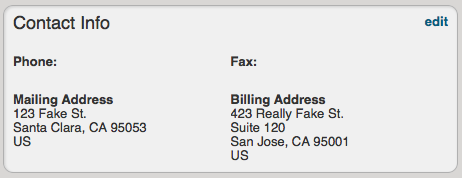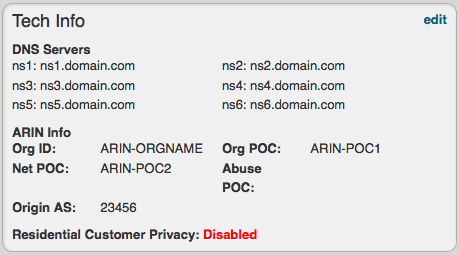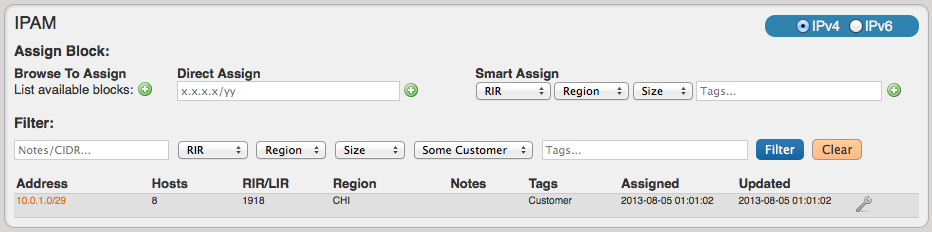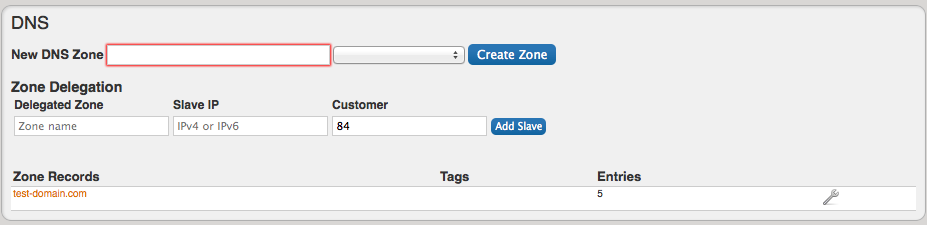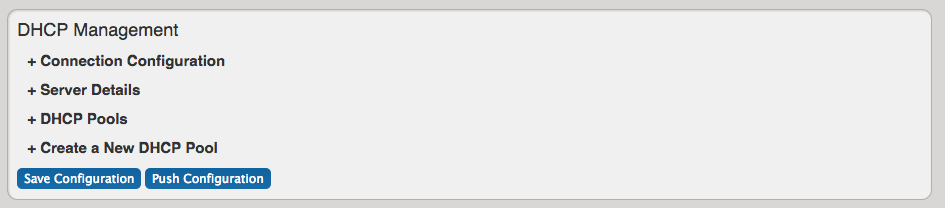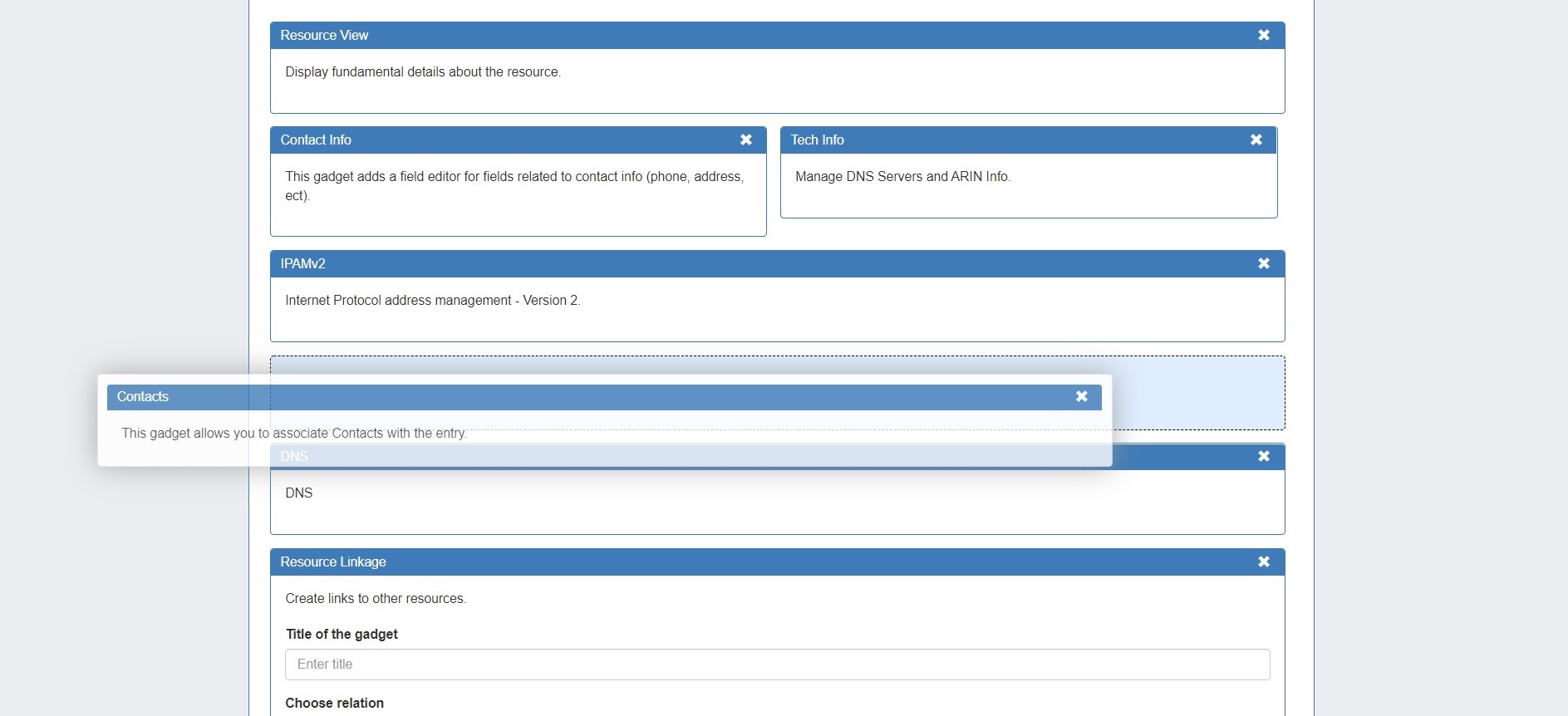Gadgets
Table of Contents maxLevel 3
What are Gadgets
...
?
Gadgets display on the Resource Entry page, providing information or actions for various modules. They Our gadget system is similar to the Atlassian Gadget system (and Google Gadgets). When creating or editing a Section, gadgets can be added in a way similar to how you would add or remove a field. Gadgets are best described as self contained self contained webapps; widgets widgets but with more power. Gadgets can have their own fields, HTML templates, and even accompanying scripts accompanying scripts and stylesheets. They can interface with the API to display simple information such as the Type of the Resourceresource section, or they can perform much more complex functions as demonstrated with the IPAM gadget in the following section.
The only gadgets currently available are the ones provided with Provision, but it is our hope to provide a simple way for you to create and add your own gadgets in the future.
Available Gadgets
Resource View
This visual element is used on the Resource Holder Section type.
Contact Info
This visual element is used on the Resource Holder Section type.
Tech Info
This visual element is used on the Resource Holder Section type.
IPAM
This visual element is used on the Resource Holder Section type.
DNS
This visual element is used on the Resource Holder Section type.
DHCP
This visual element is used on the Server Section type.
The DHCP Management Gadget in the "Off" configuration:
The DHCP Management Gadget in the "On" configuration:
Peering Session
This visual element is used on the Router Section type.
Peer Groups
The Peer Group Gadget allows you to add peer groups for IPv4 and IPv6 for a selected exchange from a router's Resource Entry page.
To do this, simply select the exchange, type in a Peer Group name in the text box, select IPv4 or IPv6, the click "Add Group".
Peer Groups added from this gadget will be then be available to select in the "Add Session" dialog box in the Peering tab.
| Note | ||
|---|---|---|
| ||
Peer groups listed in the Gadget are for ProVision only and should reflect groups that exist on the router. Adding or deleting peer groups from the Gadget will not add or delete them on the router. |
, such as IP assignment in the IPAM Gadget.
Gadgets are enabled per section, so that the gadgets that display in the UI may be different for various section types - A resource with the "Server" section would have different display and functionality needs than a resource using the "Resource Holder" resource.
Adding Gadgets to a Section
In order to display on a resource entry page, Gadgets must first be added to a section - see Customizing Sections for detailed instructions.
When editing a section, navigate to the "Manage Gadgets" tab, select the gadget you want to show for that section, and hit "Add Gadget".
Once added, you may customize the order you wish them to appear on the page by dragging and dropping into the desired order.
When done, click "Save". Once added to the section, gadgets will be visible for all resources of that section.
To view the gadgets, open the resource entry page for any resource under that section.
For additional details on editing sections and enabling gadgets, see Customizing Sections.
Available Gadgets
A number of gadgets are available to add to the resource entry page, and support various modules. For details on each available gadget, see the following section:
Children Display
Creating your own Gadgets
6connect provides XML specifications for users interested in creating their own gadgets for ProVision. See the XML Specifications section linked below for more information.
| Warning |
|---|
User created gadgets are not supported at this time and the specification below could change without notice. If you want to make your own gadget, please get in touch so we can help you |
Additional Information
Continue on to the following pages for additional information on Working with Resources:
...