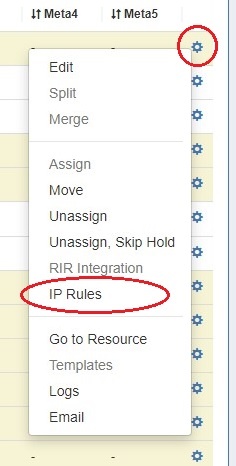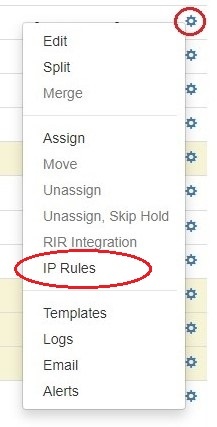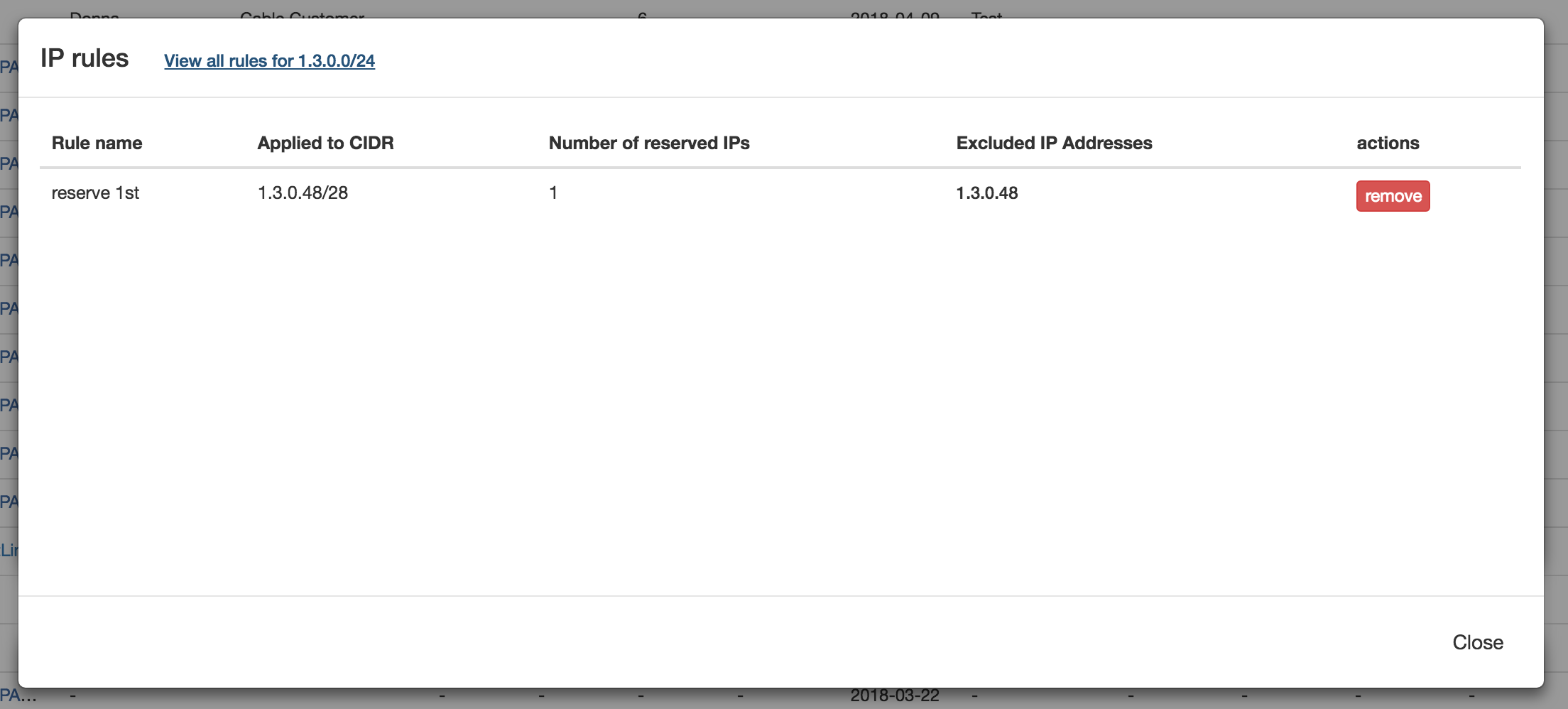| HTML |
|---|
<div id="google_translate_element"></div>
<script type="text/javascript">
function googleTranslateElementInit() {
new google.translate.TranslateElement({pageLanguage: 'en'}, 'google_translate_element');
}
</script>
<script type="text/javascript" src="//translate.google.com/translate_a/element.js?cb=googleTranslateElementInit"></script> |
Working with IP Rules
| Table of Contents |
|---|
IP Rules
...
From the IPAM Manage screen or IPAM Gadget, click on the Action Menu (gear icon) for the block you wish to apply a rule. Select "IP Rules".
The IP Rules screen will pop up. From here, you can view existing rules applied to the block (or the parent block), search for and apply an existing rule, or create a new IP Rule.
...
From the IPAM Manage screen or IPAM Gadget, click on the Action Menu (gear icon) for the block you wish to apply a rule. Select "IP Rules".
The IP Rules screen will pop up. From here, you can search for existing rules by typing a few letters of the Rule name in the search box, then selecting the desired rule.
...
Once changes are applied, the rule will show the name, affected CIDR, affected IPs, and present with an option to remove the rule.
When a rule is applied, an indicator icon will be visible next to the block.
Remove a rule from a block
From the IPAM Manage screen or IPAM Gadget, click on the indicator icon or open the Action Menu (gear icon) for the desired block . Select and select "IP Rules".
The details for the existing rule applied to the block will be shown. To remove the rule from the block, click the "Remove" button and confirm.
...