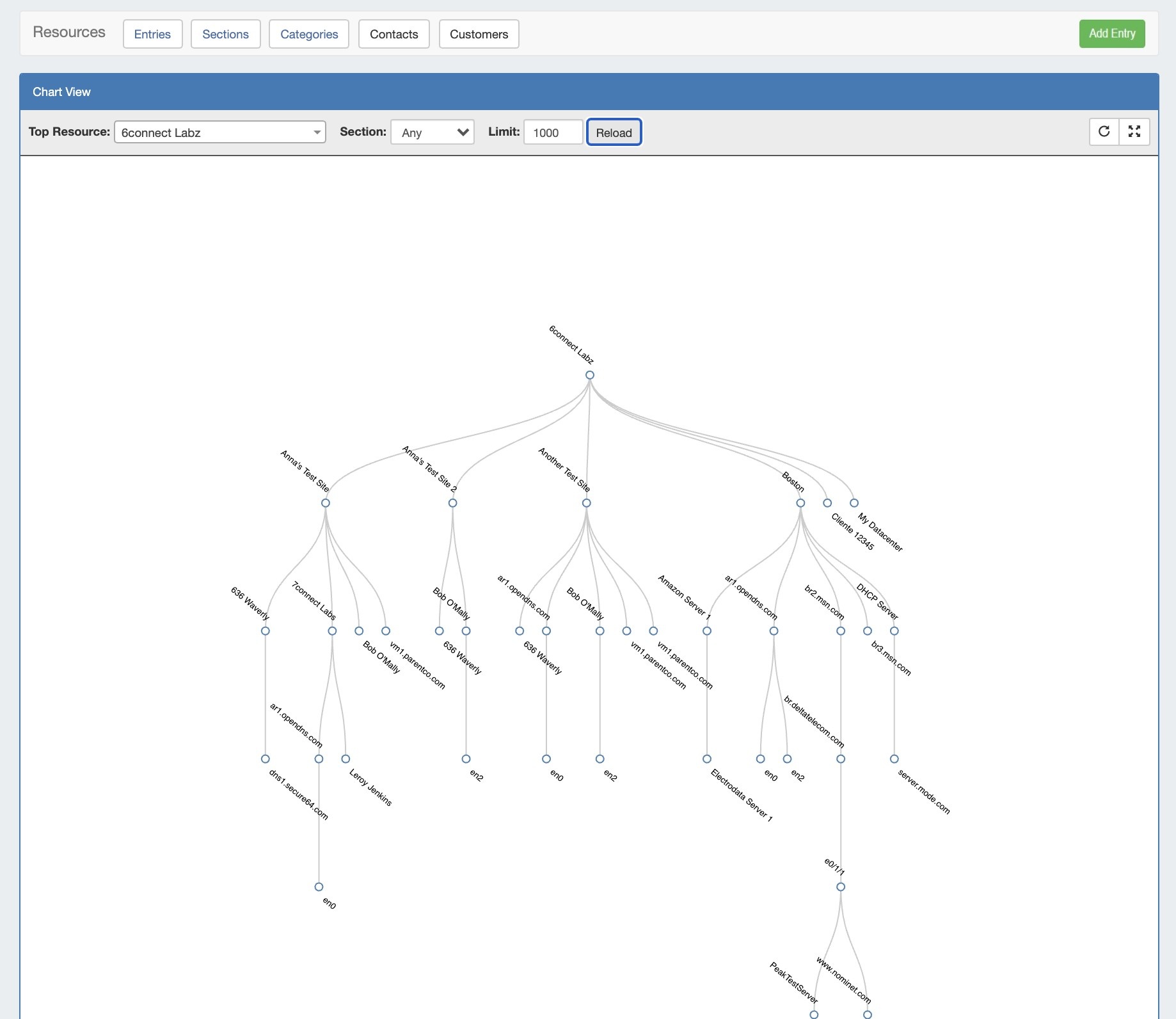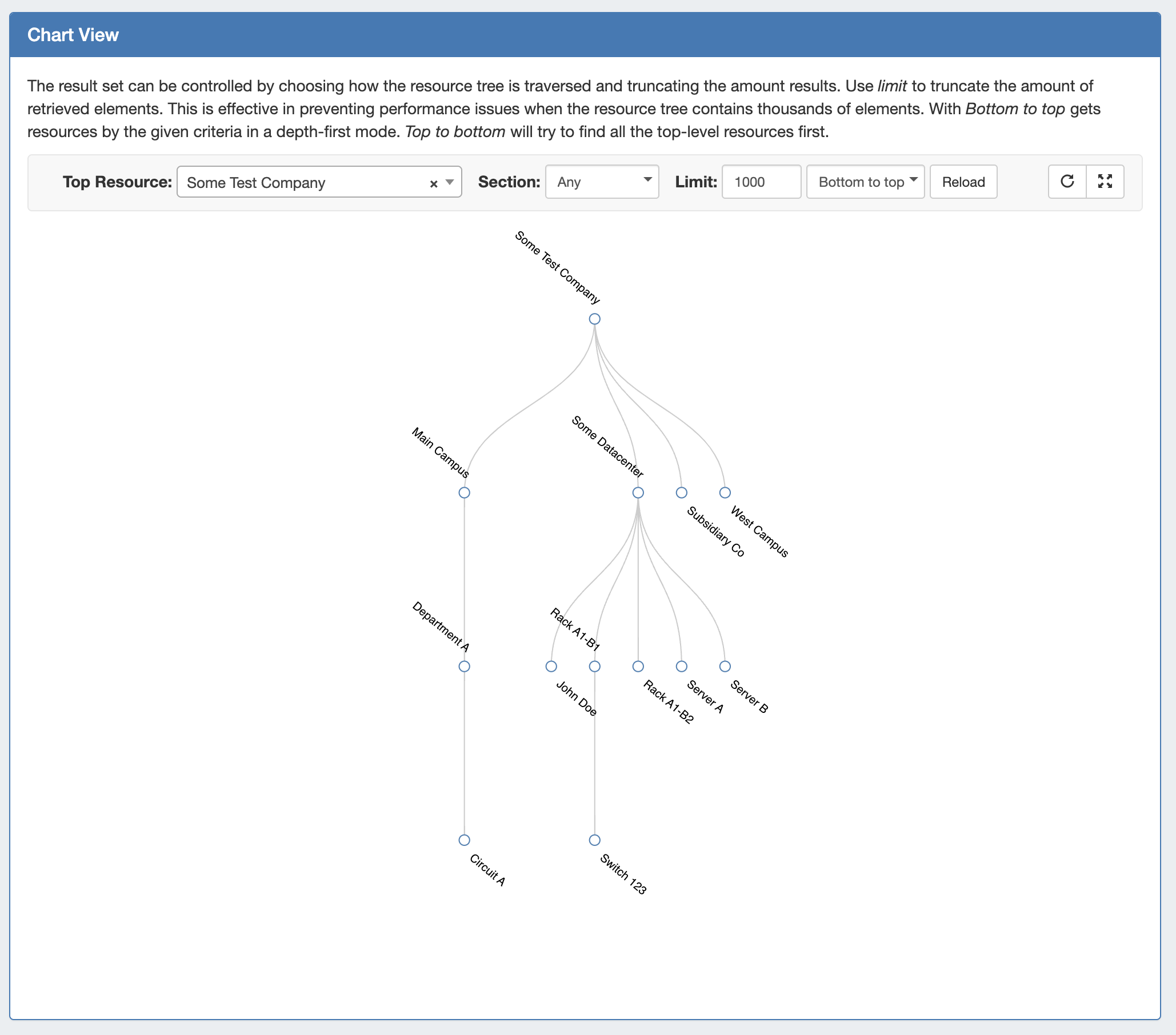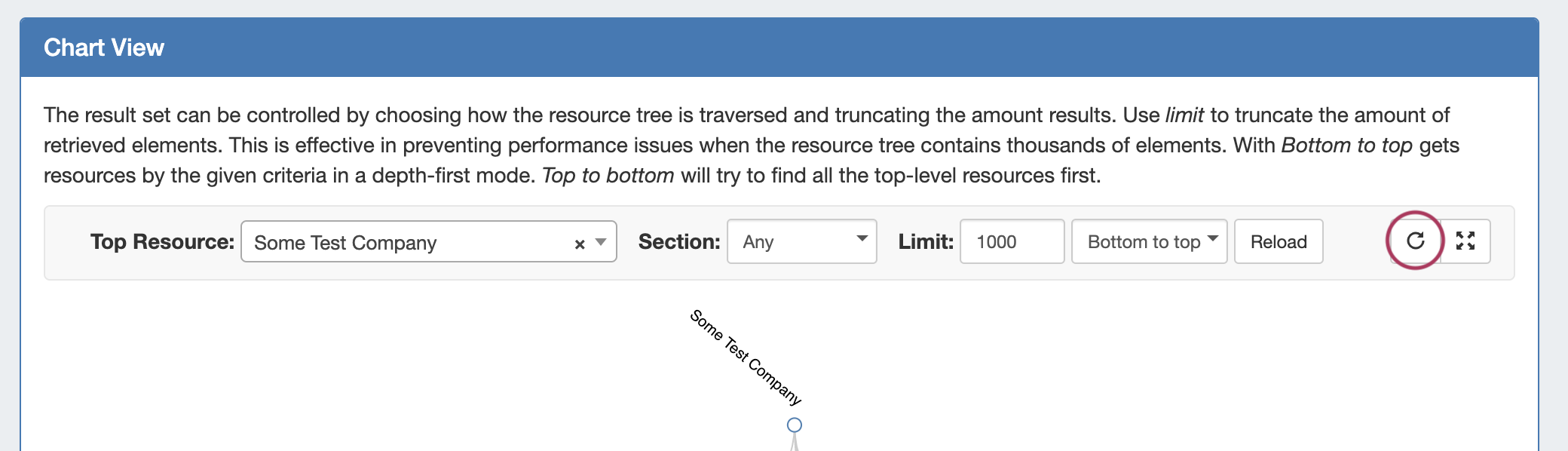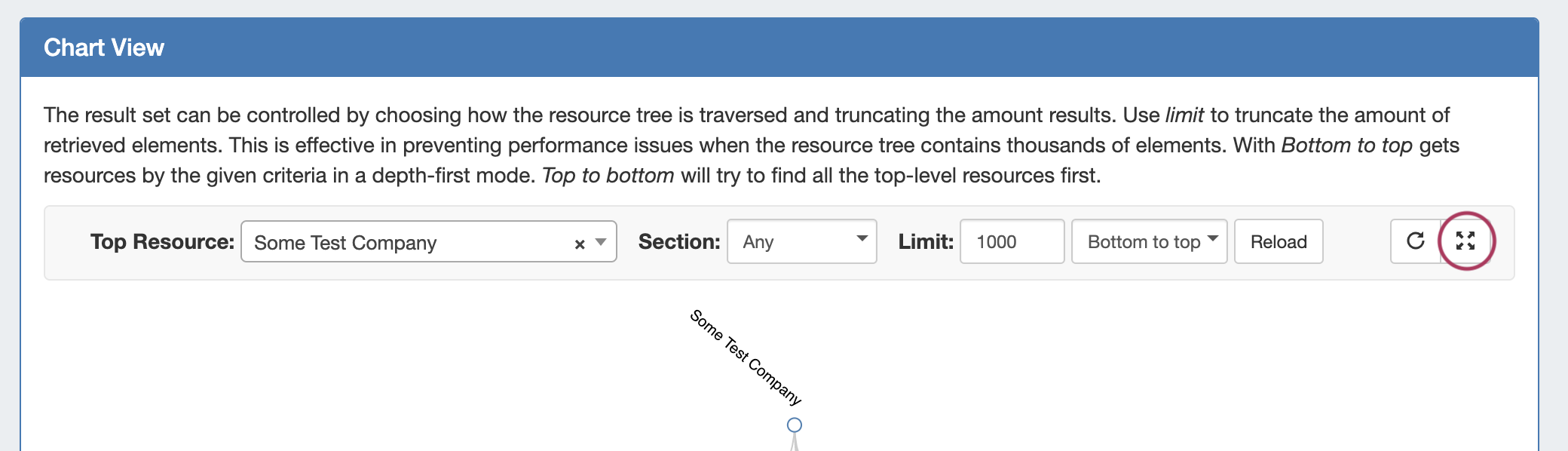...
Select the Top Resource, Section Type, and limit of number of resources to display from the dropdown menusresource limit/loading direction, if desired, and then click "Reload".
Users will only be able to view sections of the resource tree on which they have view permissions.
While viewing the main chart, you may:
- View in horizontal or vertical tree mode by clicking the "Switch Chart Orientation" button.
- View fullscreen by clicking the "View Fullscreen" button.
- Left click and drag within the tree view, or scroll wheel in/out to change the area viewed.
- Single or double-clicking on a node with children will collapse or expand the tree at that resource.
- Clicking and dragging a resource node to another resource will relocate the resource to be a child of the resource it is dropped on.
...
- ACP ("Workflows") Gadget: Connector to ProVision's API Composer Platform. Executes selected ACP Workflows.
- Contact Info: Displays phone, address, and billing details for the resource.
- Contacts: Assigns contacts to the resource from the Contact Manager.
- DHCP Server Management (Legacy): Manage a DHCP Server details and pools.
- DHCP Customer Configuration (Specialized): Assign and Configure DHCP Pools from APNIC Blocks.
- DNS: Lists DNS Zones associated with the resource and links to the zone's DNSv3 page.
- DNS Autogenerator: Autogenerates DNS forward and reverse zones for the resource, based on assigned IP Blocks.
- Document Storage: Load, View, and Download assorted image or text documents.
- Field Gadget: View and Edit data and information fields associated with the current resource.
- History: View and filter Log information on an individual Resource level.
- IPAMv2: Manage IP Blocks - supports additional functionality over the old IPAM Gadget.
- Notes: Type and view short text notes.
- Peer Groups: View and assign Router Peer Groups.
- Peering Sessions: View and manage peering sessions.
- Peering VRFs: Manage Peering VRFs.
- Resource Linkage Gadget: Create a reciprocal link to another resource.
- Resource Linkage - IPAM Linked IPs Gadget: View the IPs assigned to Linked Resources.
- Resource View: Displays the basic resource entry information - name, section, etc. Automatically enabled for all resources.
- Tech Info: Display NS and Technical RIR info.
...