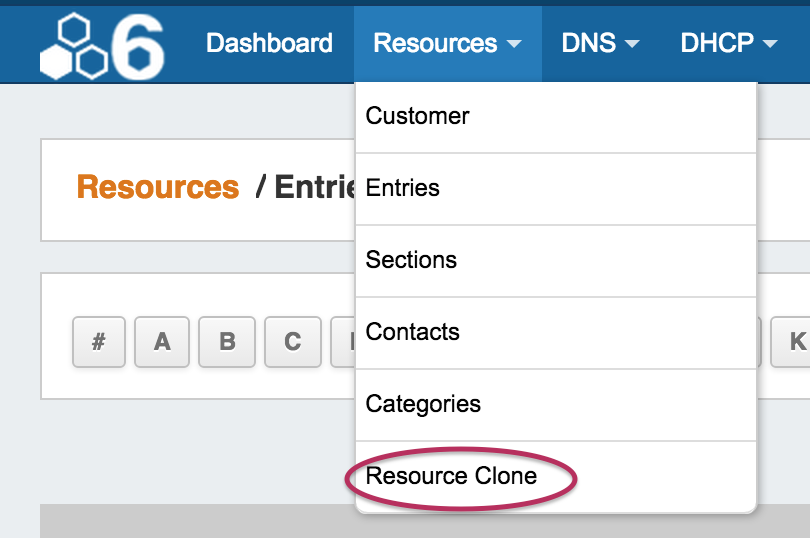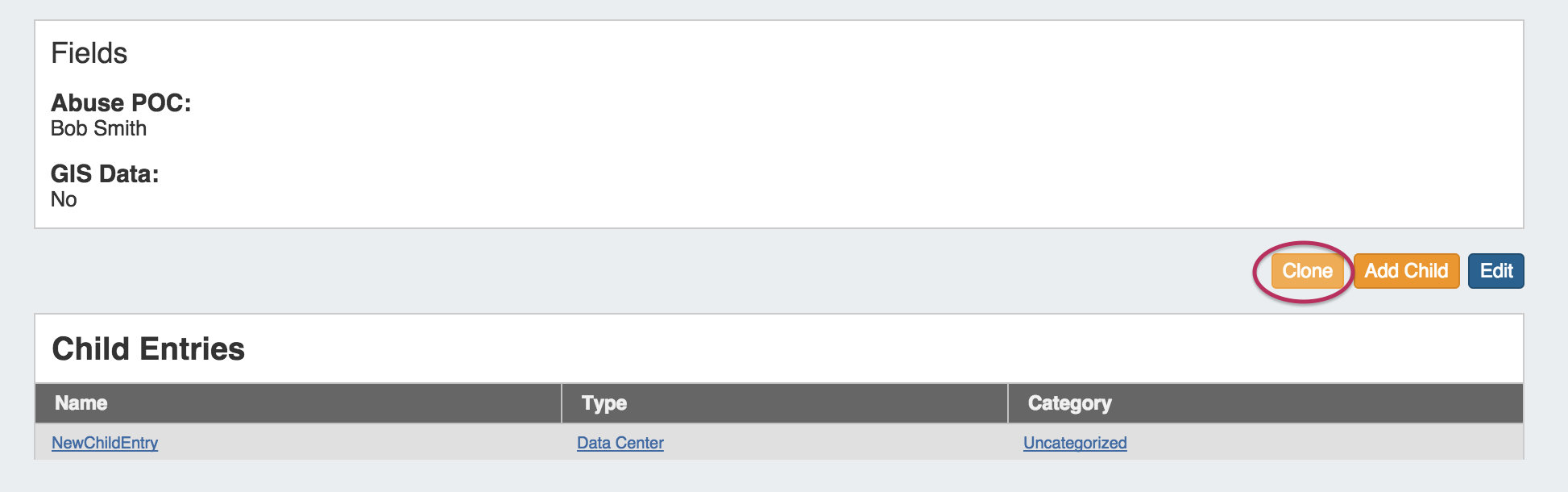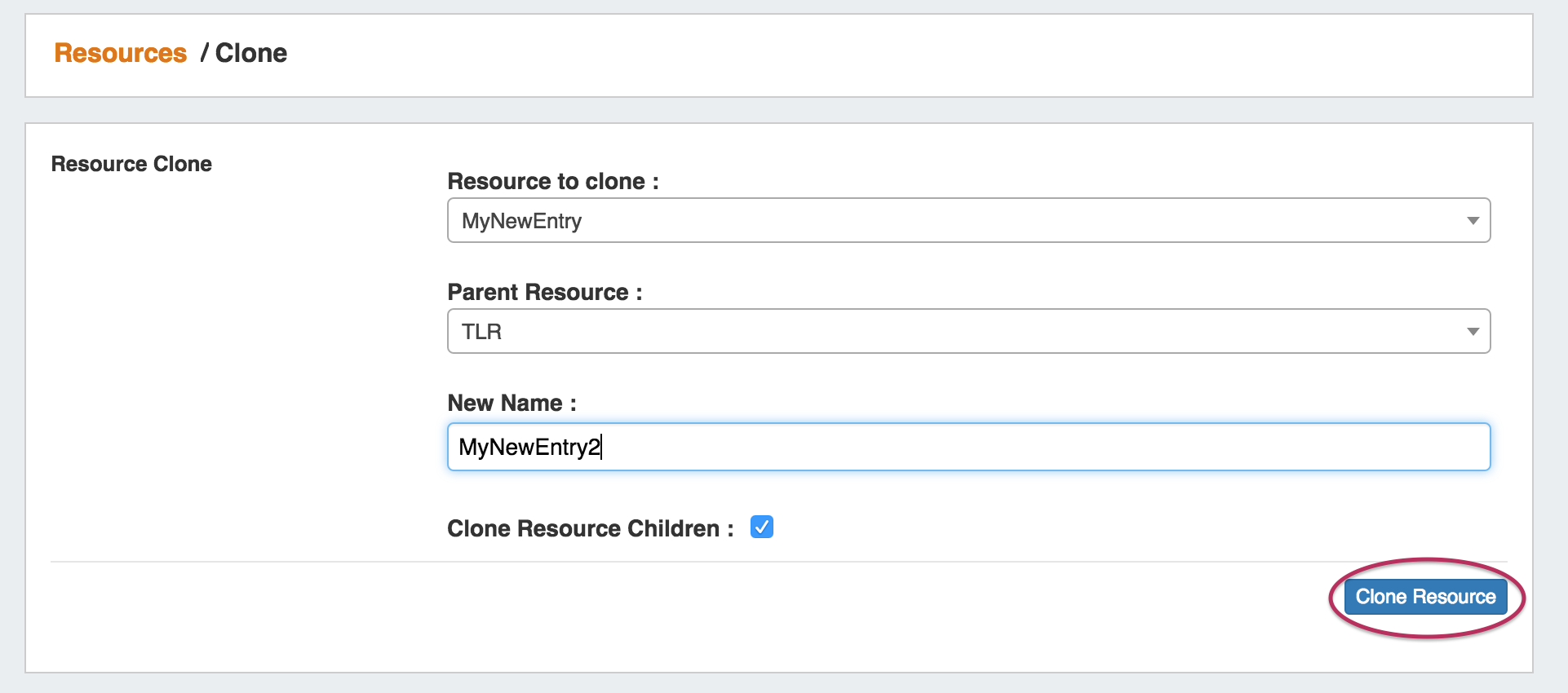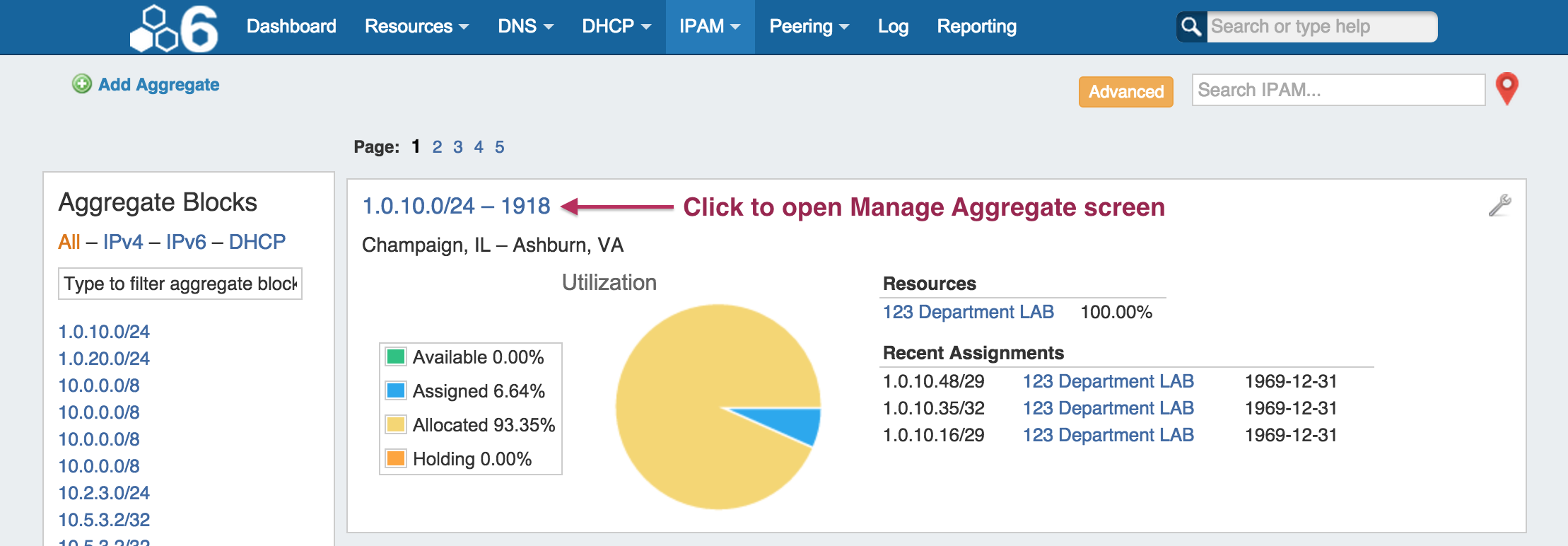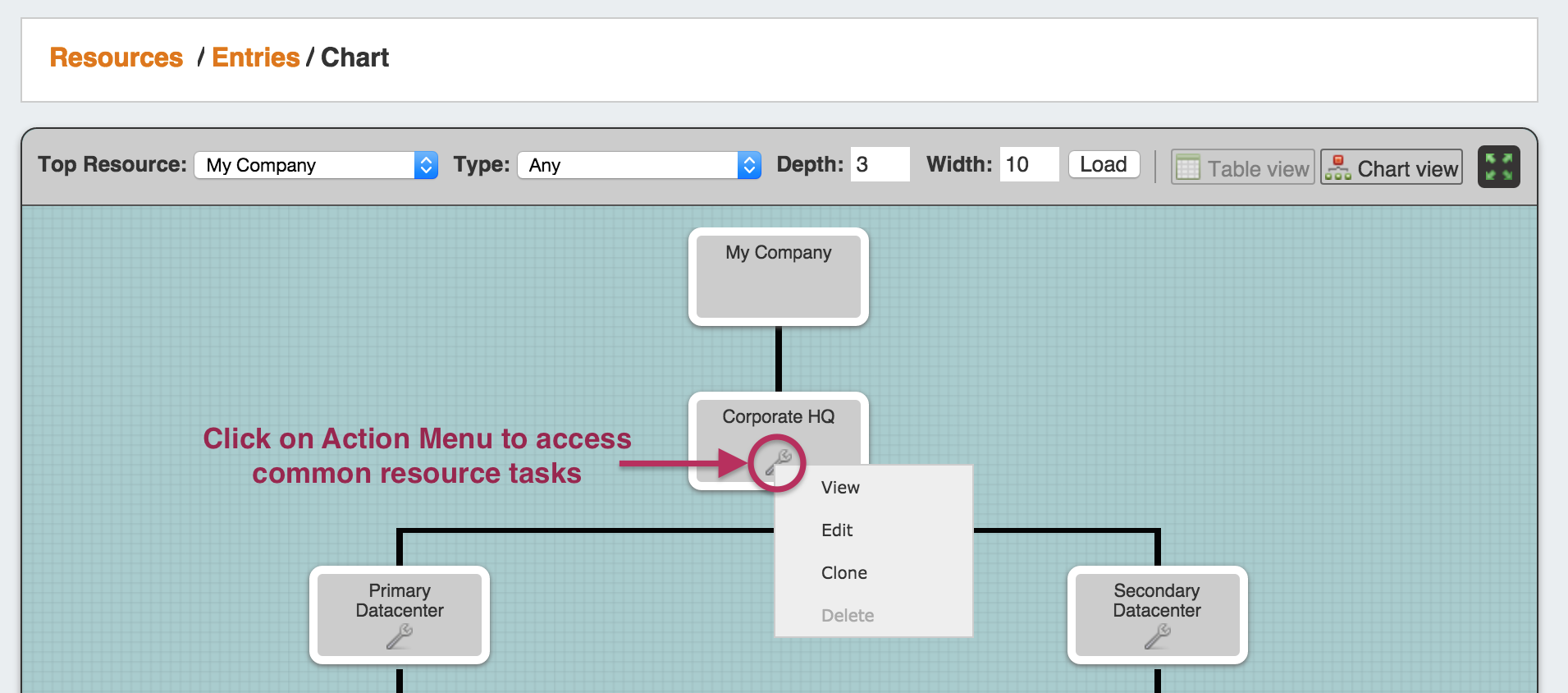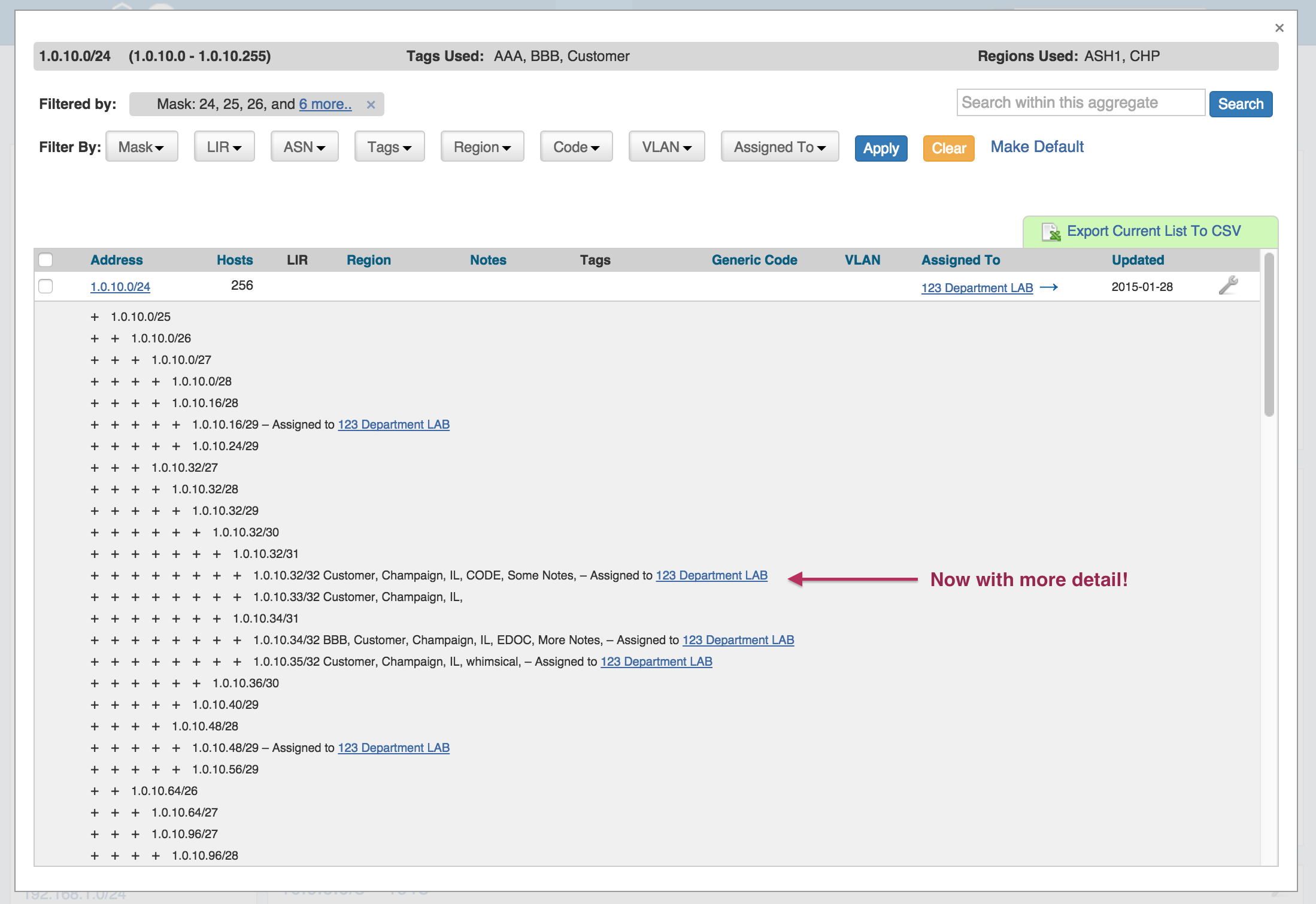ProVision 5.1.3 is a minor release with new features and bug fixes.
| Note | ||
|---|---|---|
| ||
Please note that ProVision 5.x requires php 5.5.+. For local installations, please upgrade php prior to installing the upgrade. Also ensure that the correct Sourceguardian php extension is loaded for the new version of php. |
Contact 6connect at info@6connect.com to schedule a demo or get more information.
New Features
(CFR denotes customer requested)
Resource Cloning / Template:
Cloning an Entry duplicates the Entry and, if desired, any Child Entries existing under it.
This feature can be used to quickly and efficiently create multiple resources with same format, field information, or similar hierarchy structure. See Working with Entries for additional information.
Information Cloned: Format of the original Resource (which gadgets are enabled, location, fields), contact / tech information, field information, and (if selected) Child Entries, and Child Entry sections, fields, and field informaiton - in general, items that are chosen or input at the entry creation, or input into text fields.
Information not Cloned: IP Blocks, DNS Zones, uploaded documents - in general, items that are assigned to the entry rather than input into fields.
To Clone a Resource:
The Resource Clone feature may be accessed from either the Resources Tab dropdown menu, or from a Resource Entry page.
From the Resources Tab dropdown, select "Resource Clone". This will take you to the Resource Clone page.
You may also select "Clone" from the bottom of a Resource Entry page, in which case the Entry page you clicked "Clone" from will be automatically selected as the resource to clone.
Once on the Resource Clone Page, enter the Resource to clone, Parent Resource, and the New Name for the clone. If you wish for all children of that resource (and their children, if applicable) to be cloned, check the "Clone Resource Children" checkbox. When complete, click the "Clone Resource" button.
CFR-103: One-Click IPAM Aggregate Manage:
In the IPAM tab, Clicking on the header for an aggregate now directly opens up the Manage screen for that aggregate.
expand
Additional Features
Scheduler Updates:
Task List Filters: The Task Scheduler can now be filtered! Radio button filters have been added under the time information. Select "Show: All" to see all tasks scheduled, or "Show: Active" to only show active tasks. You may also use the text input filter box, located above and to the right of the task list, to filter tasks by Name or Repeat Info keyword.
IM- 1957: Chart View Improvements:
An Action Menu has been added to entries in Chart View, allowing users to view, edit, clone, and delete entries.
expand
IM-1958: Improved IPAM Parent Tree View
IPAM Parent / Tree View now shows applicable Tag, Notes, and Region details for blocks.
Bug Fixes