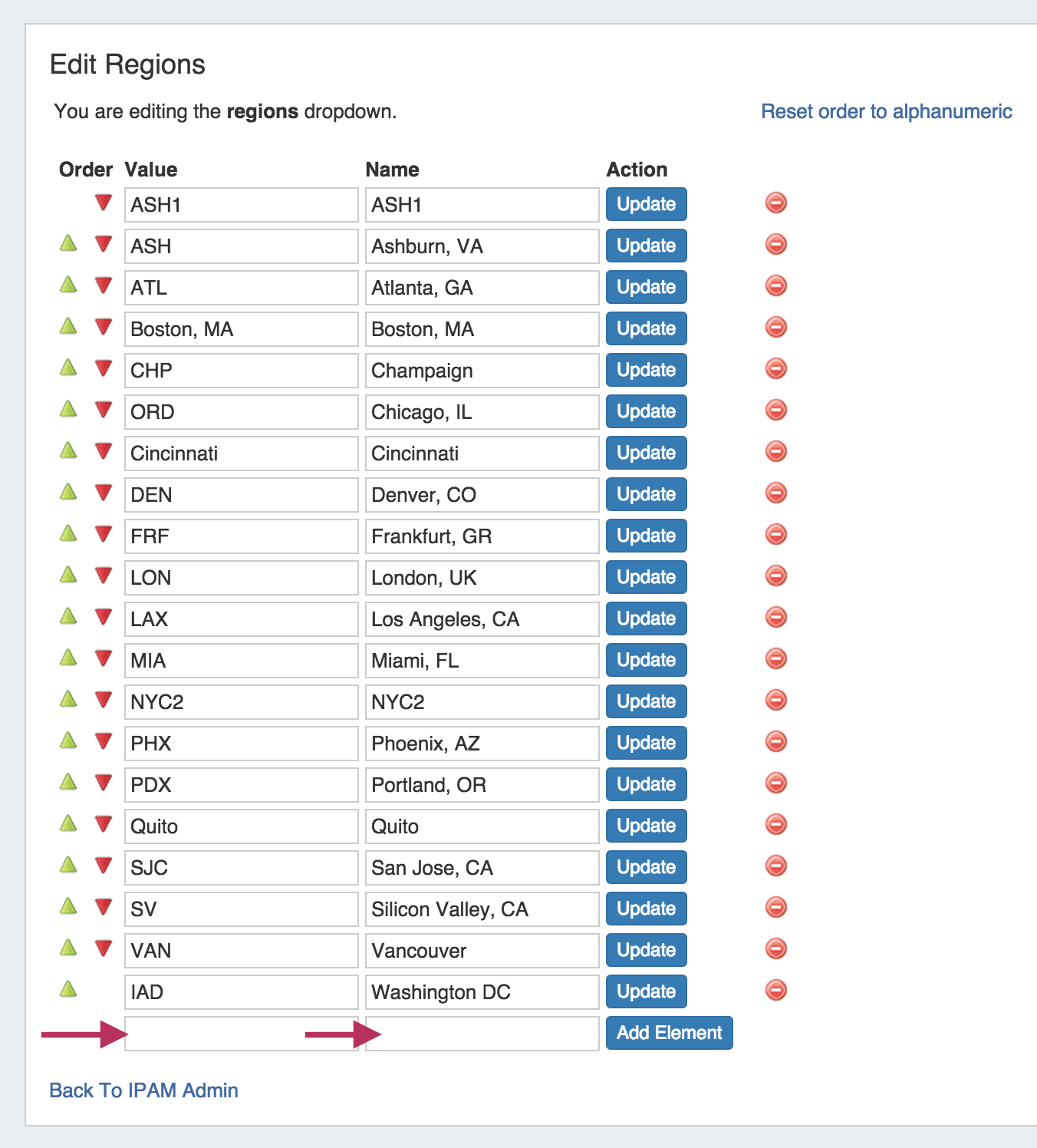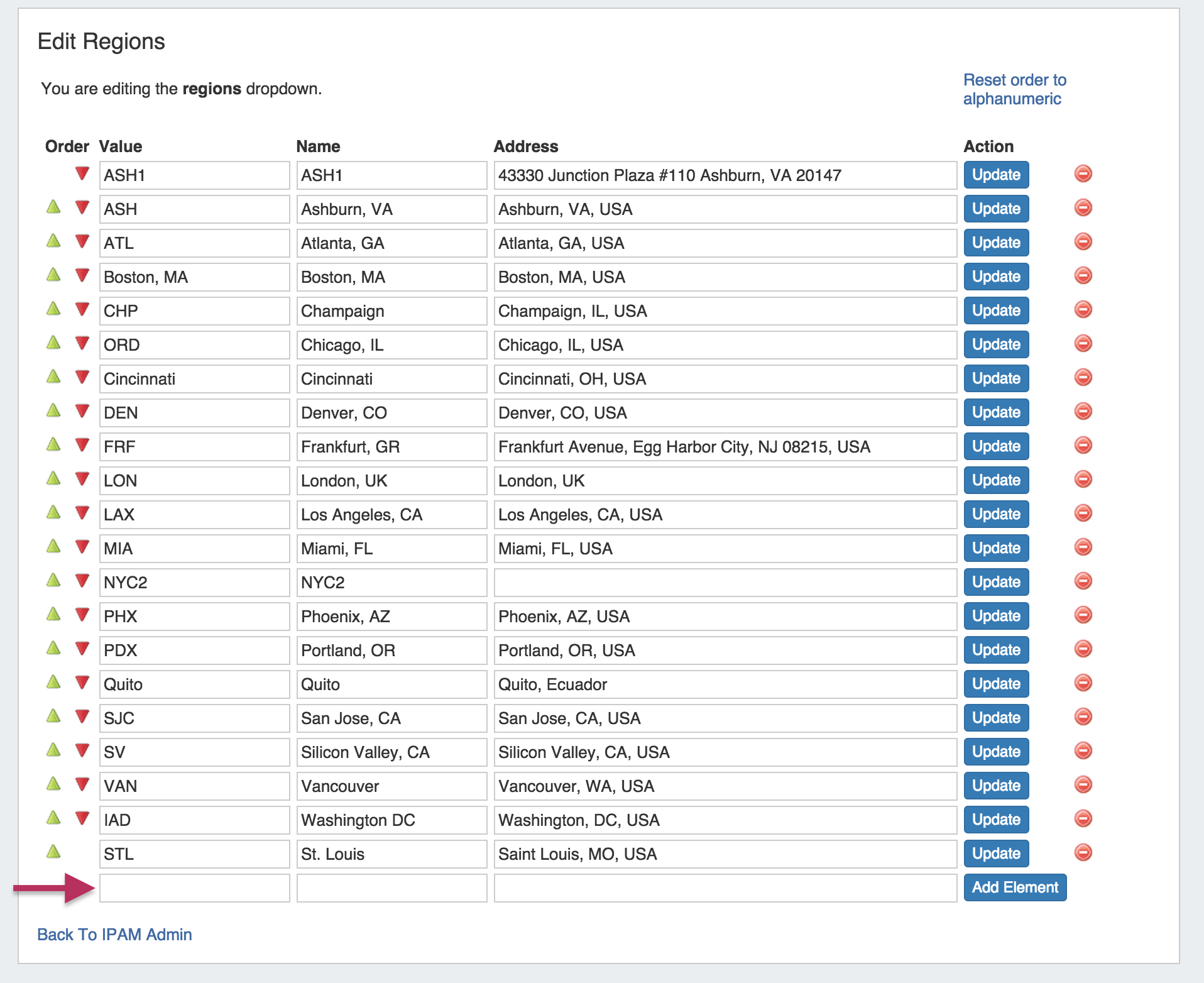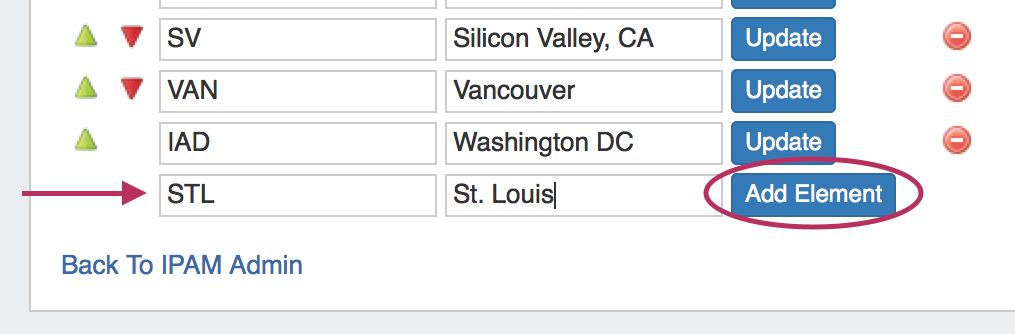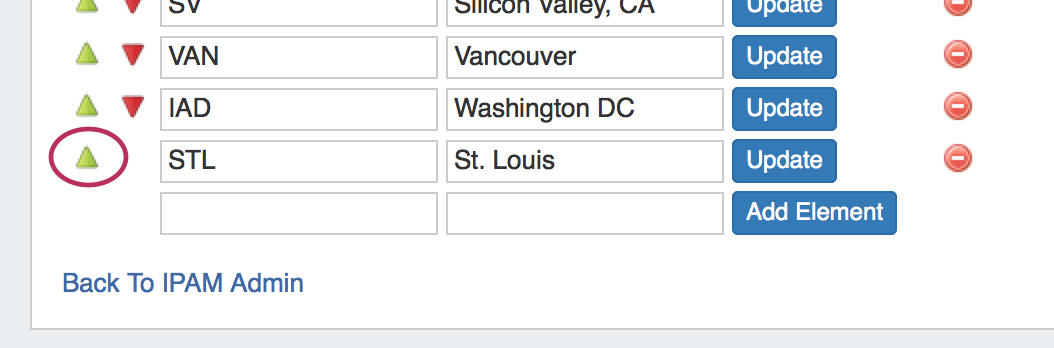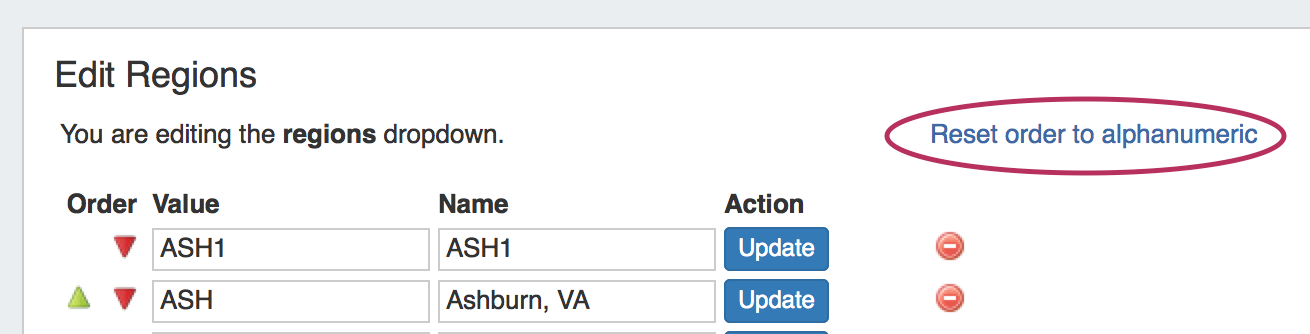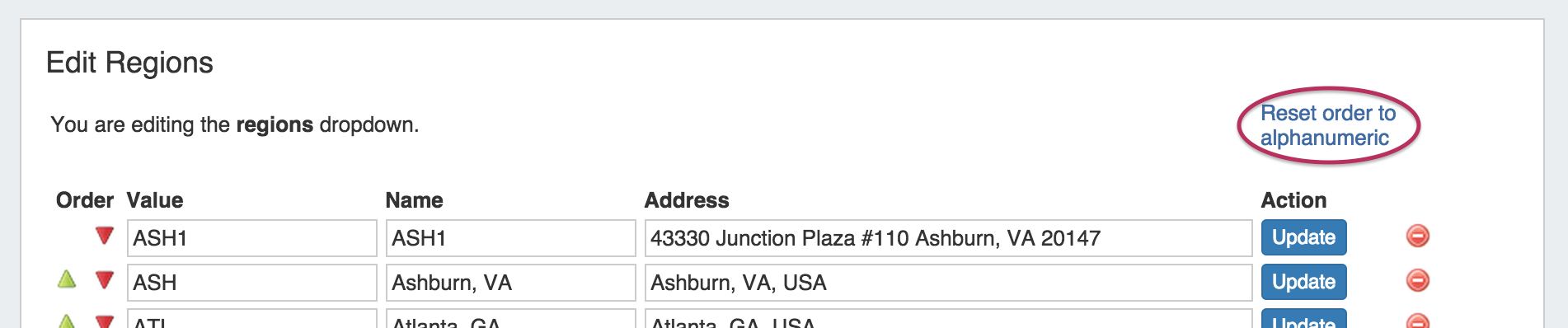...
If enabled, Regions can function as a way to further define your network segments (regional tie-downs, etc.). This gives you flexibility for allocations and assignments beyond simply using Tags. Regions are used by the IPAM Gadget and the , the IPAM Manage UI, and IPAM Map View.
The Regions display includes fields for both Value, Name, and DisplayAddress. 'DisplayName' is the region name that will show in the IPAM Gadget and IPAM Manage screens, whereas 'Value' is the value that will be written to the database, used for API calls, and is also used for some filter selectors. The Address field is used by IPAM map view to geolocate aggregates with that assigned region. Address may be in the form of a City / State / Country or a full street address. The more accurate your address information, the more accurate map view will be with your aggregate locations.
To add a new Region item, type in a new Value and Name into the empty fields at the bottom of the list.
Then, click "Add Element.
The new region entry will be added to the bottom of the region list. From here, you can manually set the entry's position in the list by clicking the up/down arrows to the left of the entry.
You may also automatically sort into alphabetical order by clicking the "Reset Order to Alphanumeric" link at the top of the page.
To edit a region, simply type your changes in to the text box with the region name. Then, click on the "Update" Button.
...