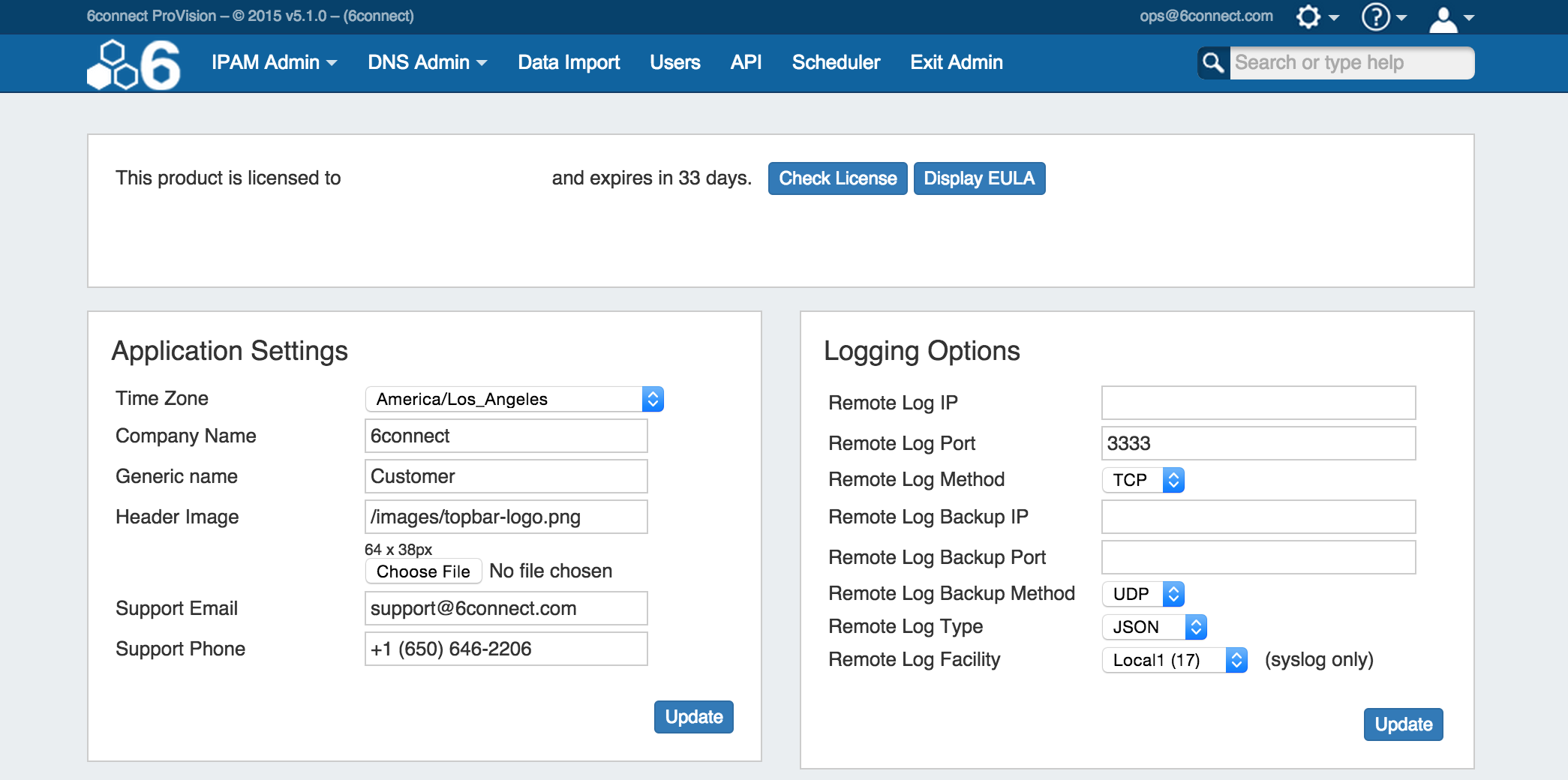Overview
The Admin Preferences page is the home page of the Admin section of ProVision where general platform preferences may be set.
To access it, click the gear icon at the top right section of the header. From there, select "Admin". You will then have access the Admin section tabs of ProVision, and will see the Admin Preferences page.
| Table of Contents |
|---|
Video Walkthrough
| Widget Connector | ||
|---|---|---|
|
Details
License Info
This section provides basic information on your 6connect license including the option to view the EULA and check your license status.
...
Application Settings
...
Time Zone: Supported Time zones are listed here: {EXT} http://www.php.net/manual/en/timezones.php. Default value is ('America/Los_Angeles') and can be modified at any time via the drop down menu
...
Generic Name: This "short" name is used in abbreviated location for the "Customer" tab label, "Customer" and "Site" are common entries.
Header Image: Select an image file for the header
Support Email: Support Email address that displays on the Dashboard
Support Phone: Support phone number that displays on the Dashboard
Application Settings - Local Installation
Additional settings are available for local installations:
...
.
...
Path to PHP (Local Installation): The directory path to php location
Path to Nmap (Local Installation): The directory path to nmap location
Nmap Options (Local Installation): The directory path to nmap location
Peering Settings
...
Peering Parameters
ASN : Enter the ASN (s) that will be used for Peering. Separate multiple ASNs with a comma.
VRF Support: Check to enable adding the VRF gadget to the router Section. Currently, only supports Cisco routers.
Backup
...
For cloud users, regular backups can be set up through the Scheduler. However, prior to imports or other large changes, you may wish to manually perform a backup.
Backup Location: The backups may be sent to the 6connect cloud, or to a specific server in the Resource system. Select the radio button for the desired location.
Manual Backup - 6connect Cloud:
Select "6connect Cloud" as your backup location, then click on the "Backup Now" button. You will see a success message below the button if successful.
Manual Backup - Alternate Server:
Select "Alternate Server" as your backup location, then select a server Resource that exists in ProVision to send the backup. After selecting your server, click on the "Backup Now" Button.
| Info |
|---|
If selecting a server Resource in ProVision for the backup, verify that the server fields Hostname, Username, and Password are filled in and correct. |
Backup Settings - Local Installation
Additional settings are available for local installations:
...
| title | Local installations: Click here for additional settings... |
|---|
Parameters (local install only)
Enable mysql offsite backup : This is enabled by default. Go to the Backup section for details on this feature.
Location of mysqldump: This is the location of the mysqldump directory.
Logging Options
Log table size: This is the maximum number of records to store in the log table. Default value is 50,000,000.
Rows to remove at limit: When the value for log_table_max is reached, the number of rows to be cut from the table is the number assigned to this variable. Default value is 10,000 rows.
Local Syslog Enable: Check the box to enable syslog functionality or for local logging to the database only
Location of mysqldump (Local Installation): This is the location of the mysqldump directory.
Logging Options
Remote Log IP: Target IP address that we will send log information to
...
Remote Log Facility: Select the Facility - applies to syslog only
Authentication Options
Maximum Session Idle: This setting (minutes) controls how long a session can stay idle before being forced to log in again.
RADIUS authentication options (local install only)
...
- for implementation details, go here
...
Radius Enable: Check this box to enable RADIUS functionality.
...
Radius Key: Set to the shared key of your radius server
LDAP authentication
...
- for implementation details, go here
...
LDAP Enable: check the box to enable LDAP functionality.
...
Mapping Permissions to 6connect schema: To integrate 6connect permissions with your existing directory structure then you will need the 6connect schema. It should snap in with any existing LDAP structure and allow you to assign 6connect permissions to your existing users. You can download a copy of the schema from this section.
Templates
This is where you can edit outgoing email templates for IP block assignments.To edit, click inside the text area box, make the desired changes, then click the "Update" button.
...