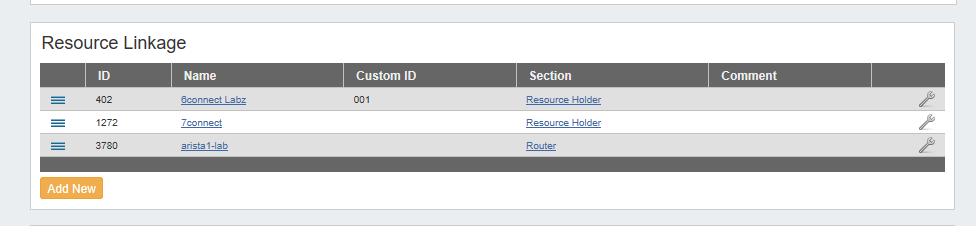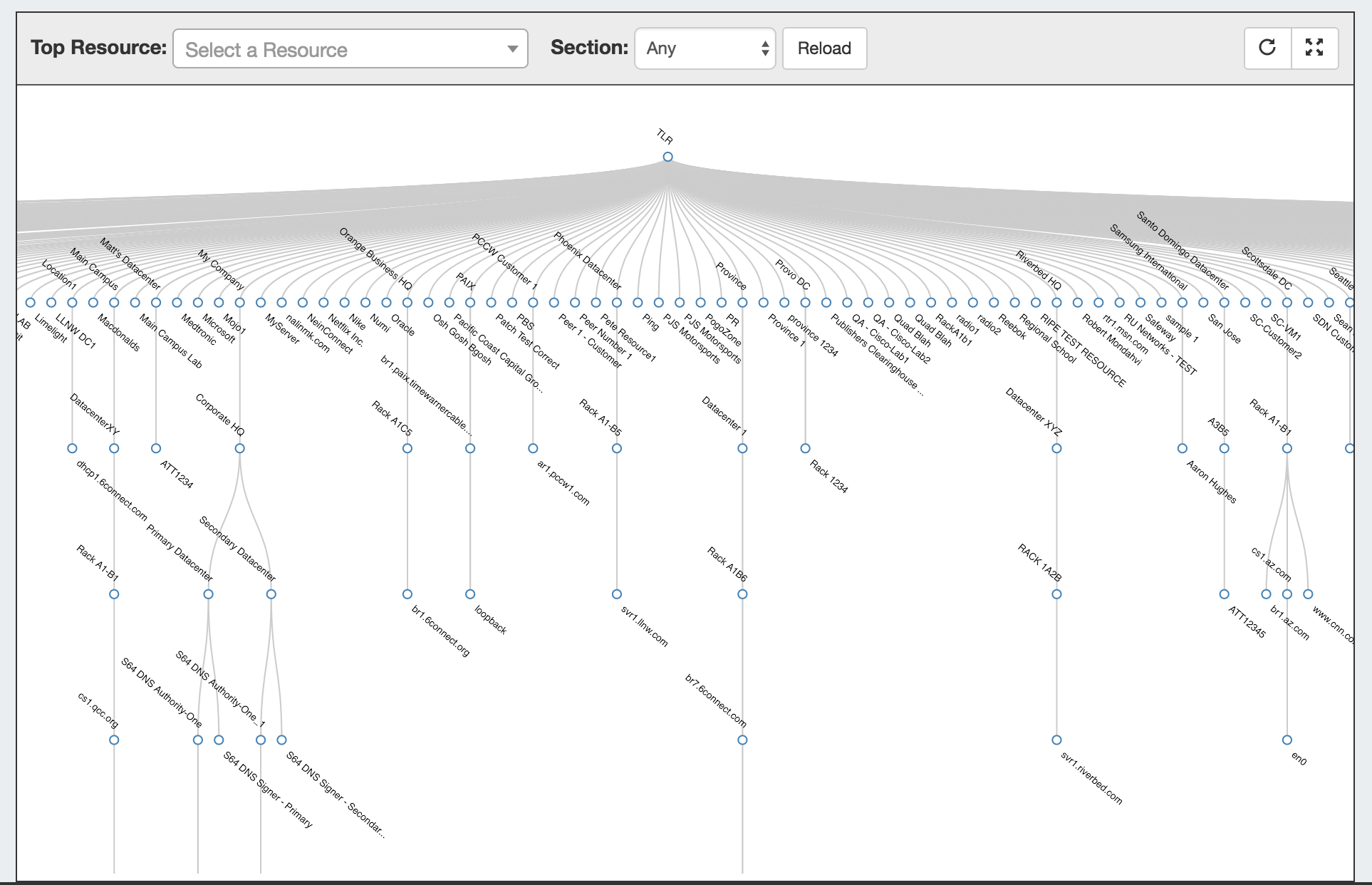...
For additional information on using the Resource Linkage Gadget, see the Gadgets page.
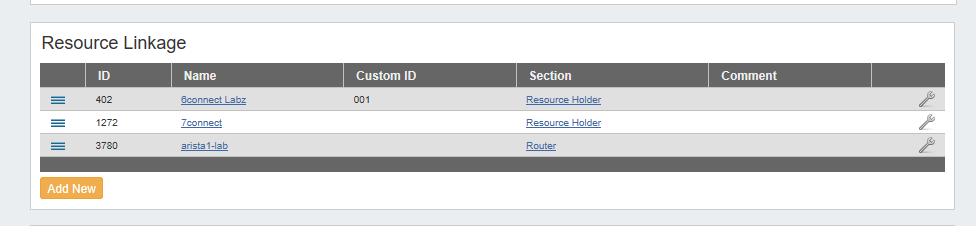
Updated Chart View
Chart View has been replaced with an updated, interactive tree similar to the Resource Tree Widget.
In addition:
| Expand |
|---|
- Chart View now displays as a node-based tree. View in horizontal or vertical tree mode by clicking the "Switch Chart Orientation" button.
- Left click and drag within the tree view, or scroll wheel in/out to change the area viewed.
- Single or double-clicking on a node with children will collapse or expand the tree at that resource.
- Clicking and dragging a resource node to another resource will relocate the resource to be a child of the resource it is dropped on.
- View in fullscreen mode by clicking the "Fullscreen" button.
- Filter the tree view by selecting a specific Top Resource and/or Section, and click "Reload" to apply. To return to a TLR level view, deselect the Top Resource and click "Reload".
- The chart view Action Menu (wrench icon) has been replaced by a context menu that opens at right-clicking on a resource.
- Context menu actions include Quick View, Edit, Clone, and Delete functions. Quick View shows summarized details about the resource and its children.
- From Quick View, users can navigate to the resource's main Entry page, and that of its children.
|
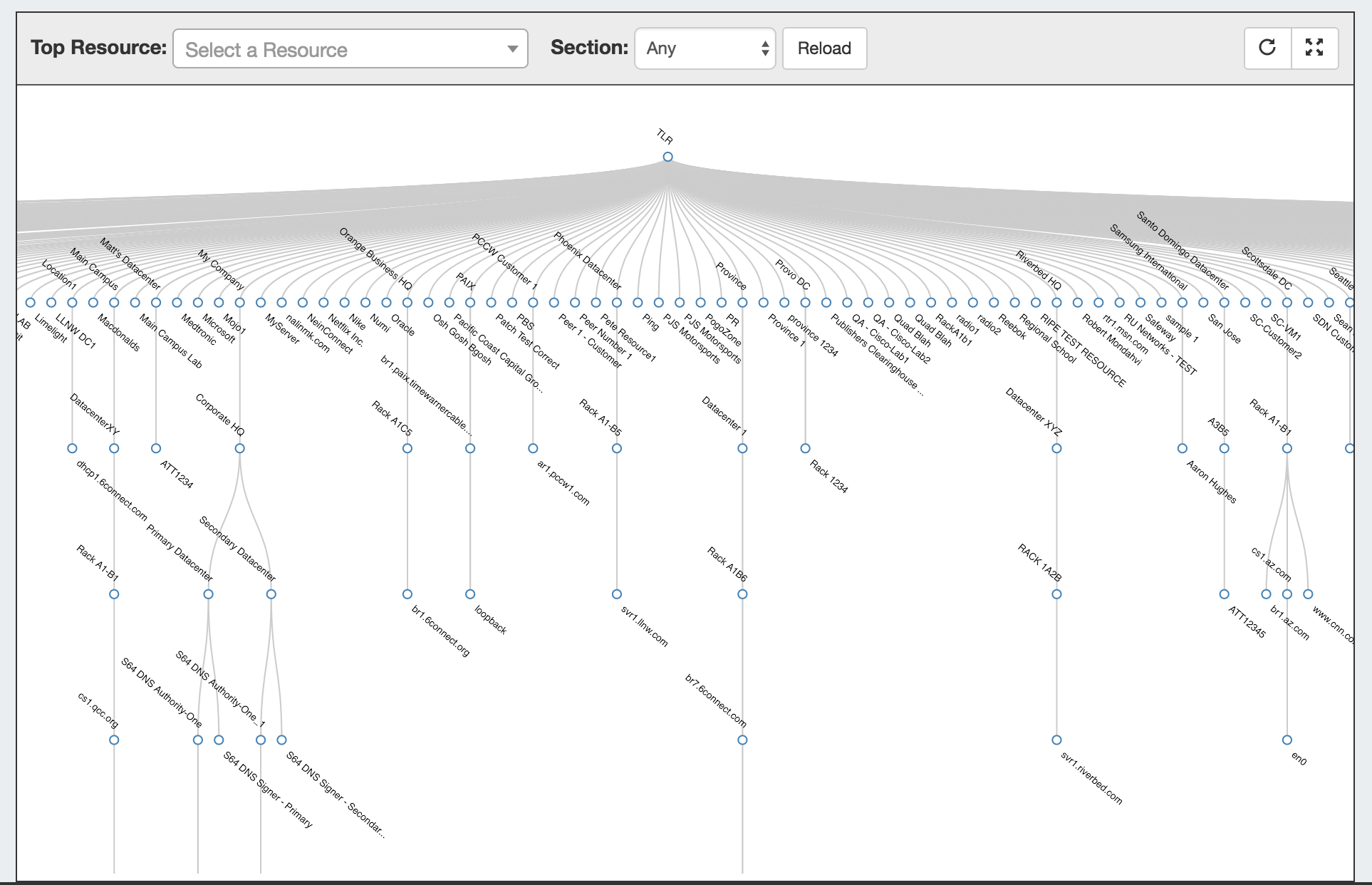 Image Added
Image Added
Additional Features
Updated Log Tab / Logging Portable Gadget
...