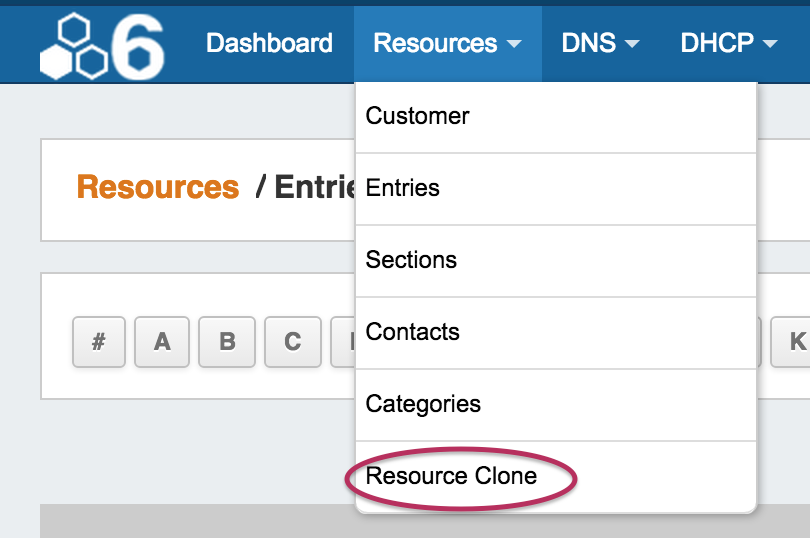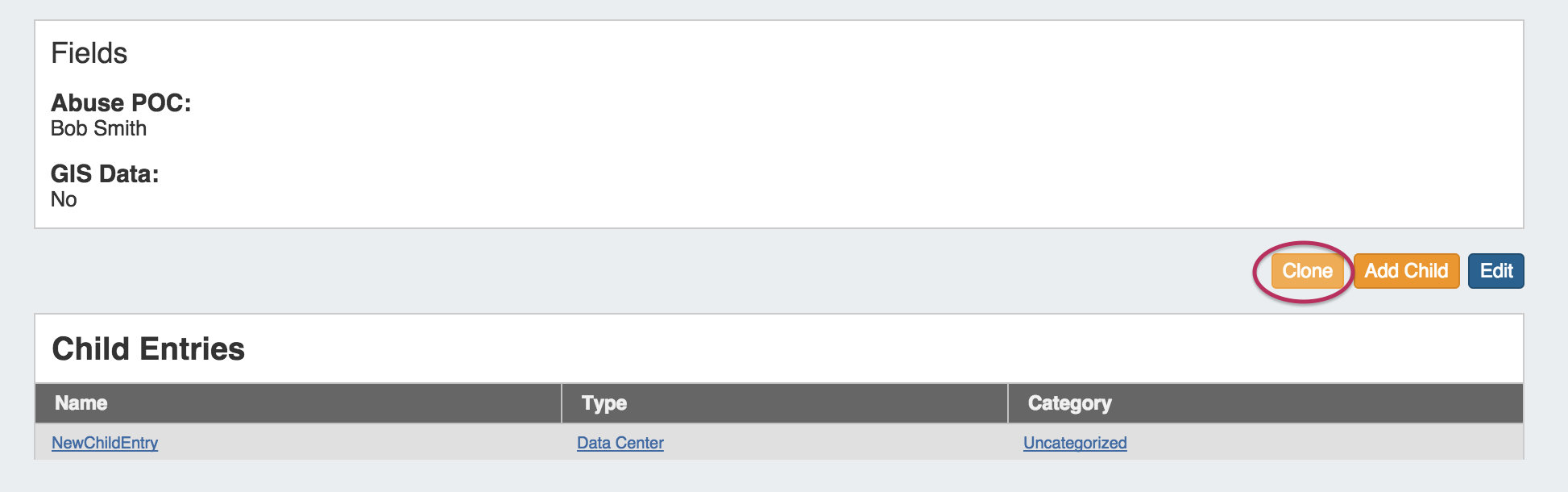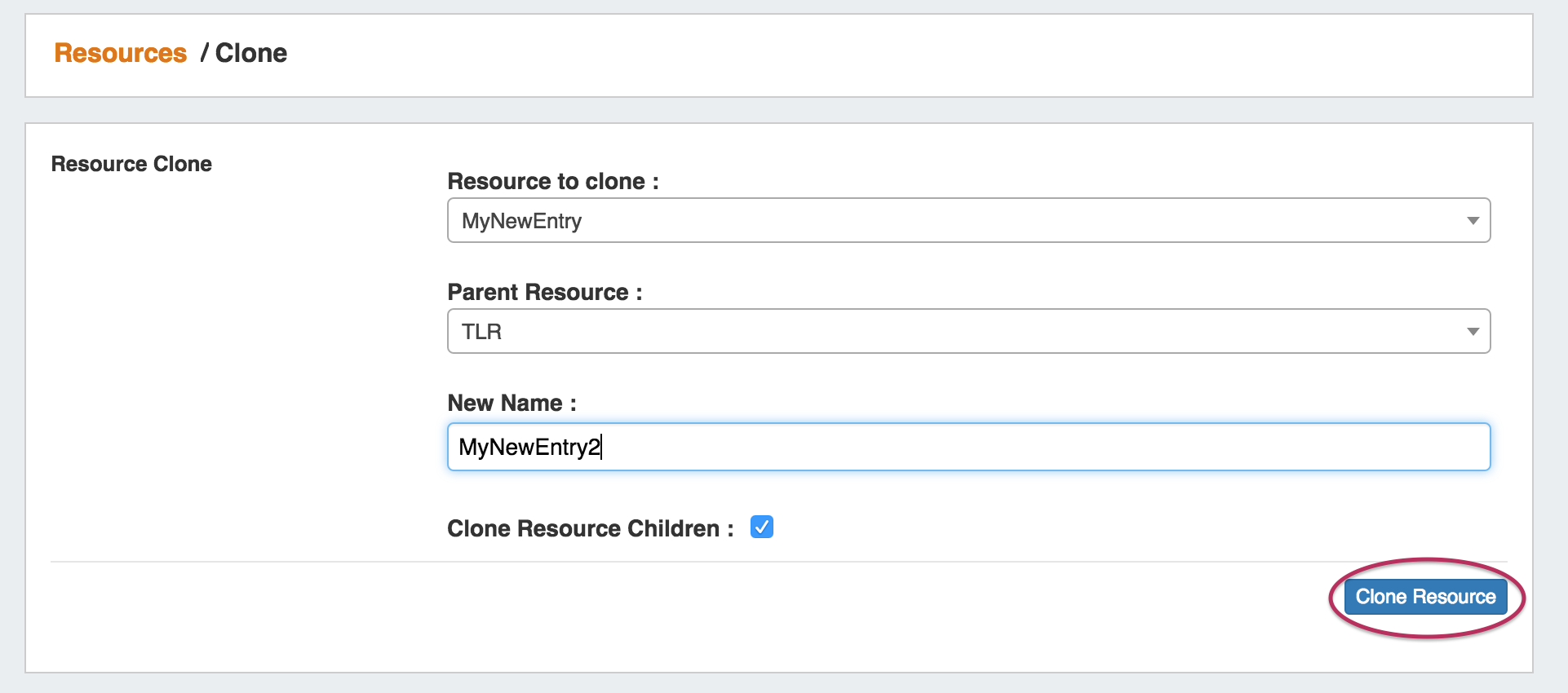...
(CFR denotes customer requested)
Resource Cloning / Template:
Cloning an Entry duplicates the Entry and, if desired, any Child Entries existing under it.
This feature can be used to quickly and efficiently create multiple resources with same format, field information, or similar hierarchy structure.
Information Cloned: Format of the original Resource (which gadgets are enabled, location, fields), contact / tech information, field information, and (if selected) Child Entries, and Child Entry sections, fields, and field informaiton - in general, items that are chosen or input at the entry creation, or input into text fields.
Information not Cloned: IP Blocks, DNS Zones, uploaded documents - in general, items that are assigned to the entry rather than input into fields.
| Expand | ||
|---|---|---|
| ||
To Clone a Resource: The Resource Clone feature may be accessed from either the Resources Tab dropdown menu, or from a Resource Entry page. From the Resources Tab dropdown, select "Resource Clone". This will take you to the Resource Clone page. You may also select "Clone" from the bottom of a Resource Entry page, in which case the Entry page you clicked "Clone" from will be automatically selected as the resource to clone. Once on the Resource Clone Page, enter the Resource to clone, Parent Resource, and the New Name for the clone. If you wish for all children of that resource (and their children, if applicable) to be cloned, check the "Clone Resource Children" checkbox. When complete, click the "Clone Resource" button. |
To Clone an Entry
New Feature Name:
| Expand | ||
|---|---|---|
| ||
New feature detail. |
...