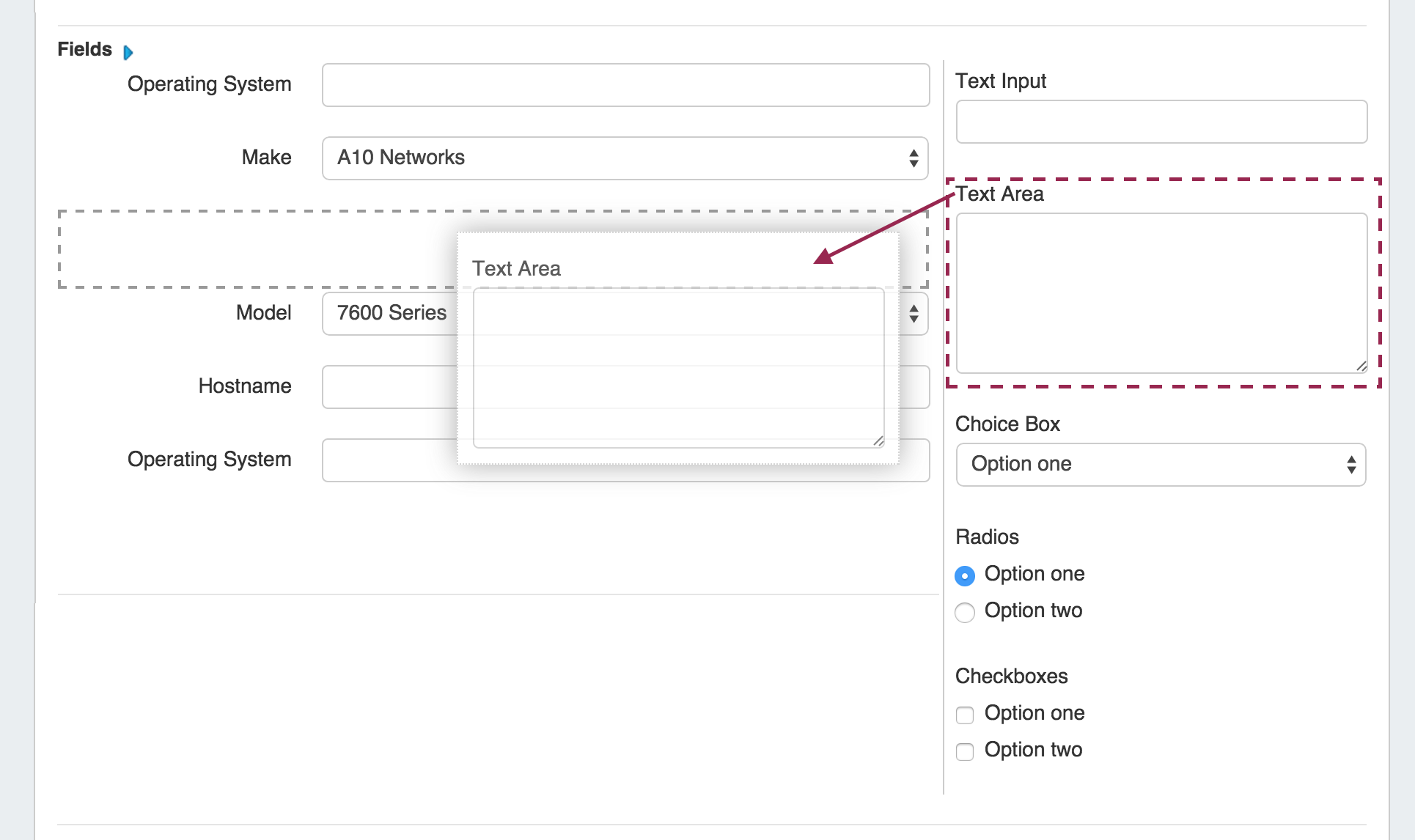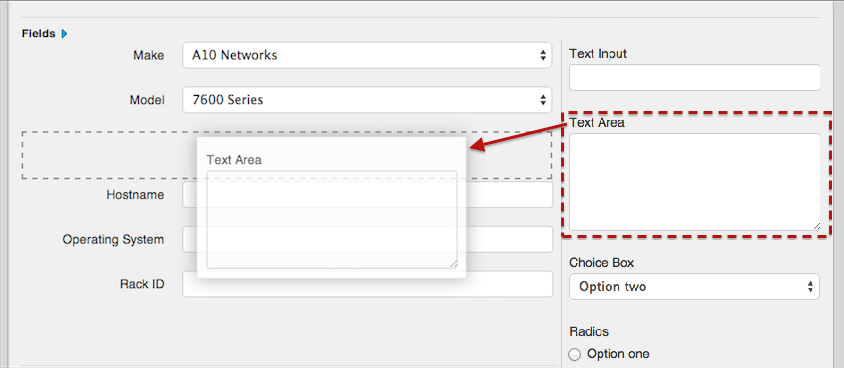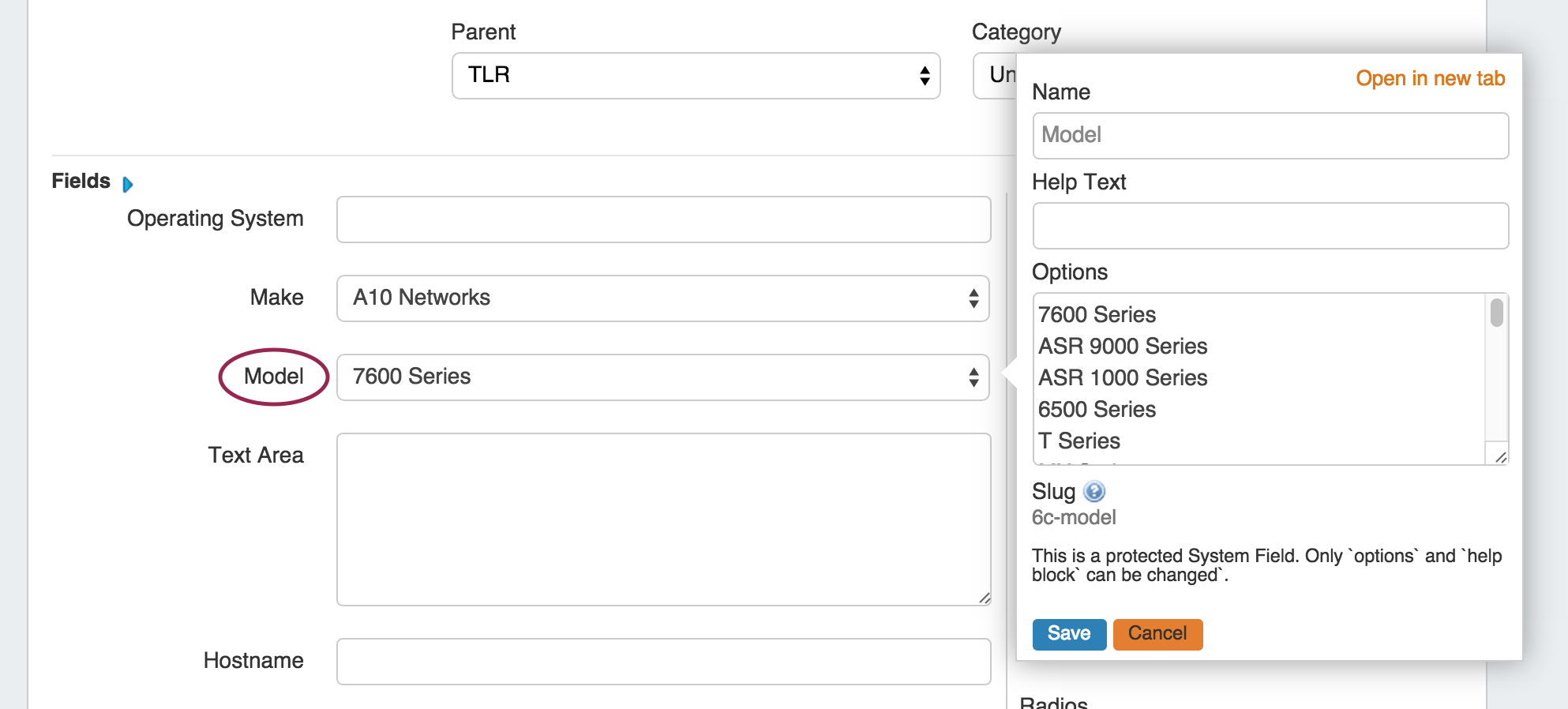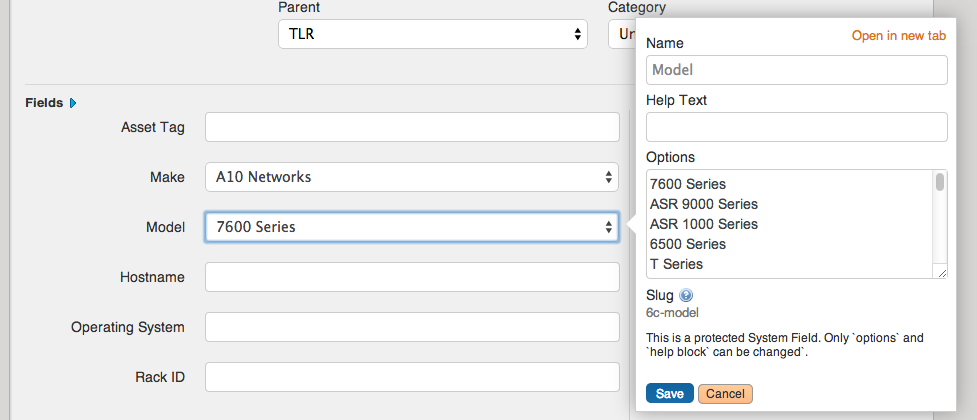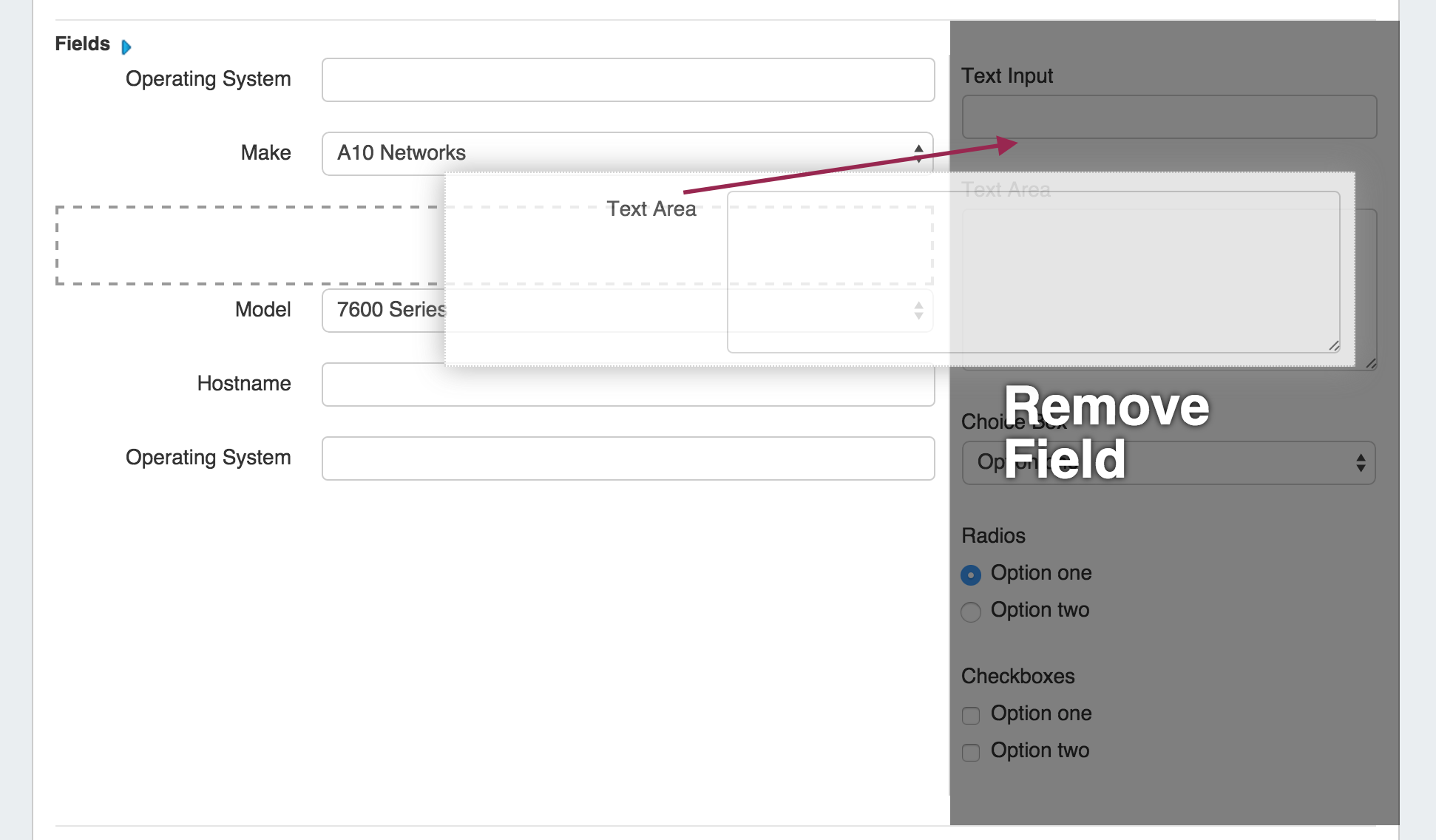Working with Fields
| Table of Contents |
|---|
Creating Fields
To add an existing field to a Section, select the field name from the dropdown menu and click on the "Add Field" button.
To add a new custom field to a Section, simply click on the custom field type name (Text Input, Text Area, Choice Box, etc), then drag the field over to the field list and release in the desired location. Edit the field name and options as described in Editing / Removing Fields.
Editing/Removing Fields
Once fields are added to a Section, you can click on the field name to make additional changes to the fields. Custom fields may be renamed and have other attributes updated, whereas protected System Fields may have noted restrictions.
To rearrange the field list order, click and hold on the field name, then drag and drop into the preferred order.
To remove a field, click and hold on the field name, then simply drag and drop the field to the right side of the screen to where the "Remove Field" prompt is visible.