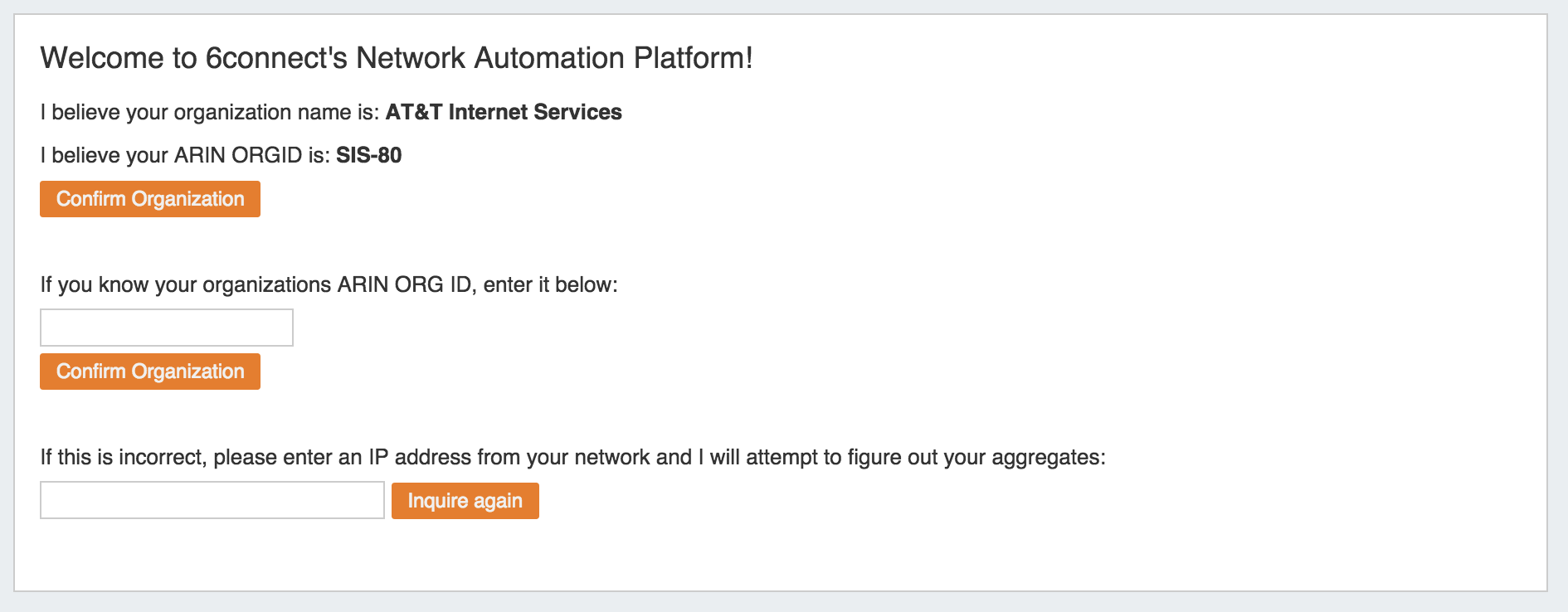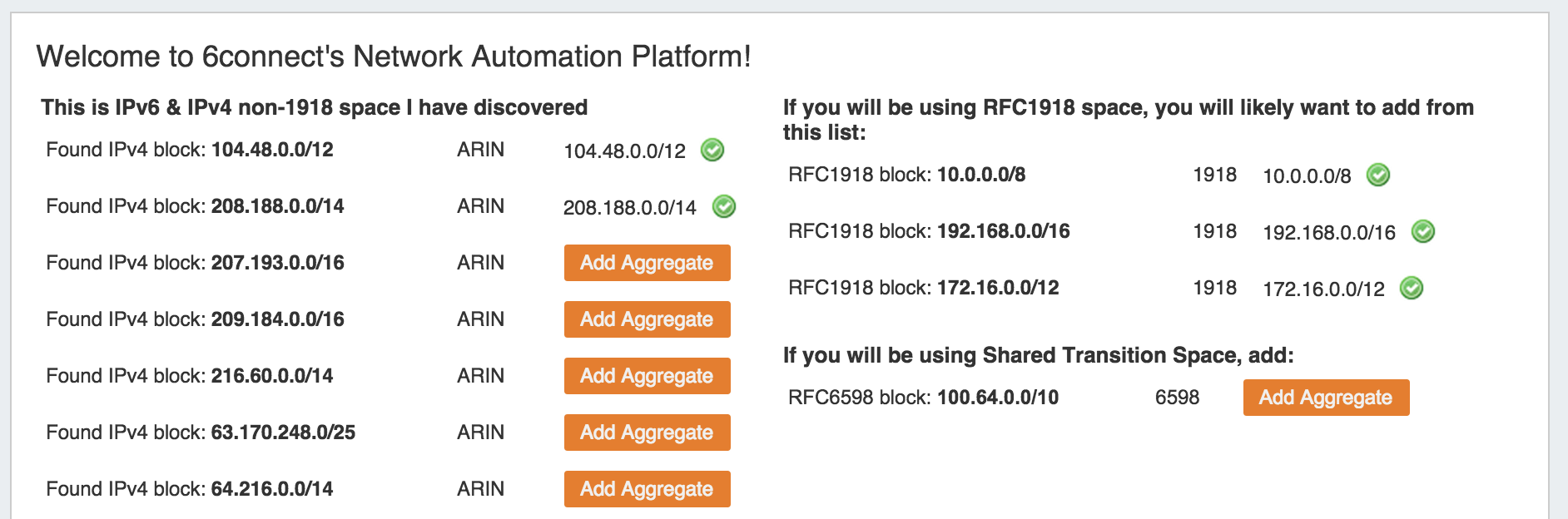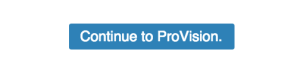Import Aggregates
Navigate to the Data Import Tab from the Admin button to import your aggregate blocks. Select "Import from RIR" under "IP Import".
| Table of Contents |
|---|
Step 1: Lookup from Source IP
We automatically lookup your ARIN or RIPE information based on the IP address you are connected to:
If you have another source IP that you would like to use for the lookup function, you can edit the IP and click on the "Inquire Again" button.
If the organization name and ORGID are correct, then click on the "Confirm" button to go to the next screen.
Step 2: Import your aggregate blocks
Once we have identified the blocks assigned to your company, you can import the aggregates by pressing the "Add Aggregate" buttons. This page allows you to add both 1918 aggregates as well as public IP space from ARIN and RIPE.
When done adding aggregates, hit the "Continue to ProVision" button at the bottom of the page. You will be redirected to the IPAM tab to manage the aggregates as desired.
Step 3: Customizing
With your aggregates added, you are now ready to customize the tool and import additional data! From here, you can manage your aggregates under the IPAM tab, edit administration functions under IPAM Admin, or import resources using the Resource Import Tool.