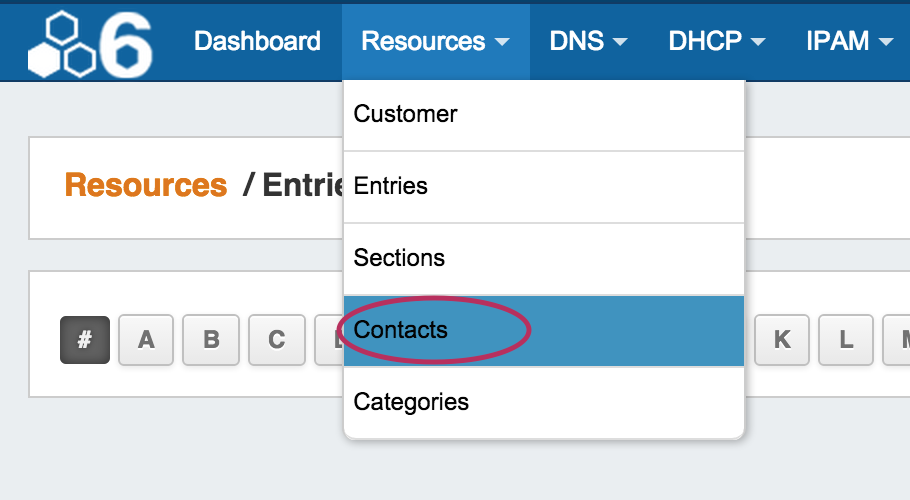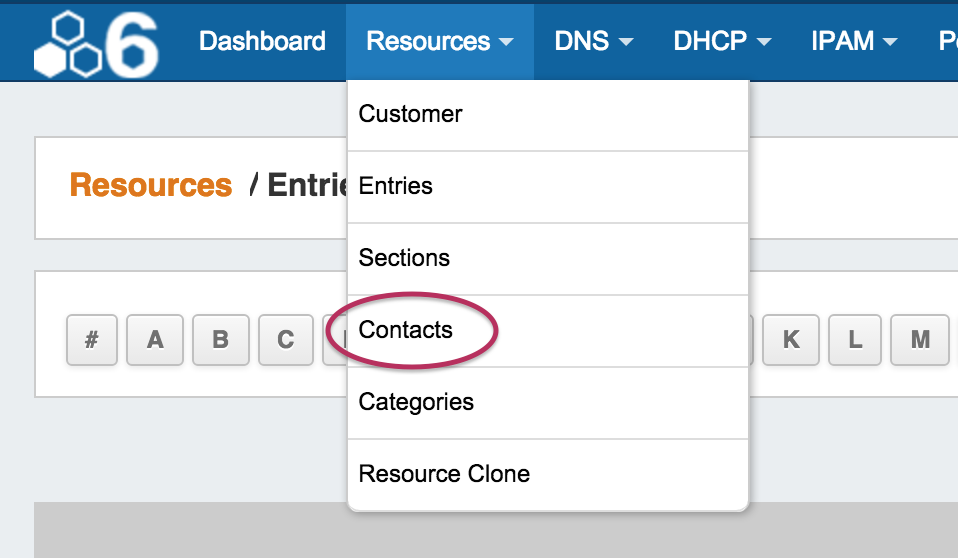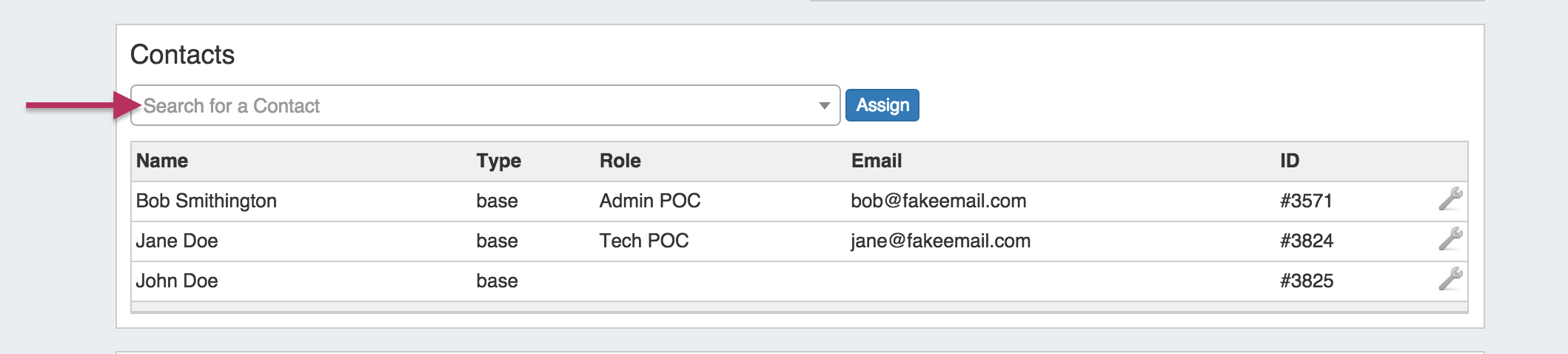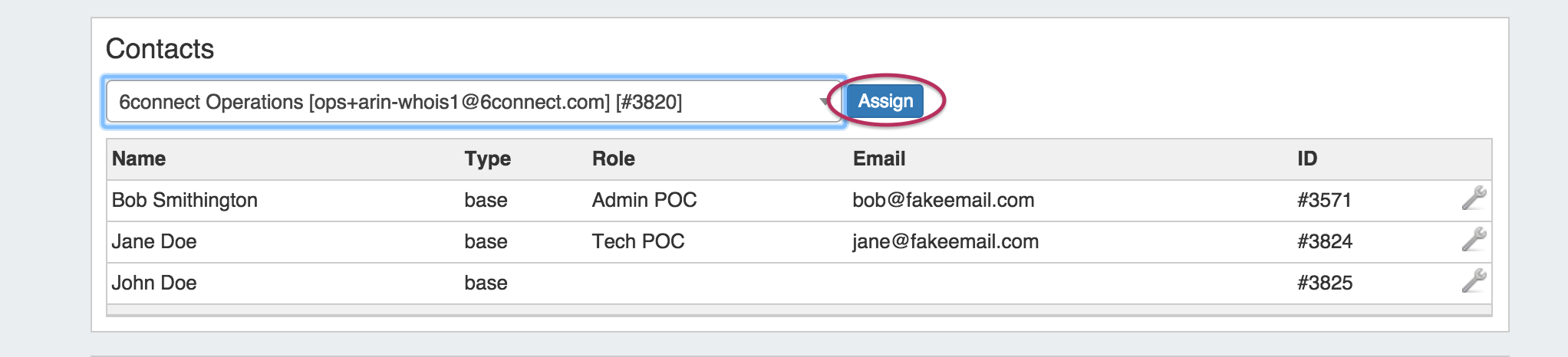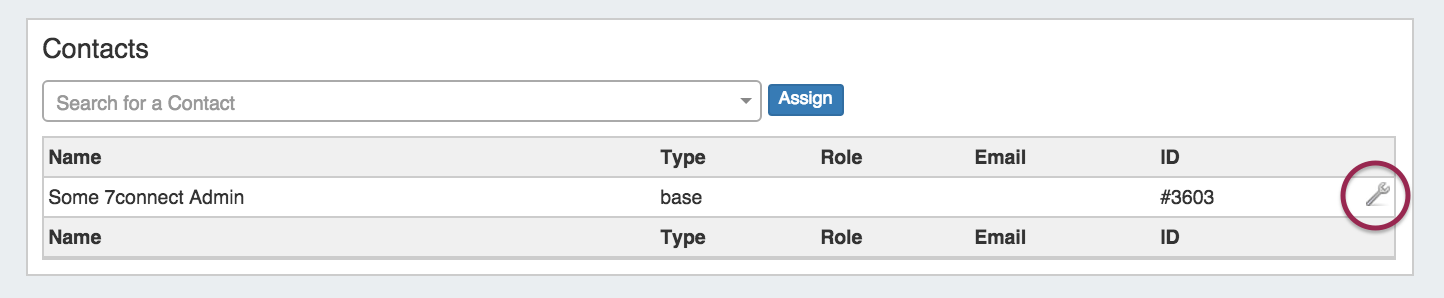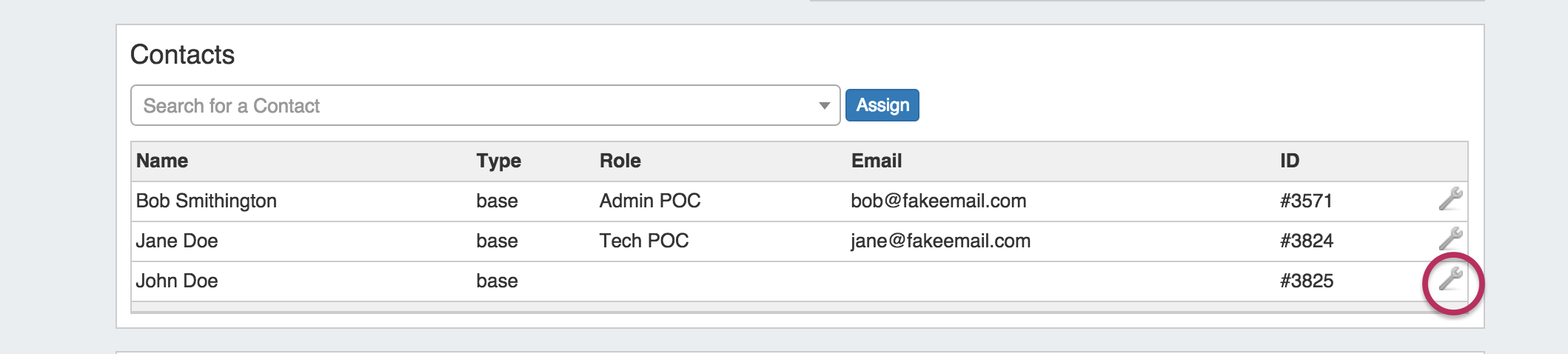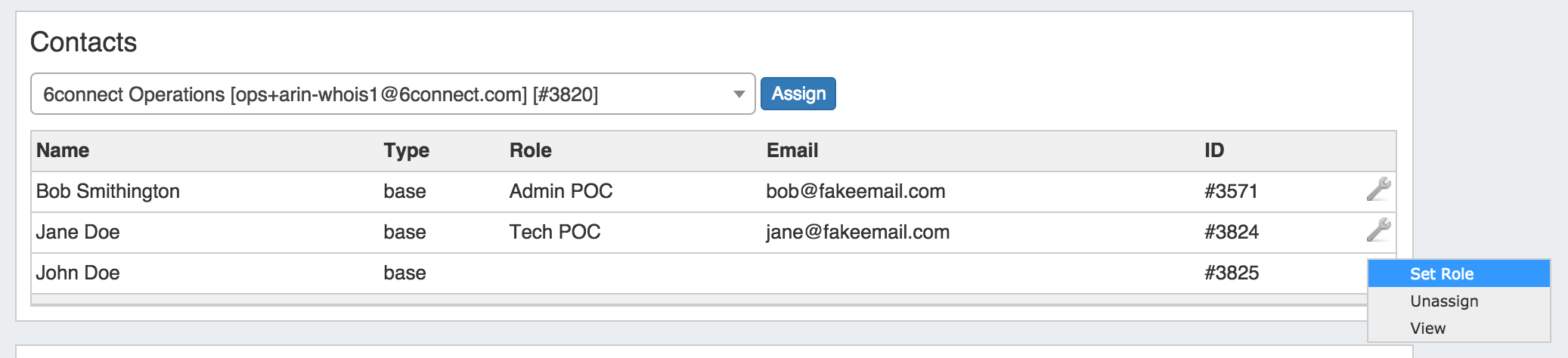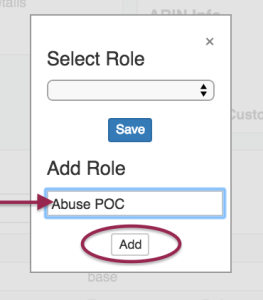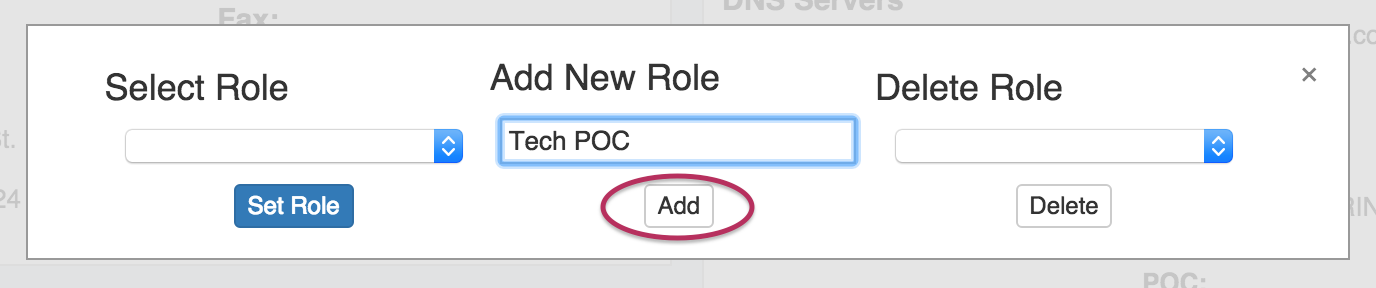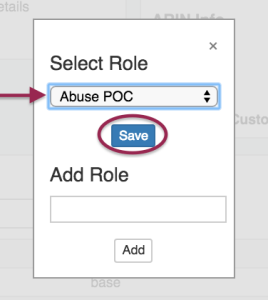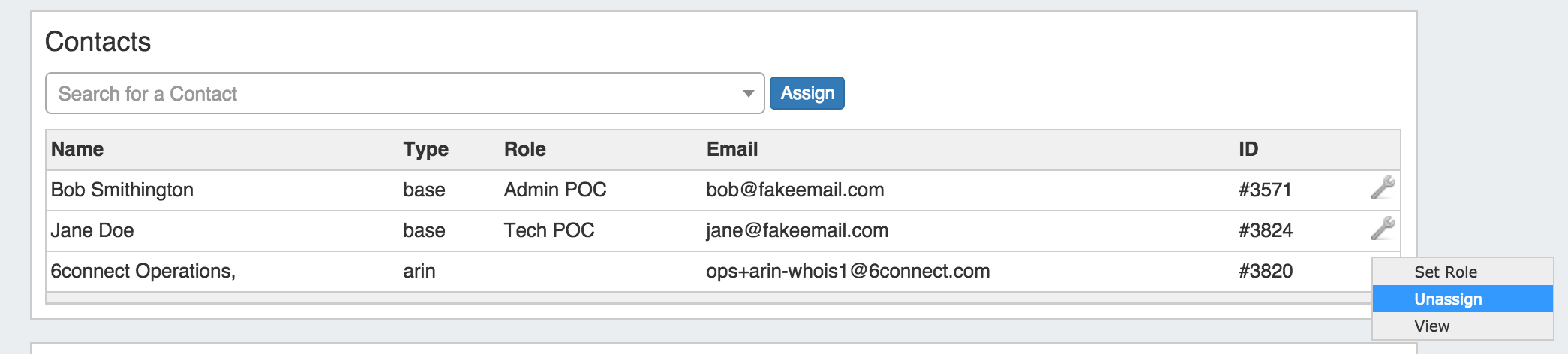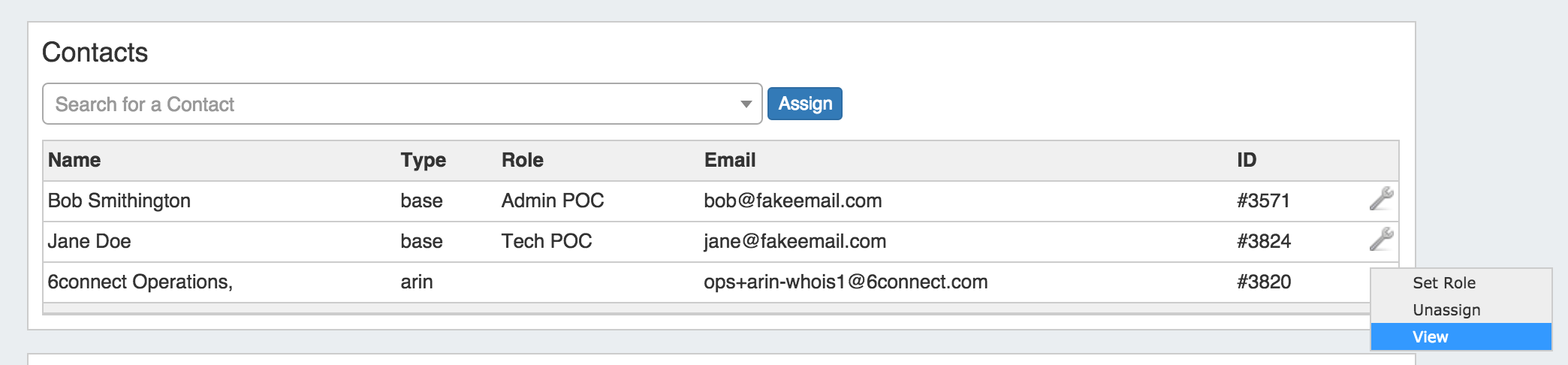...
The Contact Manager is accessed from the Resource tab dropdown menu, under "Contacts"
| Table of Contents |
|---|
...
In the Contact Gadget, search for a contact by typing the first few letters of the contact name in the search box, then click on the desired contact.
Then hit "Assign".
The Contact will show in the list below.
...
Once a contact has been assigned, you can create and set a role for the contact by clicking on the Action Menu (wrench icon).
Select "Set Role"
Under the "Add New Role" section, type in the desired Role tole name and click the "Add" button.
Assign a Role to a Contact
Once a contact has been assigned, you can set a role for the contact by clicking on the Action Menu (wrench icon).
Select "Set Role"
Under the "Select Role" section, choose the desired Role from the dropdown list, and click the "Set Role" button.
Delete a Role from the Roles List
Select "Set Role"
Under the "Delete Role" section, choose the desired Role from the dropdown list, and click the "SaveDelete" button.
This removes the role from the "Select Role" list.
Unassign a Contact
To unassign a contact from a resource, in the Contacts gadget click the Action Menu, then select "Unassign".
View the Contact Details Page
To view the contact's details, click the Action Menu, then select "View". You will be redirected to the contact's detail page.