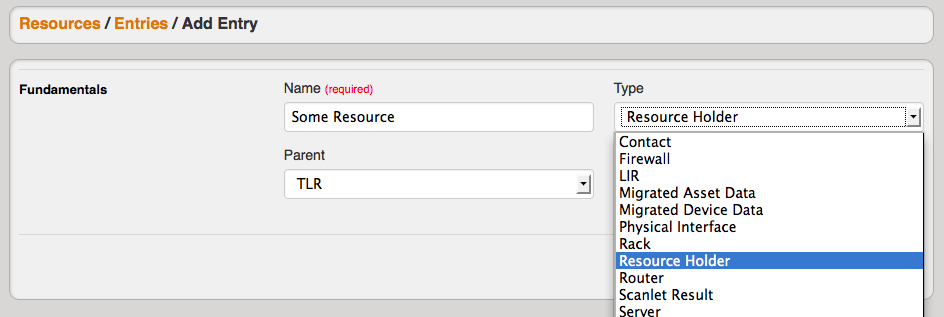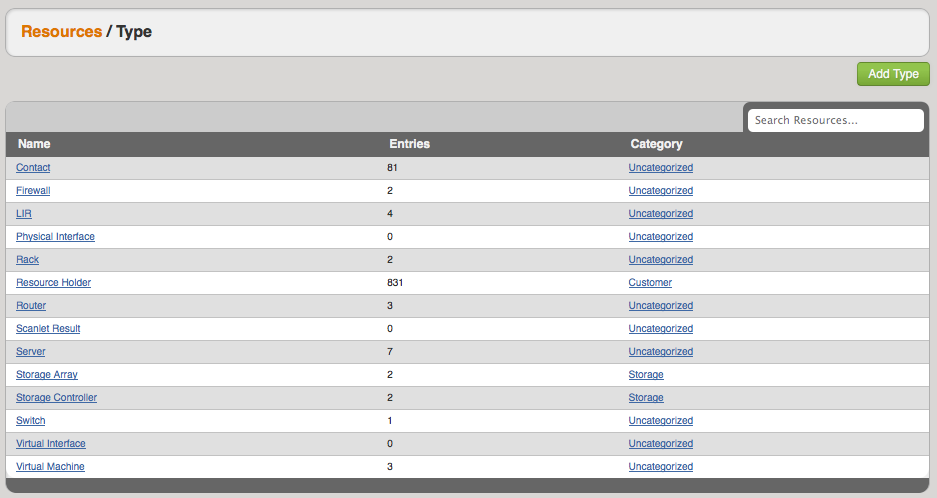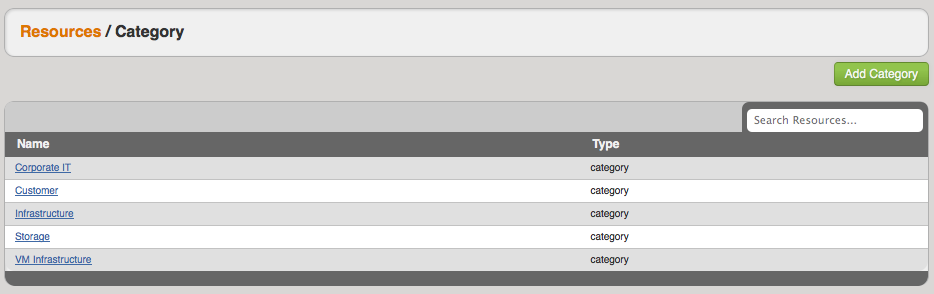...
- Resource Entries: These are the actual Resource names. When you click the "Add Entry" button you can customize various elements of the entry and assign the Parent Resource, Type and Category from their respective dropdown menus. This will pull up the field set for the Type and allow you to enter the data for the given Entry.
- Resource Types: These can be anything from "customers" to "firewalls" to "cross-connects". Since you can customize the fields for these elements, and assign them to a Parent Type, you have flexibility in organizing the data. Check out Customizing Resource Types for more details on how to fit these elements to your business.
- Resource Categories: Categories can be used to create some filtered views for given Resources and Types. For example, you can create a Resource of Type "Resource Holder" and then assign a Category "Customer". Then you can view a list of Resources that have been assigned to Category "Customer". In the same way, you could also assign a Resource of Type "Router" under the Parent Resource "Corporate Datacenter" and then assign a Category "Infrastructure".
Want customize Resource Types? Check out Customizing Resource Types for more details!
Some examples:
1) Service Provider
...