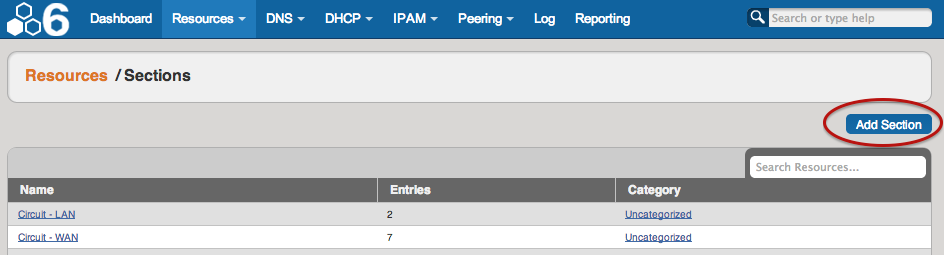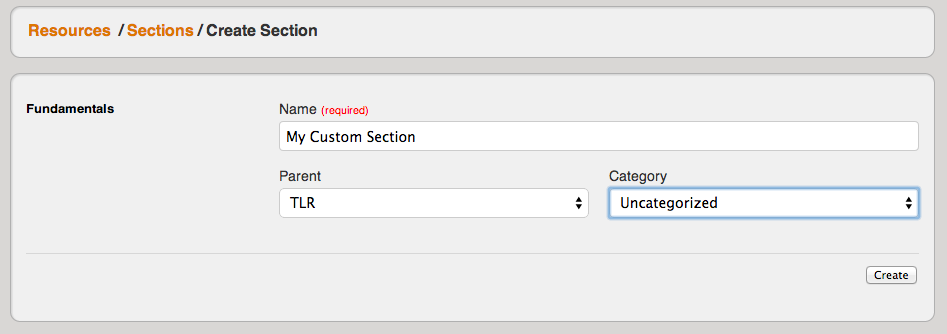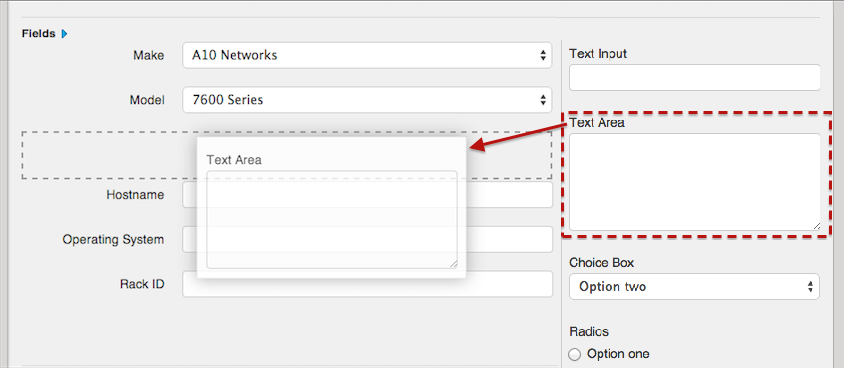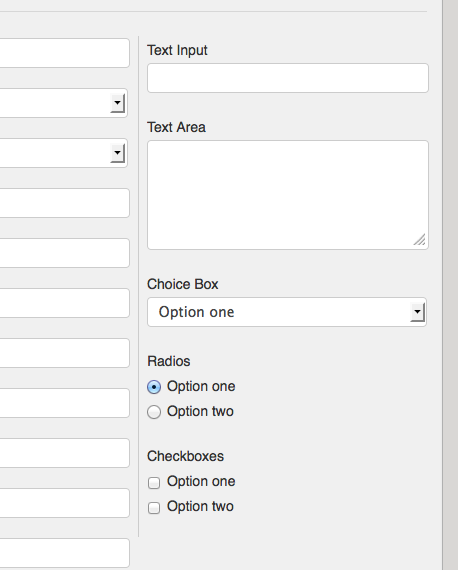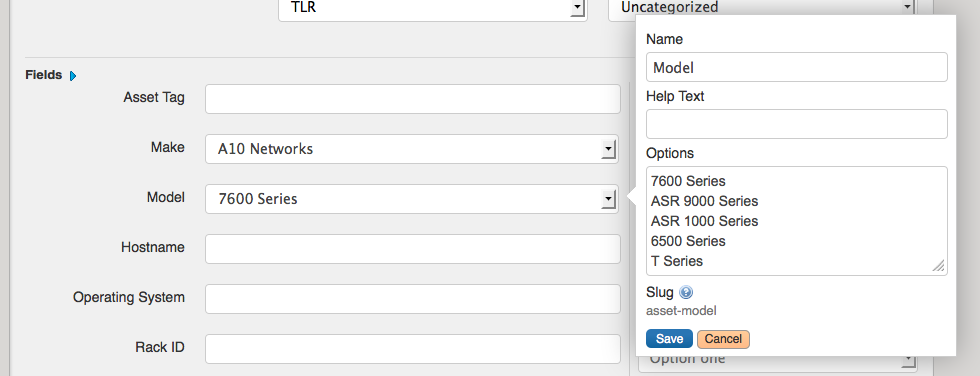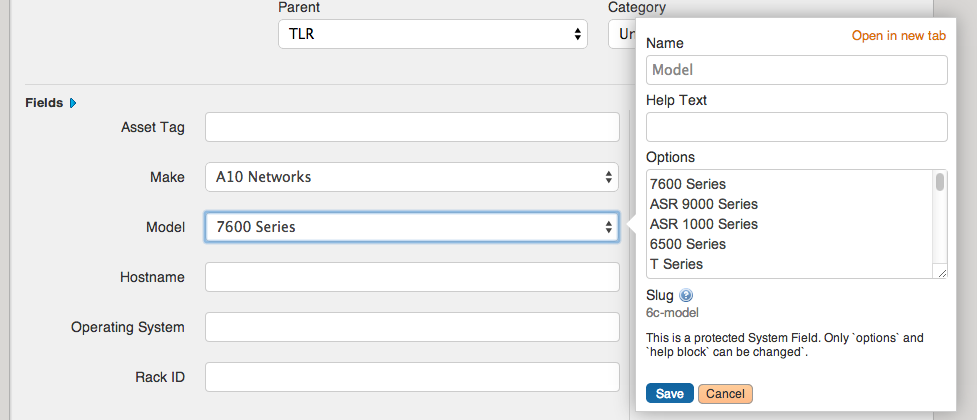(video overview to be developed)
Yes! You can create as many Sections as you wish (Firewall, Server, VM, Virtual Interface, etc.) and customize the fields that you care about for each Section. For example, you may not need to track the console port for your virtual firewall, so you would simply not use that field for the "Virtual Firewall" Section. This way you can still track the console port for your physical firewalls like normal.
Step 1: Create a New Section
Create a new Section Click "Add Section" from the Sections sub-tab under the Resources Tab
Create a new Section by specifying a Name, Parent, and Category
Step 2: Add a Custom Field to a
...
Section
Manage existing fields and add custom fields for the selected Section by clicking "Edit Section"
Add existing or Customize the Customizing Fields for your Resource TypeSection. Now you You can add New new Customizing Fields of different types (text, dropdown, text area) and also by dragging and dropping the fields as well as use any existing fields that are available. See the Customizing Fields page for more details. To add Fields to your Resource Type, just drag and drop the fields.
Step 3: Edit Customize Field
...
Data
Select the field name and you will get an editing window to modify the parameters of the field. Custom fields may be renamed and have other attributes updated, whereas protected system fields may have noted restrictions.
Step 4: Add Gadgets to your
...
Section
You will notice on this customization screen, you also have an area for Gadgets. Gadgets are areas of additional functionality that can be added to the UI of a given Resource.
...