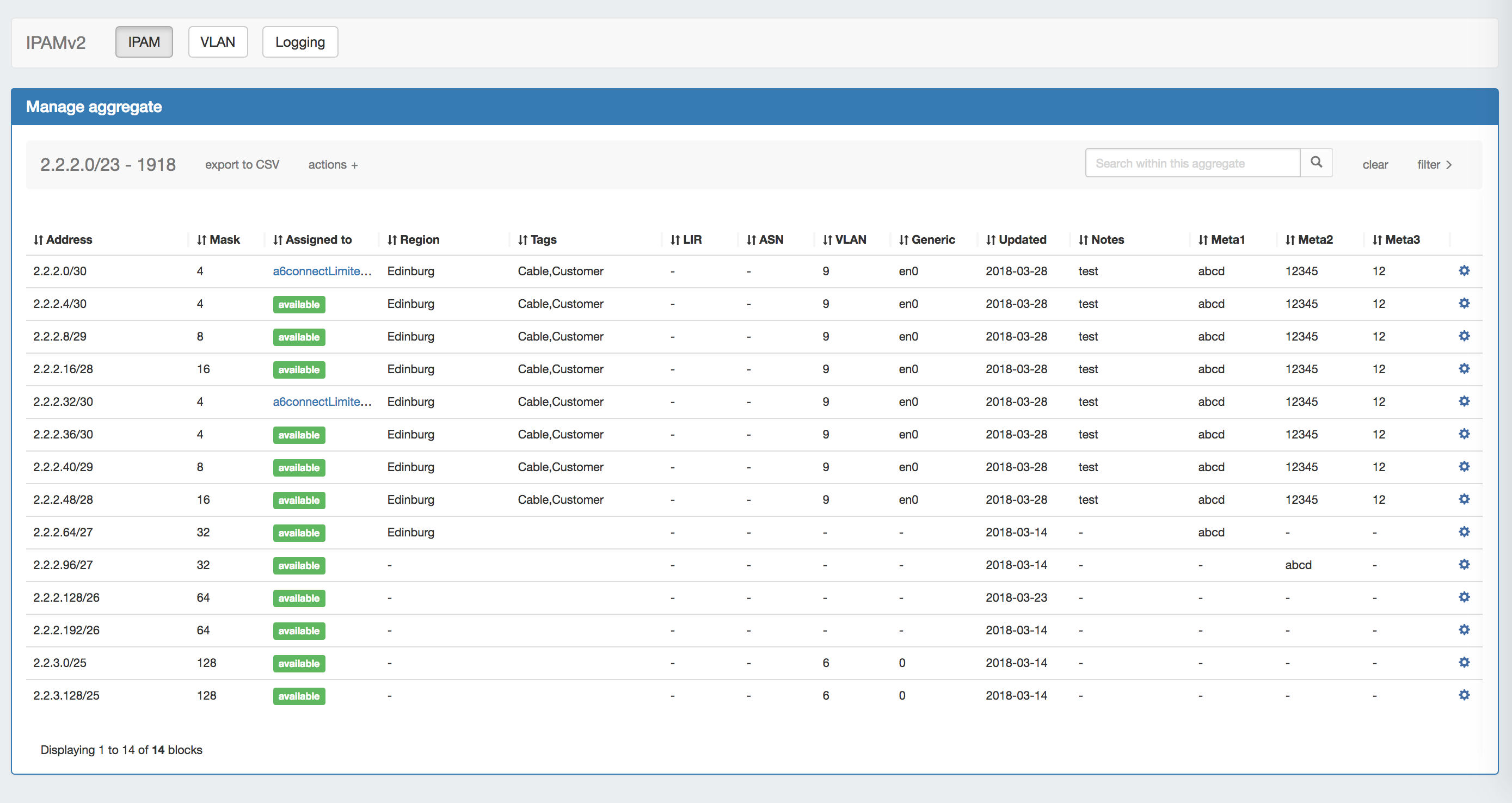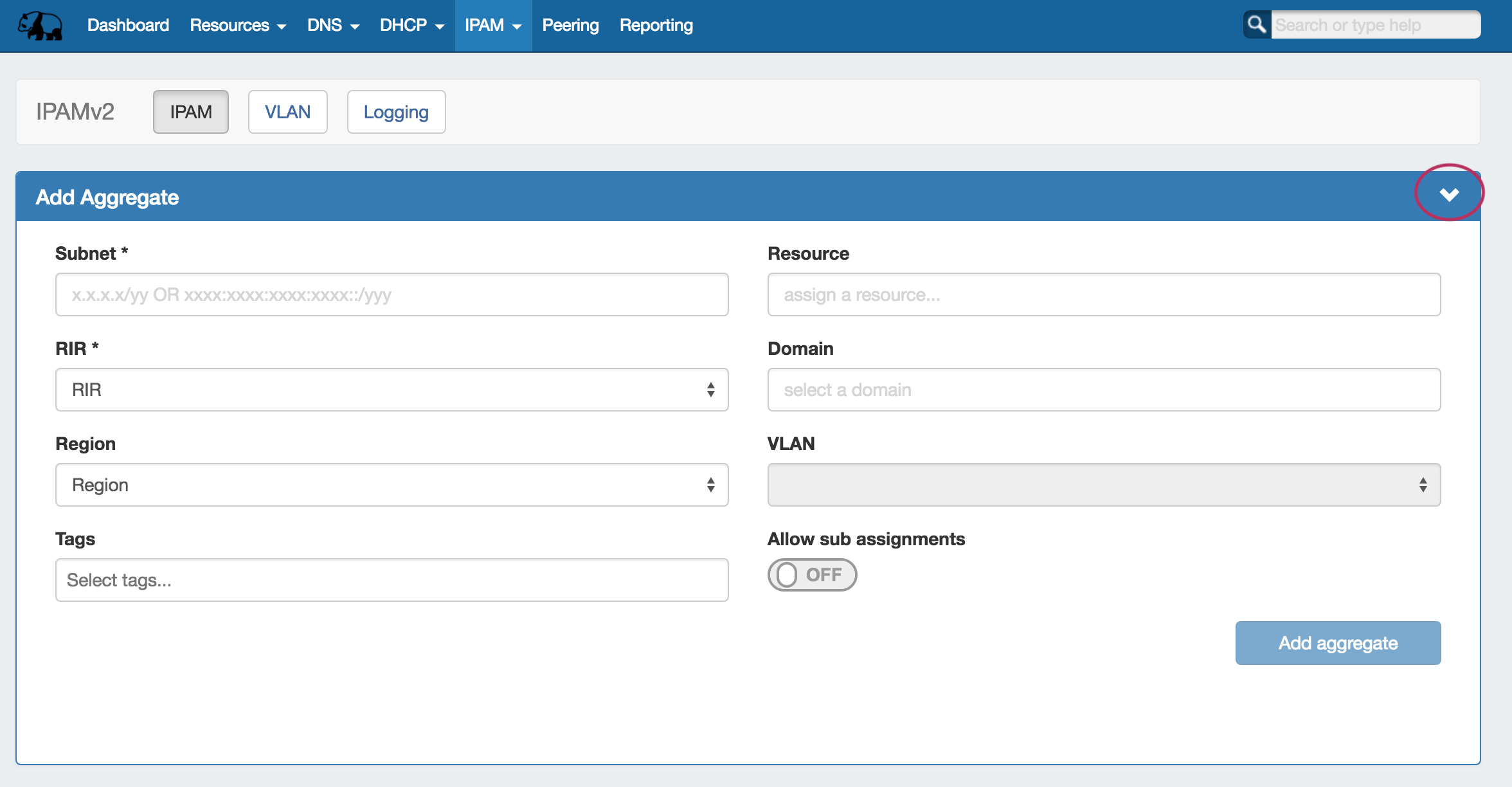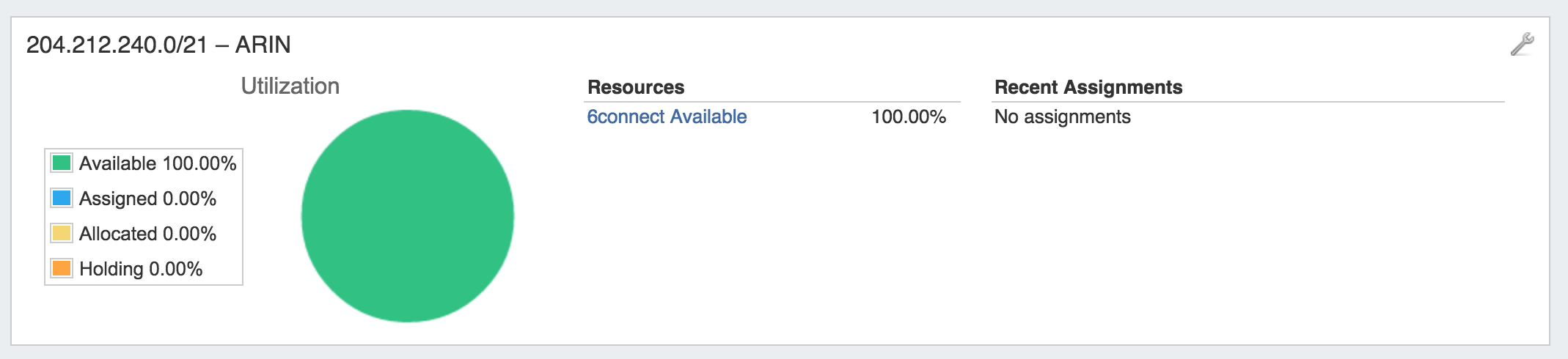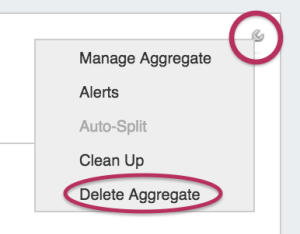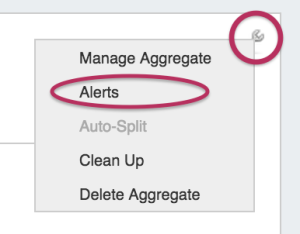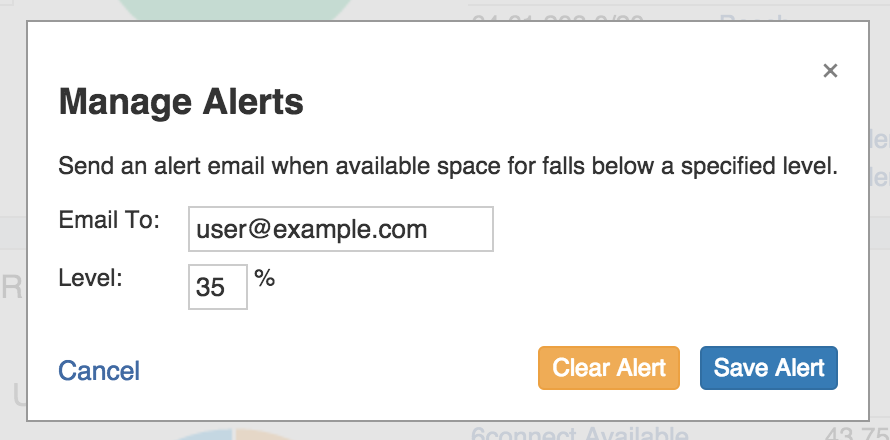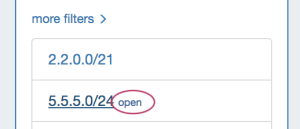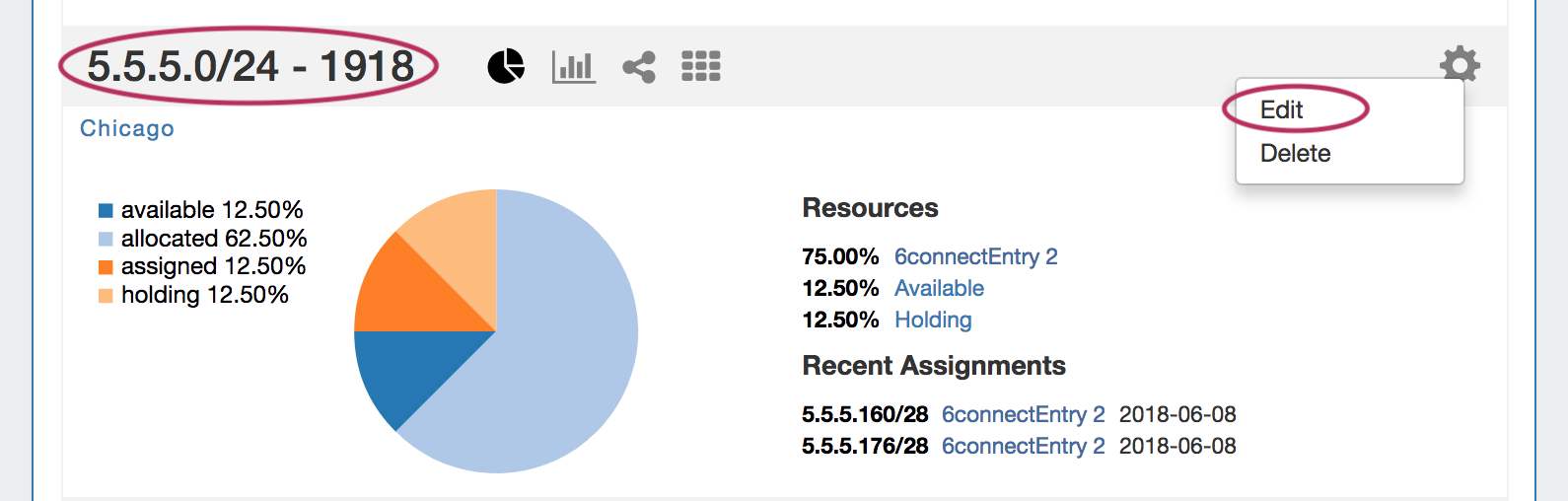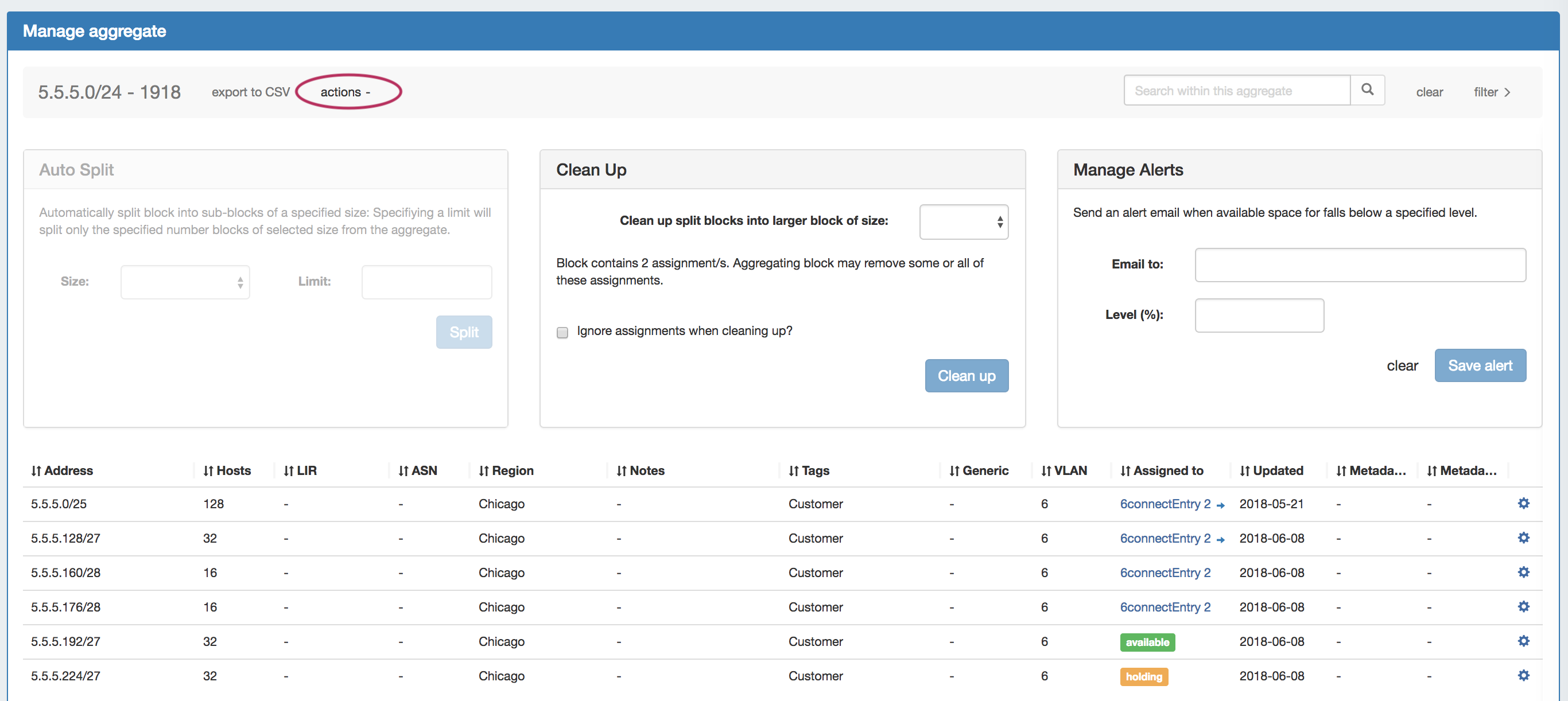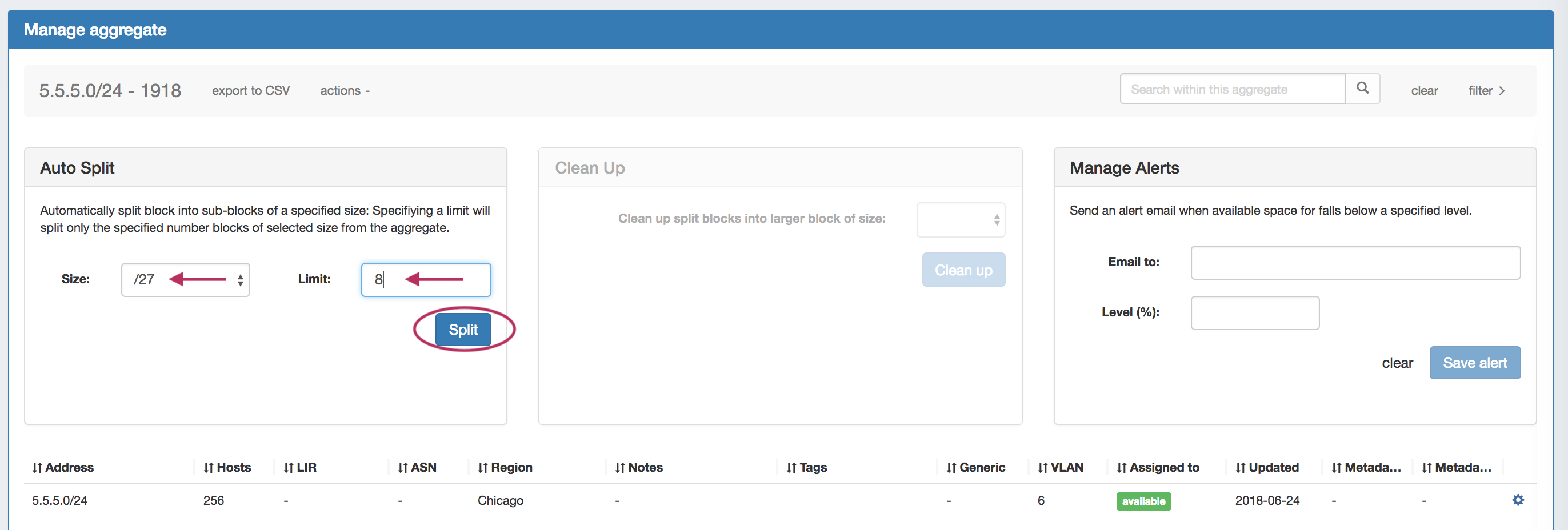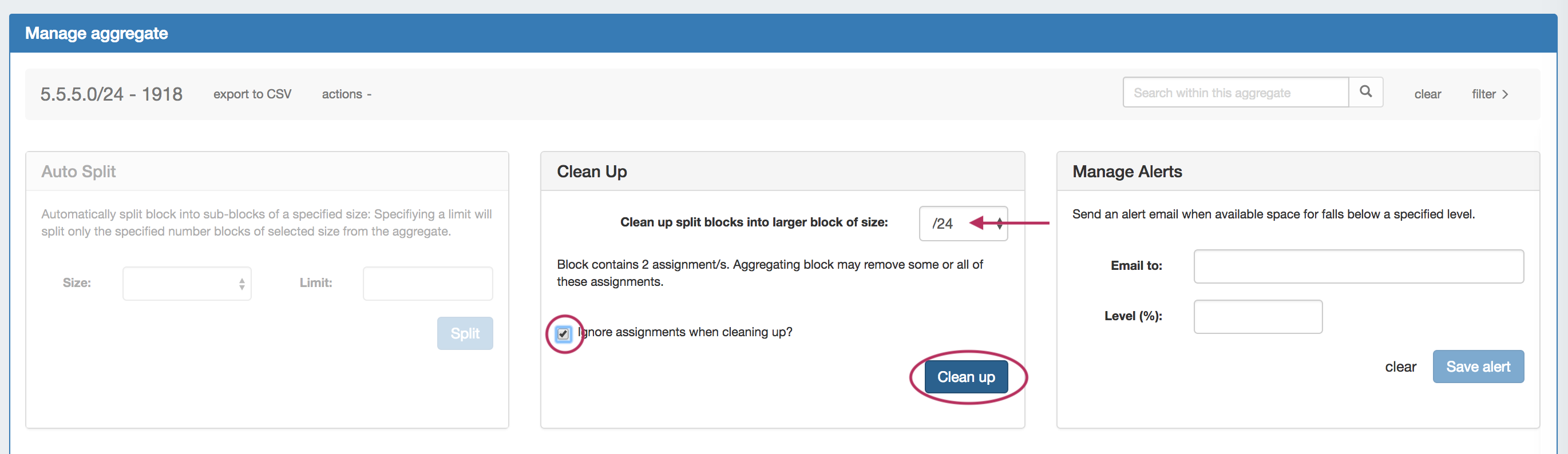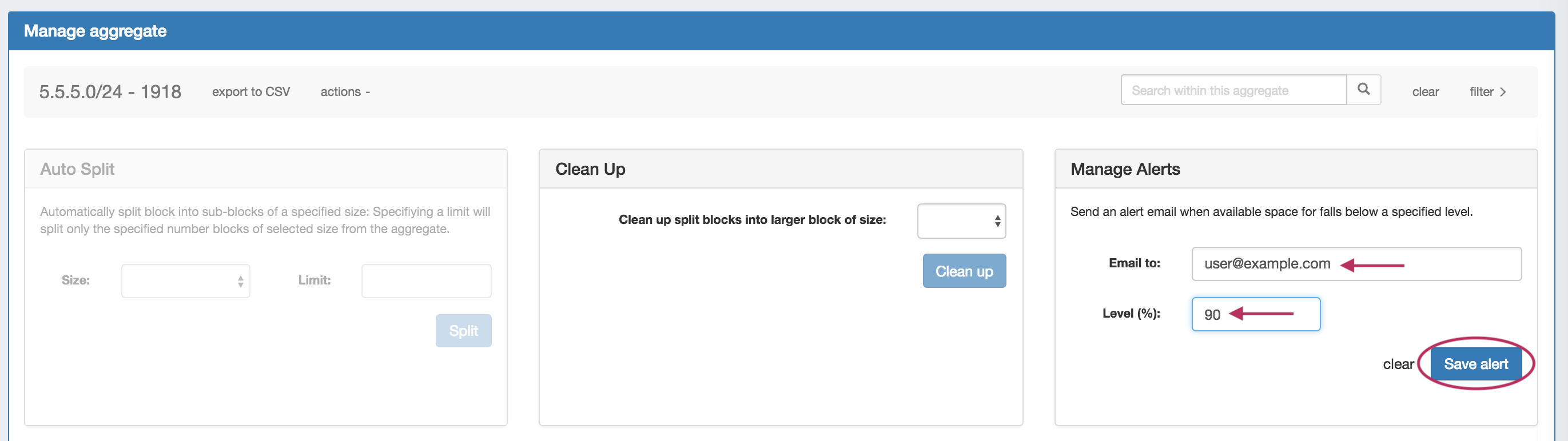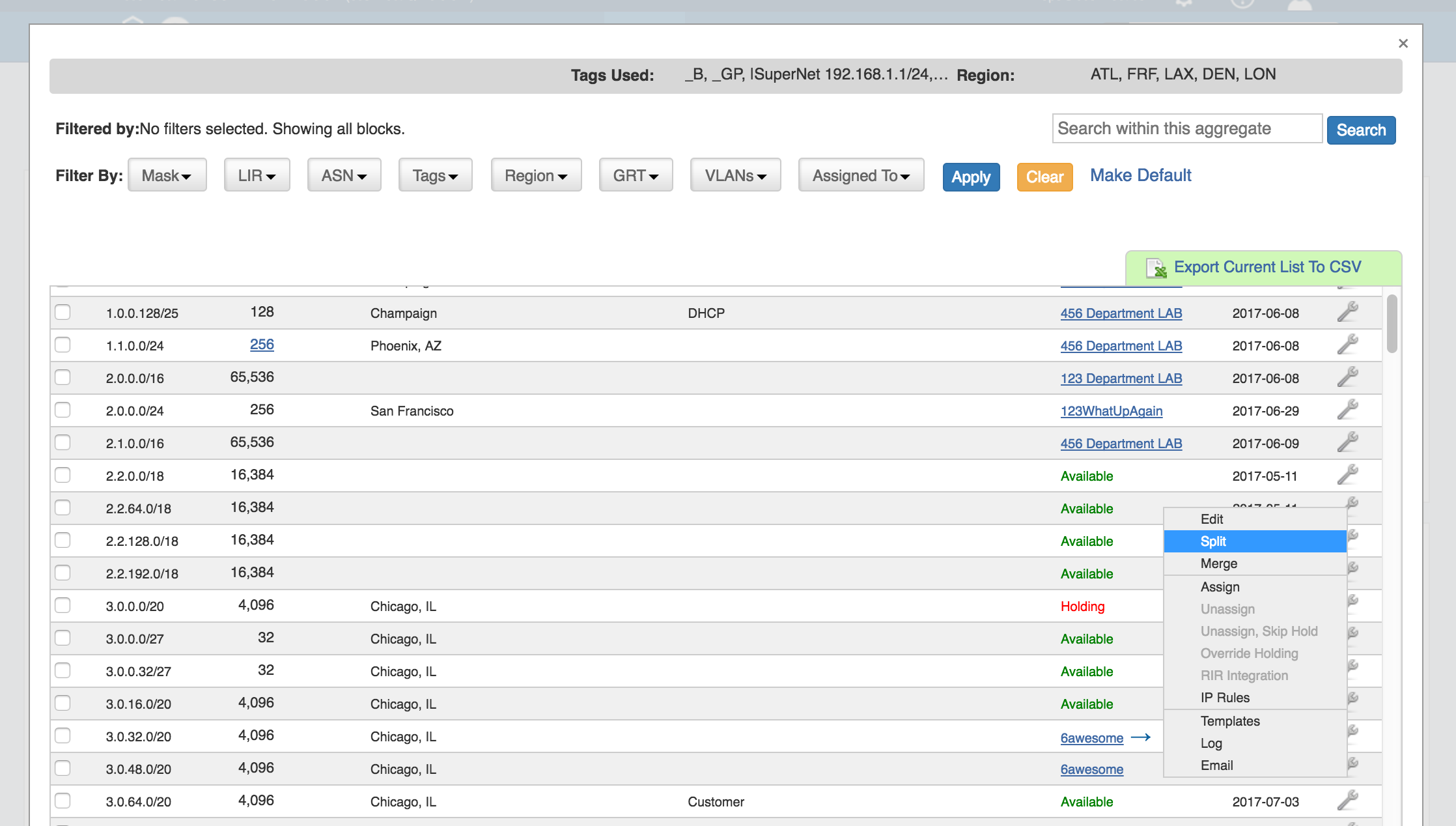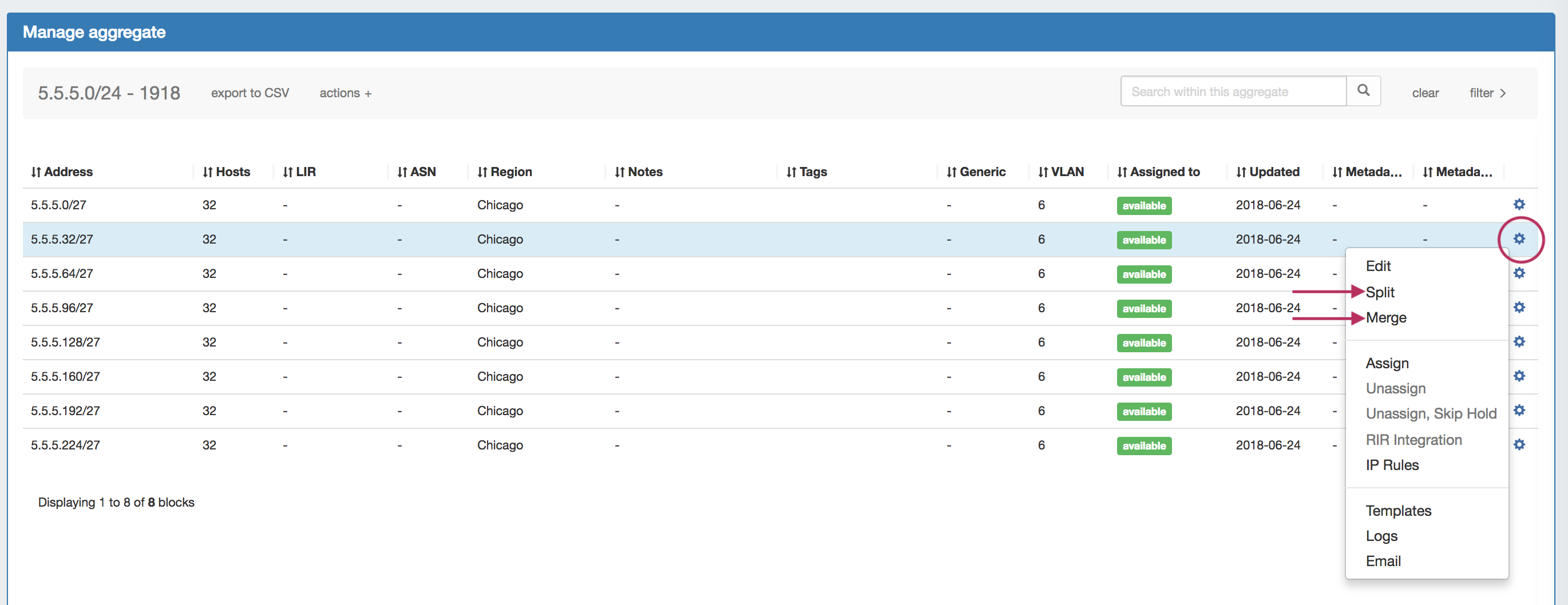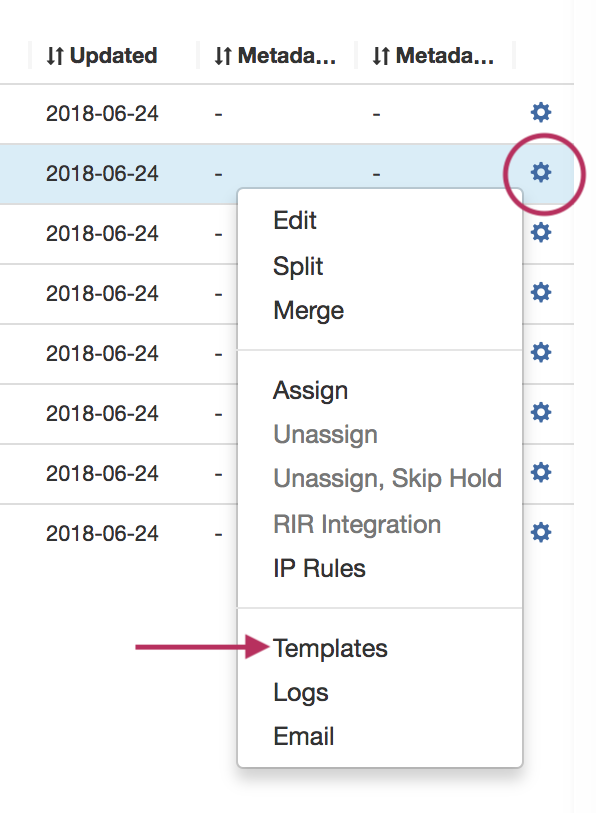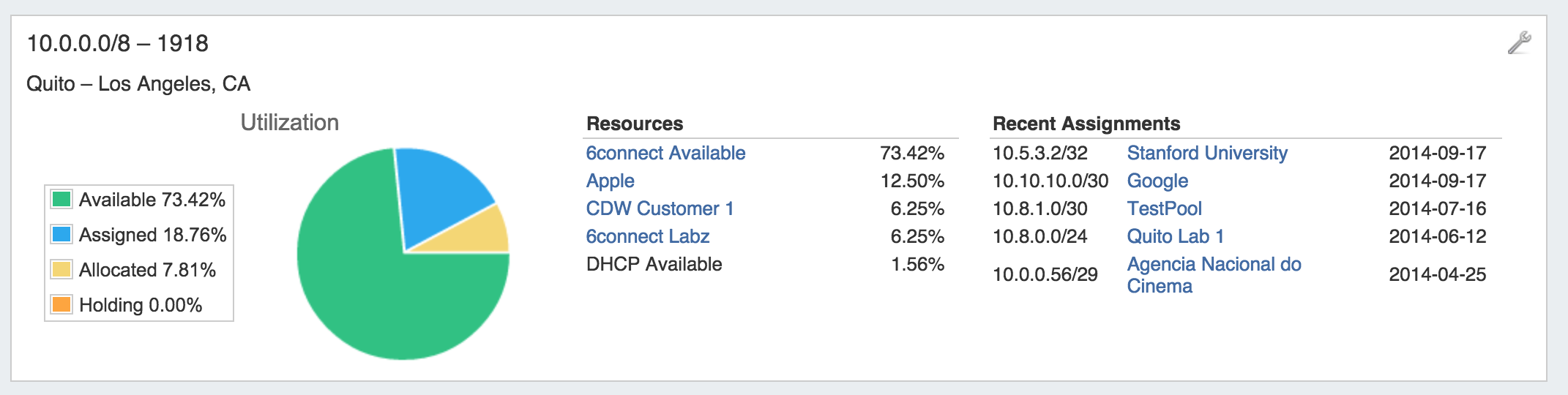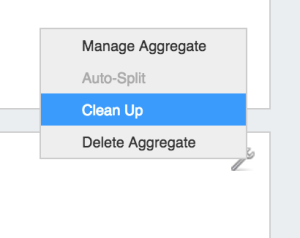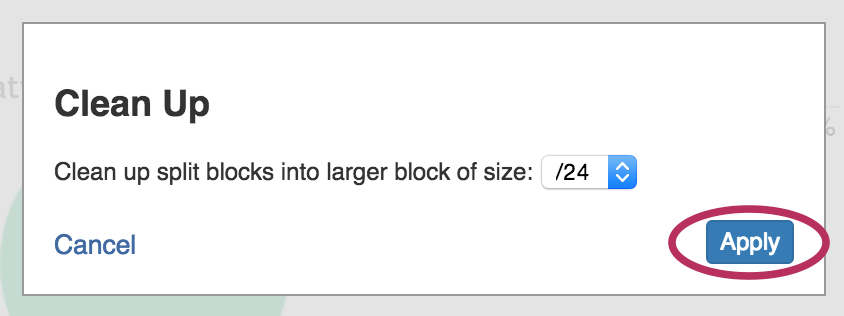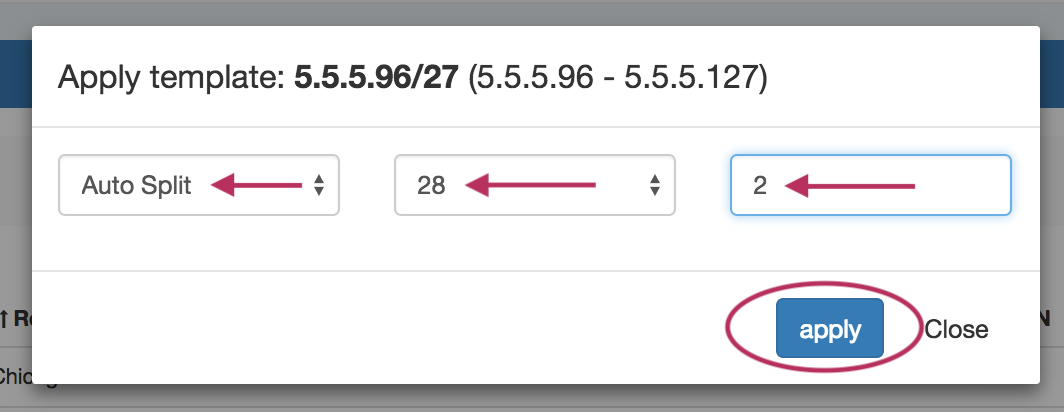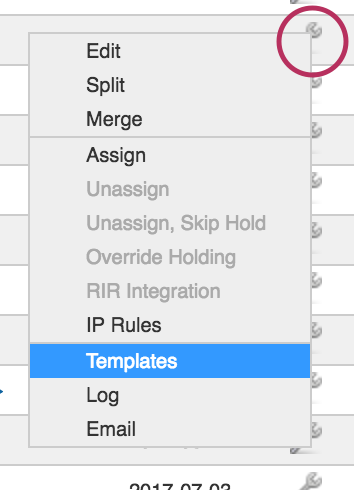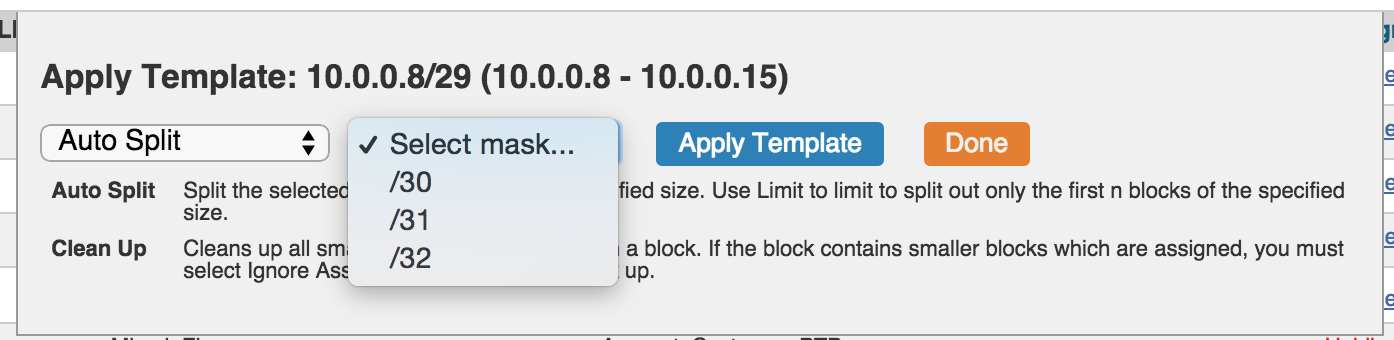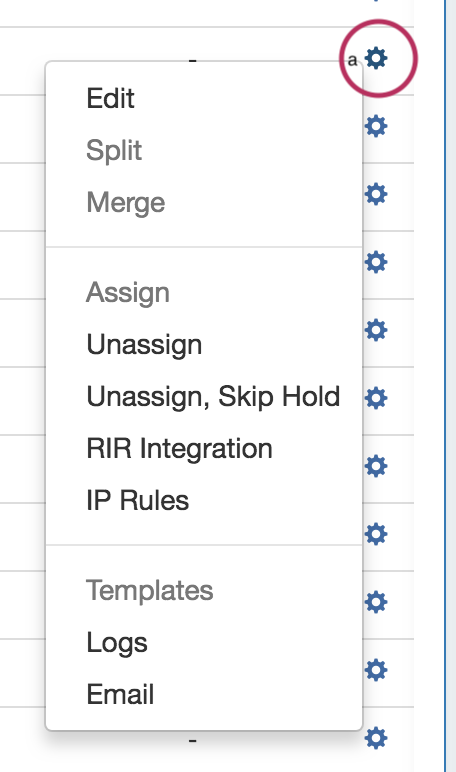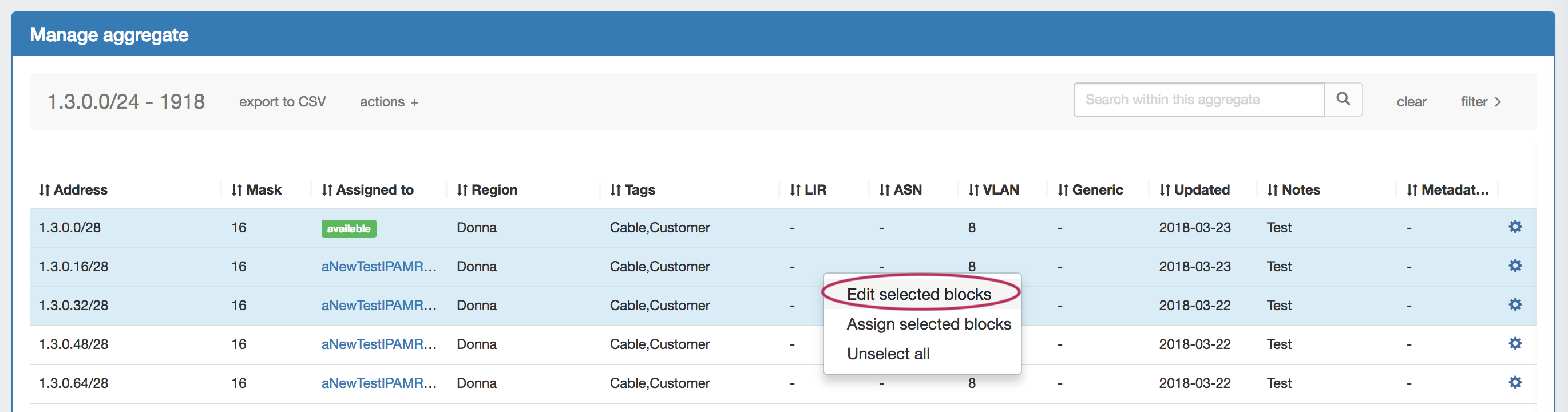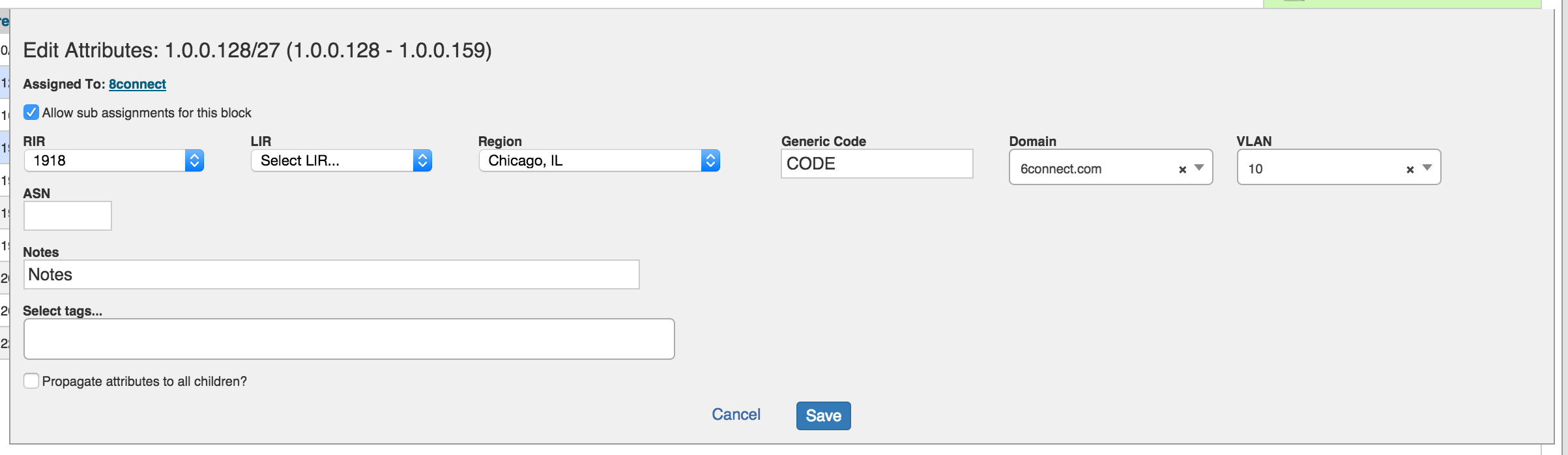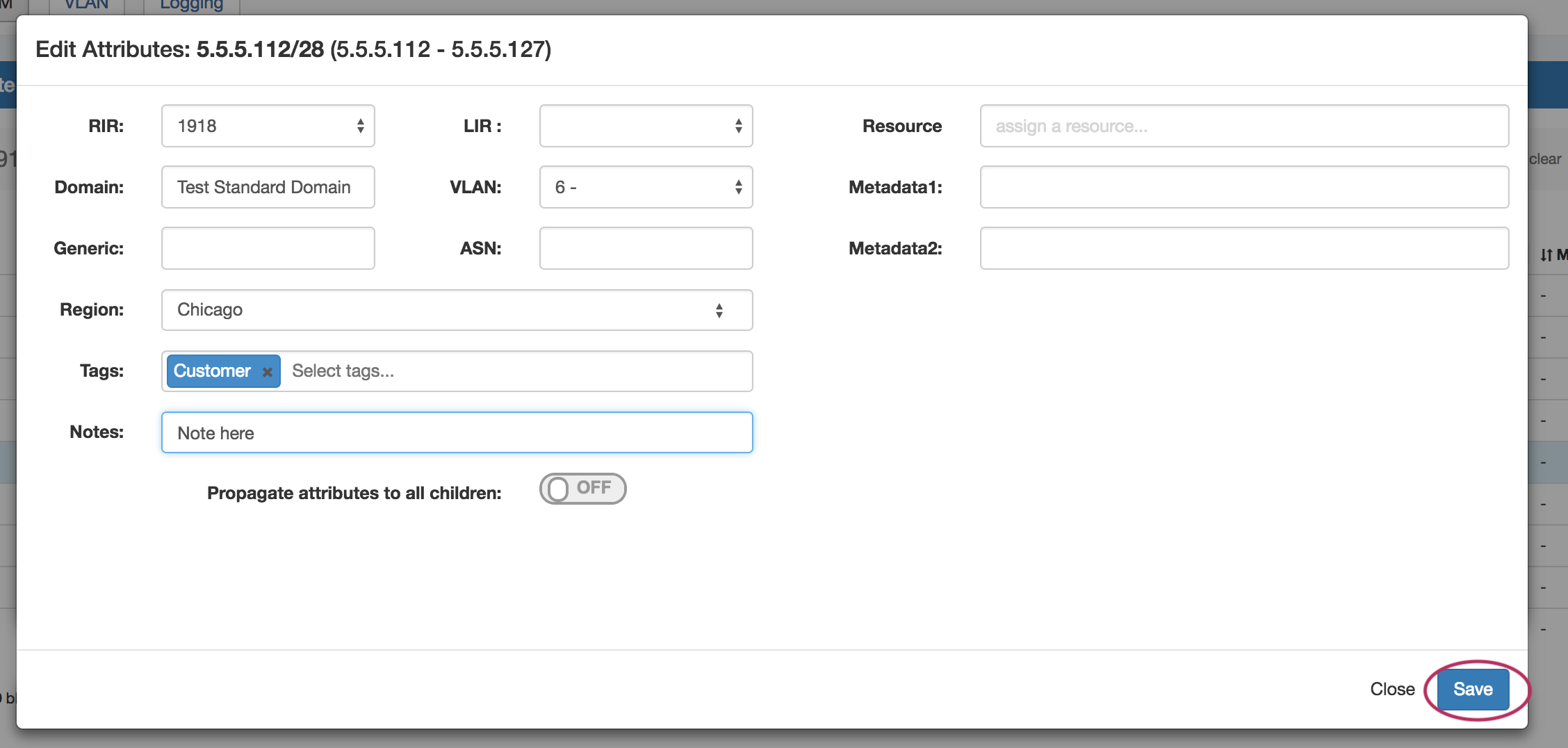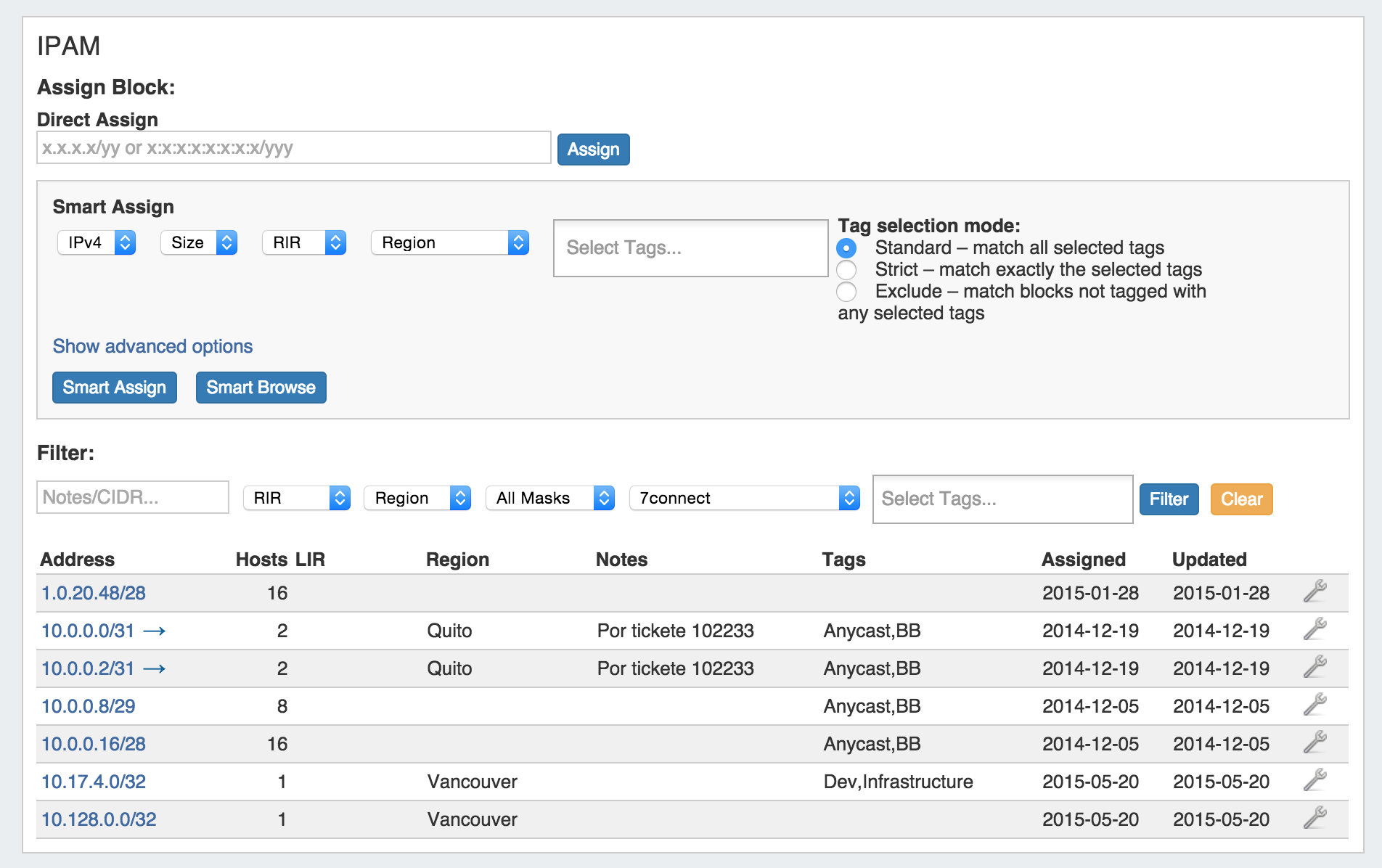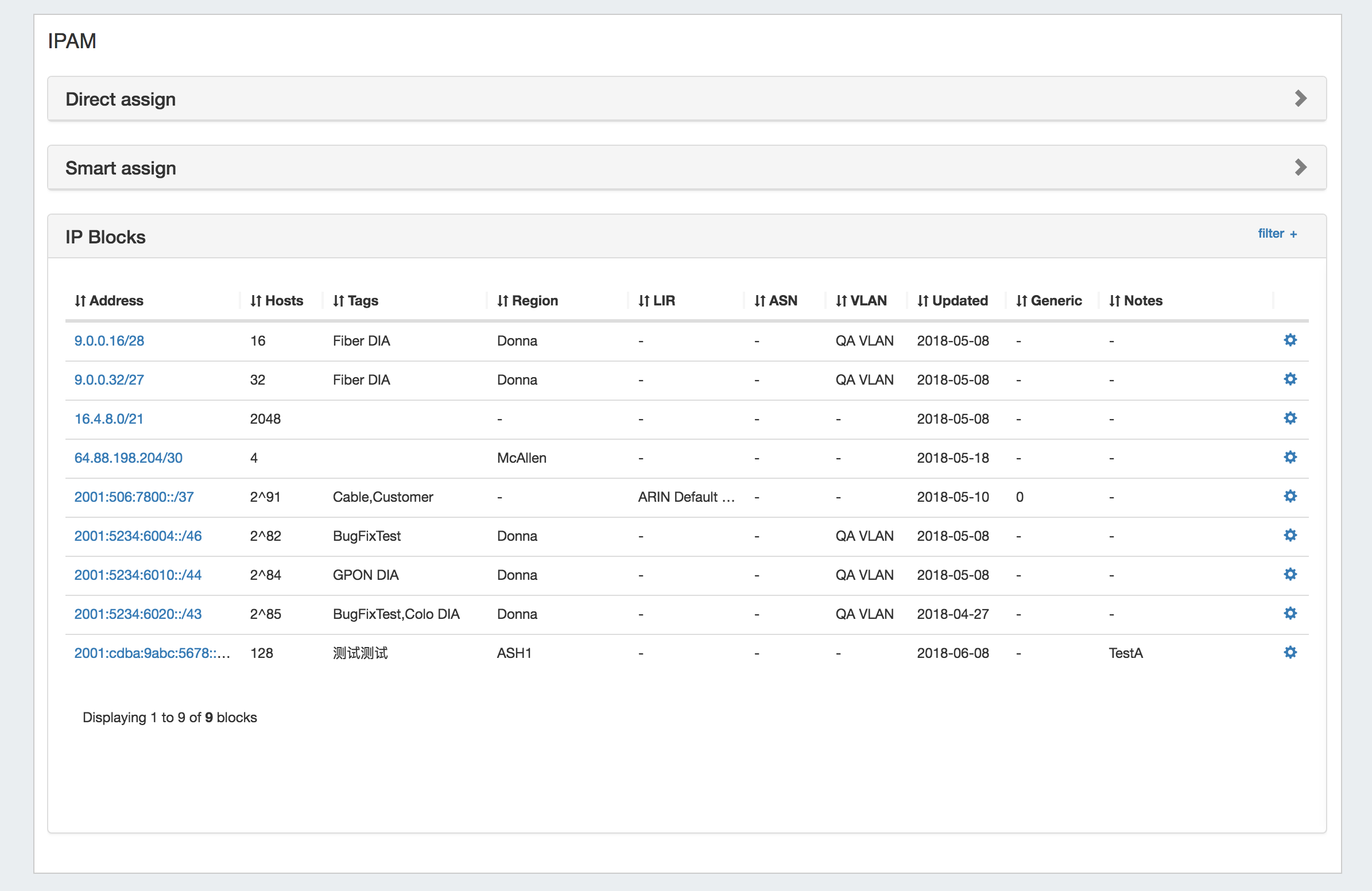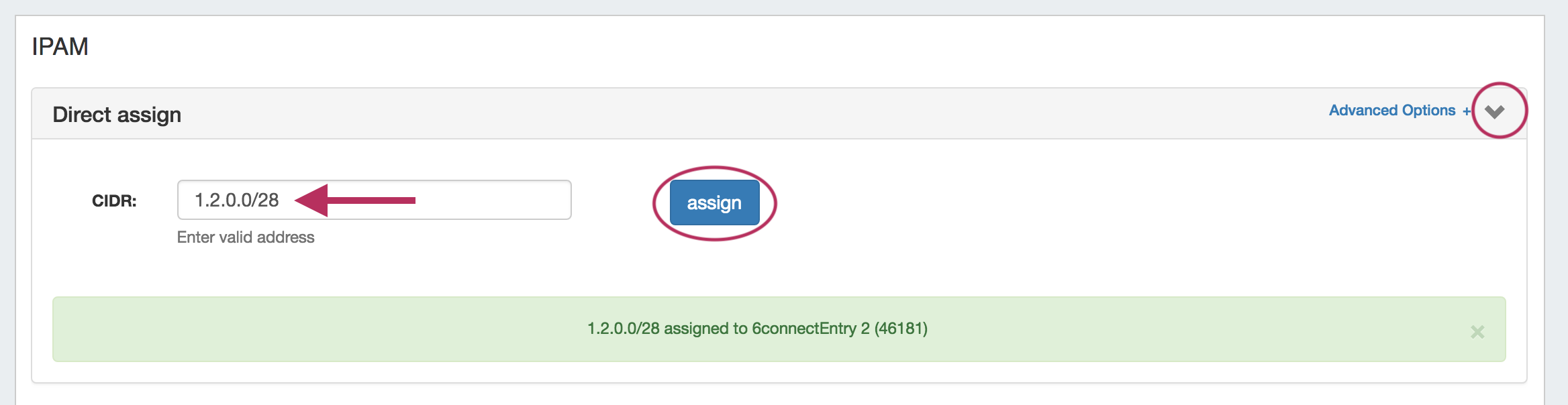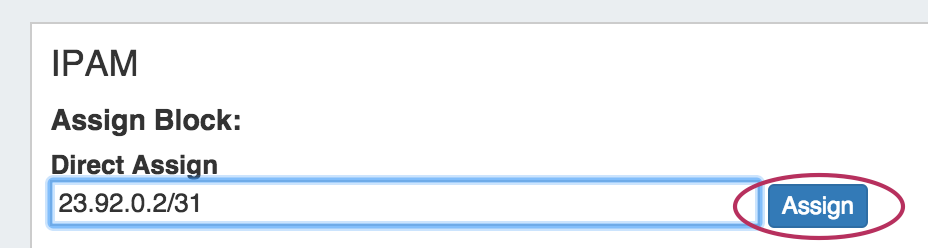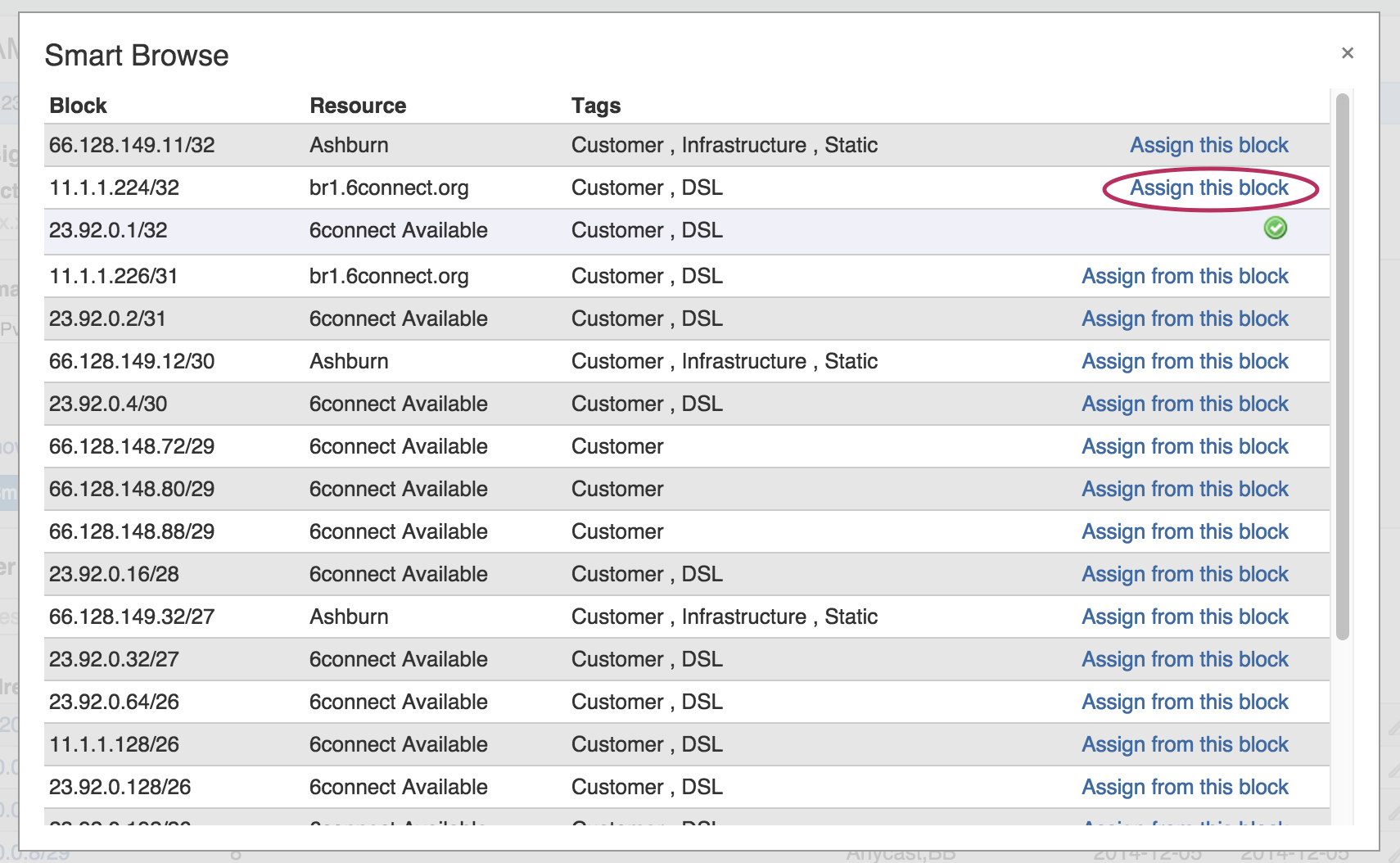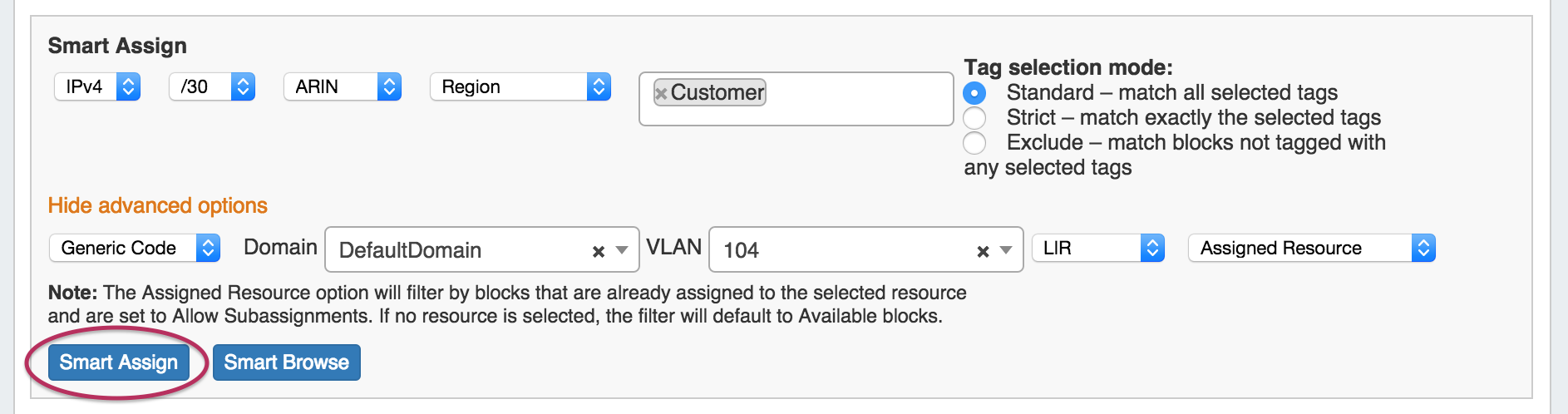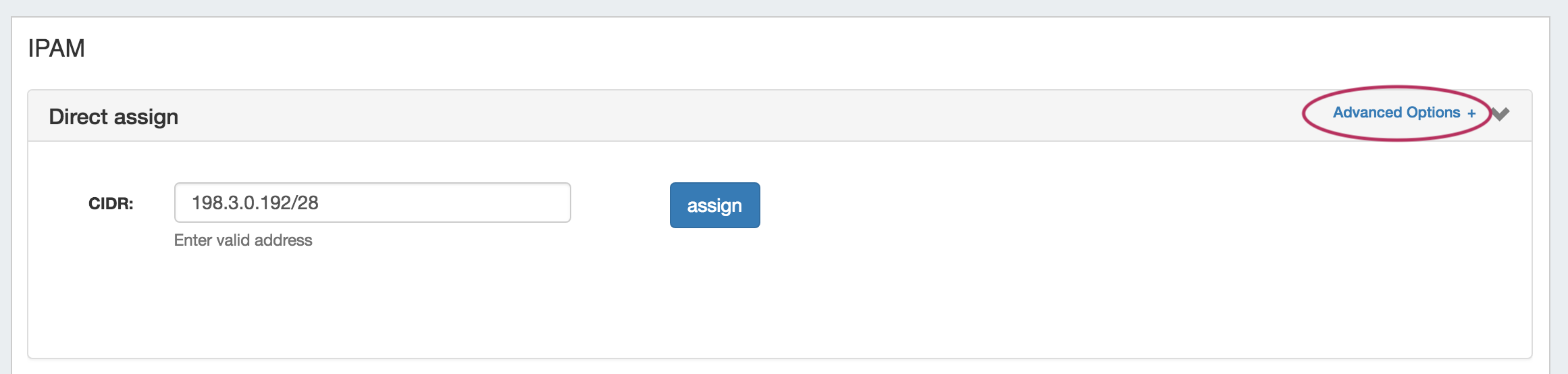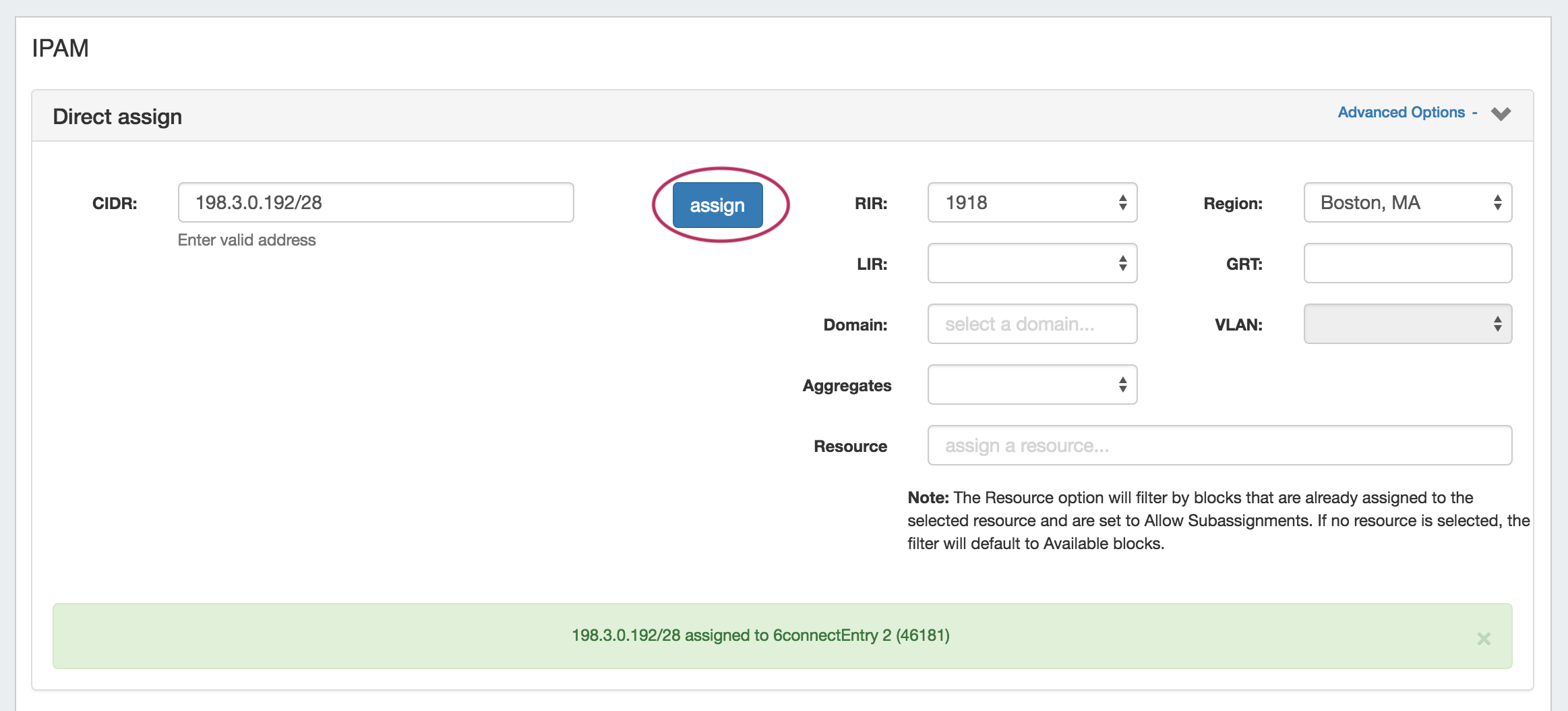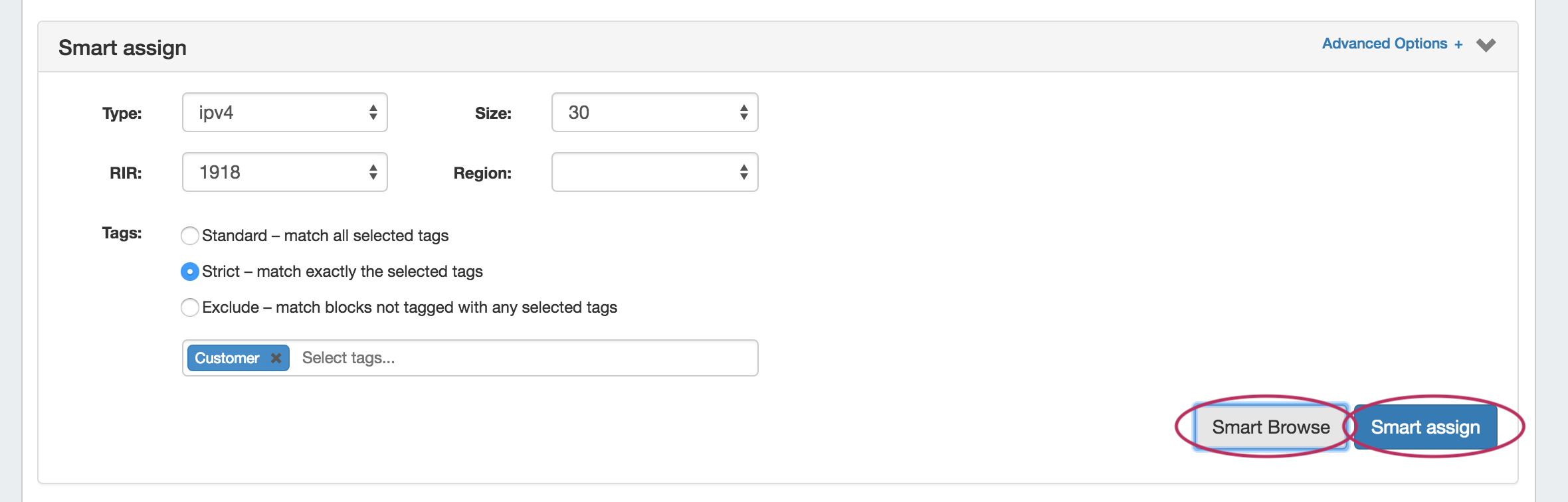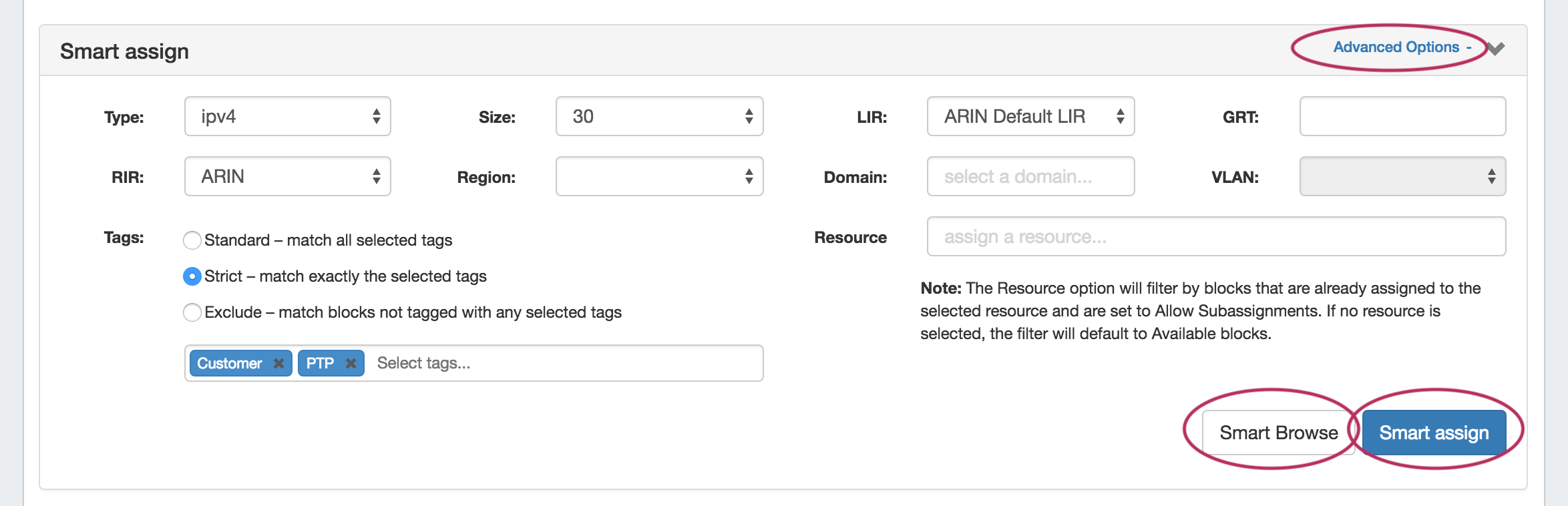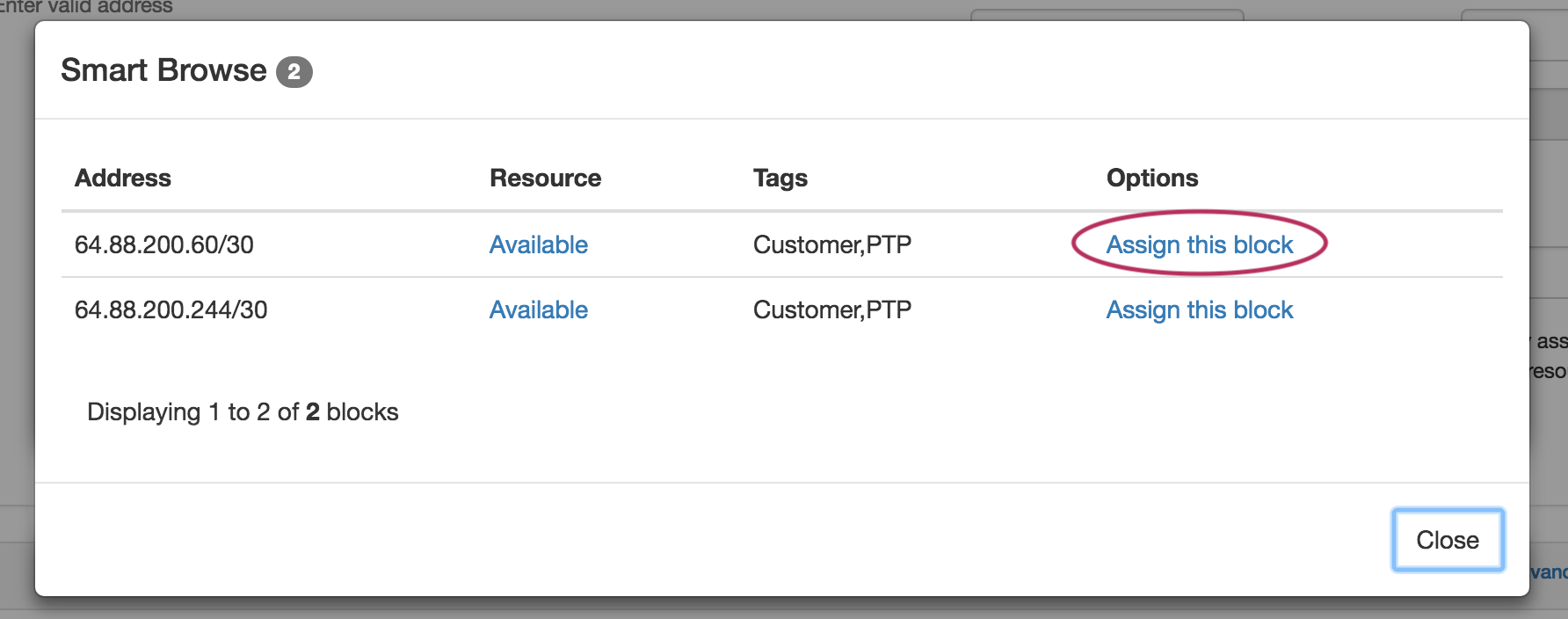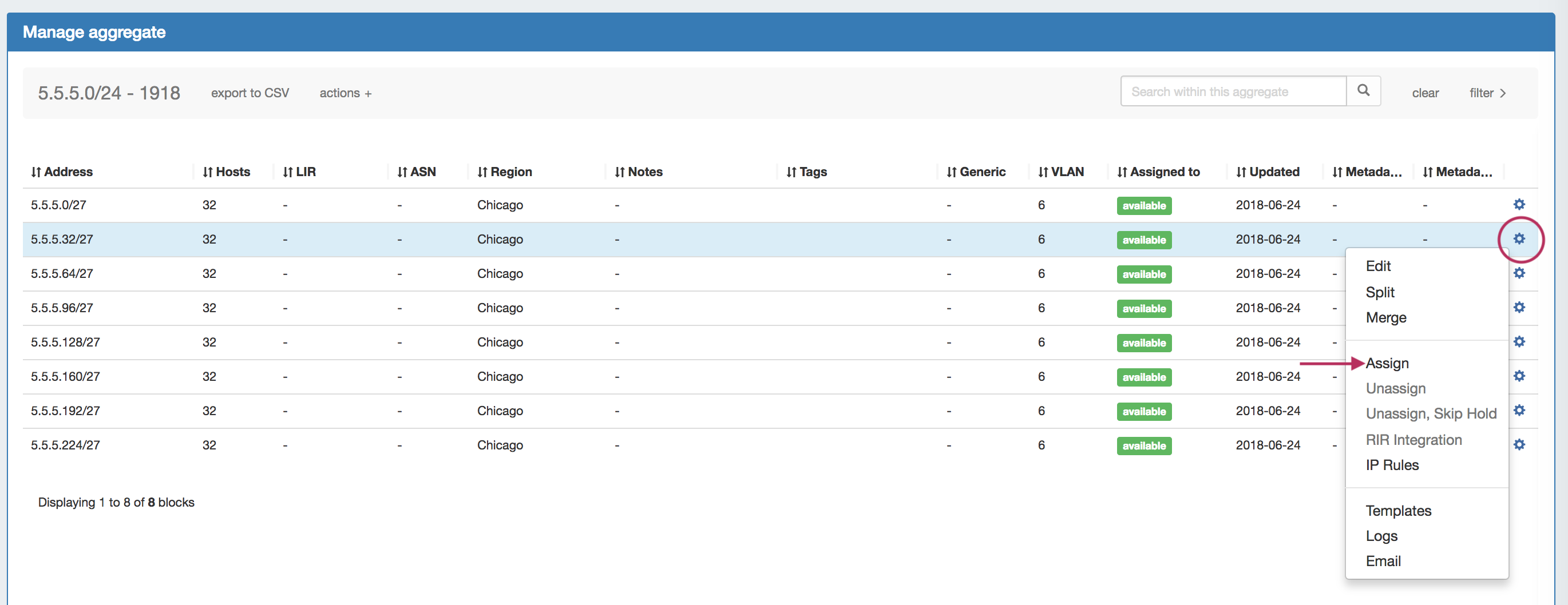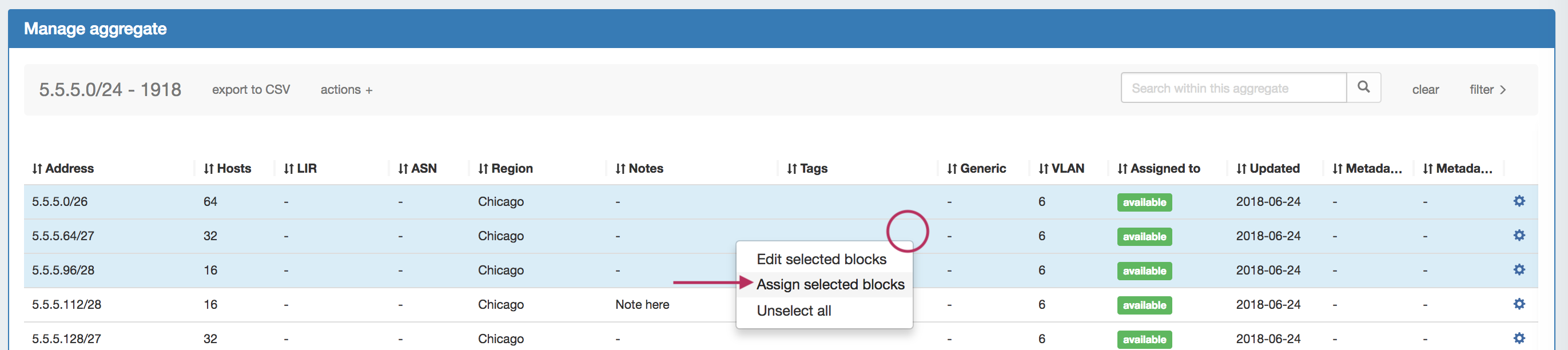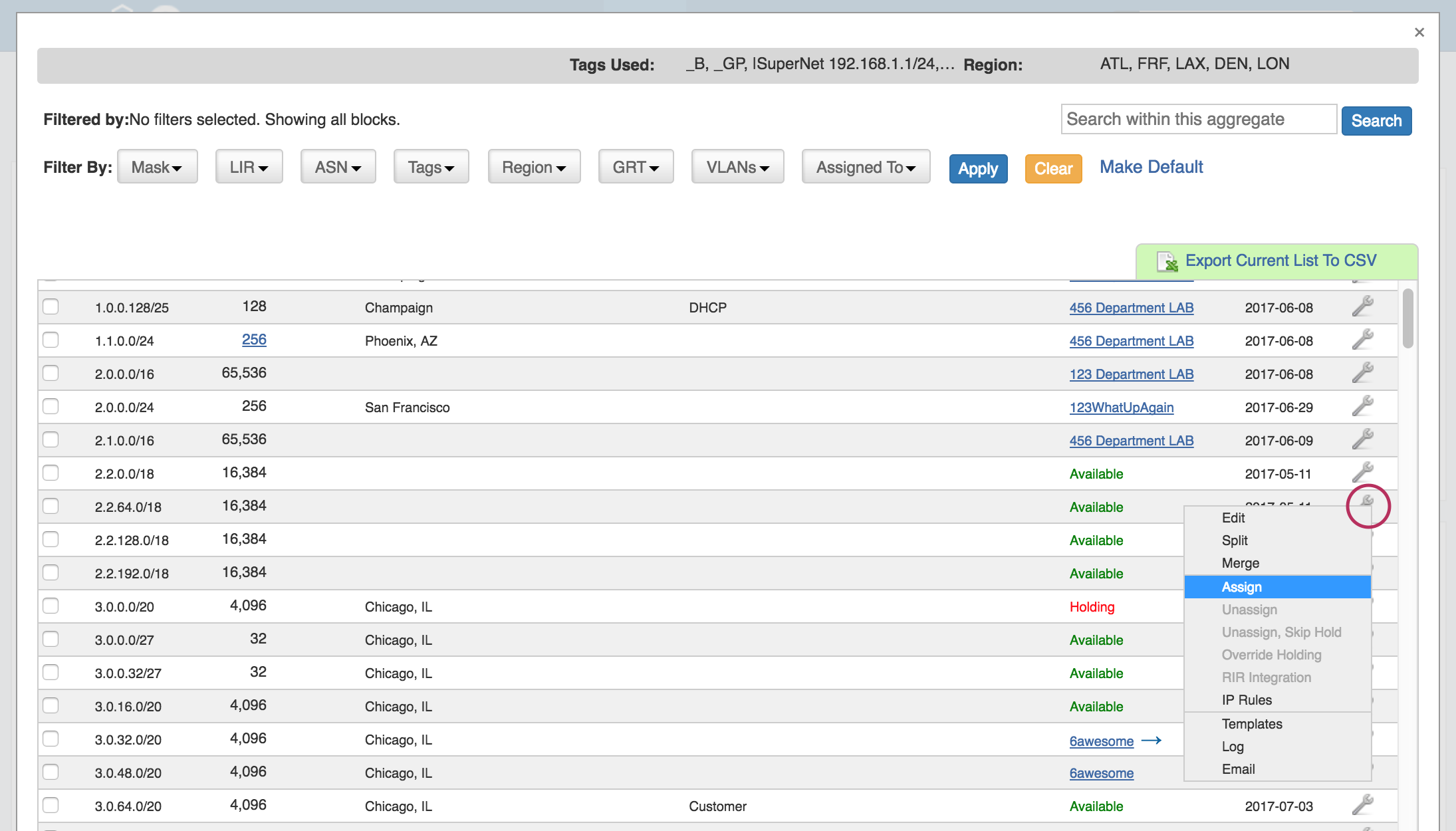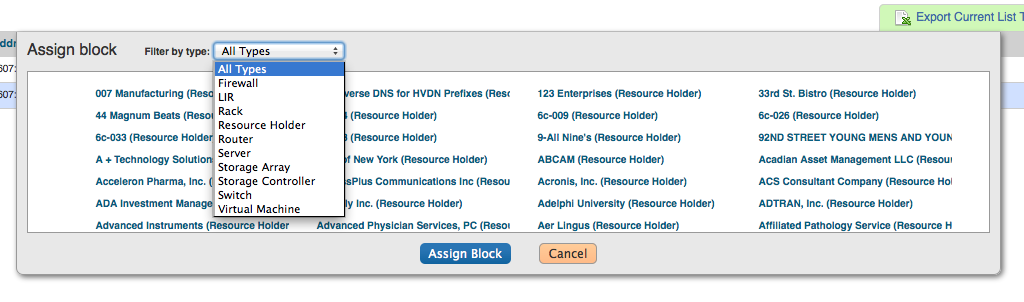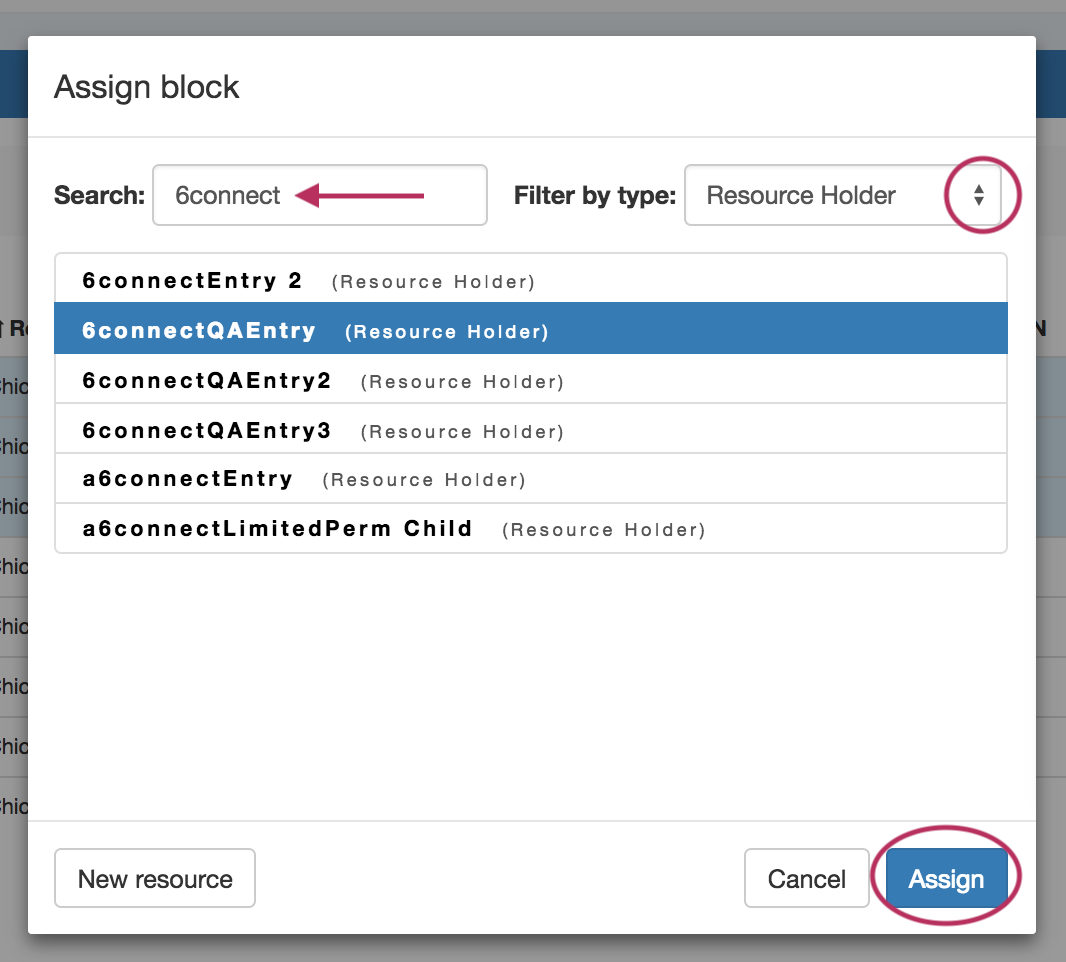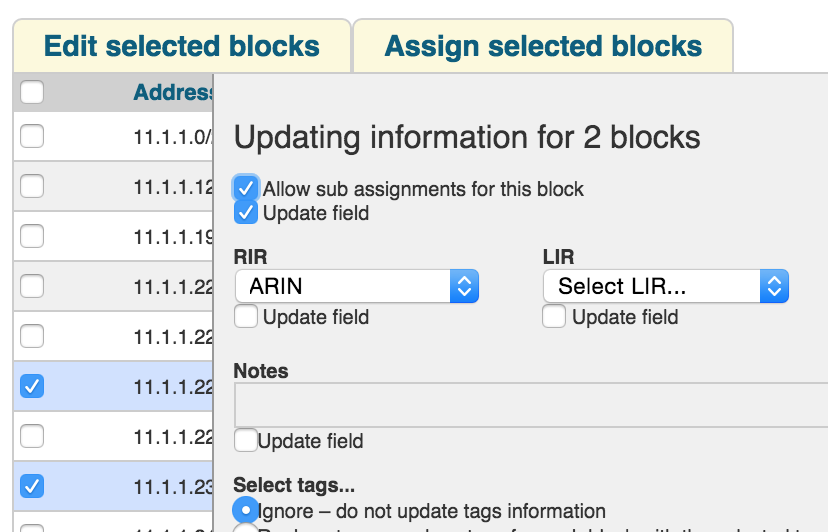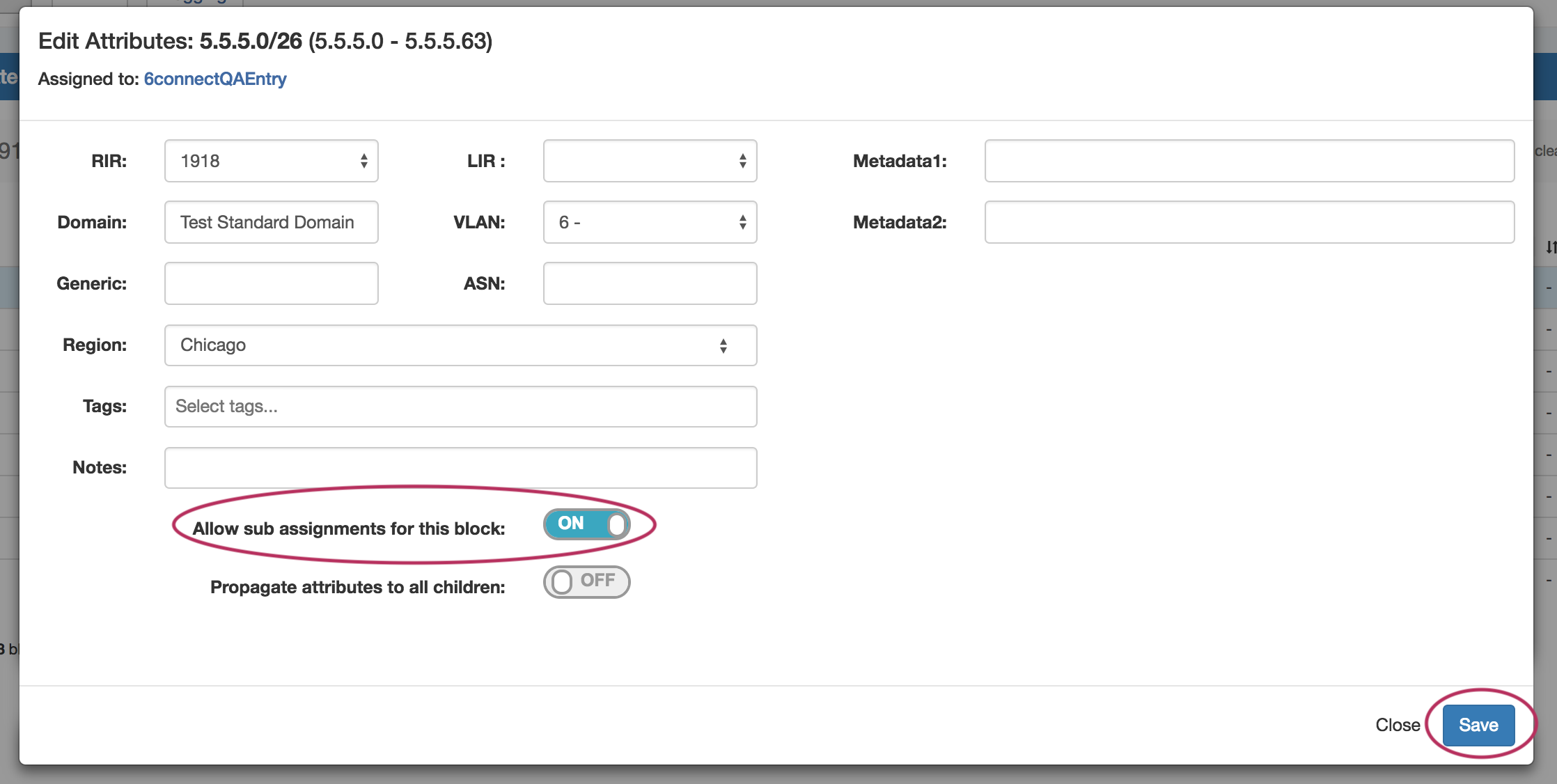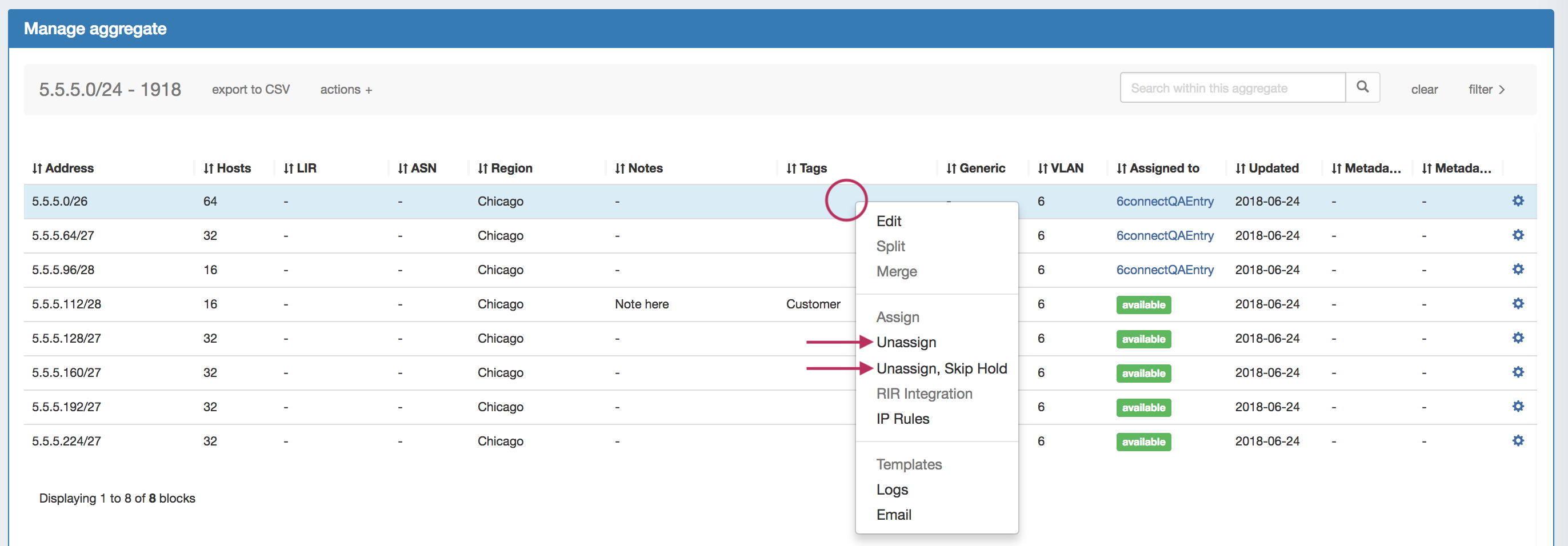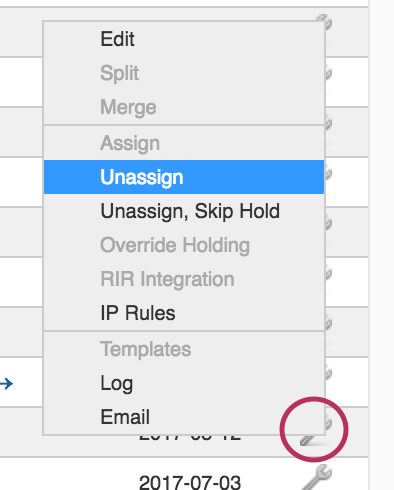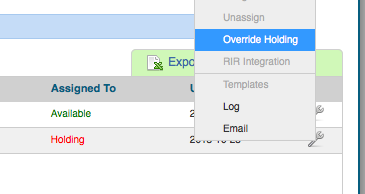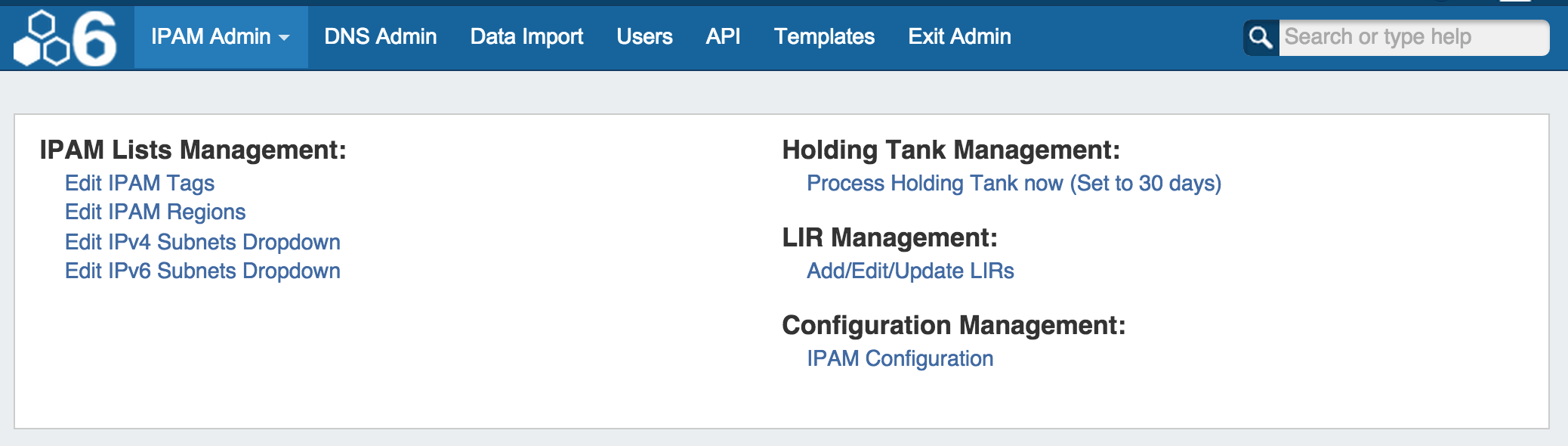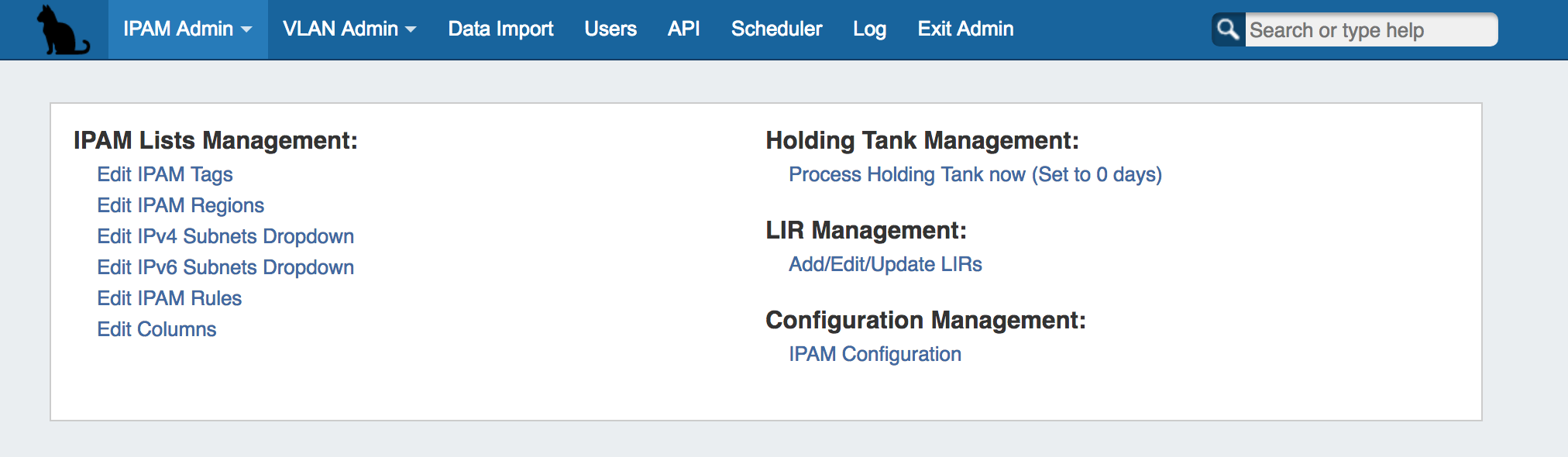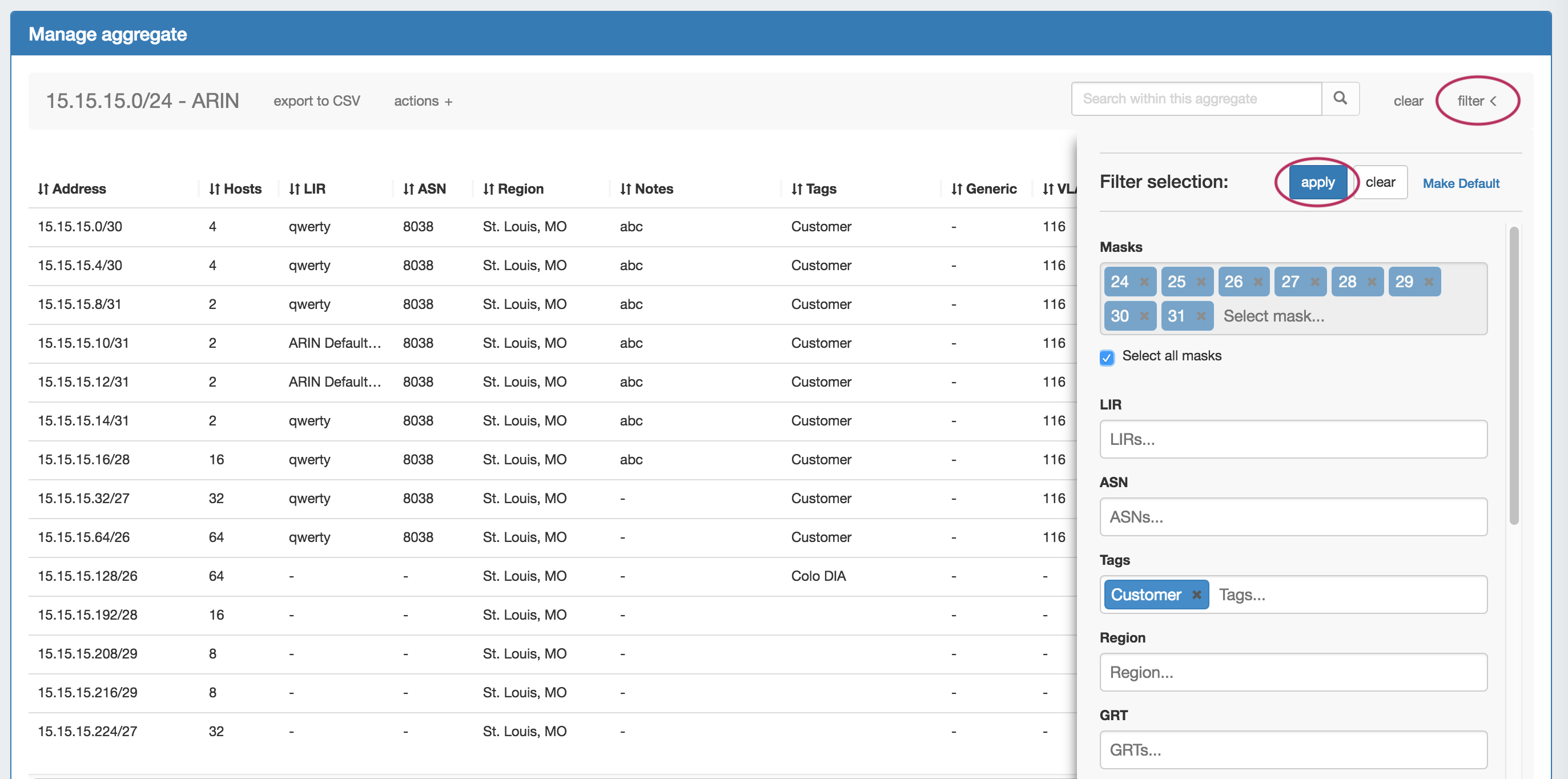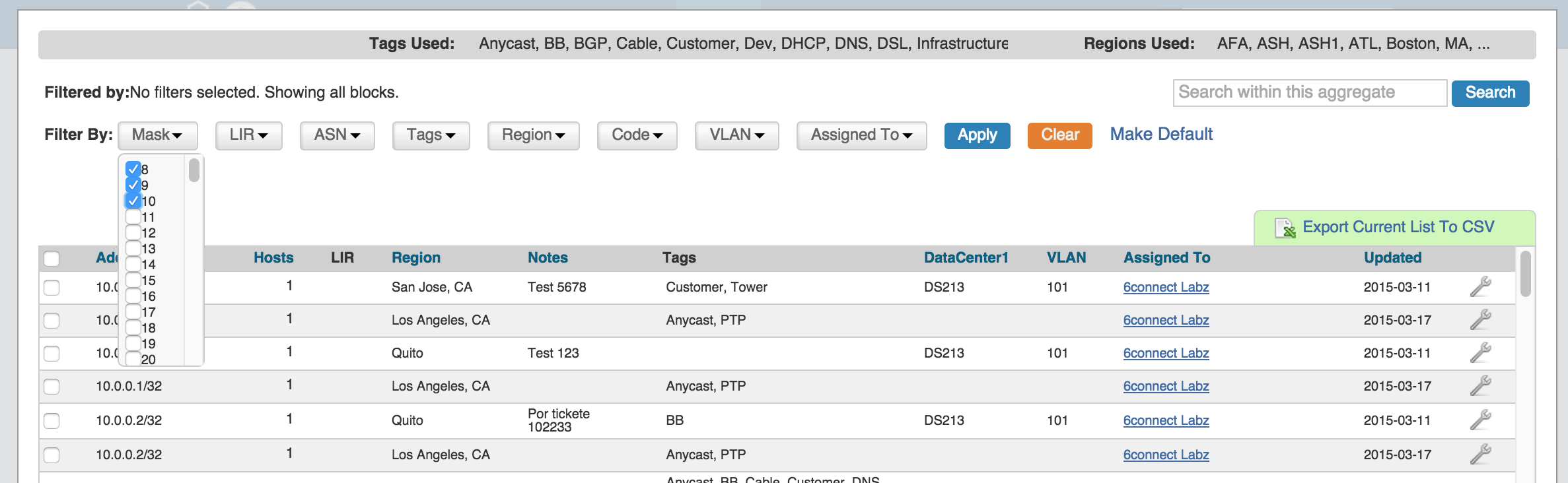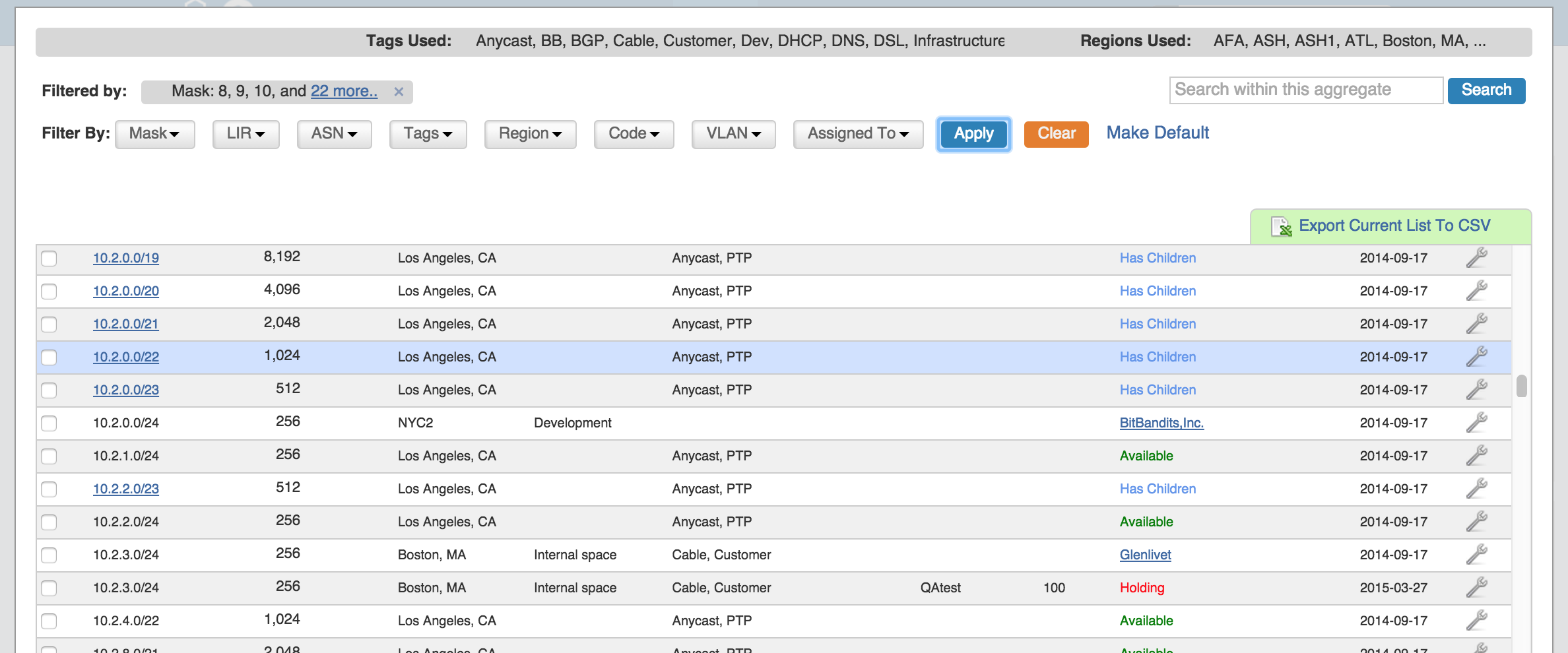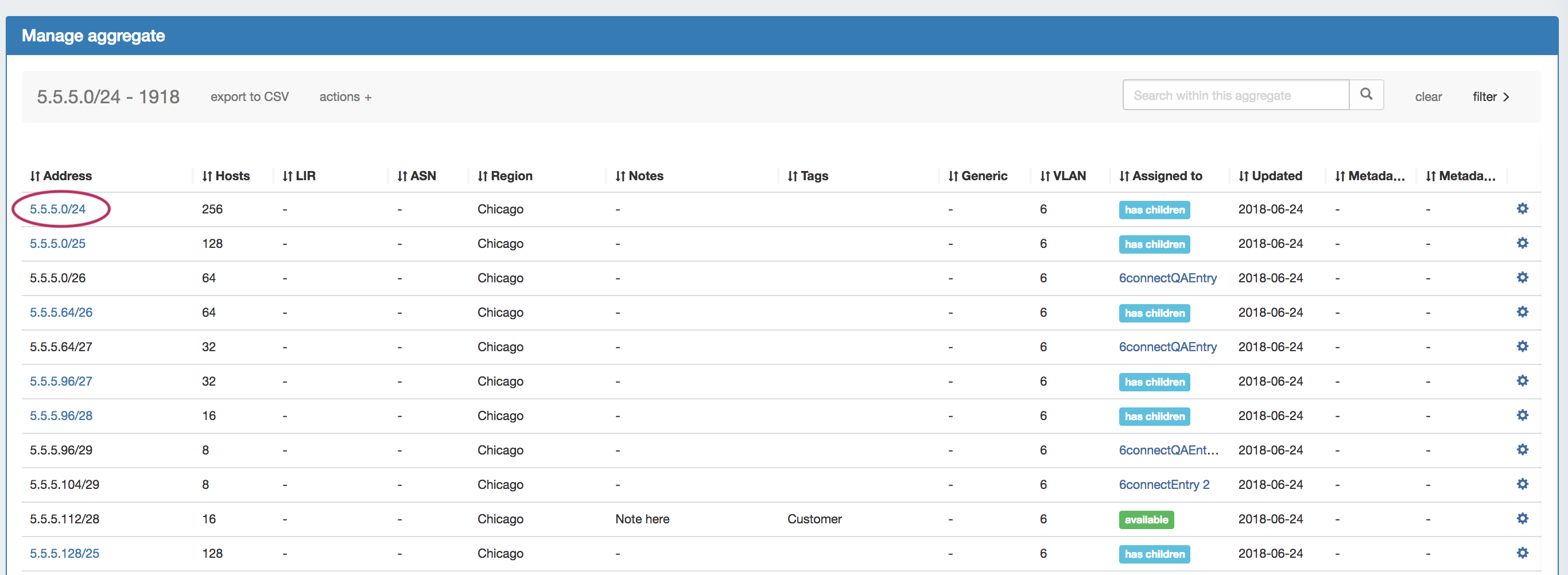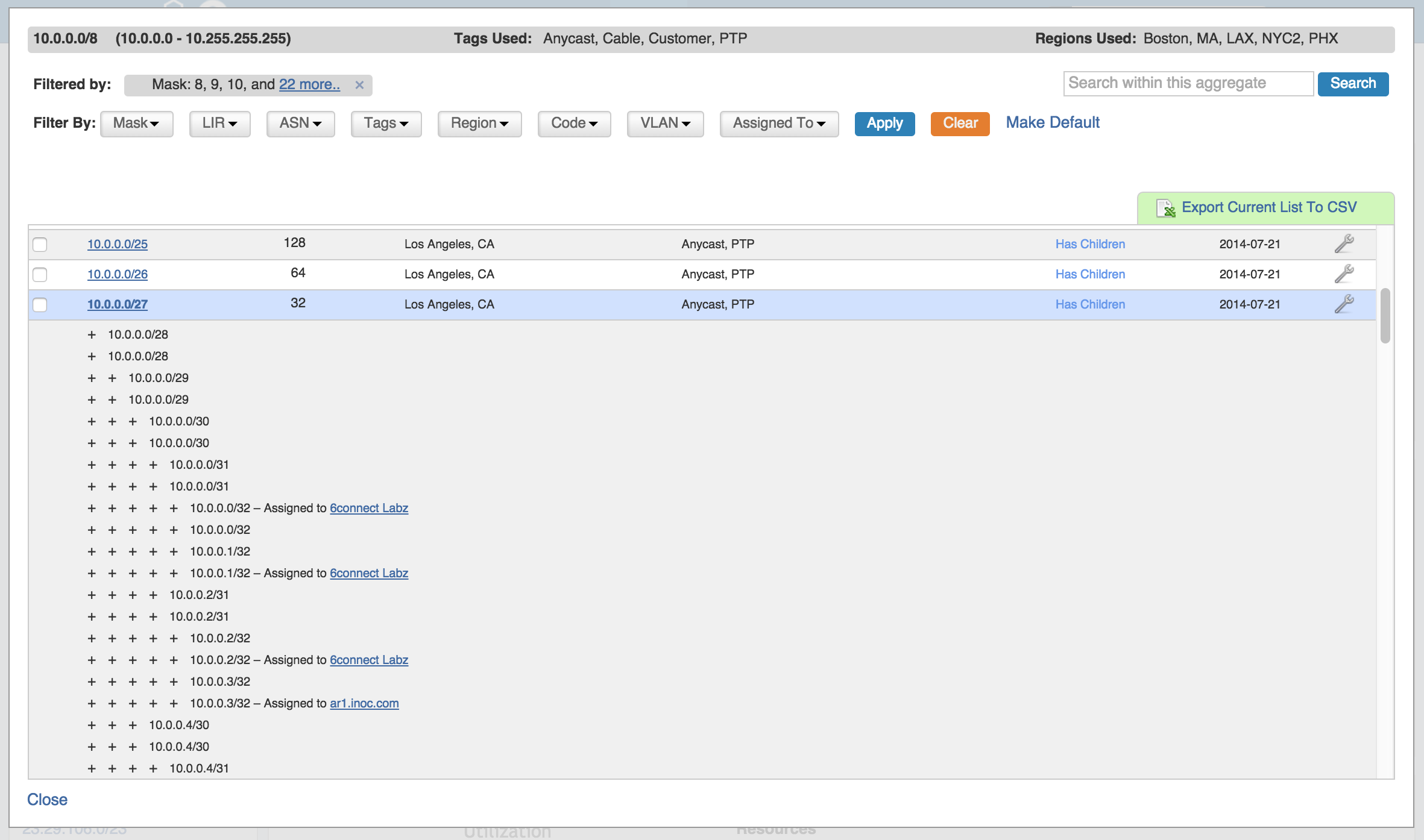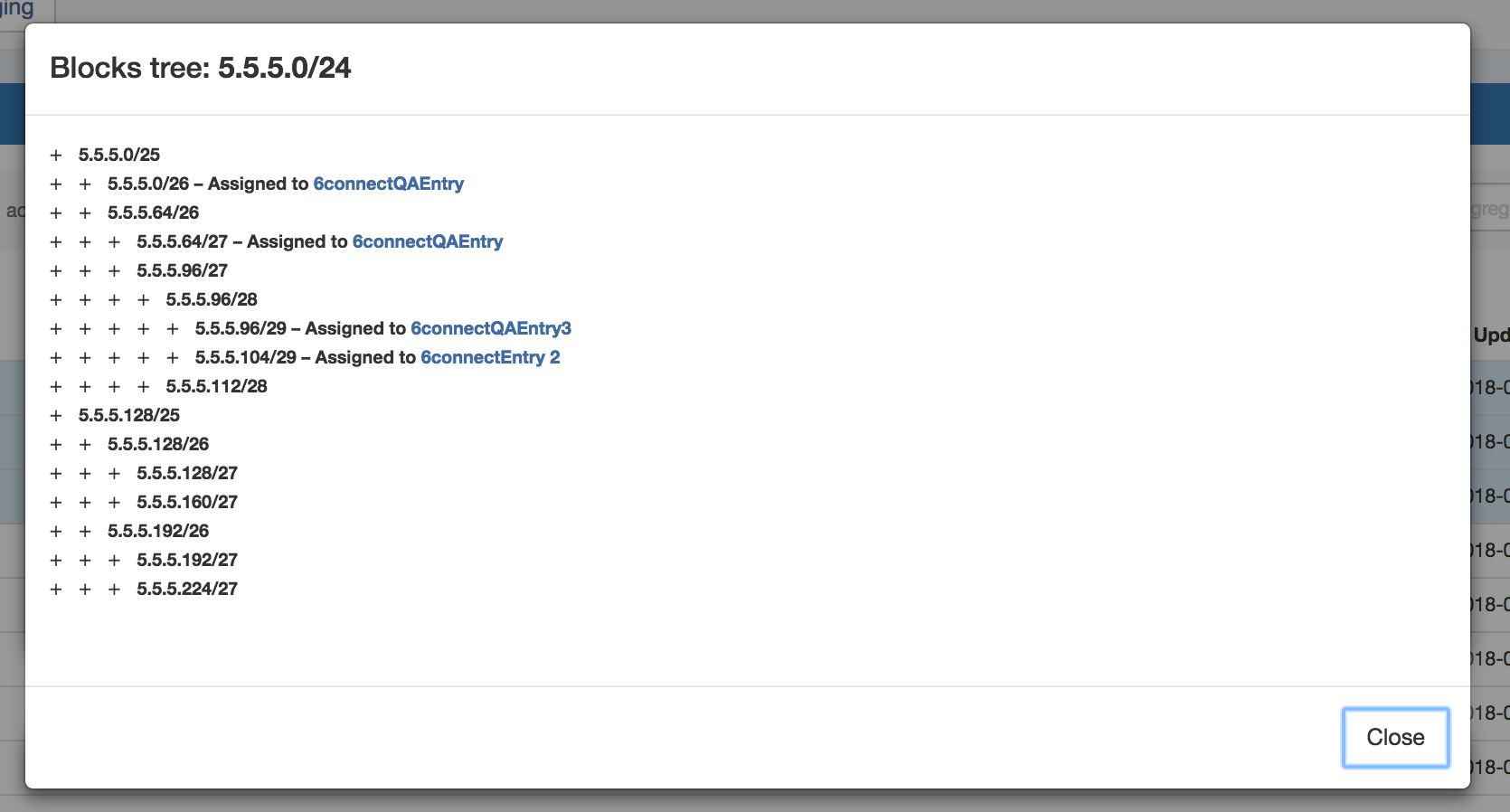...
| HTML |
|---|
<div id="google_translate_element"></div>
<script type="text/javascript">
function googleTranslateElementInit() {
new google.translate.TranslateElement({pageLanguage: 'en'}, 'google_translate_element');
}
</script>
<script type="text/javascript" src="//translate.google.com/translate_a/element.js?cb=googleTranslateElementInit"></script> |
Working with IP Blocks
IP Blocks are edited and managed in either the IPAM Manage page or IPAM Gadget. Both IPAM Manage and IPAM Gadget have customizable column names, order, and visibility, as well as options for user-defined meta columns. For details on setting up customization of the IPAM Manage / IPAM Gadget block list, see IPAM Parameters.
Common tasks in IPAM include creating IP Aggregates, Auto Split / Clean up an aggregate, setting alerts, and managing individual blocks.
| Table of Contents |
|---|
Adding/Deleting IP
...
Aggregates
On the standard IPAM page there is an option to main IPAM Tab, expand the "Add Aggregate" . Click on the green "Add" iconmodule.
Once clicked, you get a more detailed screen to add an aggregate block. Enter in the CIDR and RIR, at minimum, and Region, Tags, Resource, Domain, VLAN, and subassignment status if desired.
When a block is added, you will be able to see it on the IPAM page.
To delete the aggregate - click on the Action Menu (wrench icon) for the aggregate in the top right corner of the box, and you will have the option delete the aggregate.
After selecting the "Delete Aggregate", a message will show up in the aggregate box verifying that you would like to delete. Deleting will remove all data and existing assignments from the aggregate and its child blocks. If certain you want to delete, click the "Delete" button. Otherwise, select "Cancel".
Set Aggregate Alerts
Aggregate alerts allows you to set up an email notification to send once an aggregate's available space hits a chosen percentage threshold.
| Info |
|---|
| Prior to setting the alert, verify that an IPAM Alerts task has been created in the Scheduler, detailing the alert schedule / frequency. Alerts will not send unless the scheduled task has been created to set the desired alert frequency. |
To set the alert, select the Action Menu (wrench icon) for an aggregate, and click on "Alerts".
This brings up the "Manage Alerts" dialog. Enter the email address for the alert recipient and the available space percentage at which the alert is triggered.
When done, hit "Save Alert". You may also cancel at any time.
When done, click "Add Aggregate". The Aggregate will be listed under the Host Utilization and Aggregate Blocks list of the IPAM Tab.
Open IPAM Manage for an Aggregate
Open IPAM Manage for a block by:
- Searching for the block in the Global search, and clicking on the resulting CIDR
- Clicking the "Open" link in the aggregate blocks list
- Clicking on the CIDR header of the Aggregate Block Host Utilization module, or selecting "Edit" from the module's Gear Icon
Working in IPAM Manage
In IPAM Manage, you can manage aggregate level actions, such as Split , Clean Up, Alerts, and Export, as well as viewing and managing individual blocks.
Aggregate Actions
Open up aggregate level actions in IPAM Manage by clicking on the "Actions" link in the Manage Aggregate header. Three options are available - Auto Split, Clean Up, and Manage Alerts.
Auto Split Aggregate
Auto Split an available aggregate into blocks of a specific size, up to a specific quantity of blocks by selecting "Size" and "Limit" under "Auto Split".
The block limit must be a power of two, or an error will appear. When done, click "Split".
Clean Up Aggregate
Clean up an Aggregate into fewer blocks of a specific size, by selecting your desired block size and clicking "ignore assignments" (if blocks have assignments that would prevent merging).
When done, click the "Clean Up" button. All blocks will be merged to the set size and reset to available.
Set Aggregate Alerts
Enable or clear aggregate alert emails for the aggregate by setting an email address and utilization percentage level.
When the aggregate is utilized to the set percent, an email alert will be sent to the provided address.
| Info |
|---|
Note: the "IPAM Alerts" task must be created and set to the desired notification frequency in the Admin Scheduler Tab in order for the emails to be sent. |
When done, click "Save Alert". To To clear an existing alert, hit "Clear Alert", and the alert information will be removed and status saved.
Architecting IP Address Blocks
...
To split a block manually - While in the IPAM Mange screen, click on the Action Menu (wrench Gear icon), or right-click anywhere in the row for the available block you wish to modify.
Then In the menu that appears, select the "Split" function. To aggregate blocks, select "Merge" from the same menu.
Splitting/Aggregating blocks with Templates
Templates for a block are available under the Action Menu (wrench icon or right-click) for that block.
There are two templates available: Cleanup , (Only available for parent blocks) which auto-aggregates the block, and Auto-split.
Select the desired available template from the action menu.
Select the Split / Clean Up size desired, and hit action, the mask, and the limit. When done, click the "Apply" button.
You can also use the "Templates" option from the Action Menu on the IPAM Manage screen for the specific block.
Then, select the auto split parameters from there, and hit "Apply Template".
IP Block parameters and Editing Attributes
When you have your IP blocks laid out, you can then modify their attributes, split them further, assign them, etc. Select the "Edit" option from the Action Menu (or double click on the block row) for a given block to get the Edit Attributes menu.
To edit multiple blocks at a time, shift-click each block you wish to edit - they will highlight in blue. Once selected, right-click on any highlighted block to open the multi-edit attributes screen.
Once selected, right-click on any highlighted block to open the multi-edit attributes screen.
From here you can set a variety of attributes for a given block. These values are also customizable from the Admin screen - IPAM Admin. For more information on IPAM management , see IPAM see IPAM Administration and IPAM Parameters to customize, enable, or disable the available parameters.
After editing the desired attributes for the block, simply hit "Save".
Edit Attributes Overview:
Allow Subassignments: When editing a block that has been assigned, checking this box allows for further subassignments, indicated by a blue arrow next to the assignment in the Manage screen. Note: Subassign status cannot be changed if a block has children.
RIR / LIR / Region: Select the information from the drop down menus. LIR and Regions can be customized in the IPAM Admin section of ProVision - see IPAM Administration and IPAM Parameters.
RIR: The RIR associated with the aggregate / block.
LIR: If LIRs are set up in IPAM Admin for the associated RIR, they will be selectable in this dropdown. See LIR Management and Use.
Domain: The VLAN Domain to associate with the block. To set up domains in ProVision, see VLAN Administration.
VLAN: VLAN information for the block, must have domain selected to view available VLANs.
GenericGeneric Code: This is a customizable text field that can be used to track information specific to your needs. It can be filtered in the IPAM Manage screen.
The header, display, and
...
enable/disable settings for this field are set under IPAM Configuration in the IPAM Administration section.
DomainASN: The VLAN Domain ASN to associate with the block.
VLAN: VLAN information for the block, must have domain selected to view available VLANs.
Region: Select the region from the drop down menu. Regions can be added and customized in the IPAM Admin section of ProVision - see IPAM Administration and IPAM Parameters.
Tags: Tags can be set under Edit Tags in the IPAM Administration sectionASN: ASN information for the block.
Notes: Freeform text field for additional information you wish to capture. Tags: Tags can be set under Edit Tags in the IPAM Administration section
Resource: The resource assigned to the block.
Metadata1 - Metadata 10: User-defined text fields, as set in IPAM Administration Edit Columns.
Allow Subassignments: When editing a block that has been assigned, toggling this setting to "On" allows for further subassignments, indicated by a blue arrow next to the assignment in the Manage screen. Note: Subassign status cannot be changed if a block has children.
Propagate Attributes to Children: Select this box Toggle this setting to "On" when editing a parent block to carry through attribute changes to all children of that block. To view parent blocks, simply ensure that top level or all masks are selected in the Filter menu in the IPAM Manage screen.
| Info |
|---|
| Note: The VLAN of a child cannot be different from that of its parent, so for mutil-level situations (Parent -> Child -> Grandchild), VLAN should be updated at the top tier parent level. |
...
| . |
...
Assigning IP Space
There are two areas where you can assign IP Space: in the IPAM Gadget for the particular Resource, or through IPAM Manage for manually assigning a block to a resource. The IPAM Gadget allows for more detailed assignment options including Direct Assign, Smart Browse, and Smart Assign with advanced options, and is the primary tool for space assignment.
Assigning Space from the
...
IPAMv2 Gadget
The IPAM Gadget is accessed from a Resource Entry page, once enabled for the Section (to add Gadgets, see Customizing Sections and Add Gadgets to your Section).
For additional details on the IPAMv2 Gadget, see Gadgets.
You have three options for assigning IP space using the IPAM Gadget: Direct Assign, Smart Assign, and Smart Browse.
Direct Assign:
| Expand | ||
|---|---|---|
|
...
Simple Direct Assign: Expand the "Direct Assign" module of the IPAMv2 Gadget by clicking the "Expand" arrow on the right side of the header.
|
| Info | ||
|---|---|---|
| ||
The default maximum function nesting level is '100'. If you experience issues resulting from recursion limits and require a different maximum, the local admin can increase the recursion limit setting in php.ini. Refer to http://xdebug.org/docs/all_settings#max_nesting_level. |
Smart Browse
Smart Browse utilizes the smart assign parameters as search filter criteria. Under the "Smart Assign" area, select the IPv4/IPv6, Size, RIR, Region, and/or Tags that you wish to filter the available blocks list.
Click on "Smart Browse" to bring up a list of IP aggregates meeting that criteria, which you can select the block(s) to assign. A green check will show next to the block once assigned. You may assign multiple blocks per browse session.
Smart Assign
This series of dropdowns allows you to specify the parameters for the type of IP block you want to assign, as well as tag selection modes. Then it will look at the IPAM blocks that match your criteria to find the correct IP assignment based on availability and relevant parameters. For Smart Assign, IP type and mask are required, but all other filters are optional.
Additional advanced Smart Assign options are available under "Advanced Options", including VLAN and LIR.
...
Advanced Direct Assign: In some cases, you make need the ability to further specify a block to direct assign - such as if you have duplicate 1918 blocks. The "Advanced Options" filters allow for further detail to be provided to ensure ProVision assigns the specific block that is intended. Expand the "Advanced Options + " link to the right of the "Direct Assign" module header. Then, add in the desired CIDR, and set your additional filter criteria, such as RIR, region, LIR, VLAN, and so forth. When done, hit "Assign". |
Smart Assign / Smart Browse:
| Expand | ||
|---|---|---|
| ||
Expand the "Smart Assign" module in the IPAMv2 by clicking the expansion arrow in the right side of the Smart Assign header. For a basic assignment, enter at least the IP type, RIR, and block size. IP Tag filters are optional. IP Tag filters exist in three modes: Standard - checks to see if the selected tag is associated with the block Strict: limits results to blocks with exactly the selected tag(s) Exclude - blocks without the selected tag(s) For Advanced Options, Click the "Advanced Options +" expansion link in the top right of the header. Additional filter criteria will be available to apply to both Smart Browse and Smart Assign. Then click "Smart Browse" or "Smart Assign". For Smart Assign, you will receive a message indicating a successful assignment, or information regarding an error. If no blocks are available meeting the criteria, the message will say so. In this case, try removing one or more of your filter criteria and try again. For Smart Browse, a screen will pop up showing blocks meeting your criteria. Browse to the block you want to assign, and click either "Assign this block", or "Assign from this block"(splits a larger block down). Successful assignments will be added to the "IP Blocks" list in the IPAMv2 Gadget, and are able to be managed in the IPAM Gadget, IPAMv2 Gadget, or IPAM Manage Screen. |
Manually Assigning Space from the IPAM Manager
You can also assign blocks manually using the "Assign" function from the IPAM Manager screen (accessible from the IPAM Tab). Click Open the Action Menu (wrench icon)for a block, then select "Assign".
Assignments may also be performed for multiple blocks at a time, by shift-clicking the desired blocks, and right-clicking on any highlighted row to open the multi-block menu (choose "Assign Selected Blocks") :
Then, search for / select the Resource to assign the block. A filter tool is provided to narrow the list to a particular Section type.
When the correct resource has been selected, click the "Assign" button. If needed, a new resource can be created by clicking the "New Resource" button.
After assigning, you can further edit the block attributes or subassign space.
| Tip | ||
|---|---|---|
| ||
If you need to create a 'reserved' pool from which to assign blocks, you can achieve this by creating a "Reserved" Section. Create a Section called "Reserved", add the IPAM gadget to it, then create an Entry with that Section to be the address group. From there, use the IPAM gadget and the IPAM Manage page to assign and unassign IP space from that pool. For more details, see the FAQ entry: "How do I 'reserve' IP Space?" |
...
To allow sub assignments, just check toggle the "Allow sub assignments" check box button to "On" under Edit block.
Once Once the allow sub assignments box is checked, the block may be further split and assigned to other resources. Split blocks may also be re-claimed to the originally assigned resource and re-aggregated. When allow sub assignments is checked, the block is counted as allocated, but not assigned - various statistics in IPAM, on the dashboard, and reporting will reflect this.
Sub assignments can be useful for tracking IPs assigned to a customer with multiple subsidaries, or locations.
To allow sub assignments for multiple blocks at once, open the Manage screen for the aggregate. Then, select the desired blocks and click "Edit Selected Blocks". The Multi-block edit interface will open. In that interface, select the check boxes next to "Allow sub assignments for this block" and the "Update field" below it. Lastly, save your changes.
Unassigning IP Space
...
To unassign the block, simply click open on the Action Menu (wrench icon) for the block and select "Unassign". You may also chose "Unassign, Skip Hold", which unassigns the block and immediately returns it to available, bypassing the holding tank.
After unassigning blocks / overriding skipping holding, newly available blocks will be merged upon next page refresh.
To return IP space in the Holding Tank to the Available Pool - there are two methods:
1) Manually override the holding tank
...
, process the Holding Tank via the Admin screen under IPAM Admin (this will only process blocks that were present for the specified number of days).
For more information on the Holding Tank, see Holding Tank Management.
View Parent Blocks in IPAM Manage
On the IPAM Manage screen, you have an option to Filter the view by selected Subnet Mask (dropdown). By default, blocks in ProVision are displayed at their child size, the lowest point in the block tree available for that block.
Sort, Filter, and View Block Hierarchy in IPAM Manage
Sort the IPAM Manange blocks list by clicking on any header the in list - the items will toggle between ascending and descending order.
Filter the block list in IPAM Manage by toggling the "Filter +" link in the top right corner of the aggregate header.
A flyout will appear with filter criteria options.Type in or search for the term under your desired field, and hit "Apply". When done, click "clear". To hide the filter flyout, just click the "filter -" link again.
To view parent blocks / IP block hierarchy, in the "Filter" menu, check the "Select All Masks" checkbox and click "Apply".
Once all masks are enabled to view, the block list With the Filter By Masks enabled, and multiple or all masks selected, the view changes to include the "Parent" blocks, showing all masks throughout the assignment tree.
A parent block with children will show "Has Children" in the column where assignment status is shown, and the block CIDR will show as a clickable link.
Clicking Then, the user can click on the block link once to view the additional assignments/allocations underneath it.CIDR for a block that has children will open "Block Tree" view, showing the hierarchy of blocks and their assignments.
Additional Information
For additional information on working with the IPAM system in ProVision, see the following areas:
- Gadgets (IPAM and IPAMv2 Gadgets)
- Working with IP Rules
- IPAM Administration