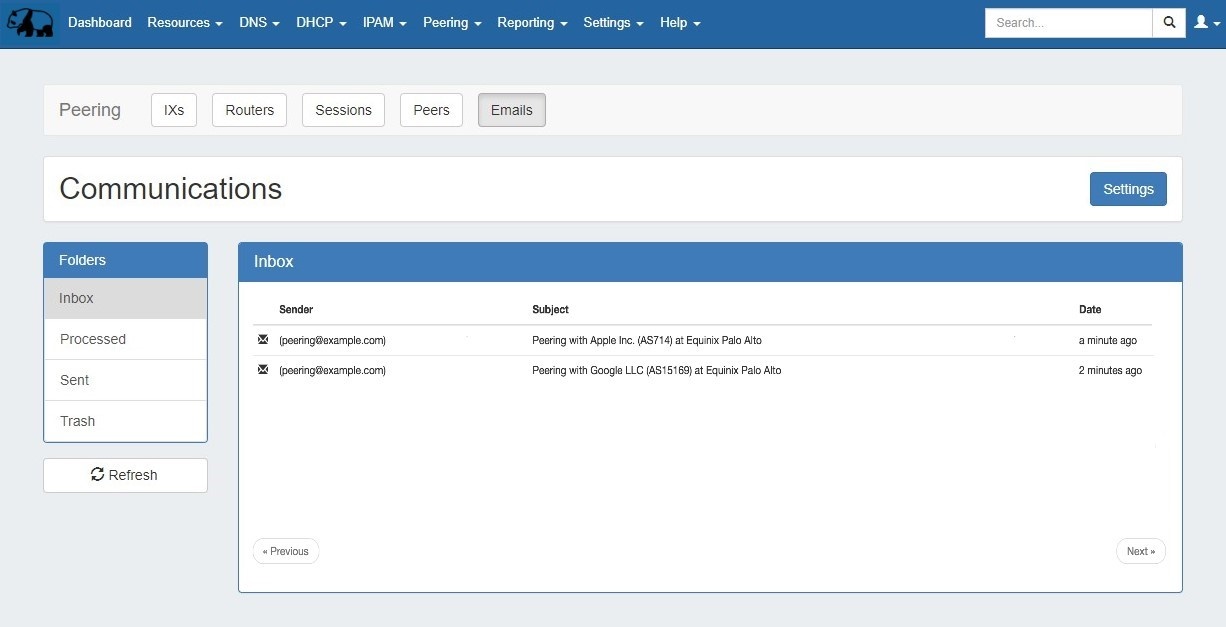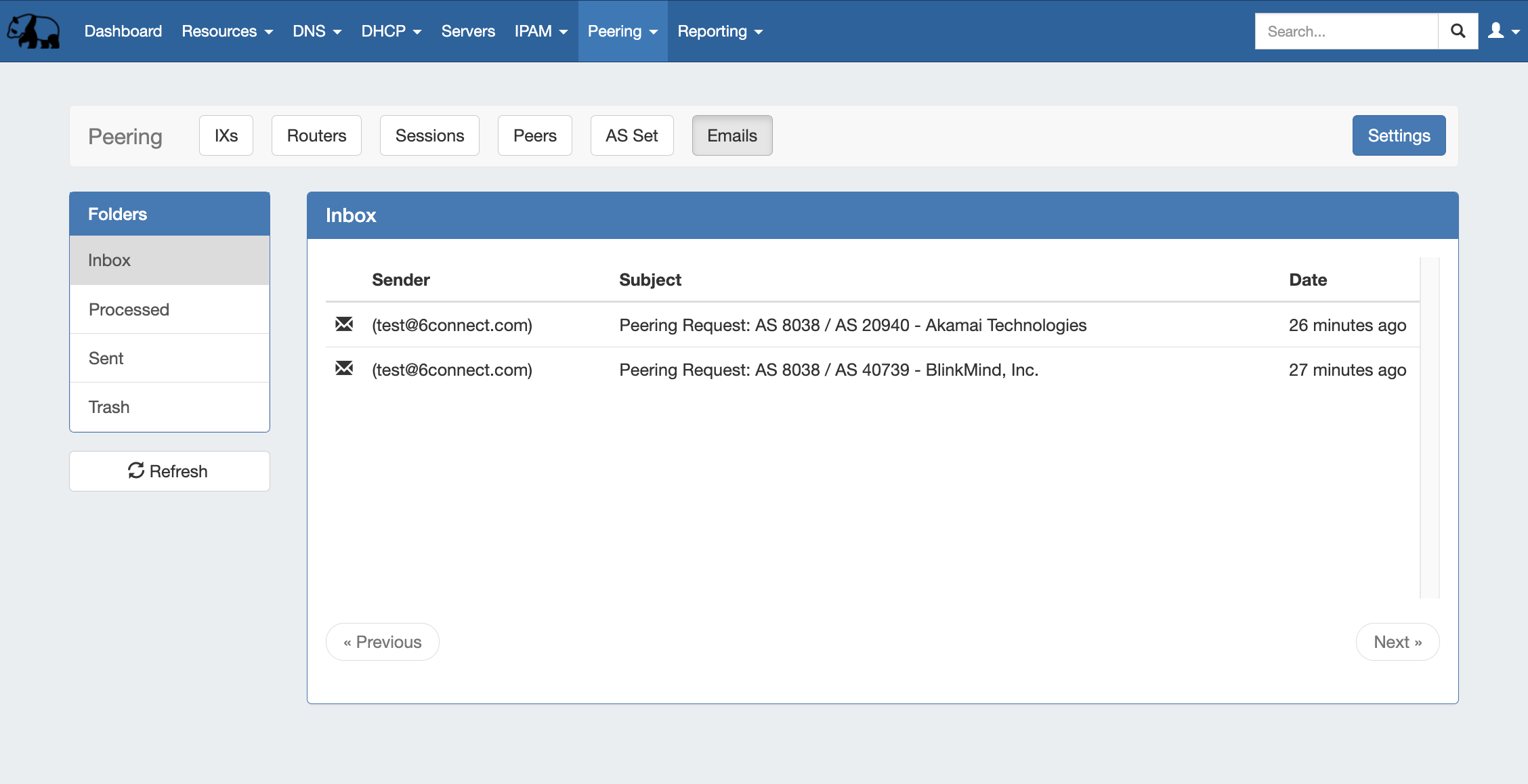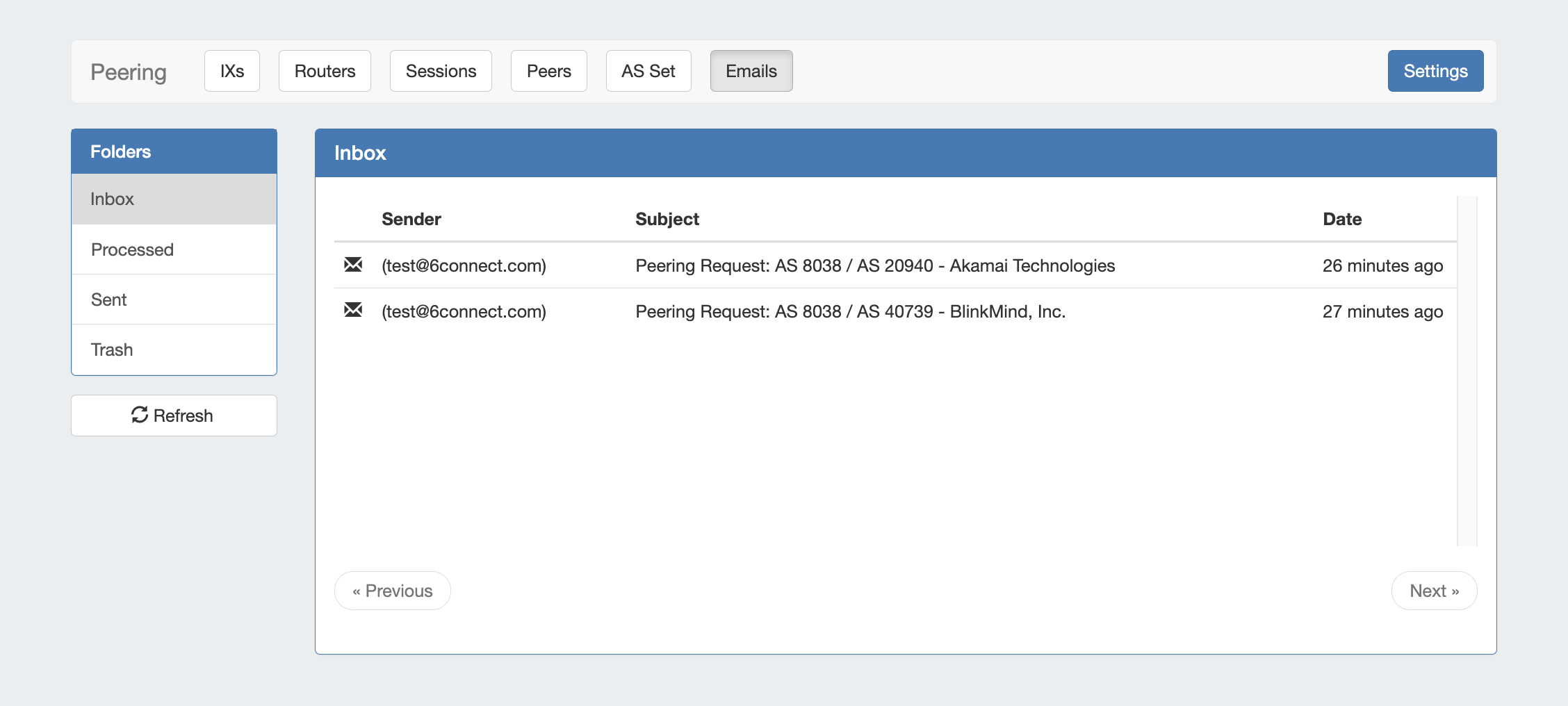Peering Emails
The Peering Email subtab is an Admin-only page from which a company peering account can view and manage recent emails.
...
Here, you can load, view, and reply to emails received at that address, view requests sent from ProVision's Exchange Communications page, and process emails to associate the message with ProVision Peers.
Four folders are available to view, displayed on the left sidebar:
...
Trash: Emails removed from ProVision folders - 'deleting' ProVision emails only affects what messages are messages are loaded into the ProVision instance - your original messages remain intact on your original email server. So feel free to only to only keep only the emails relevant to peeringTo-Do list! The Trash may be emptied from the trash folder by clicking "Clear Trash" at the bottom of the email list.
Messages are automatically checked for after 10 minutes, and refreshed when loading the page. When staying on the page for a period of time, you can manually check for and load new messages by clicking the "Refresh" button under the folder list.
...
The "Settings" page allows you to set, edit, or delete the email account associated with ProVision. From the Email Tab, click "Settings".
If no account is active, the option to add a new email account will be available.
...