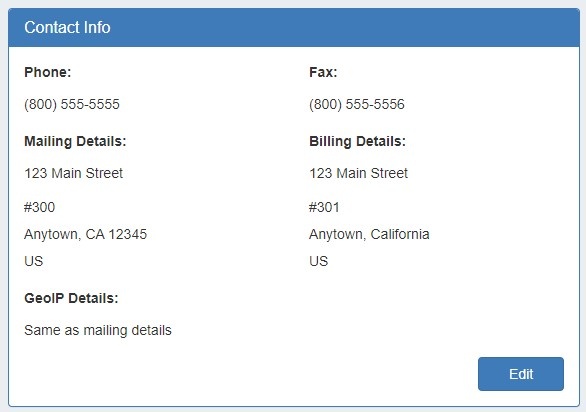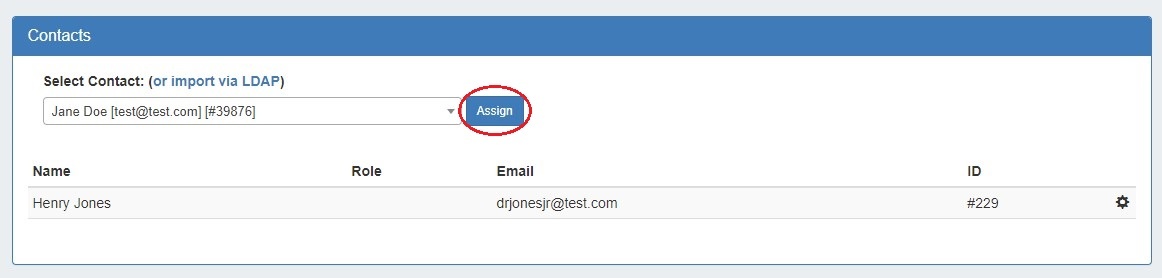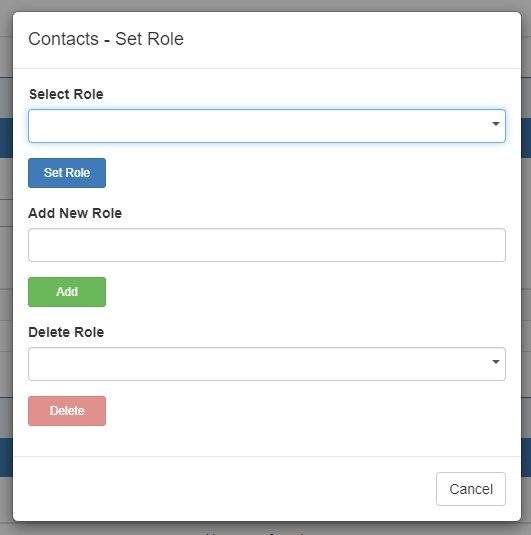Contacts Gadgets
Contact gadgets display contact information for the current resource, or link to contacts specified in the Contact Manager.
Table of Contents maxLevel 3
Contact Info
This gadget is used on the Resource Holder section type. In the Contact Info Gadget, you can track information such as mailing / billing addresses, phone number, and fax number for that resource. You may also add a separate GEO IP address, if desired.
Contacts
The Contacts Gadget may be used on any section type to assign a contact (from the Contact Manager) to a resource.
To assign a contact, search for and select the desired contact in the search box, then click "Assign". The contact will show in the list below.
Contacts Action Menu:
The Action Menu (gear icon) in the Contacts Gadget has three options:
- Set Role: Opens a dialog box to select a role to assign to the contact, add a new role, or delete an existing role.
- Unassign: Unassigns the contact from the resource.
- View: Redirects to the contact's detail page in the Contact Manager.
Refer to the Contact Manager page in the documentation for more detail on working with the Contacts Gadget and the Contact Manager.
| Info | ||
|---|---|---|
| ||
The ability to view and assign a contact to a resource is restricted by the parent assigned to the contact upon creation. If a user does not have permissions for a contact's parent resource, that contact will not be able to be viewed / assigned via the gadget. |