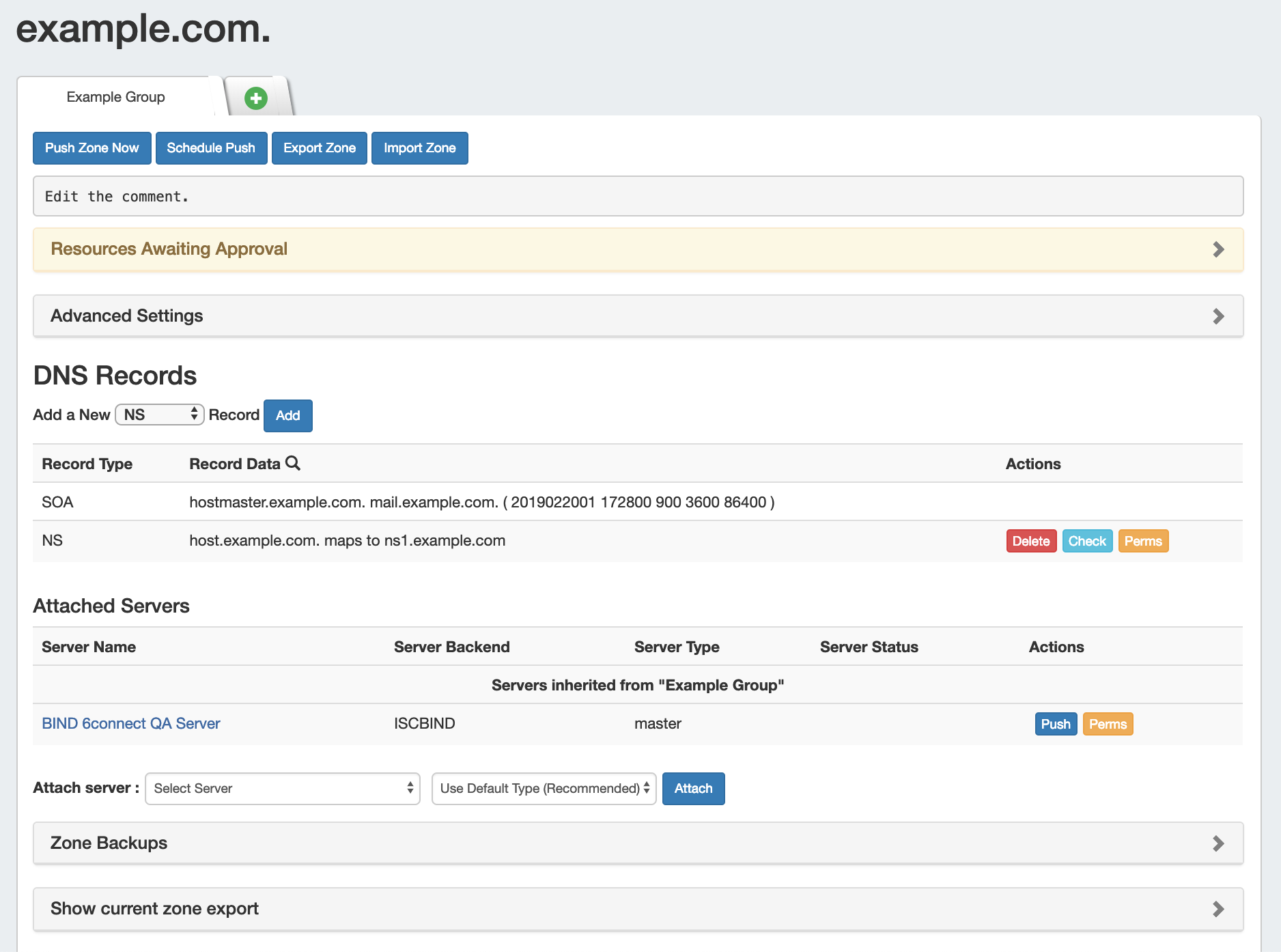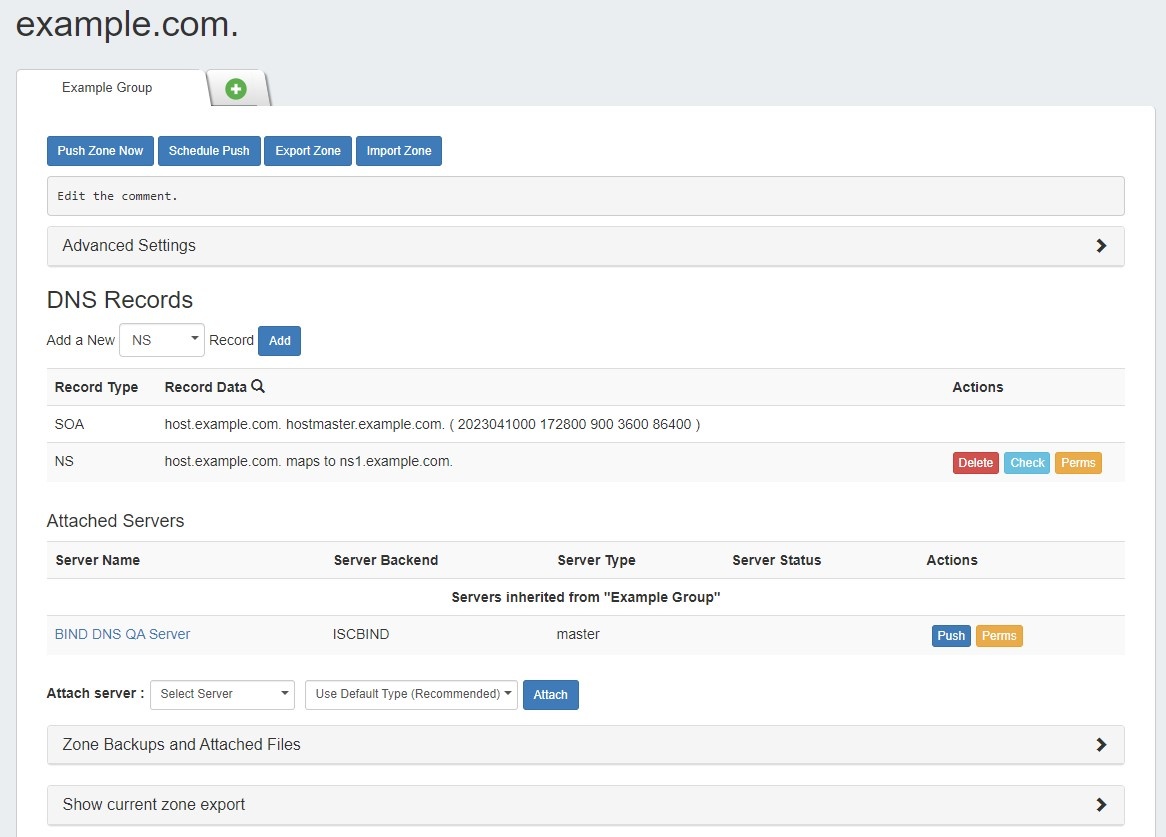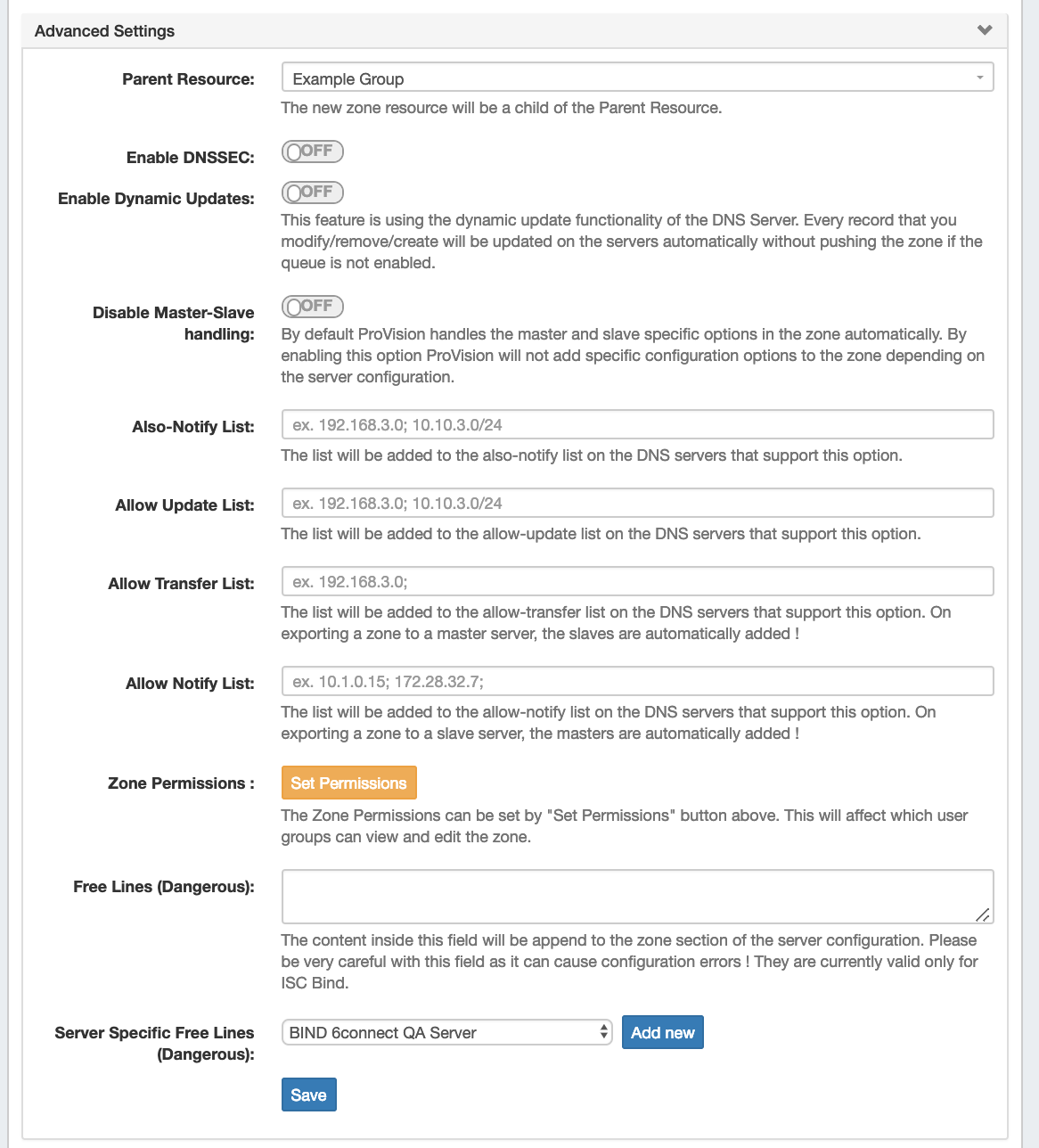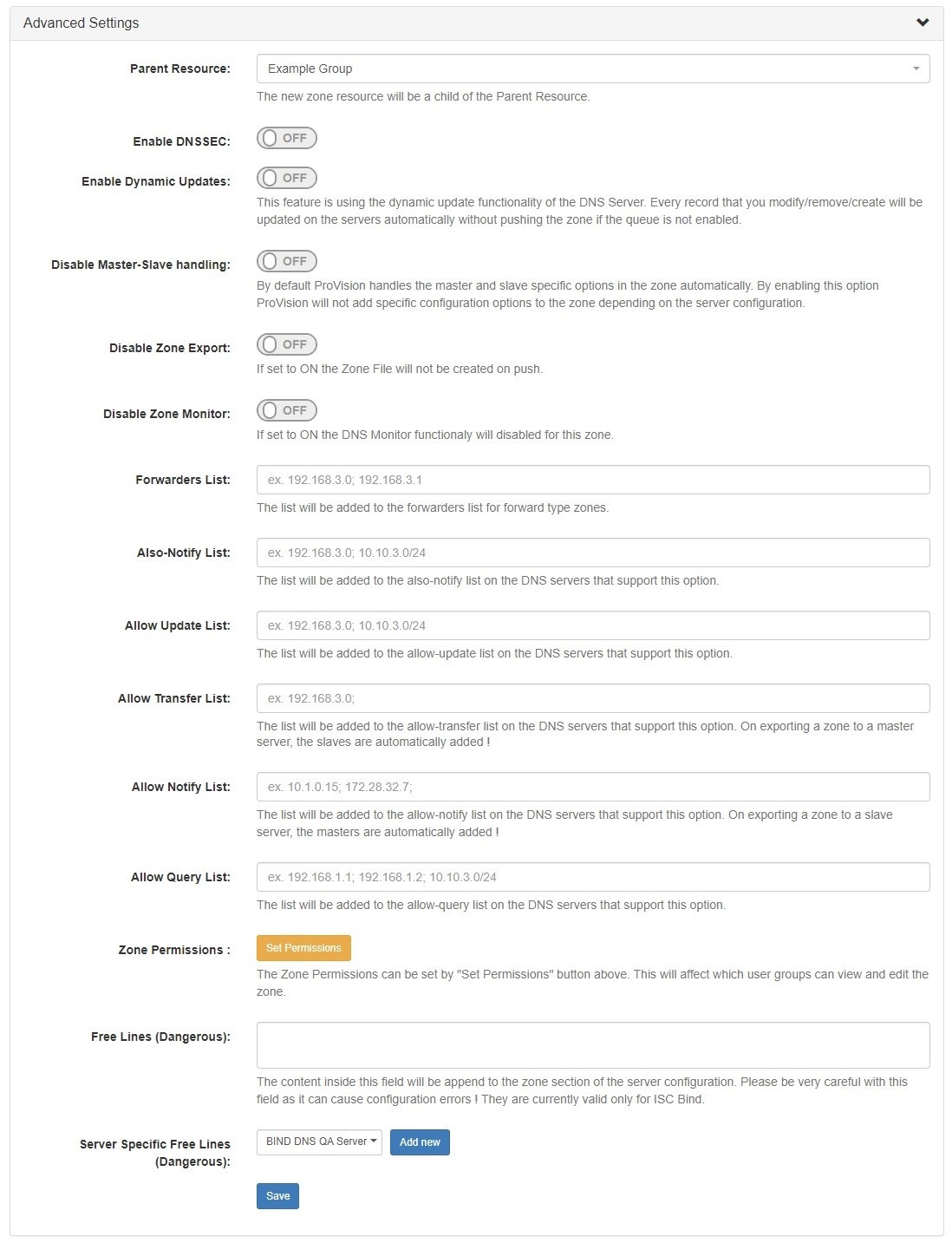The Zone View Page
Zones may be edited by clicking on the Zone name in any zone list in which it appears - from the DNS Zones Zone List, zones listed under DNS Groups, under DNS Server attached zones list, or from the DNS Gadget.
...
Open the zone "Advanced Settings" section by clicking on the header or the expansion arrow (>).
Here, you will find options for:
...
Enable Dynamic Updates: Toggle "On" or "Off" to enable Dynamic Updates for the zone, if supported by the attached server.
Disable Master-Slave Handling: Toggle "On" to disable automatic zone handling for specific server configurations.
Disable Zone Export: Toggle "On" to disable zone file creation on push.
Disable Zone Monitor: Toggle "On" to disable DNS monitoring functionality for a zone.
Forwarders List: Add IPs to forwarders list for forward type zones.
Also-notify List: Add IPs to also-notify list of the attached DNS sever, if supported.
...
Allow Notify List: Add IPs to the allow notify list of the attached DNS sever, if supported.
Allow Query List: Add IPs to the allow query list of the attached DNS sever, if supported.
...
Additional servers may be attached by selecting the server name, type (default, master, slave), and clicking the "Attach" button, as long as the user has permissions on both the zone and the server to attach. After attached, users with sufficient permissions may detach, push, or edit permissions on the server.
To detach a server from a zone, look for the server under the "Attached Servers" list, then click "Detach" under actions for that server.
...
If a zone has had changes sucessfully successfully pushed, a "Zone Backups" section appears near the bottom of the page, showing the date and time of the backup.
...
To view or download current zone information, expand the "Show Current Zone Export" module. Then, select the DNS server to pull from and select either "View Here" or "Download".
"View Here" will display a read only text data display of the zone information directly in the module.
...