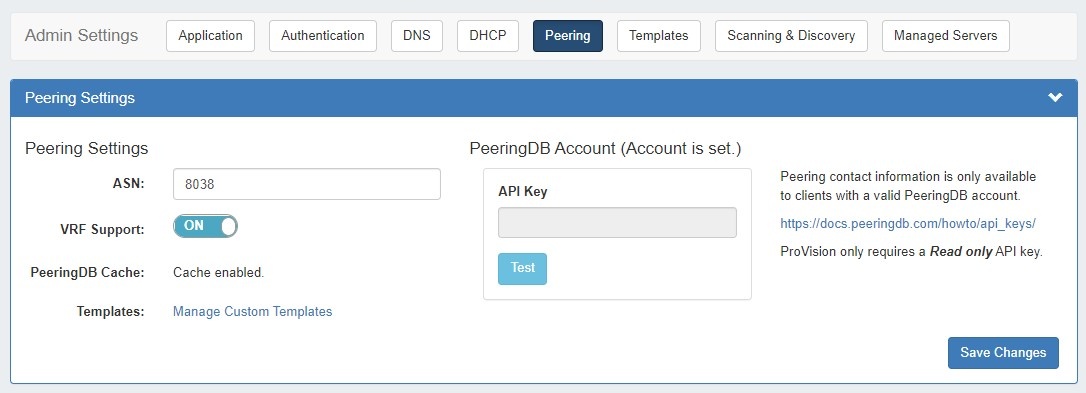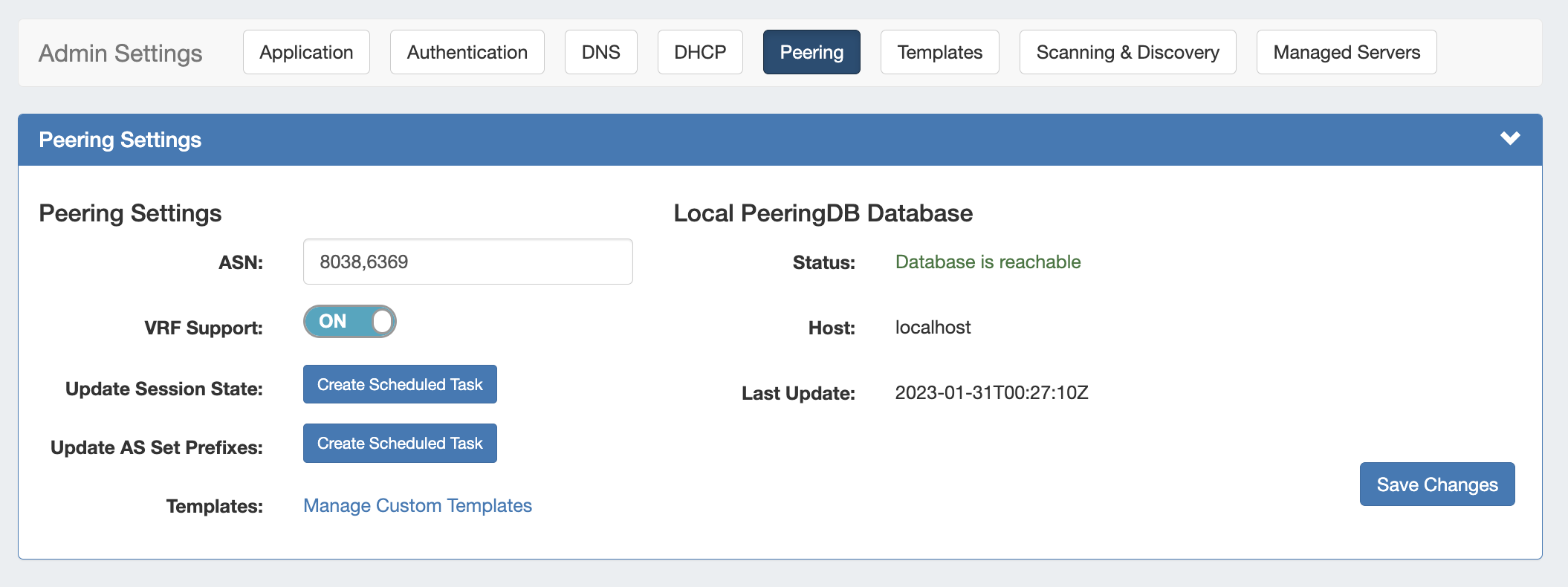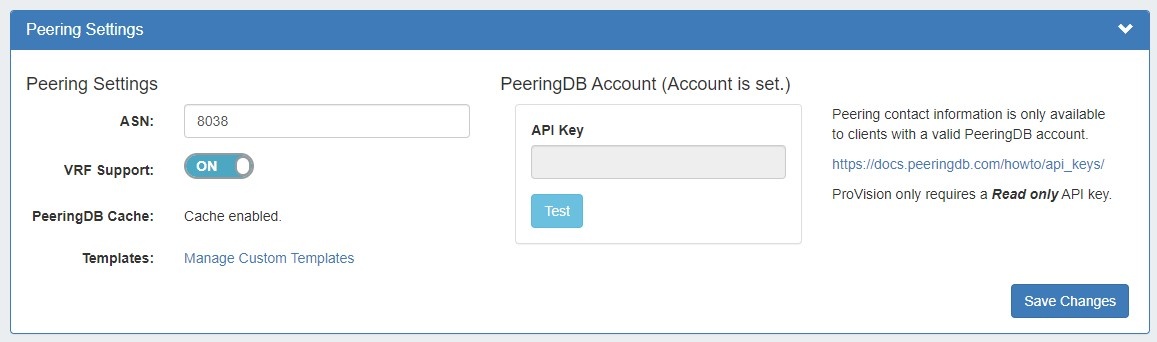Peering Settings
Peering Settings are accessed by clicking the "Peering" sub-tab at the top of the Admin Settings page.
Table of Contents
Peering Settings
ASN : Enter the ASN(s) that will be used for Peering, or may leave blank. Separate multiple ASNs with a comma.
VRF Support: Check to enable adding the VRF gadget to the router Section. Currently, only supports Cisco routers.
Update Session State (Optional): Automatically creates a scheduled task that connects to each router, once per day, to update the session state in Provision.
Update AS Set Prefixes (Optional): Automatically creates a scheduled task that executes bgpq4, once per day, to update the AS prefix list in ProvisionPeeringDB Cache: Displays a status notification to show whether Peering DB cache is enabled or disabled.
Templates: Create or manage custom Peering Templates.
PeeringDB Account: Displays PeeringDB account database information is required to retrieve and update peering information. Enter Local installations need to enter and save a valid PeeringDB API Key. When doneFor cloud instances, click the "Test" button to verify the account, and savethe PeeringDB database is automatically managed and synced.
| Note |
|---|
Local Installations of ProVision only requires a Read Only API Key. For information on PeeringDB API keys, please refer to: https://docs.peeringdb.com/howto/api_keys/ |
Additional Information
For additional information on working in Peering, see the following pages:
...