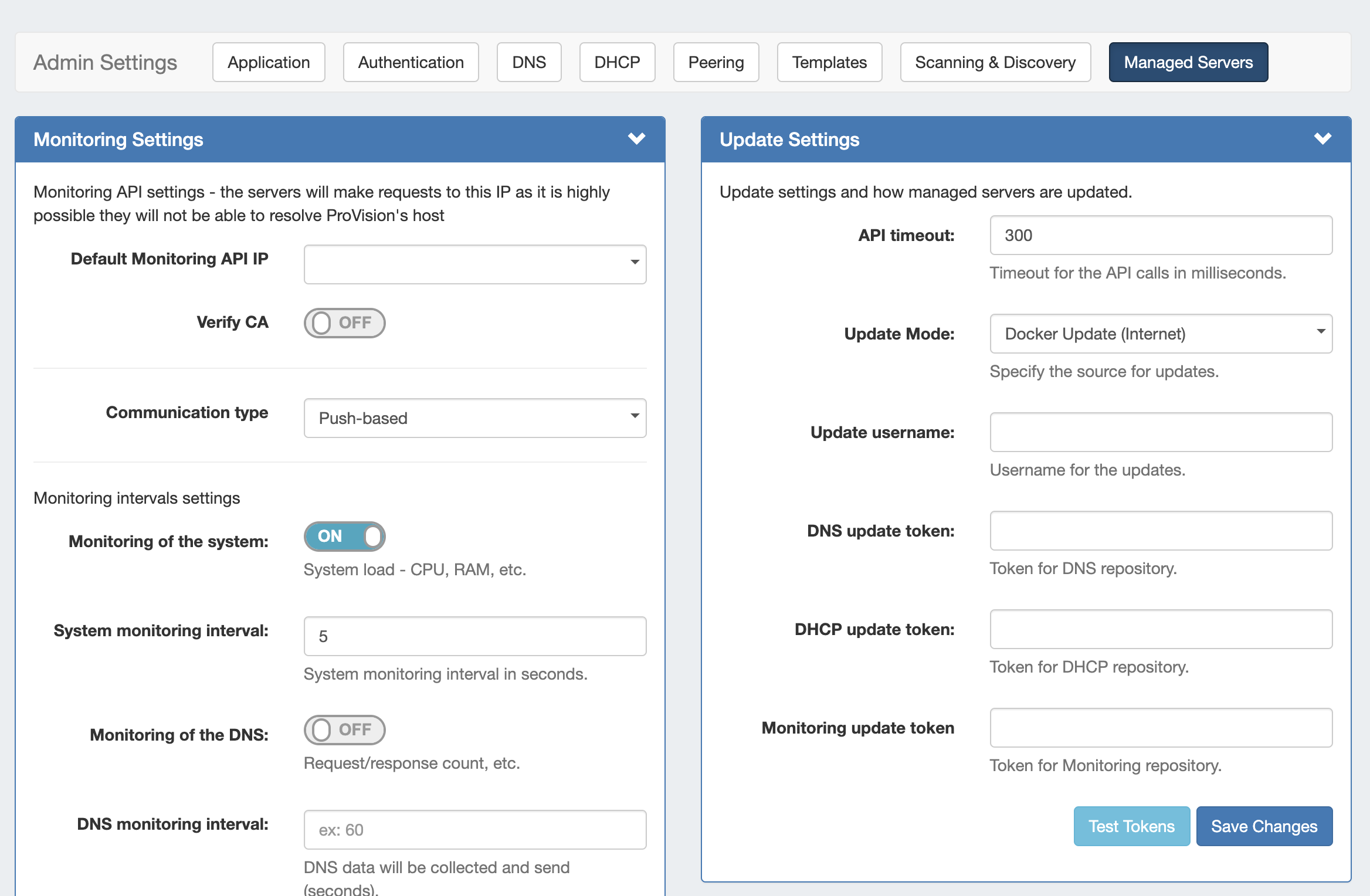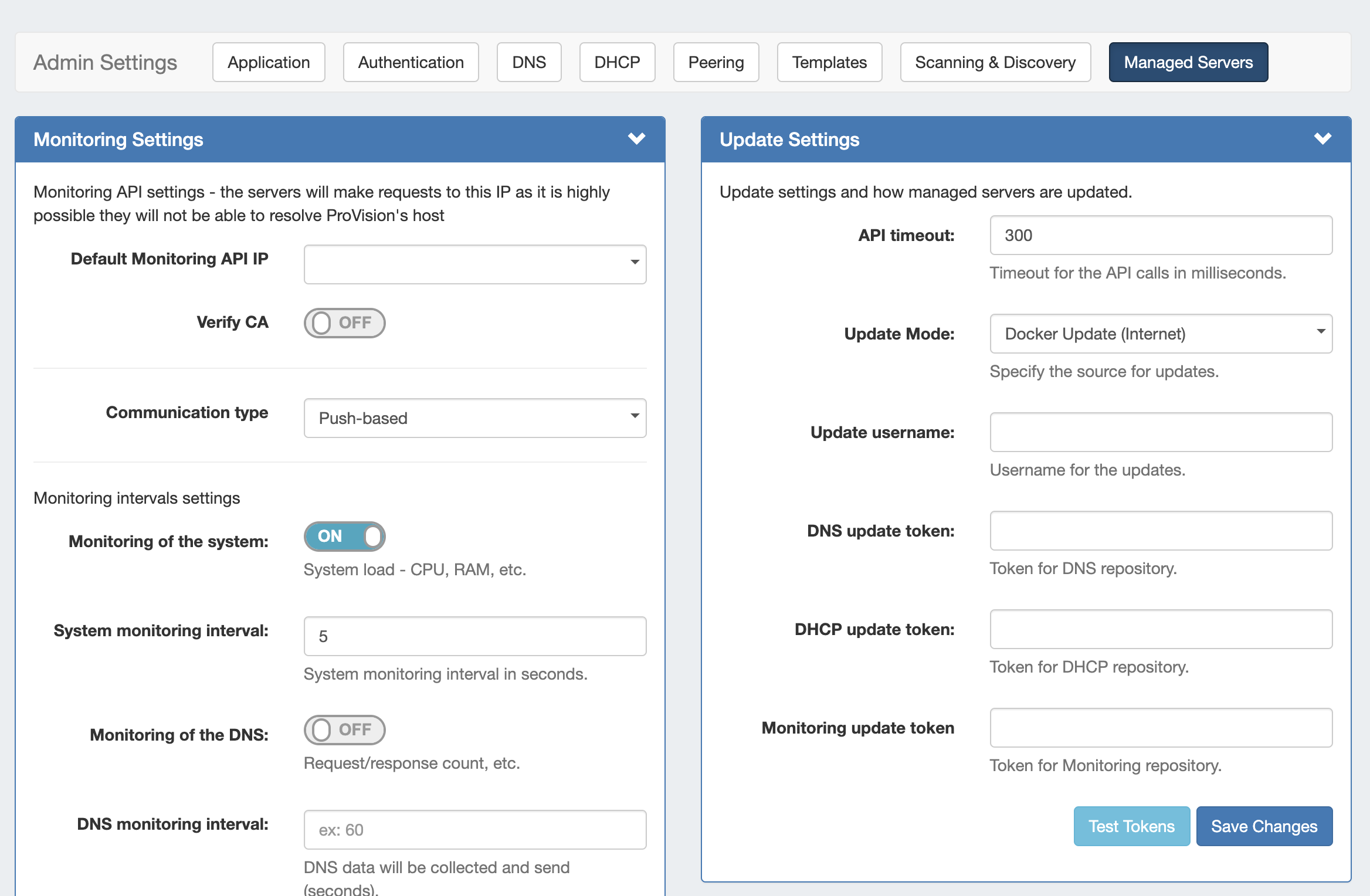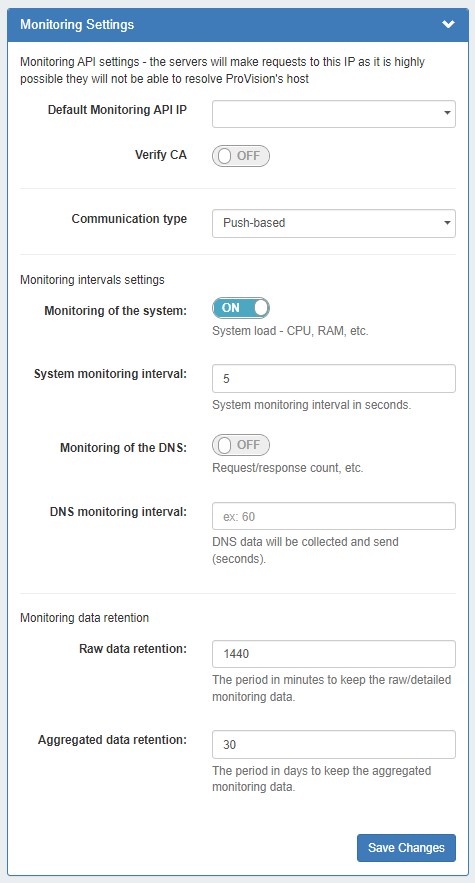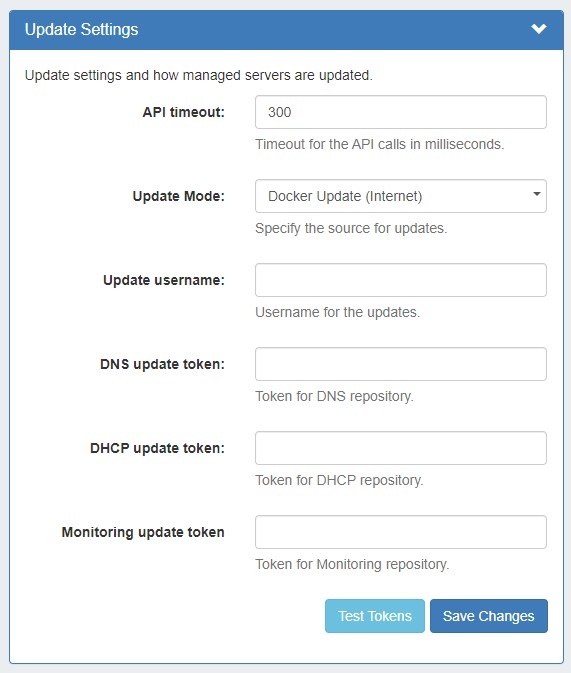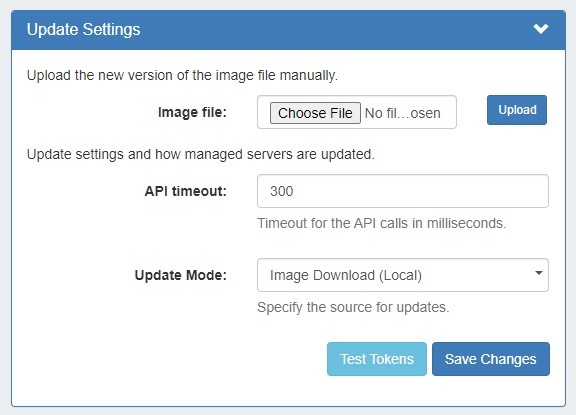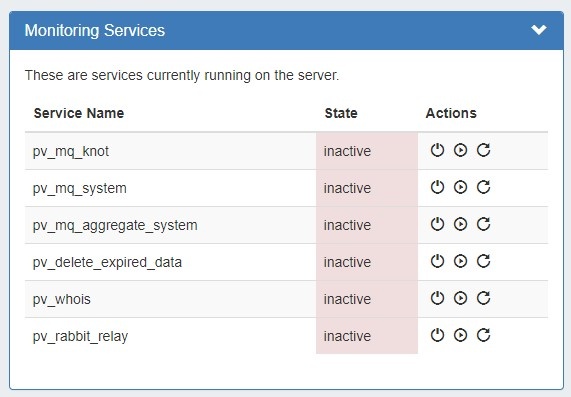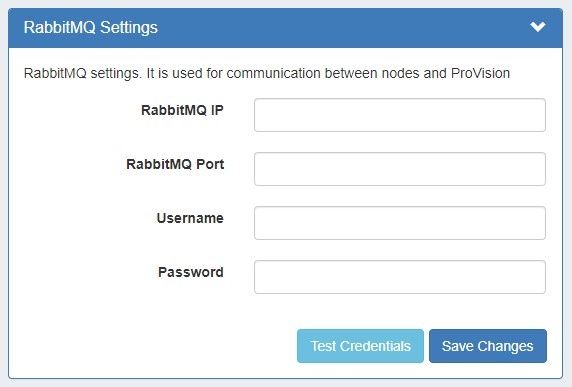Managed Servers
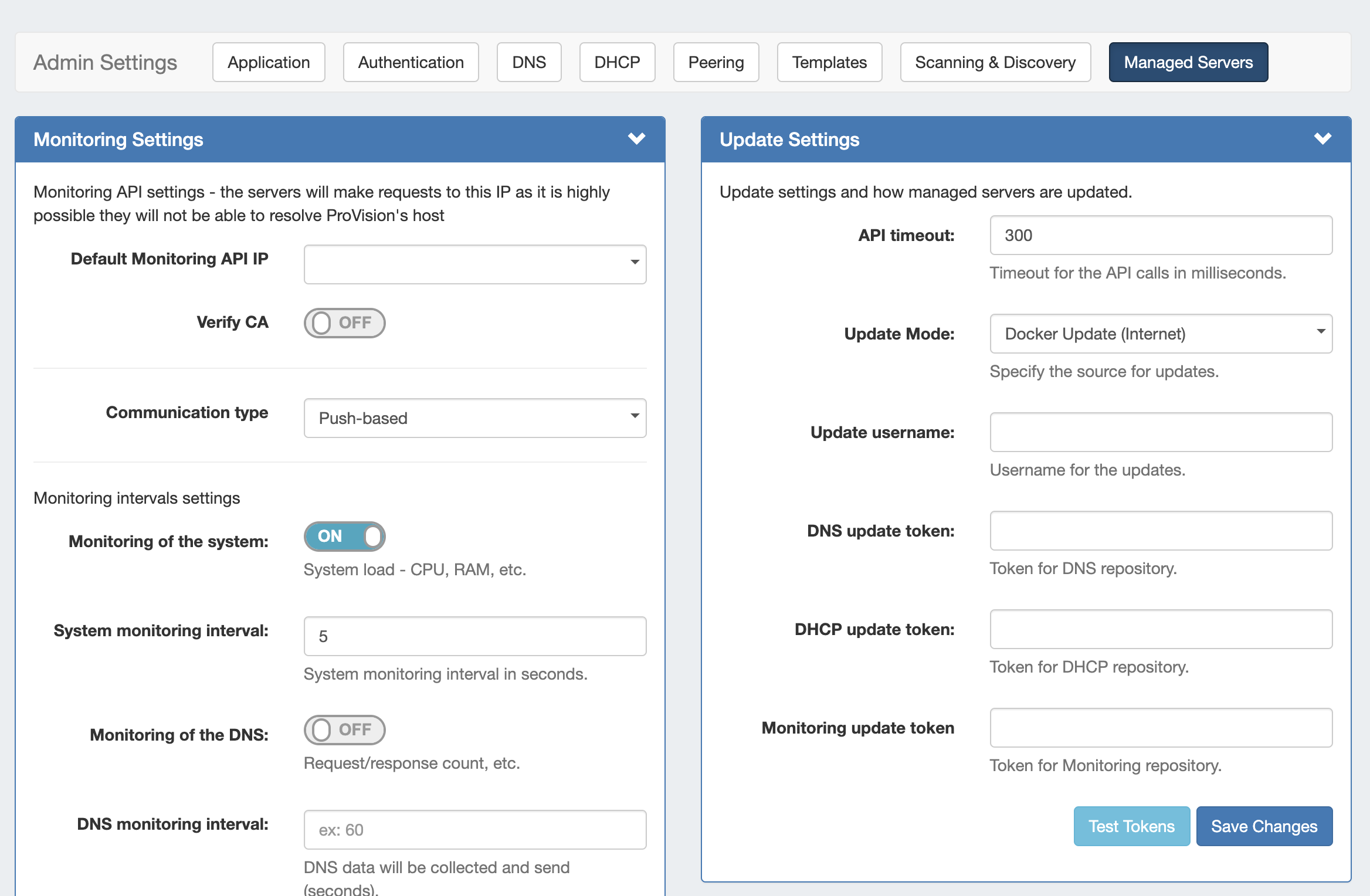
The "Managed Servers" sub-tab under Admin Settings includes modules for Monitoring Settings, Update Settings, Monitoring Services, and RabbitMQ settings.
After making any settings updates, be sure to click "Save Changes" under the updated module.

Monitoring Settings
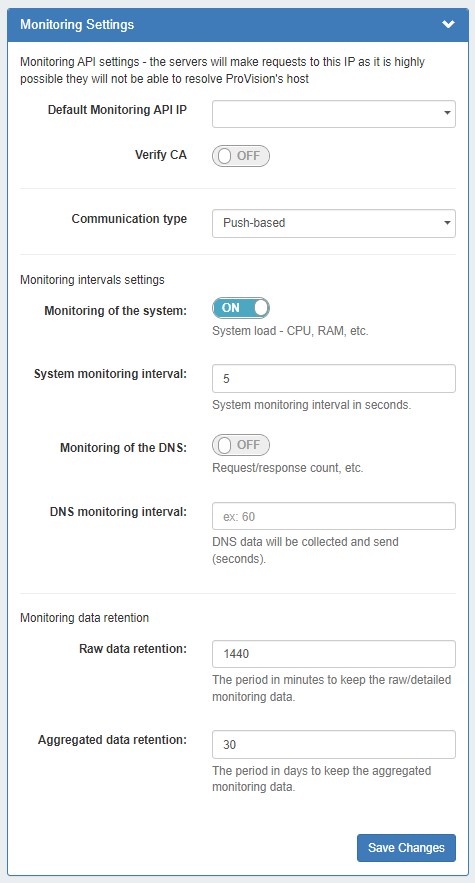
Default Monitoring API IP: The IP to be used for API calls (heartbeat, activation, etc.). This is the IP of ProVision's server, at which the managed servers will send API requests. This is because if systemd-resolved is stopped, it is highly possible that ProVision's host is not resolvable. For this reason we make the API requests similar to "curl https://194.24.189.120/api/endpoint -H 'provision.mycompany.com'". Here, we list the local IPs of ProVision.
Verify CA: Toggle to "on" if you wish to enable the CA check.
Communication type: Push (when the server pushes data to ProVision) and pull (when ProVision connects to the server and pulls the data). Push is preferred, but Pull-based may be desirable in cases where a firewall would not allow inbound connections to ProVision.
Monitoring of the system: Toggle to "on" to enable monitoring of system statistics.
System monitoring interval: How often (in seconds) the system will be checked. The smaller the interval, the more data there will be to store.
Monitoring of the DNS: Toggle to "on" to enable gathering statistics from the DNS server.
DNS monitoring interval: How often (in seconds) the DNS server will be monitored. Data will be aggregated for the set period of time and the aggregated results will be sent.
Raw data retention: The number of minutes to retain raw data. By default, this is set to 1440 minutes (1 day). Raw data requires sizable storage needs.
Aggregated data retention: The number of days to retain aggregated data.
Update Settings (Internet)
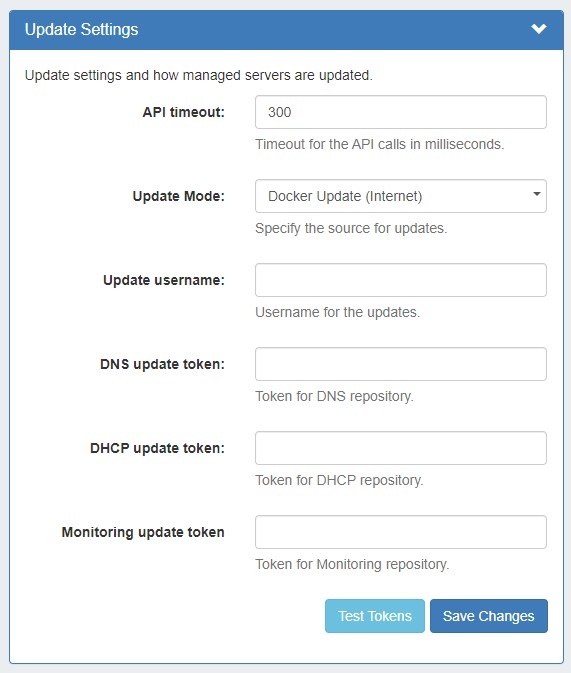
API timeout: Timeout for API calls in milliseconds.
Update Mode: Enter the source for updates, depending on internet accessibility. Two options are available:
- ProVision Image Download - This is for updates from ProVision. No internet connection is required from the managed server. When this option is selected you have to get the image files from our gitlab and upload it in ProVision. The relevant gitlab project is at https://git-lju.6connect.com/6connect/pv-monitor/-/releases
- Internet Docker Update - This uses a Docker update directly from our docker registry. Internet connection is required for the managed server in order this mode to work. When this is chosen fields for tokens for our gitlab/registry appear to be filled in:
- Update username: Enter the username for updates.
- DNS update token: Enter the token for the DNS repository.
- DHCP update token: Enter the token for the DHCP repository.
- Monitoring update token: Enter the token for the Monitoring repository.
Test Tokens: Click to test the applied tokens for DNS, DHCP, and Monitor.
Update Settings (Local)
If Update Mode is set to "Image Download (Local)", then the following settings will display:
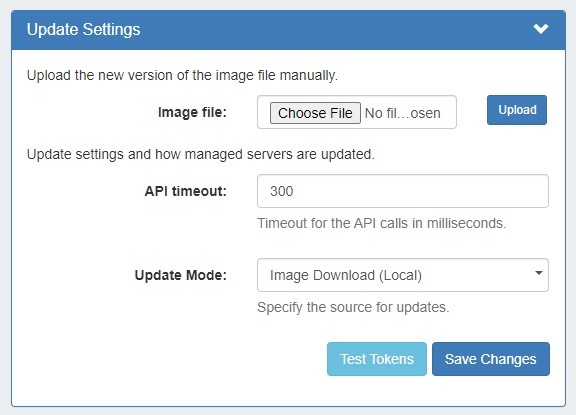
Image file: Attach the Image file for upload to ProVision.
API timeout: Timeout for API calls in milliseconds.
Update Mode: Enter the source for updates - Image Download (Local), or opt to change to Docker Update (Requires Internet)
Images history: Available only after saving changes.
Test Tokens: Click to test the applied tokens for DNS, DHCP, and Monitor.
Monitoring Services
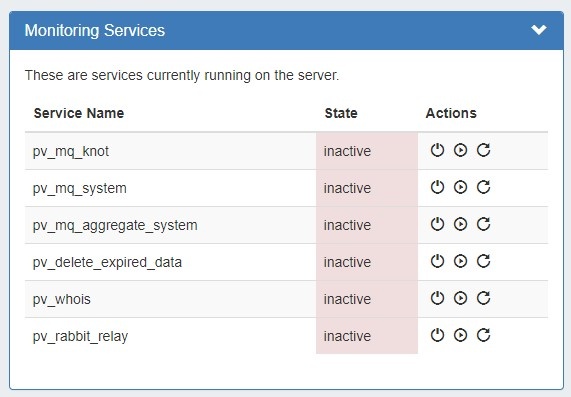
The Monitoring Services module shows the OS services running on Provision's server and their activity state. Available actions are: Stop, Start, and Restart Service.
- pv_heartbeat: sends simple stats from a managed server to ProVision, runs on the managed server
- pv_mq_knot: processes KNOT DNS data from RabbitMQ, runs on ProVision's server
- pv_mq_system: processes system data from RabbitMQ, runs on ProVision's server
- pv_mq_aggregate_system: aggregates system data , runs on ProVision's server
- pv_delete_expired_data: deletes data according to the retention settings, runs on ProVision's server
- pv_whois: runs on ProVision's server
- pv_rabbit_relay: services used in "Pull" setups (see below), runs on ProVision's server
RabbitMQ Settings
RabbitMQ is used to handle communication between ProVision and the managed server, and settings must be included for successful server communication and monitoring.
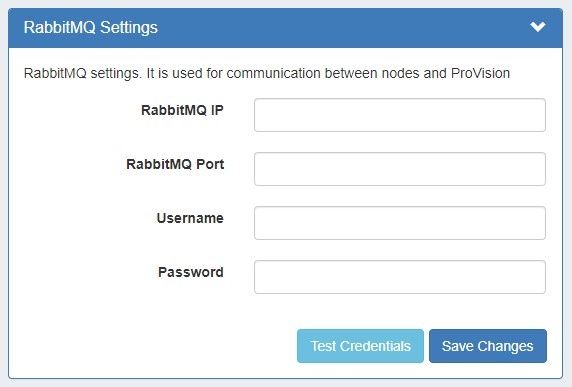
Enter or update the following settings:
- RabbitMQ IP: RabbitMQ IP is the address to which managed serves will send data, and to which the worker scripts will connect to get data.
- Note: This should typically be the same as Default Monitoring API IP, if RabbitMQ is installed there.
- RabbitMQ Port: The RabbitMQ Port used
- Username: The RabbitMQ username
- Password: The RabbitMQ password
To verify the settings, click "Test Credentials". When done, click "Save Changes".
After making any settings updates, be sure to click "Save Changes" under the updated module.
Installing RabbitMQ
If RabbitMQ has not already been installed on your ProVision instance / VM, you will need to perform the following steps:
1) run install_rabbitmq.sh.
/usr/bin/sh /path_to_provision/tools/install_rabbitmq_{OS}.sh |
Ubuntu RabbitMQ installation script: #!/usr/bin/sh
# https://www.rabbitmq.com/install-debian.html#apt-quick-start-cloudsmith
sudo apt-get install curl gnupg apt-transport-https -y
## Team RabbitMQ's main signing key
curl -1sLf "https://keys.openpgp.org/vks/v1/by-fingerprint/0A9AF2115F4687BD29803A206B73A36E6026DFCA" | sudo gpg --dearmor | sudo tee /usr/share/keyrings/com.rabbitmq.team.gpg > /dev/null
## Launchpad PPA that provides modern Erlang releases
curl -1sLf "https://keyserver.ubuntu.com/pks/lookup?op=get&search=0xf77f1eda57ebb1cc" | sudo gpg --dearmor | sudo tee /usr/share/keyrings/net.launchpad.ppa.rabbitmq.erlang.gpg > /dev/null
## PackageCloud RabbitMQ repository
curl -1sLf "https://packagecloud.io/rabbitmq/rabbitmq-server/gpgkey" | sudo gpg --dearmor | sudo tee /usr/share/keyrings/io.packagecloud.rabbitmq.gpg > /dev/null
## Add apt repositories maintained by Team RabbitMQ
sudo tee /etc/apt/sources.list.d/rabbitmq.list <<EOF
## Provides modern Erlang/OTP releases
##
## "bionic" as distribution name should work for any reasonably recent Ubuntu or Debian release.
## See the release to distribution mapping table in RabbitMQ doc guides to learn more.
deb [signed-by=/usr/share/keyrings/net.launchpad.ppa.rabbitmq.erlang.gpg] http://ppa.launchpad.net/rabbitmq/rabbitmq-erlang/ubuntu focal main
deb-src [signed-by=/usr/share/keyrings/net.launchpad.ppa.rabbitmq.erlang.gpg] http://ppa.launchpad.net/rabbitmq/rabbitmq-erlang/ubuntu focal main
## Provides RabbitMQ
##
## "bionic" as distribution name should work for any reasonably recent Ubuntu or Debian release.
## See the release to distribution mapping table in RabbitMQ doc guides to learn more.
deb [signed-by=/usr/share/keyrings/io.packagecloud.rabbitmq.gpg] https://packagecloud.io/rabbitmq/rabbitmq-server/ubuntu/ focal main
deb-src [signed-by=/usr/share/keyrings/io.packagecloud.rabbitmq.gpg] https://packagecloud.io/rabbitmq/rabbitmq-server/ubuntu/ focal main
EOF
## Update package indices
sudo apt-get update -y
## Install Erlang packages
sudo apt-get install -y erlang-base \
erlang-asn1 erlang-crypto erlang-eldap erlang-ftp erlang-inets \
erlang-mnesia erlang-os-mon erlang-parsetools erlang-public-key \
erlang-runtime-tools erlang-snmp erlang-ssl \
erlang-syntax-tools erlang-tftp erlang-tools erlang-xmerl
## Install rabbitmq-server and its dependencies
sudo apt-get install rabbitmq-server -y --fix-missing
sudo rabbitmq-plugins enable rabbitmq_management
sudo rabbitmq-server start -detached
sleep 5
sudo rabbitmqctl add_user pv_rabbitmq S3curePassW0rd!
sudo rabbitmqctl set_user_tags pv_rabbitmq administrator
sudo rabbitmqctl set_permissions -p / pv_rabbitmq ".*" ".*" ".*"
sudo systemctl enable rabbitmq-server
echo "RabbitMQ user is: pv_rabbitmq"
echo "RabbitMQ password is: S3curePassW0rd!"
echo "RabbitMQ port is: 5672"
echo "RabbitMQ management port is: 15672"
|
CentOS RabbitMQ installation script: #!/usr/bin/sh
# https://www.rabbitmq.com/install-debian.html#apt-quick-start-cloudsmith
sudo yum install curl gnupg apt-transport-https -y
## Team RabbitMQ's main signing key
curl -1sLf "https://keys.openpgp.org/vks/v1/by-fingerprint/0A9AF2115F4687BD29803A206B73A36E6026DFCA" | sudo gpg --dearmor | sudo tee /usr/share/keyrings/com.rabbitmq.team.gpg > /dev/null
## Launchpad PPA that provides modern Erlang releases
curl -1sLf "https://keyserver.ubuntu.com/pks/lookup?op=get&search=0xf77f1eda57ebb1cc" | sudo gpg --dearmor | sudo tee /usr/share/keyrings/net.launchpad.ppa.rabbitmq.erlang.gpg > /dev/null
## PackageCloud RabbitMQ repository
curl -1sLf "https://packagecloud.io/rabbitmq/rabbitmq-server/gpgkey" | sudo gpg --dearmor | sudo tee /usr/share/keyrings/io.packagecloud.rabbitmq.gpg > /dev/null
## Add apt repositories maintained by Team RabbitMQ
#sudo tee /etc/apt/sources.list.d/rabbitmq.list <<EOF
## Provides modern Erlang/OTP releases
##
## "bionic" as distribution name should work for any reasonably recent Ubuntu or Debian release.
## See the release to distribution mapping table in RabbitMQ doc guides to learn more.
#deb [signed-by=/usr/share/keyrings/net.launchpad.ppa.rabbitmq.erlang.gpg] http://ppa.launchpad.net/rabbitmq/rabbitmq-erlang/ubuntu focal main
#deb-src [signed-by=/usr/share/keyrings/net.launchpad.ppa.rabbitmq.erlang.gpg] http://ppa.launchpad.net/rabbitmq/rabbitmq-erlang/ubuntu focal main
## Provides RabbitMQ
##
## "bionic" as distribution name should work for any reasonably recent Ubuntu or Debian release.
## See the release to distribution mapping table in RabbitMQ doc guides to learn more.
#deb [signed-by=/usr/share/keyrings/io.packagecloud.rabbitmq.gpg] https://packagecloud.io/rabbitmq/rabbitmq-server/ubuntu/ focal main
#deb-src [signed-by=/usr/share/keyrings/io.packagecloud.rabbitmq.gpg] https://packagecloud.io/rabbitmq/rabbitmq-server/ubuntu/ focal main
#EOF
## Update package indices
sudo yum update -y
## Install Erlang packages
sudo yum install -y erlang-base erlang-asn1 erlang-crypto erlang-eldap erlang-ftp erlang-inets erlang-mnesia erlang-os-mon erlang-parsetools erlang-public-key erlang-runtime-tools erlang-snmp erlang-ssl erlang-syntax-tools erlang-tftp erlang-tools erlang-xmerl
## Install rabbitmq-server and its dependencies
sudo yum install rabbitmq-server -y
sudo rabbitmq-plugins enable rabbitmq_management
sudo rabbitmq-server start -detached
sleep 5
sudo rabbitmqctl add_user pv_rabbitmq S3curePassW0rd!
sudo rabbitmqctl set_user_tags pv_rabbitmq administrator
sudo rabbitmqctl set_permissions -p / pv_rabbitmq ".*" ".*" ".*"
sudo systemctl enable rabbitmq-server
echo "RabbitMQ user is: pv_rabbitmq"
echo "RabbitMQ password is: S3curePassW0rd!"
echo "RabbitMQ port is: 5672"
echo "RabbitMQ management port is: 15672"
|
This script is taken from Installing on Debian and Ubuntu — RabbitMQ and may need an update in future. Even better option would be to provide erlang and rabbit packages and install from them.
2) Verify the installation is working by opening http://your.host:15672 3) In ProVision Admin Settings → Managed Server Settings, enter the RabbitMQ IP, port, username, and password. When done, click "Save Changes". |
Additional Information
For additional information on working with Managed Servers, see Managed Servers