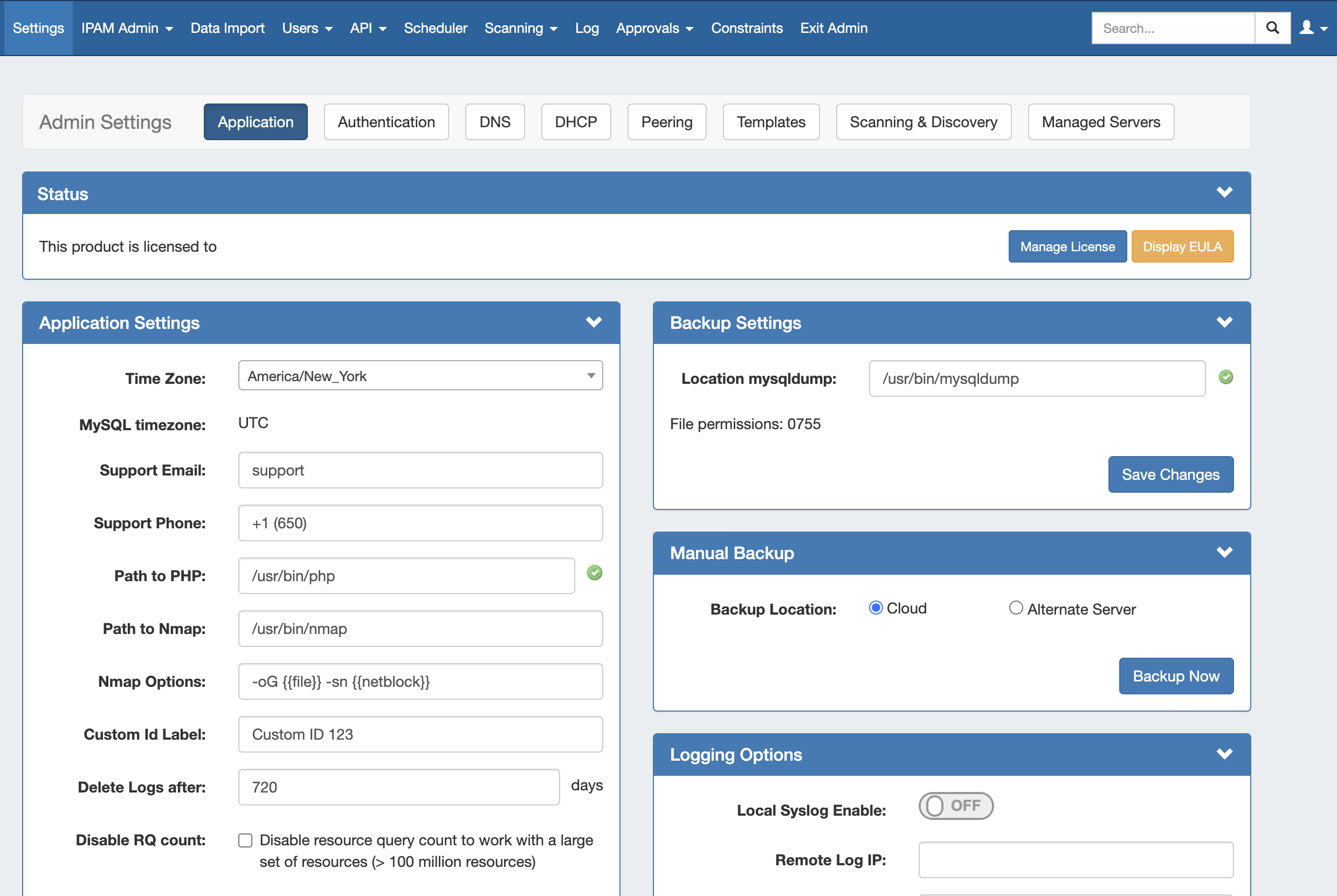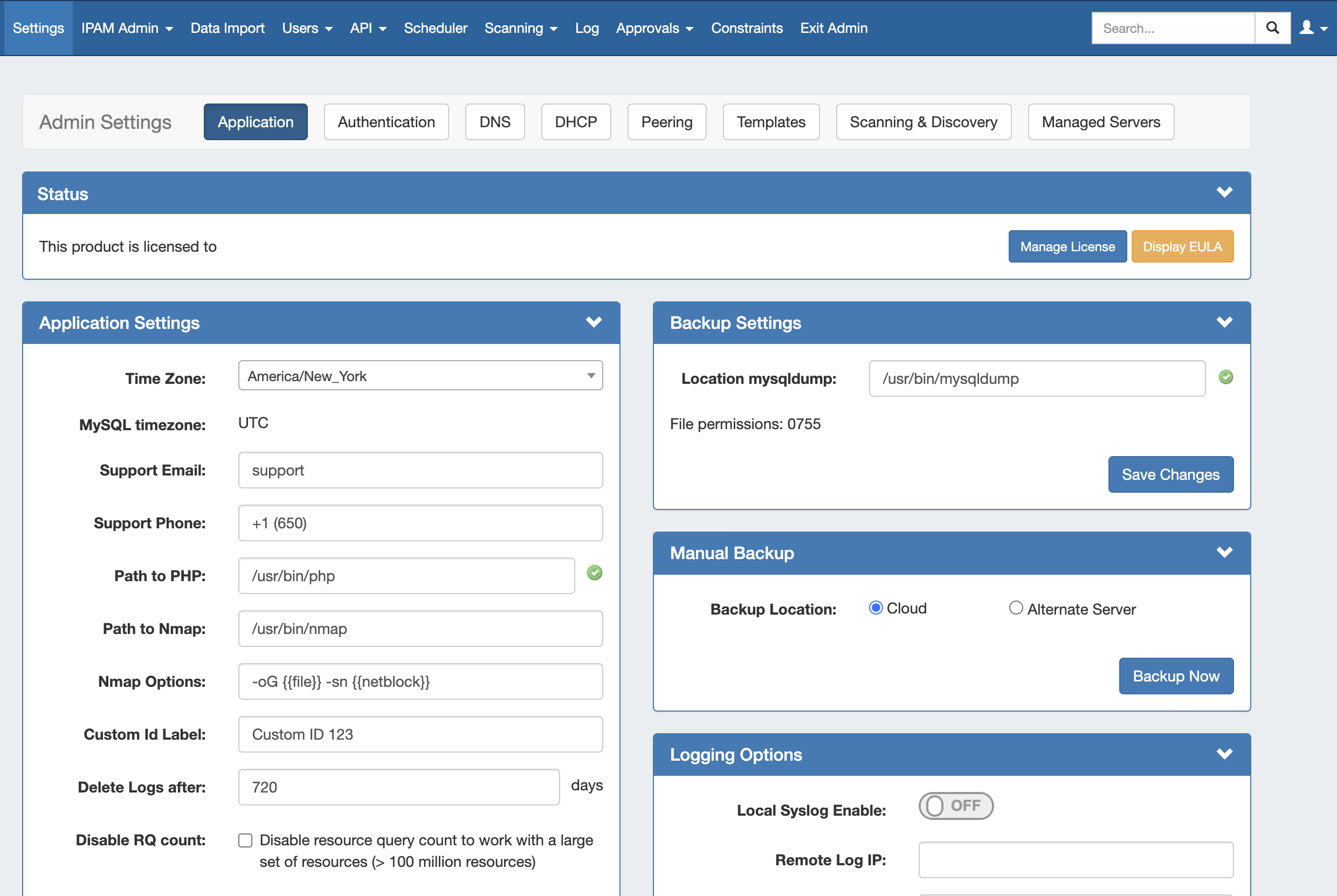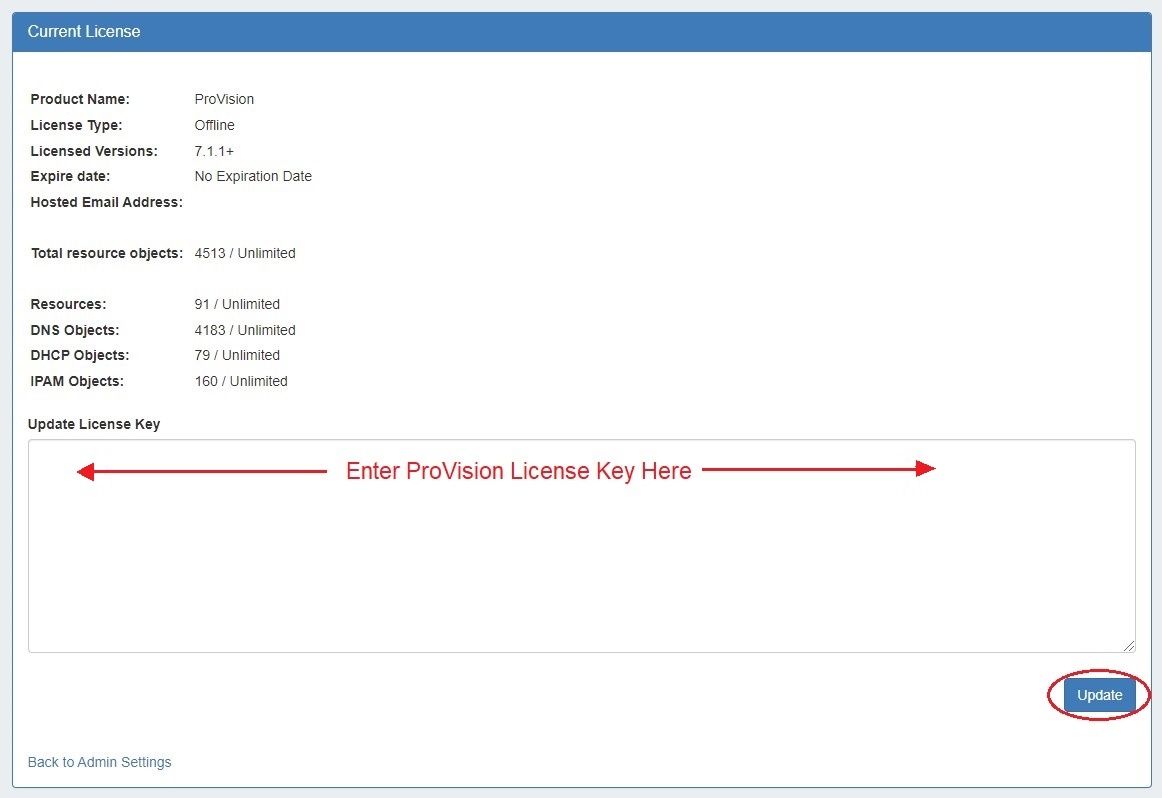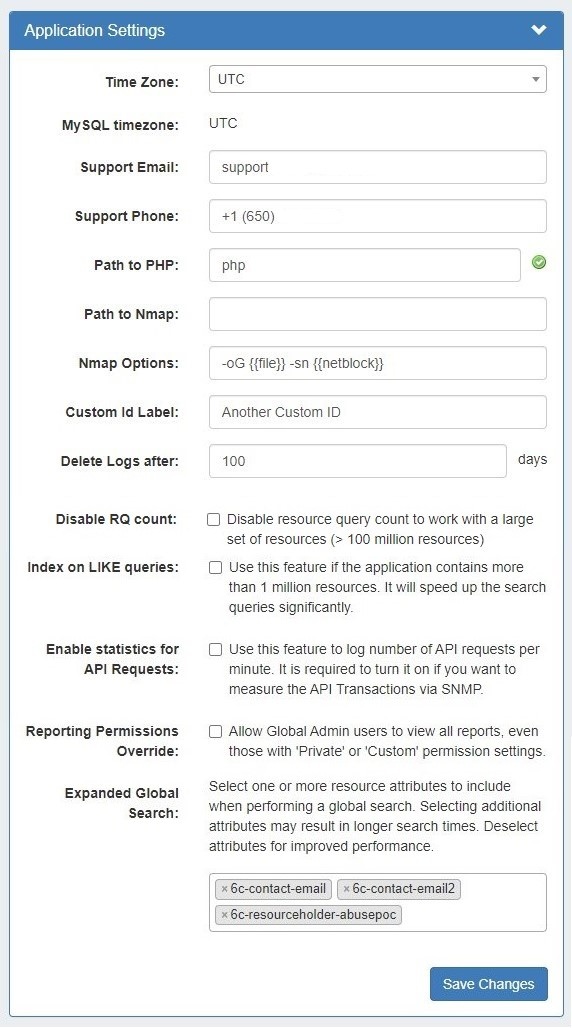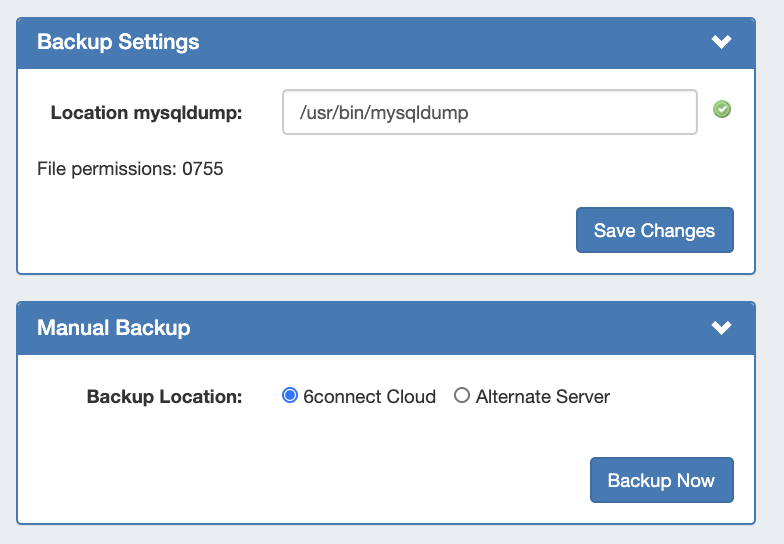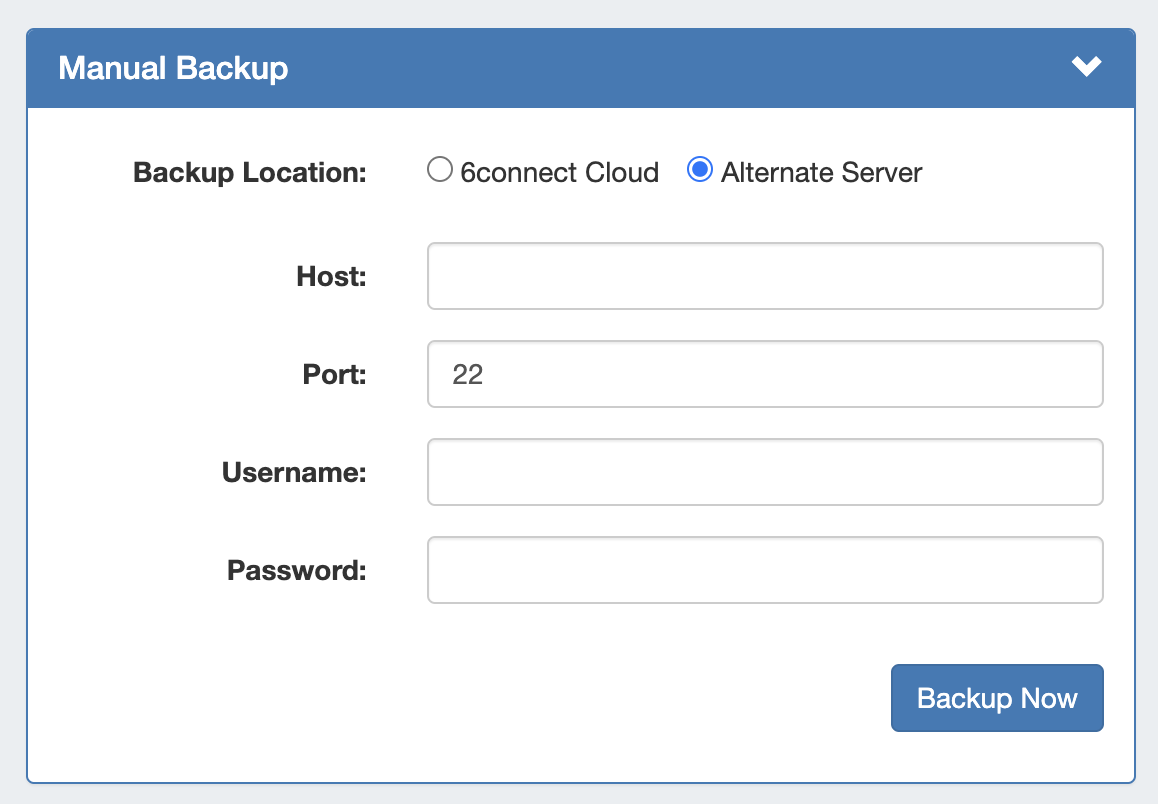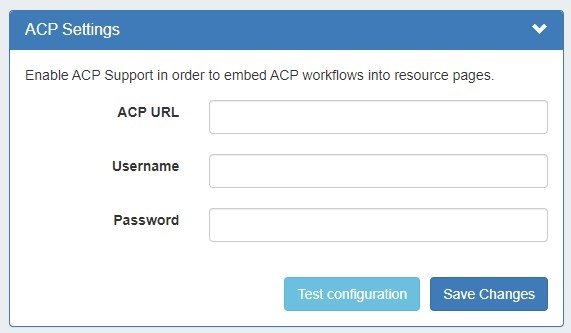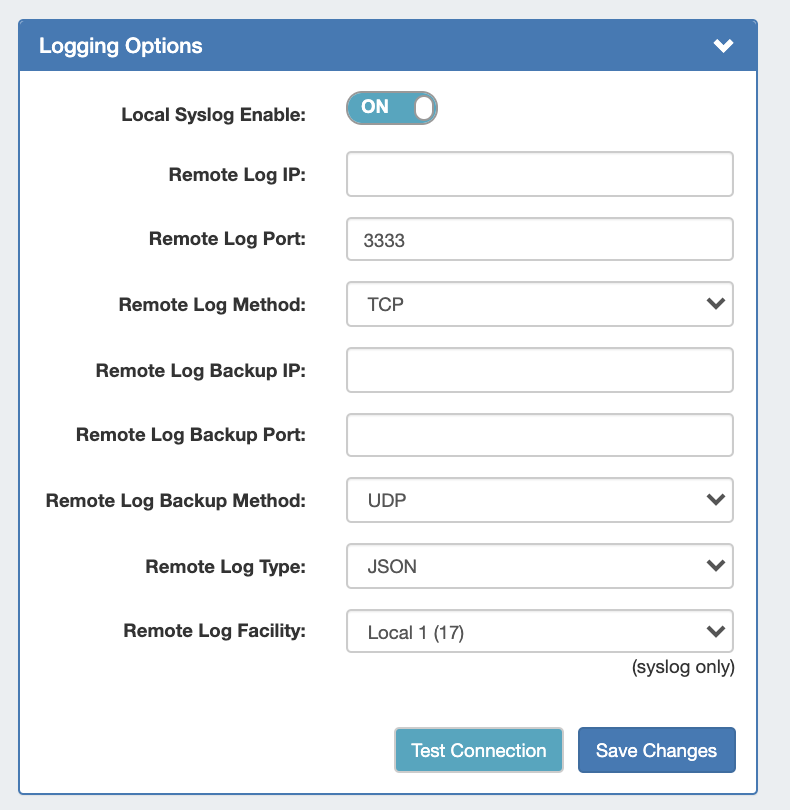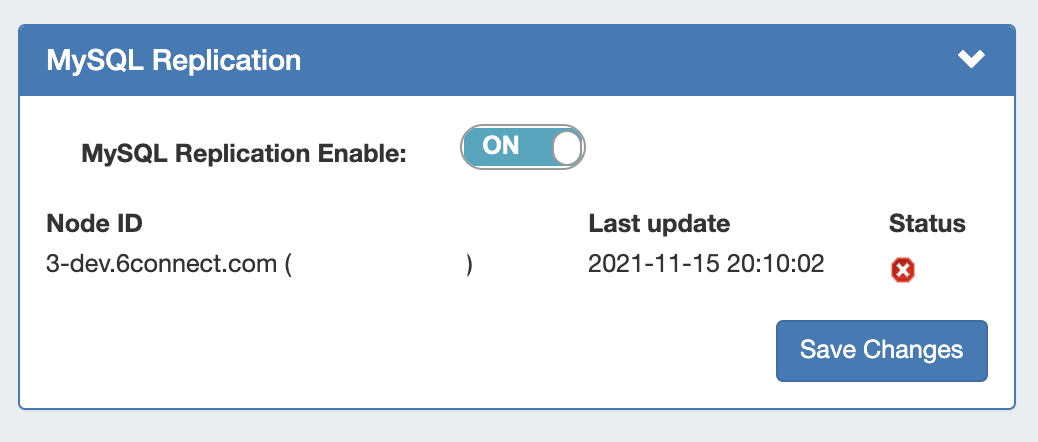Application Settings
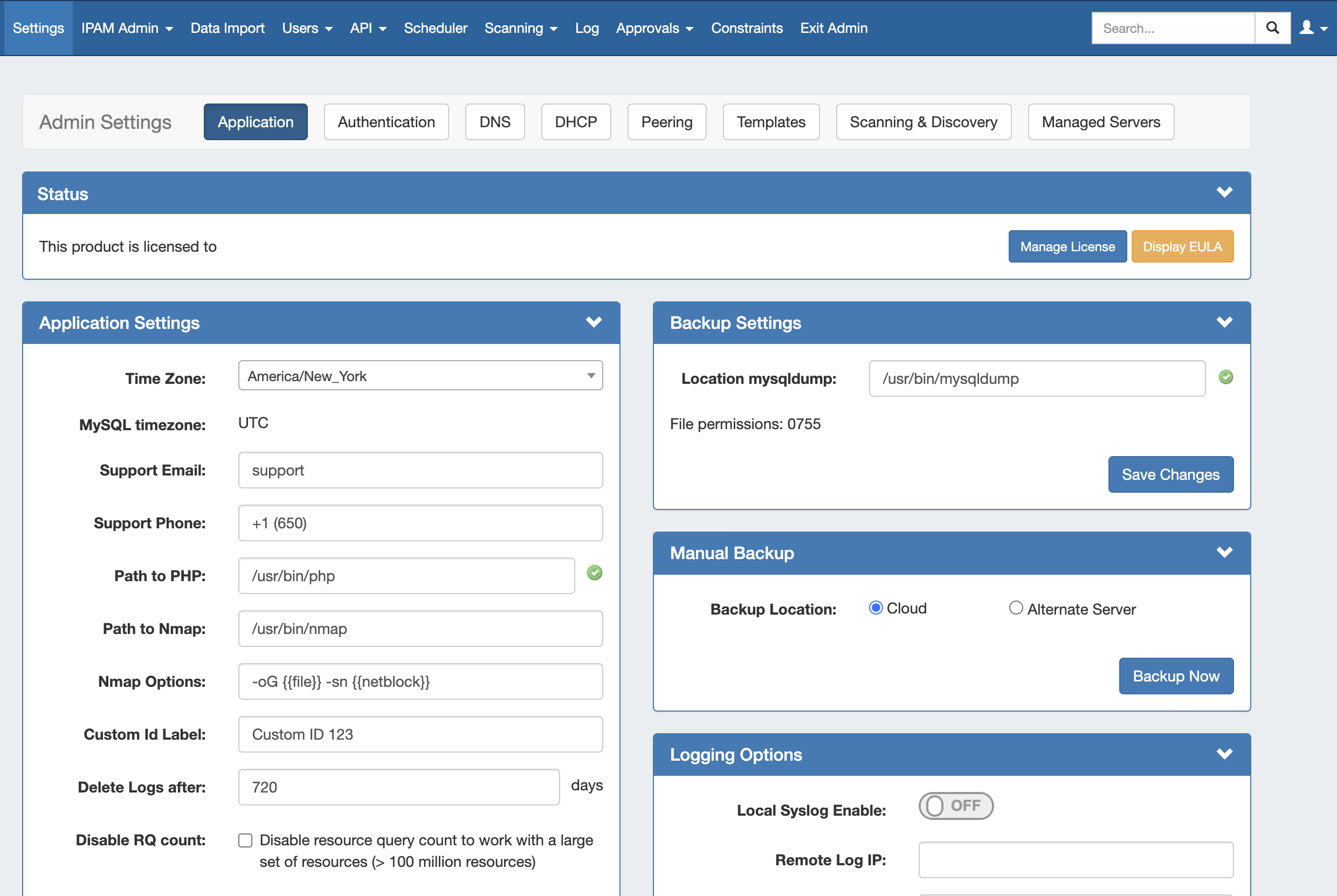
The Application Settings page is the home page of the Admin section where general platform preferences may be set.

Status / License Info
The License page displays current product license details such as Product, Type, Versions, Expiration, Email, and the option to add/update the License Key(s).
From the Admin Settings page, ensure the "Application" sub-tab is selected, then click "Manage License".

Current license details for ProVision and affiliated products will display.
To add/update a License Key, paste the key provided into the "Update License Key" box, and click "Update License".
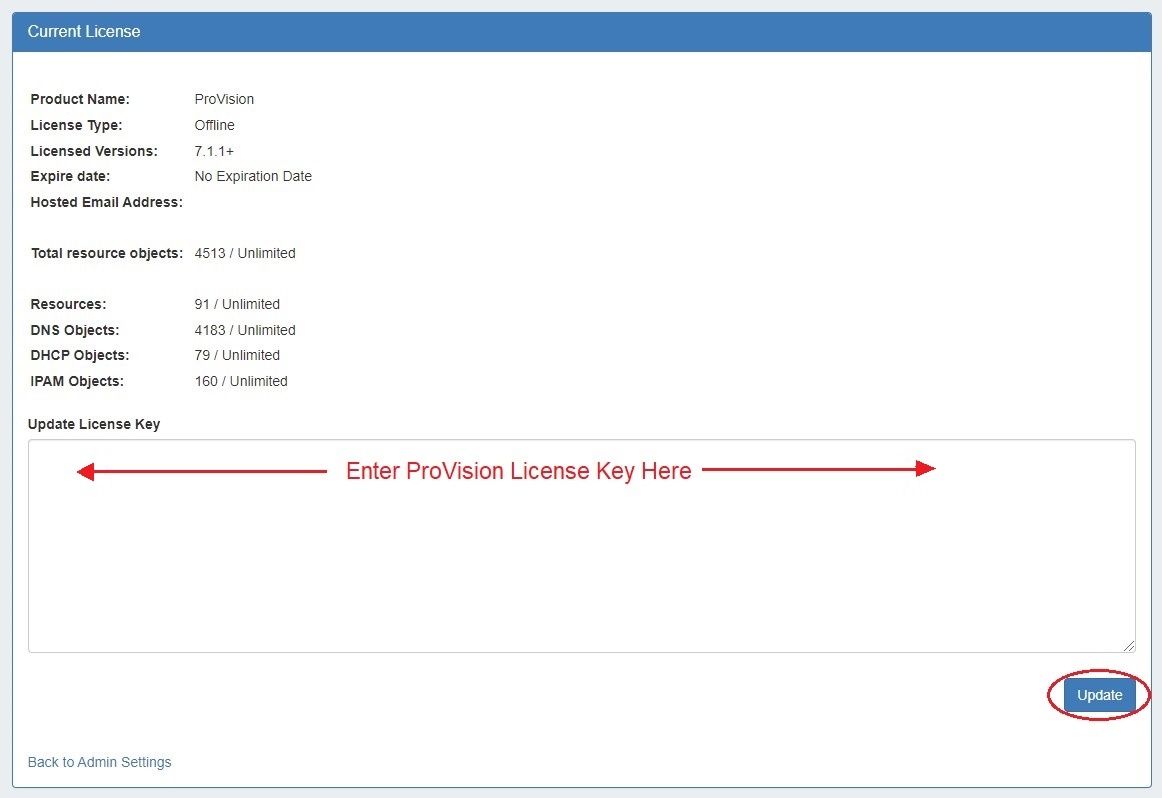
Application Settings
Application Settings is where you provide company specific info that appears in the Dashboard, as well as general instance settings.
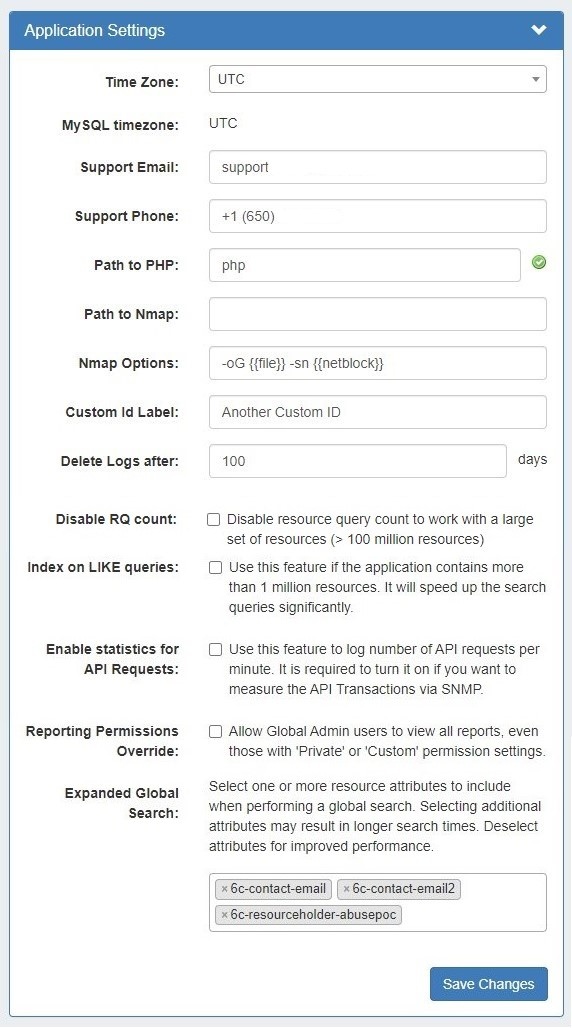
- Time Zone: Supported Time zones are listed here: {EXT} http://www.php.net/manual/en/timezones.php. Default value is ('America/Los_Angeles') and can be modified at any time via the drop down menu
- MySQL Timezone: The timezone set from the server's MySQL settings.
- Support Email: Support Email address that displays on the Dashboard
- Support Phone: Support phone number that displays on the Dashboard
- Path to PHP (Local Installation): The directory path to php location
- Path to Nmap (Local Installation): The directory path to nmap location
- Nmap Options (Local Installation): Custom nmap options
- Custom id Label: The display name for the customizable label field available when creating or editing a resource.
- Delete Logs after: The number of days to retain logs.
- Disable RQ Count: Disables resource query count, in order to optimize ProVision with large data sets.
- Index on LIKE queries: Speeds up search queries for cases of extremely large data sets.
- Enable statistics for API Requests: Logs number of API requests per minute. Required to measure the API Transactions via SNMP.
- Reporting Permissions Override: Allows Global Admin users to view all reports, even those with 'Private' or 'Custom' permission settings.
- Expanded Global Search: Allows admins to customize which resource attributes are included in Global Search, and balance search scope vs performance.
Backup Settings
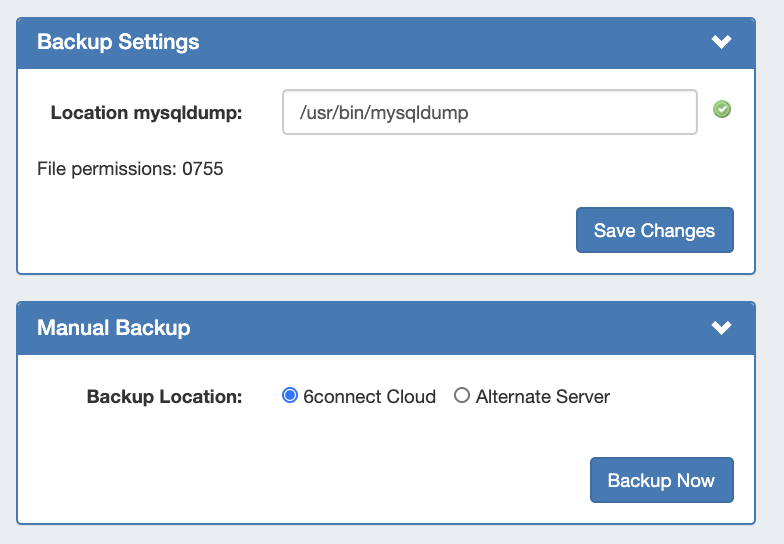
For cloud users, regular backups can be set up through the Scheduler. However, prior to imports or other large changes, you may wish to manually perform a backup.
- Backup Location: The backups may be sent to the cloud, or to a specific server in the Resource system. Select the radio button for the desired location.
Manual Backup - Cloud:
Select "Cloud" as your backup location, then click on the "Backup Now" button. You will see a success message below the button if successful.
Manual Backup - Alternate Server:
Manual Backup: Alternate Server allows you to save a a backup to a server outside of ProVision.
Select "Alternate Server", and then enter the following server information:
Once complete, click "Backup Now" to connect to the server and send the backup file.
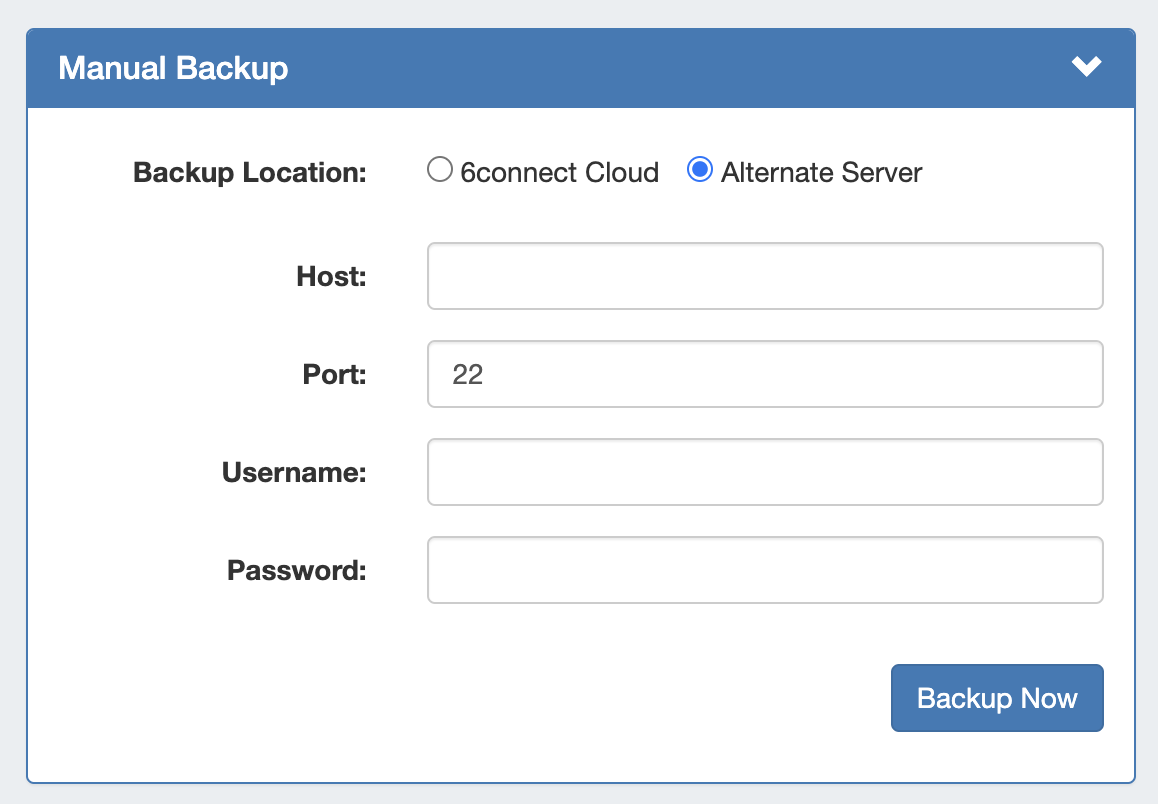
Backup Settings - Local Installation
Additional settings are available for local installations:
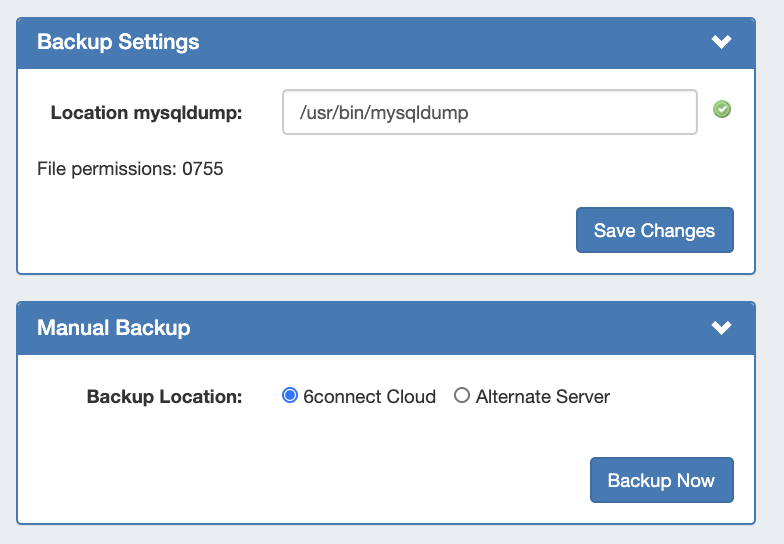
- Location of mysqldump (Local Installation): This is the location of the mysqldump directory.
|
ACP Settings
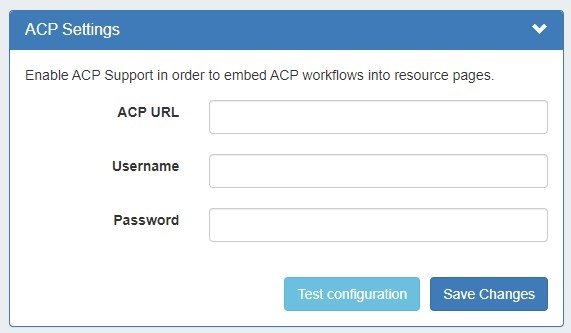
The ACP Settings area links an ACP instance and login credentials to the ProVision instance, and allows the ACP Workflow Gadget to execute Workflows as the provided user.
Enter the following settings:
- ACP URL: The url for a licensed ACP instance then provide the
- Username: ACP instance username for the account used to execute Workflows
- Password: ACP instance password for the account used to execute Workflows
When done, click "Test configuration" to verify the connection and then "Save Changes". Afterwards, you may proceed to configure the ACP Workflows Gadget to specify Workflows to execute in ProVision.
Logging Options
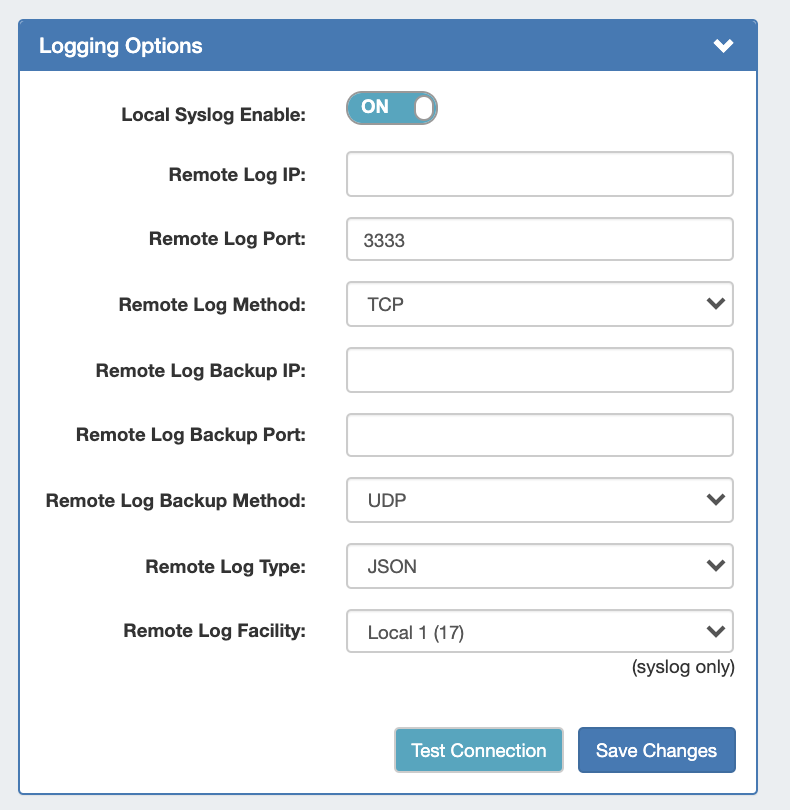
Available logging options include:
- Local Syslog Enable: Toggle on/off to enable or disable the syslog
- Remote Log IP: Target IP address that we will send log information to
- Remote Log Port: Port number for the syslog server you will send log information to
- Remote Log Method: Select TCP, UDP, SSL from the dropdown for the log delivery method
- Remote Log Backup IP: Target IP address for the Backup syslog server you will send log information to
- Remote Log Backup Port: Port number for the Backup syslog server you will send log information to
- Remote Log Backup Method: Select TCP, UDP, SSL from the dropdown for the log delivery method
- Remote Log Type: Select SysLog format or JSON output
- Remote Log Facility: Select the Facility - applies to syslog only
If desired, you may select "Test Connection" to verify the connection before clicking "Save Changes".
MySQL Replication
MySQL Replication Monitor displays the enabled/disabled status of replication, and periodically checks the replication state and displays the result in Admin Settings.
To enable / disable MySQL Replication, turn the toggle to the ON/OFF position, respectively. Click "Save Changes" when done.
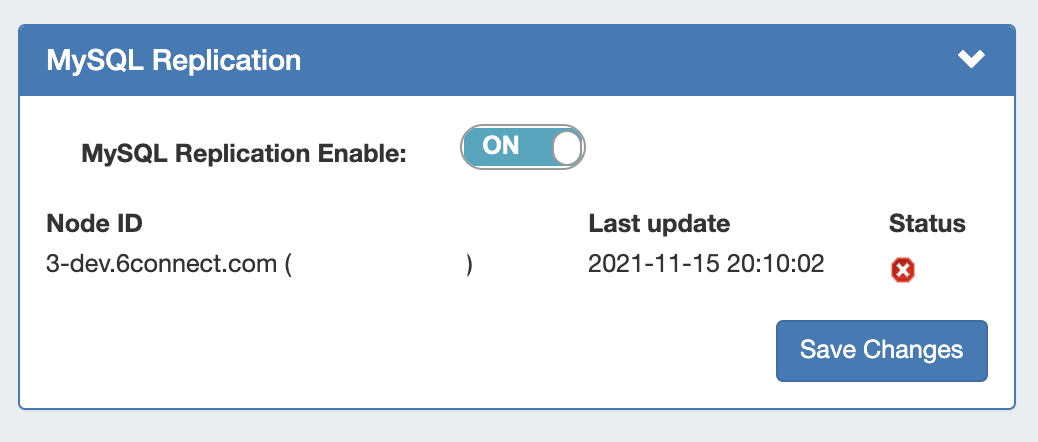
Once saved, the associated "MySQL Replication Monitor" Scheduler task is automatically created to gather data for the monitor.
To deactivate the MySQL Replication Monitor, turn the toggle to the "Off" position, and click save changes. The associated scheduler task will be automatically deleted.