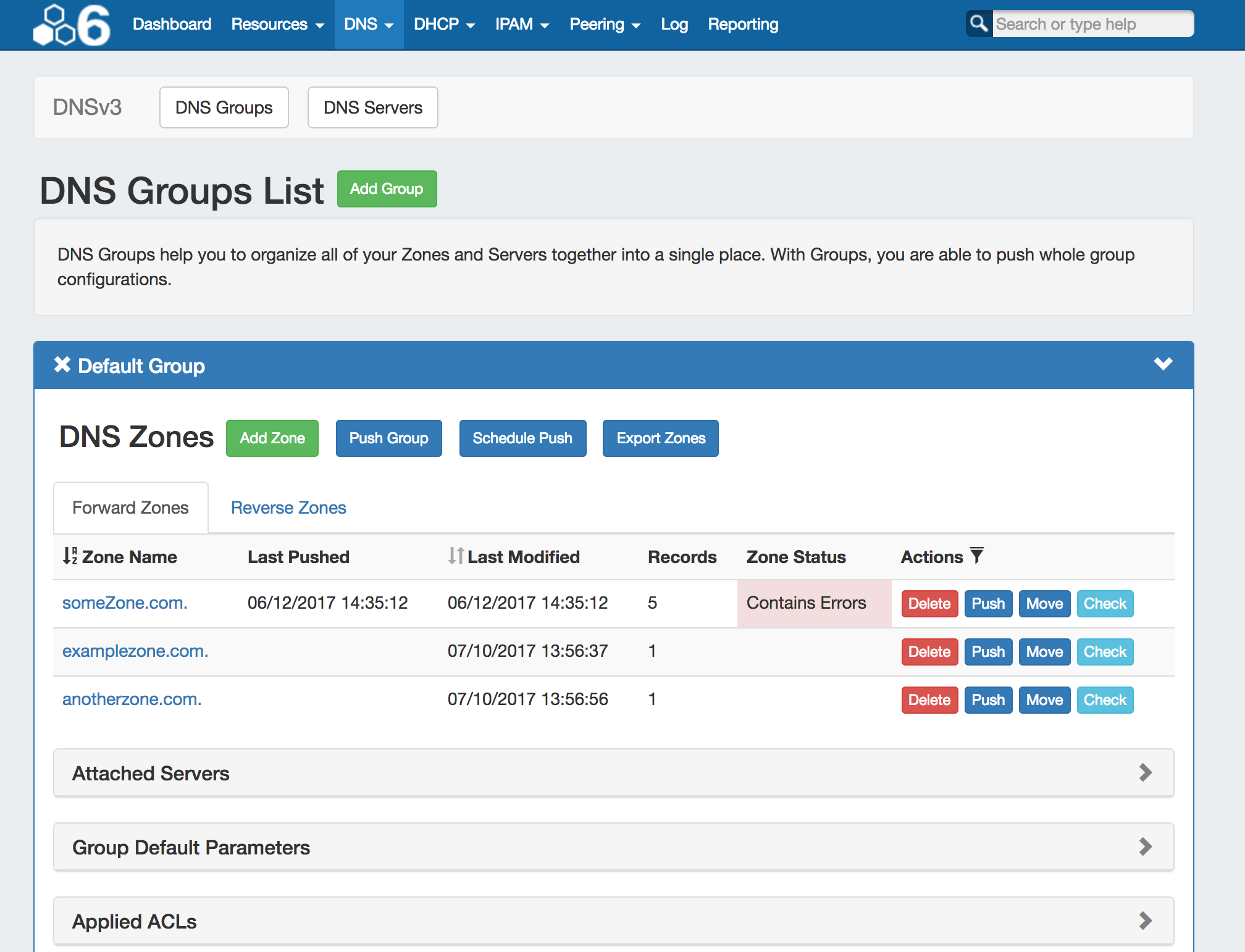
ProVision 6.0 is a major release with new features.
(CFR denotes customer requested)
DNSv3
IM -2552: Updated and replaced the DNS Admin and DNS Tabs with DNSv3 - featuring a more efficient backend, new user interface, and a DNS "Group" system.
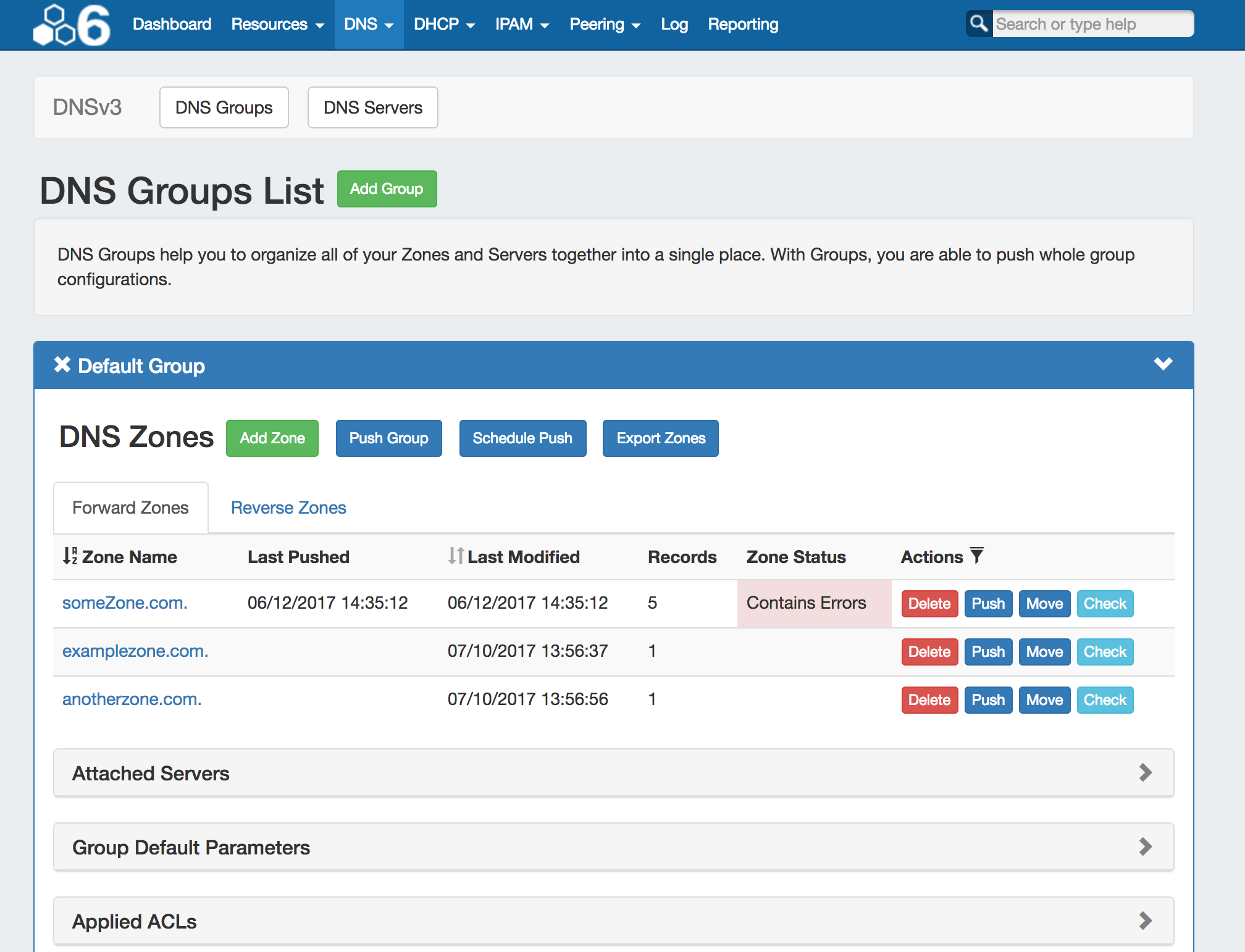
DNSv3 restructures ProVision's DNS tab to organize DNS zones into "DNS Groups". Zones are gathered under Groups, default parameters and servers are set per Group, and pushes may be done on a per Group level. A "Default Group" is automatically provided in ProVision, but other Groups may be desired to organize zones and default values. See the updated workflow for DNSv3 at DNSv3 Workflow Concepts.
DNSv3 changes ProVision's approach to Admin-level DNS tasks, integrating them under the DNS tab rather than a separate "Admin" tab. Server management has been integrated into the DNS Tab, under "DNS Servers" (accessible only to admin-level users), default parameters, SOA, ACLs, and exports are incorporated into each DNS Group.
Permissions for interacting with DNS elements in DNSv3 have been adjusted, incorporating DNS items under the "Resource" system when setting User Group Permissions. This allows for fine-tuned settings on individual DNS Groups, servers, and zones within the Permissions Group.
For an overview flowchart of working in DNSv3, see the updated workflow for DNSv3 at DNSv3 Workflow Concepts.
Peering "View By Peer" tab
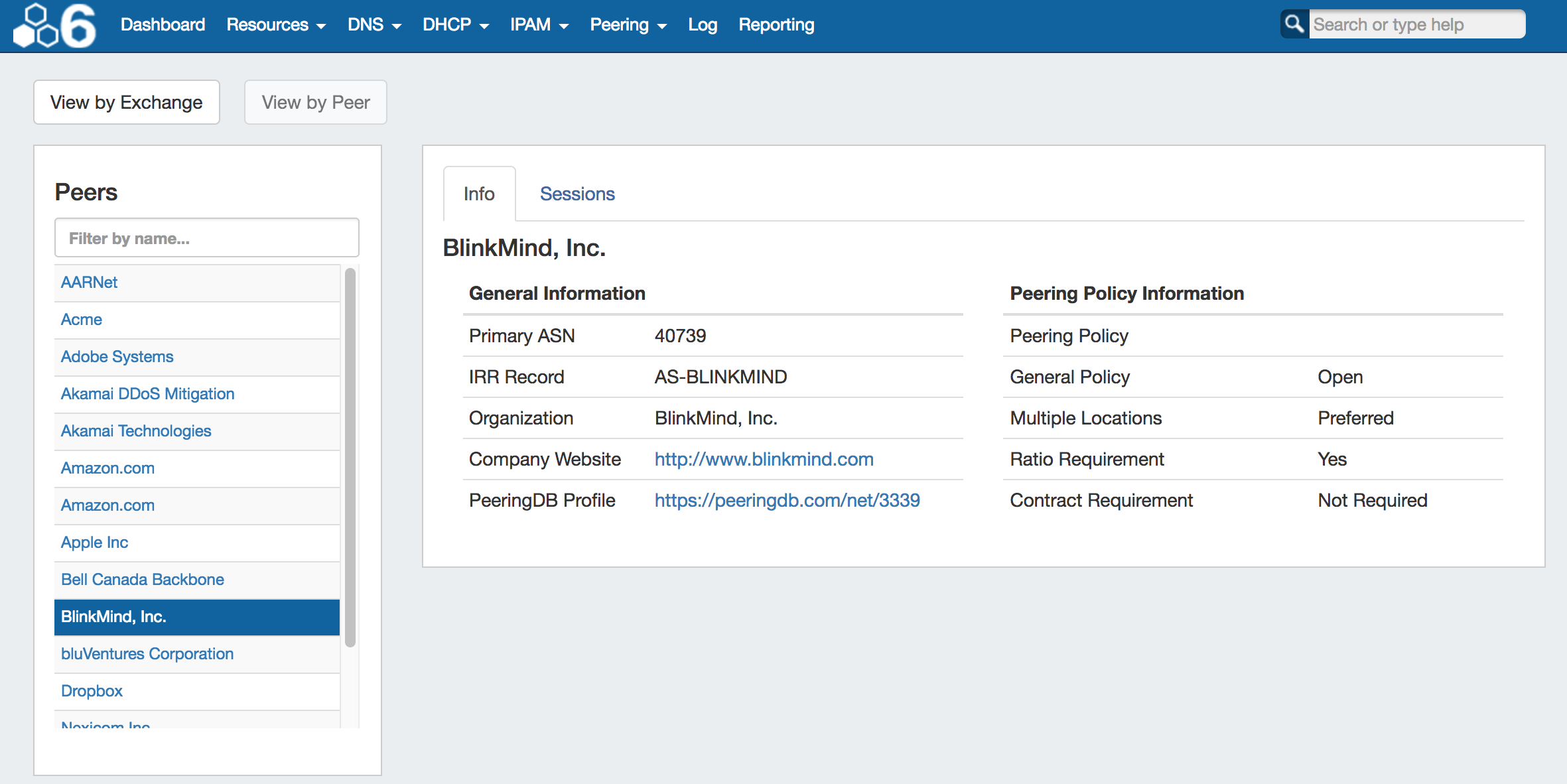
To see "View by Peer", navigate to the ProVision Peering Tab. At the top left of the page, click the "View by Peer" button.
On the "View by Peer" page, click on a Peer from the list on the left. You may also filter the list by typing a few characters from the Peer name into the filter box. Once a Peer is selected, View information and sessions for that peer by clicking on the "Info" and "Sessions" tabs at the top of the center information panel.
When done, return to the main Peering Tab by clicking on the "View by Exchange" toggle at the top of the page. |
DNS Autogenerator Gadget
The DNS Autogenerator Gadget uses the Hostname field (6c-hostname-fqdn) of the Resource to generate a list of DNS forward and reverse zone entries based on the blocks assigned to the Resource in the IPAM Gadget It will generate a list of potential zone records - just select the ones you want to create, save the changes and you are ready to push the zones. See Gadgets - DNS Autogenerator for more details.
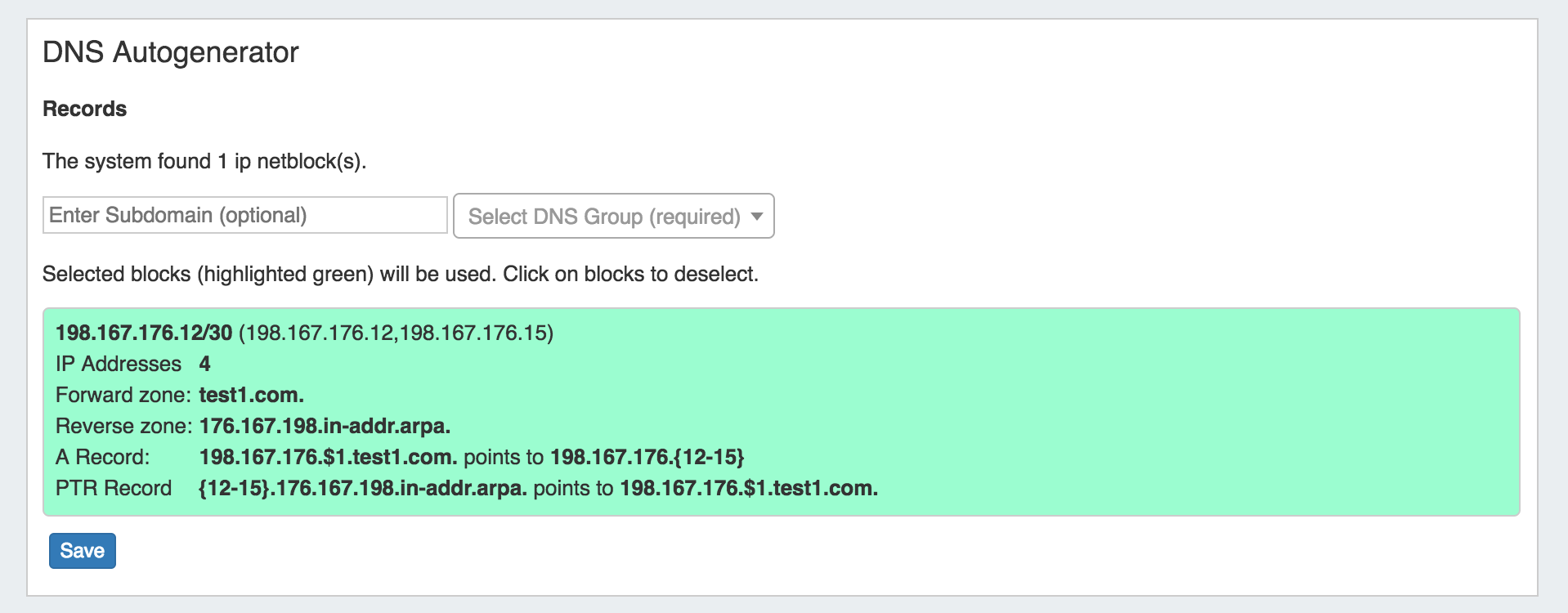
Enabling the DNS Autogenerator To set up this Gadget, ensure that the Section of the Resource (typically, "Resource Holder" ), has the "Hostname" field (6c-hostname-fqdn) and the DNS Autogenerator Gadget added to the Section. (See: Customizing Sections and Customizing Fields). Then, check that the Resource itself has information entered into the "Hostname" field. If the field is already filled out, it will show in the "Fields" information area at the bottom of the Resource Entry page. To add or edit the hostname, click "Edit" at the bottom of the resource entry page, add the information to the Hostname field, and click "Save". Once a hostname has been associated with a Resource, and the page refreshed, the DNS Autogenerator Gadget will be visible. |
Working with the DNS Autogenerator One enabled and visible, the DNS Autogenerator Gadget will initially show a short description, the hostname, and a button to "Autogenerate Records".
Before starting, check that the blocks assigned to the Resource in the IPAM Gadget are correct and up-to-date - the Autogenerator uses these blocks to create the records. If using a DNS Group other than "Default" to hold zones, ensure that the desired DNS Group to hold the generated records has been set up. (See: Working with DNS Groups). When ready, click the "Autogenerate Records" button. The Gadget will search through the blocks in the IPAM gadget and provide a list of found blocks. Next, add in a subdomain if desired (optional), and select the DNS Group to hold the records (required). Click on the listed blocks to select (highlighted green) or deselect (grey) for DNS zone / record creation.
Finally, hit the "Save" button at the bottom of the gadget - the selected forward and reverse DNS records will be created and added into the DNS Group, viewable in the DNS Tab. From there, you can choose to push / schedule push the newly generated zones, or re-run the generation if desired. |
DHCP Customer Configuration Gadget
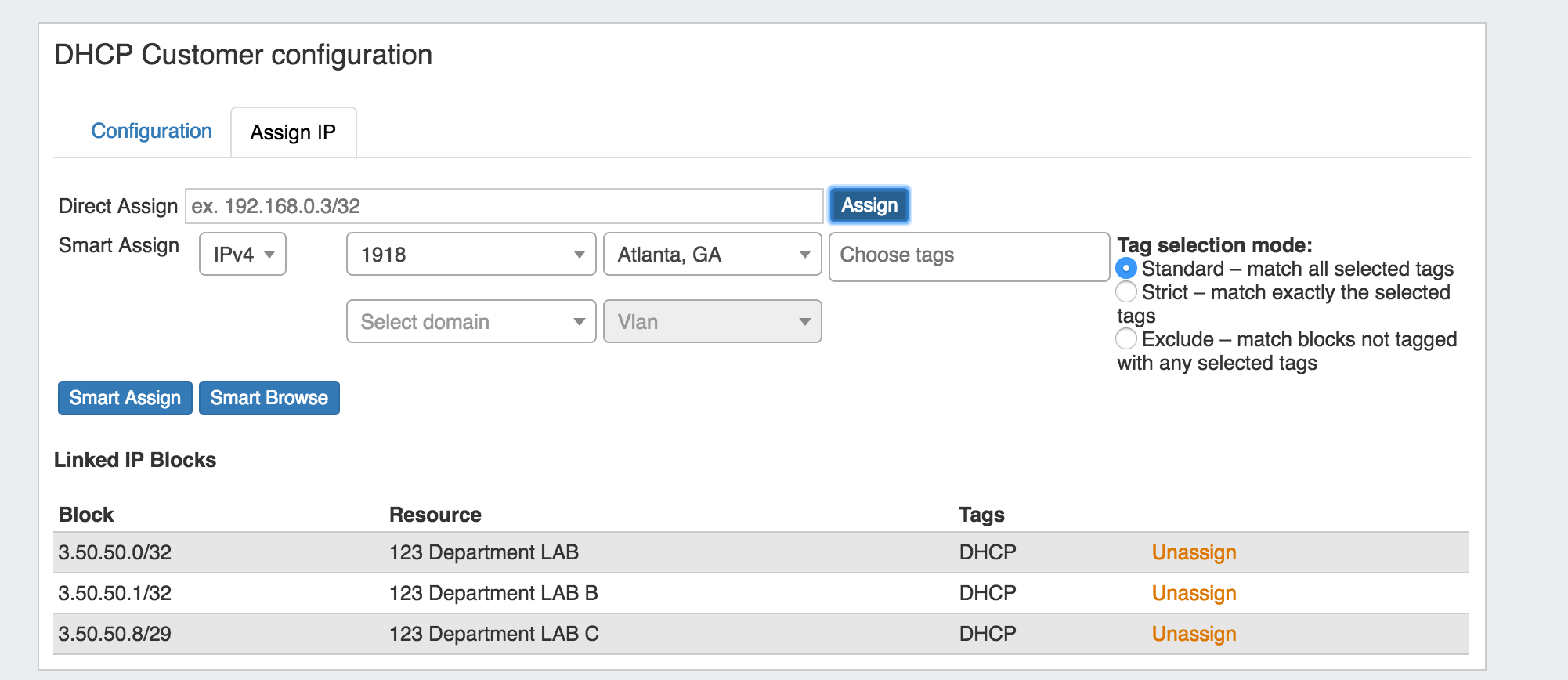
The DHCP Customer Configuration Gadget allows users to assign IP aggregates to the DHCP server pools and generate DHCP Server Configuration changes.
These configurations are then sent to the associated DHCP server Management Gadget as "Unpushed Configurations", where they may be held until a manual or schedule push occurs.
Before using the DHCP Customer Configuration Gadget, the following should be set up in ProVision:
|
Using the DHCP Customer Configuration Gadget
See Gadgets - DHCP Customer Configuration for more details. |
New DNS Import Options
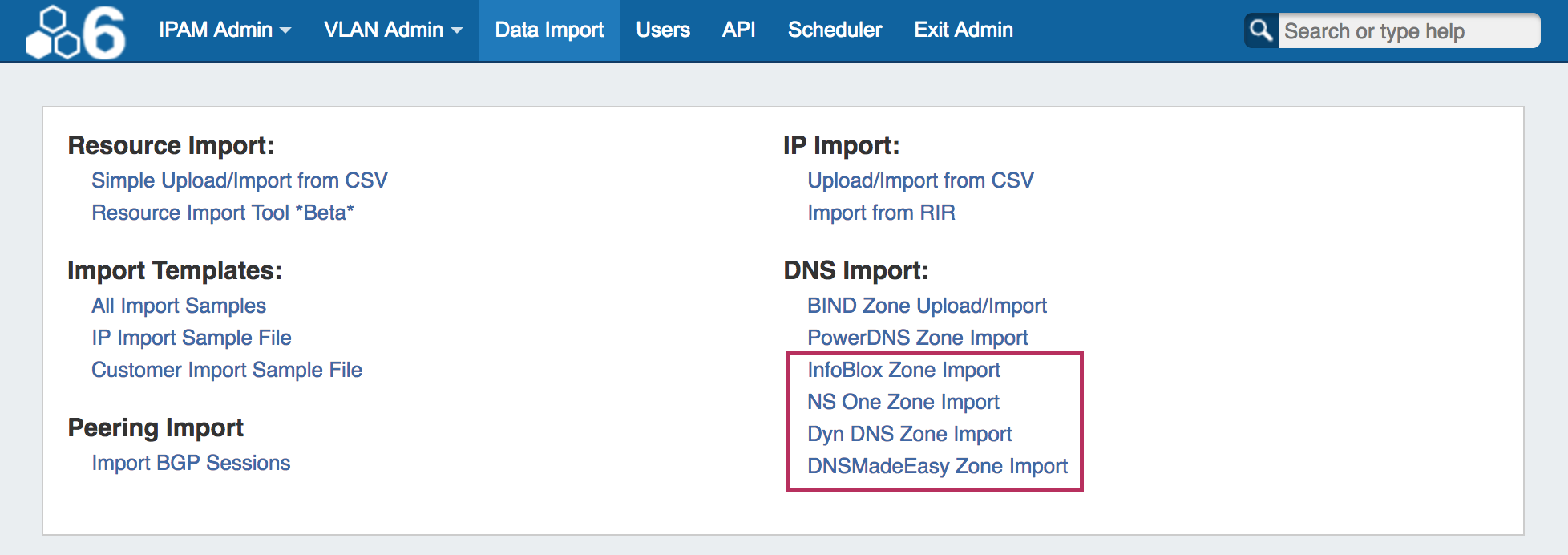
Provision DNSv3 supports the addition of four new DNS Zone Import options to the Admin Data Import Tab:
InfoBlox DNS Zone Import
To import zones from an Infoblox server, navigate to the Admin area Data Import Tab, and click on "InfoBlox Zone Import". From there, fill out information for the Infoblox server host, username, and password. Select the Import options for zone type, view, and DNS Group. When done, click the "Import" button. For more information, see InfoBlox Zone Import. |
NS One DNS Zone Import
To import zones from a NS One server, navigate to the Admin area Data Import Tab, and click on "NS One Zone Import". From there, enter the NS One API Key and select the desired DNS Group to add the zones under.
When done, click the "Import" button. For more information, see NS One Zone Import. |
DynDNS Zone Import
To import zones from a Dyn DNS server, navigate to the Admin area Data Import Tab, and click on "Dyn DNS Zone Import". From there, enter the DynDNS Customer Name, UserName, and Password, then select the desired DNS Group to add the zones under.
When done, click the "Import" button. For more information, see Dyn DNS Zone Import. |
DNSMadeEasy Zone Import
To import zones from a DNSMadeEasy server, navigate to the Admin area Data Import Tab, and click on "DNSMadeEasy Zone Import". From there, enter the DNSMadeEasy API Key and API Secret, then select the desired DNS Group to add the zones under.
When done, click the "Import" button. For more information, see DNSMadeEasy Zone Import. |
Peering - Configure Sessions for Existing / Approved Peers:
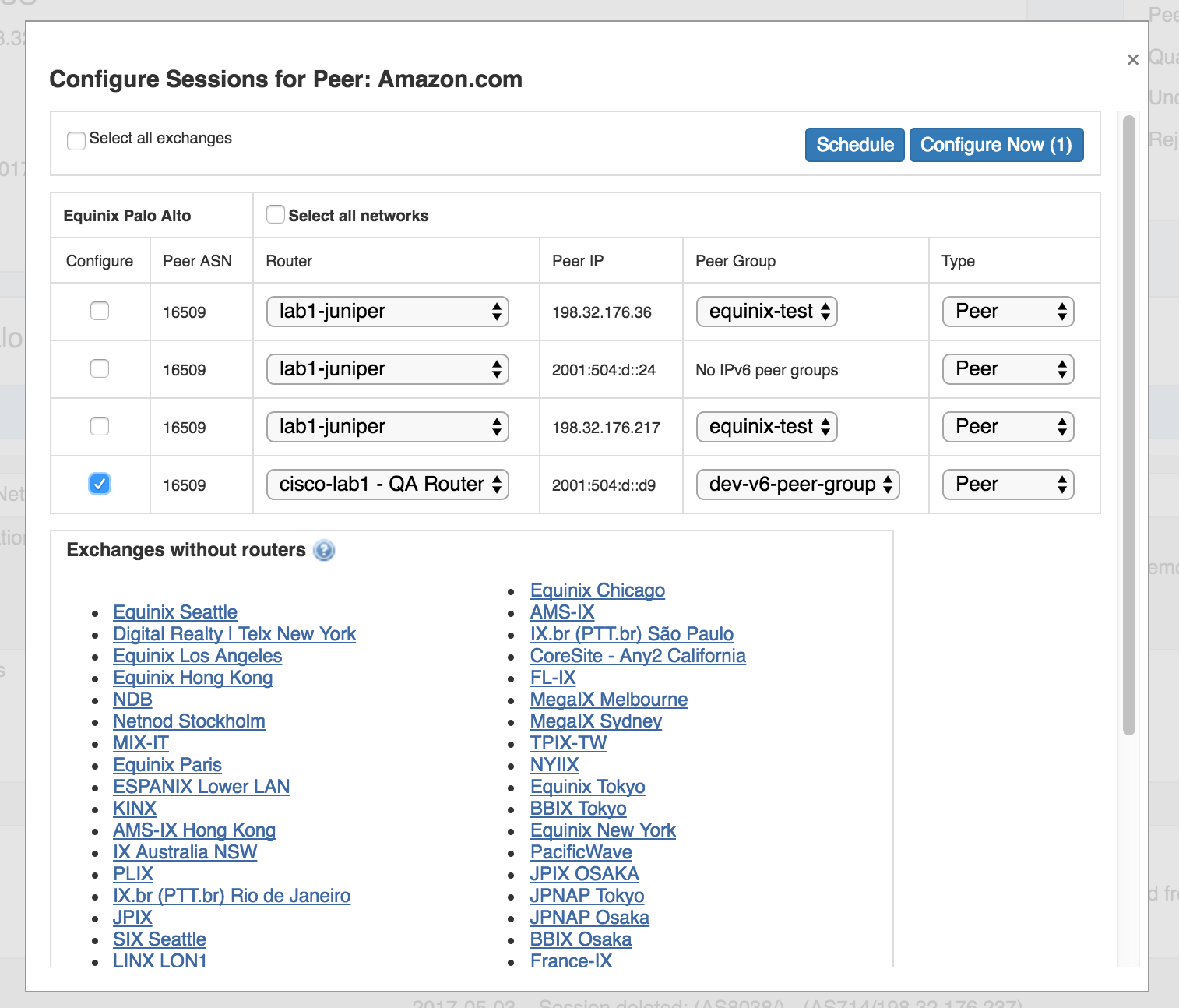
An option has been added to the Peering Communications action menu to "Configure Sessions" for that Peer. With this option, you can view and configure all sessions, from any or all exchanges, for that Peer from one menu. "Configure Sessions" becomes available once a peer has been marked "Existing" or "Approved" in the Communications Action Menu. For more information, see Peering Sessions.
Clicking on "Configure Sessions" opens a modal showing the available exchanges with routers, sessions for that Peer under those exchanges, and options to change the router, peer group, and Peer type. 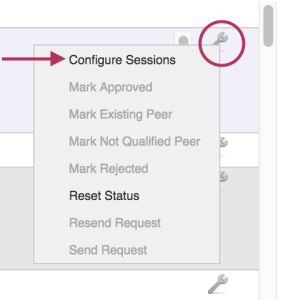 Select the checkmarks for the desired sessions to configure. As a shortcut, you may also check the "Select all exchanges" option to select all sessions under all exchanges, or, check "Select all networks" next to the exchange header to select all sessions in that exchange. From there, deselect items as needed.
When your selections have been made, click "Configure Now" to immediately configure all selected sessions, or you may schedule the configuration through the Scheduler Tab. |
Users Tab/ Permissions Updates:
The Users tab in the Admin area of ProVision has been updated to reflect DNSv3 changes for permissions groups. Changes include removing "DNS" as a separate permissions area and incorporating DNS items under the "Resource" permissions area. DNS Groups, Zones, and Servers may now be selected as "Resource" items when settings up permissions groups.
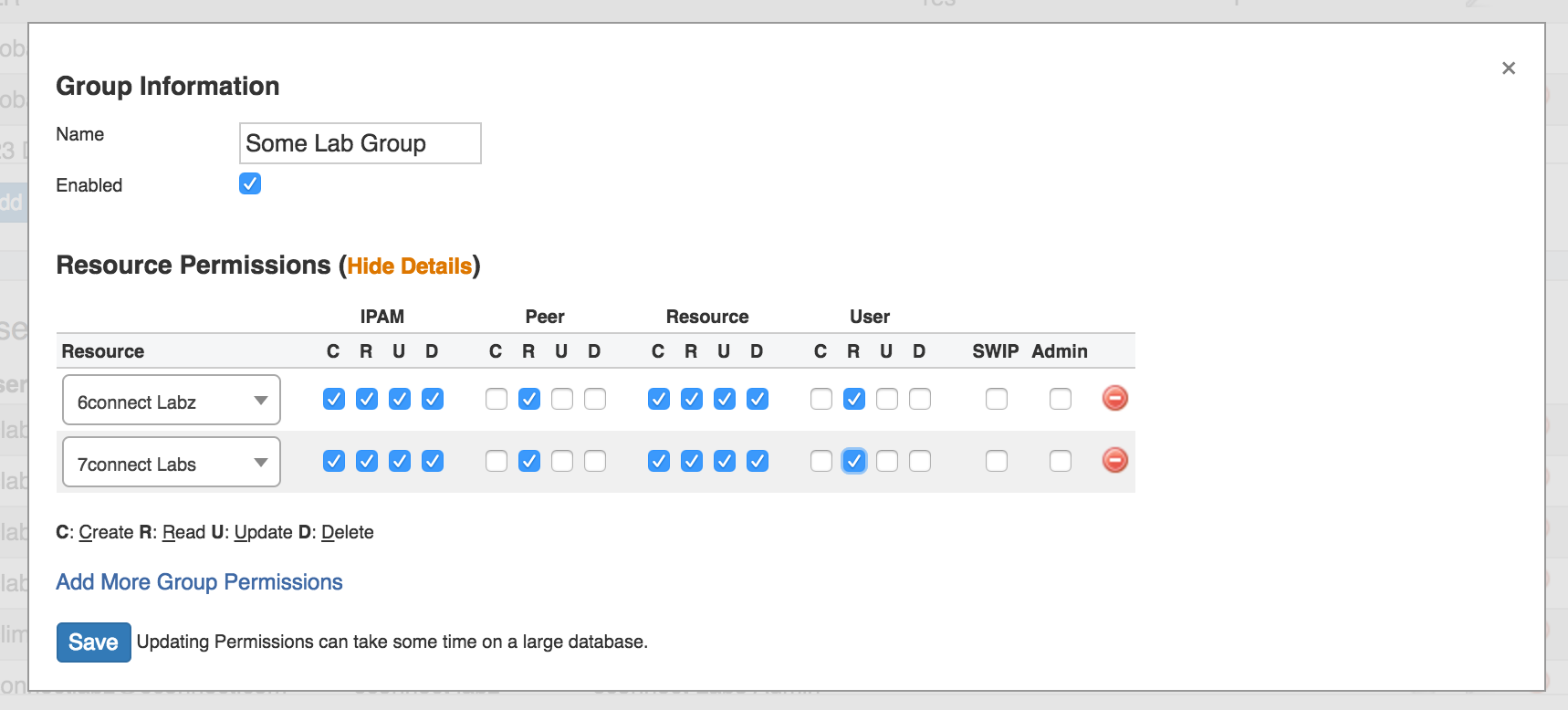
CPNR Updates:
CPNR Updates include:
DNS APIv1 Updates
To support the release of DNSv3, the following updates have been made to DNS APIv1 endpoints:
IPAM APIv1 Updates:
Get:The following updates have been made to IPAM APIv1 "get" endpoint. Valid tagsMode options are now "strict", "exclude", "intersection", and "union". See API Module - IPAM for additional details.
tagsMode=strict and tagsMode=exclude remain unchanged.
smartAssign: if the phrase "assignedResourceId=ignore" is supplied, then a matching IP block is selected from the Available pool or any sub-assignable block on any resource.
DNS Gadget Updates:
The DNS Gadget has been simplified to support DNSv3 changes.
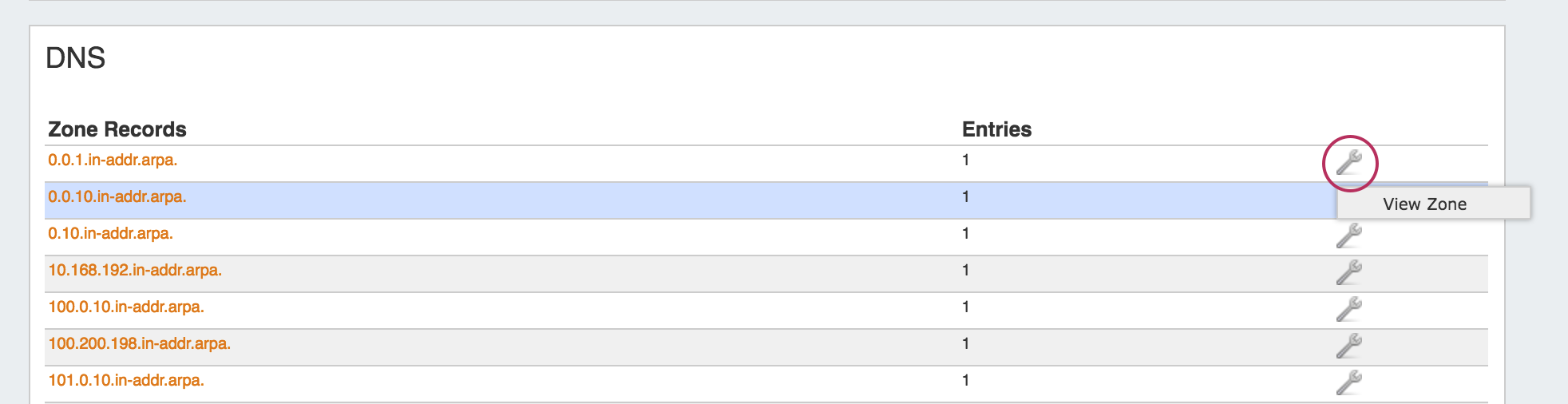
IM - 1719: Removed "Edit" link on Contact Gadget for read-only users.
IM - 1948: Added a "Clear Search" function to DHCP Pool searches in the DHCP Management Gadget.
IM - 2089: Added the ability to deselect Domain and VLAN from "Create a New Pool" in the DHCP Management Gadget.
IM - 2380: When adding a Peering session, the Router selector will now correctly reset to the appropriate router list if the selected exchange is changed.
IM - 2385: Resolved an issue where "Invalid Date" would show in the Document Manager "Date" column.
IM - 2387: Fixed an issue where IP Rules would not reserver the first address in an IPv6 block.
IM - 2440: Updated the "Resource Tree" widget on the Dashboard to show text as angled while in vertical mode.
IM - 2456: Updated error message(s) in LIR Manager to show the correct color.
IM - 2458: Resolved an issue where the "Add Session" modal would populate a different router list between multiple modal instances.
IM - 2460: Improved the Resource Linkage Gadget to use the resource_linkage table instead of resource_attr, improving API access.
IM - 2469: Peering import BGP sessions will now detect router sessions in cases where no local sessions currently exist in ProVision.
IM - 2472: Resolved an API issue where a parent block could be direct assigned if specified by ID.
IM - 2487: Resolved an issue that occurred when a non-address string was provided for a Region's Address field. Non-address addresses will now default to global zero positioning on the IPAM Map.
IM - 2486: IPAM APIv1, the parameter tags_mode="strict" has been updated return only blocks with no tags, if no tags are specified in the call.
IM - 2517: Read only users will no be able to view the "Delete" button for RIR Contacts.
IM - 2535: Mobile navigation search box now correctly returns search results.
IM - 2544: Resolved an issue in the DHCP Management Gadget - Create Pool where selecting a Domain / VLAN would prevent selection of an IP Rule.
IM - 2595: Removed "Audit DNS" link from the IPAM Manage Action Menu.
IM - 2599: Resource API fields "category__in" and "category__not_in" are once again returning responses.
IM - 2604: The IPAM Aggregate "Clean Up" function now respects subassignable blocks as assigned when used in conjunction with the "ignore assignments" flag.