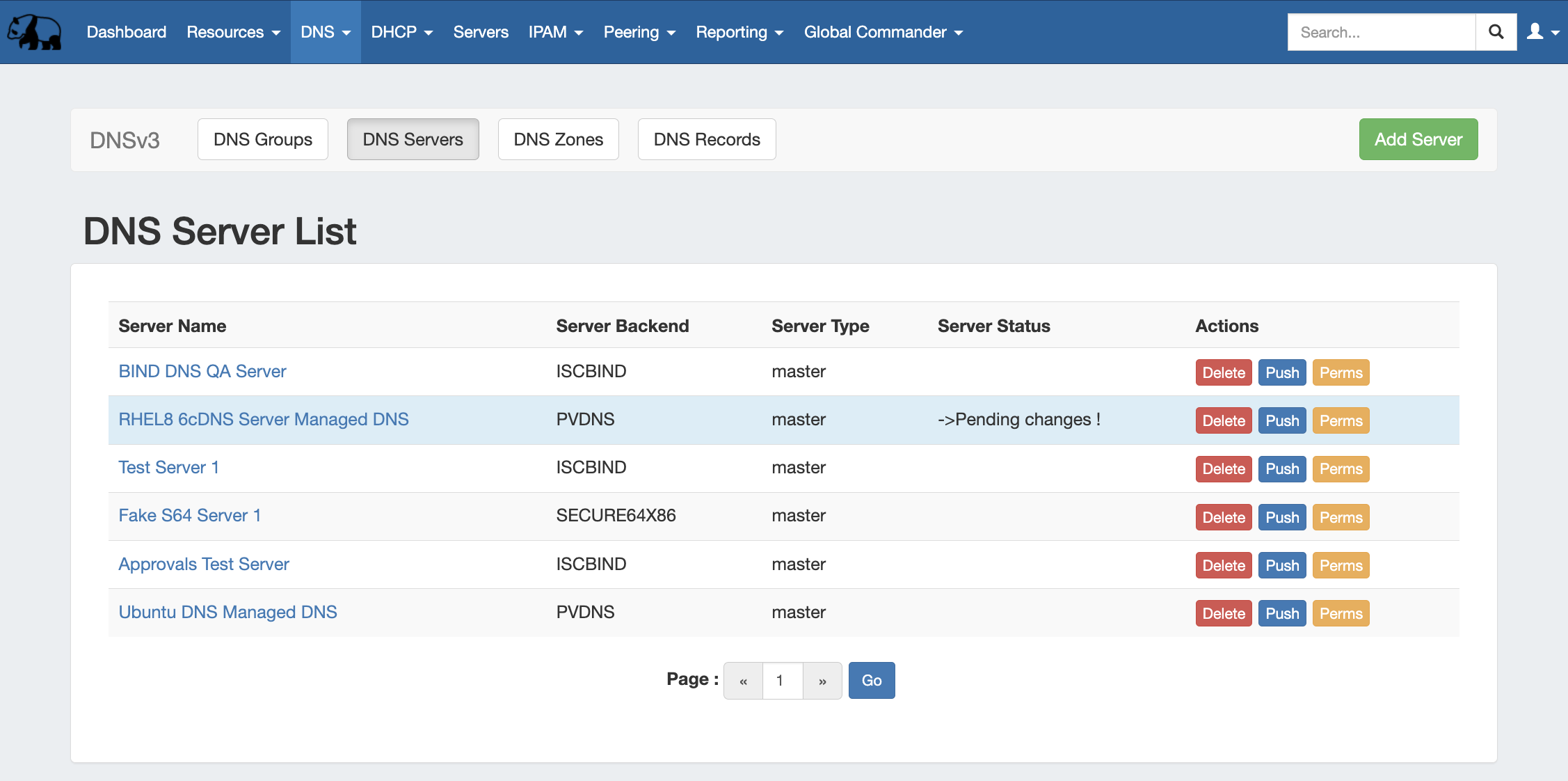
DNS Administration
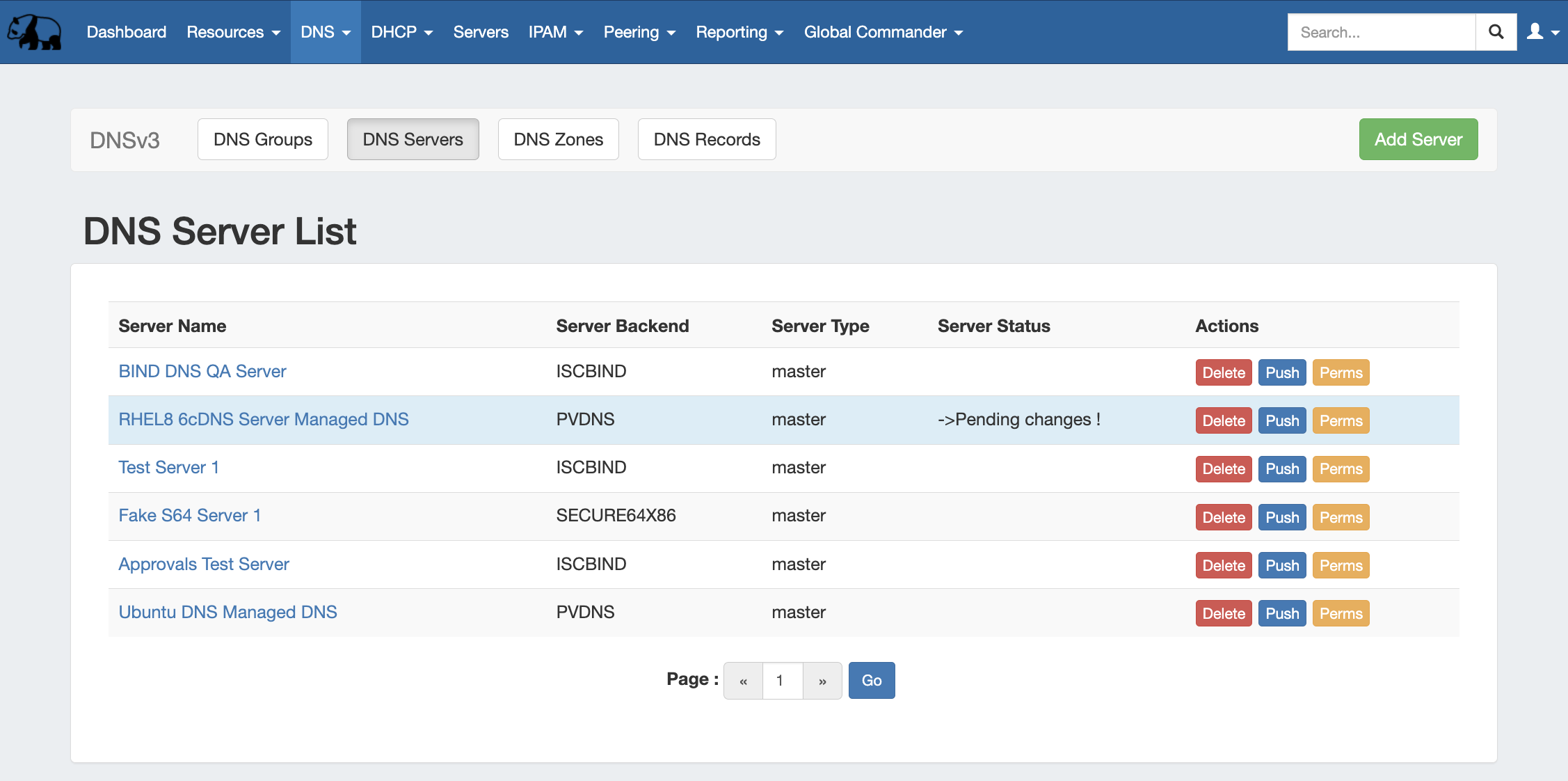
DNS Administration in DNSv3 is primarily handled under the DNS tab DNS Servers sub-tab, with DNS Administrative settings available under the Admin Settings page.
Users with resource "read" permissions may view DNS Server information, however only those with either Admin permissions or granted group-level server permissions can manage DNS server creation, edits, and deletion.
Additional DNS Admin tasks occur in other areas, and not all management tasks require Admin-level permissions - some only require appropriate resource permissions on the DNS Groups, Zones, and servers involved. See additional sections on this page for more detailed information:
DNSv3 reorganizes the DNS system into a more unified and accessible interface, combining both admin and non-admin DNS tasks together under the DNS tab.
In DNSv3, zones are gathered under DNS Groups, servers are attached to those Groups, and Nameservers, Default SOA values, and ACLs are managed at a per-Group level.
Users can then view and manage Groups, individual zones, default SOA values, ACLs, attach servers, and perform pushes all on the same page.
Note: In DNSv3, zone name responses will enforce and return a trailing period (i.e., "example.com" will be converted and returned as "example.com."). |
DNSv3 is designed to reflect RFC 1035 standards for valid data formats and will return error messaging for data not meeting those formats.
DNSv3 incorporates DNS zones and Groups into the Resource System. Zones and Groups are Resources just like Customers, Servers, Routers, or Contacts (See Resource Concepts 1 and Resource Concepts for a more detailed explanation of Resources).
This allows for DNS zones and Group permissions to be managed similarly to other resources, where users with Resource permissions (Create / Read / Update / Delete) on the parent resource of the DNS Group can create groups and zones, manage those groups and zones, push (if a server is attached), and delete.
A user with full Resource permissions on a DNS Server, as well as the parent resource of a Group, may view and attach that server to a Group.
Users with resource "read" permissions may view DNS Server information, however only those with either Admin permissions or granted group-level server permissions can manage DNS server creation, edits, and deletion.
For more information on setting up permissions groups, see Users & Permissions.
Throughout DNS, a shortcut permissions button ("Perms") is available on a per-item level, accessible only to Admin users.
This permissions button allows for direct, point-of-use permissions adjustments to individual DNS Groups, Servers, Zones, and Records. It uses the same CRUD permissions and groups available in the Admin Users tab, but removes the need to remember and search for the DNS item name.
To open the Change Resource Permissions module, click on the "Perms" Button for any DNS item.

Edit the CRUD permissions for any user group by clicking the checkbox for the desired group and permission type.
When done, click "Save Changes". The permission changes will be also be reflected in the Admin User tab Group settings.
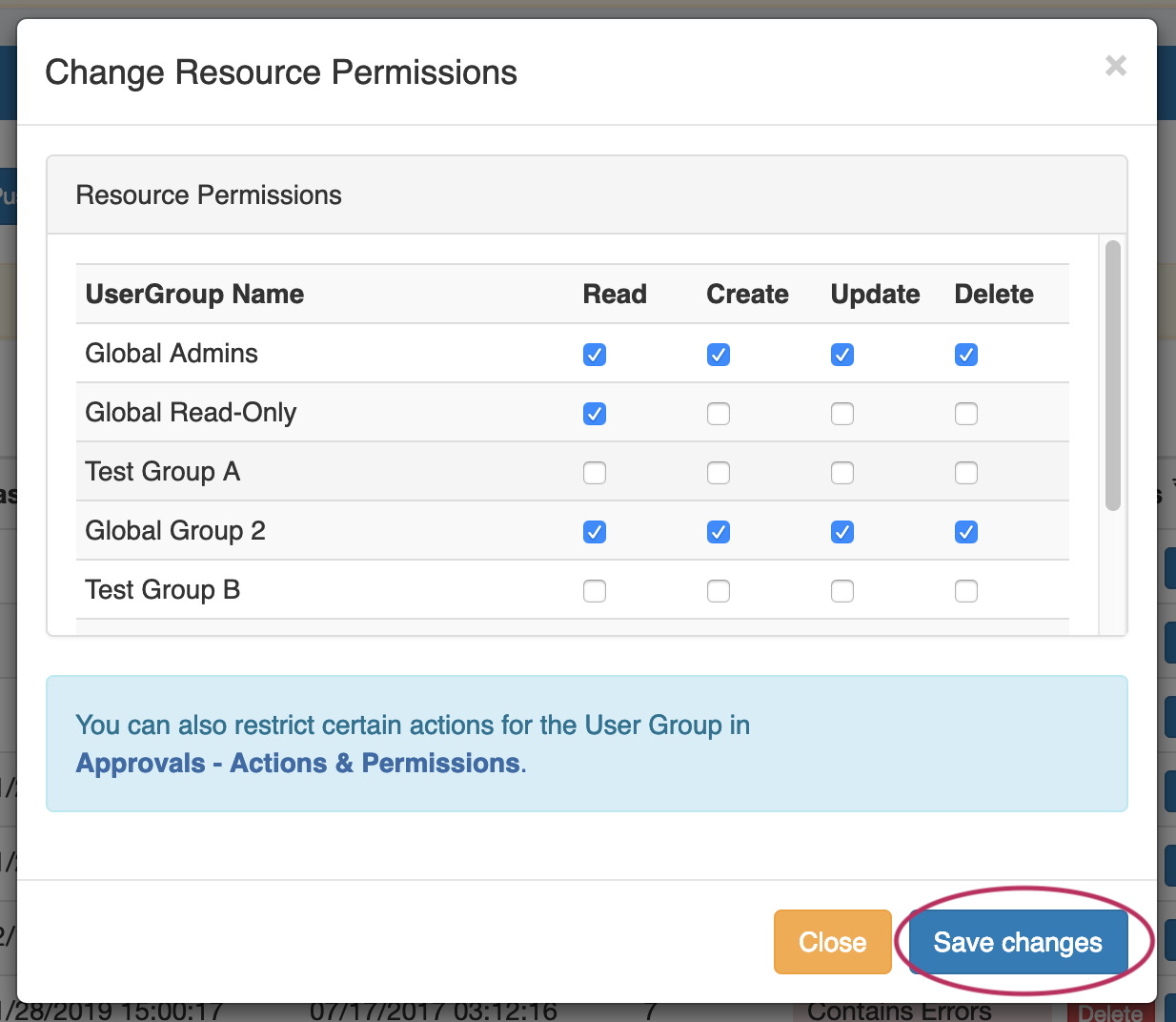
The Approvals module stores and queues DNS actions made by selected User Groups, and sends those actions to a Pending Changes list for administrative review. Later, an administrator (or combination of administrators) can approve or reject these stored actions.
Approvals is primarily set up and managed via the Admin Approvals Tab. See the Approvals for details on setting up and using Approvals from the Administrative viewpoint.
In the DNS Tab, a "Resources Awaiting Approval" module will display near the top of DNS Groups, DNS Zone Lists, and DNS Servers pages, if a change has been submitted on that page that is pending approval.
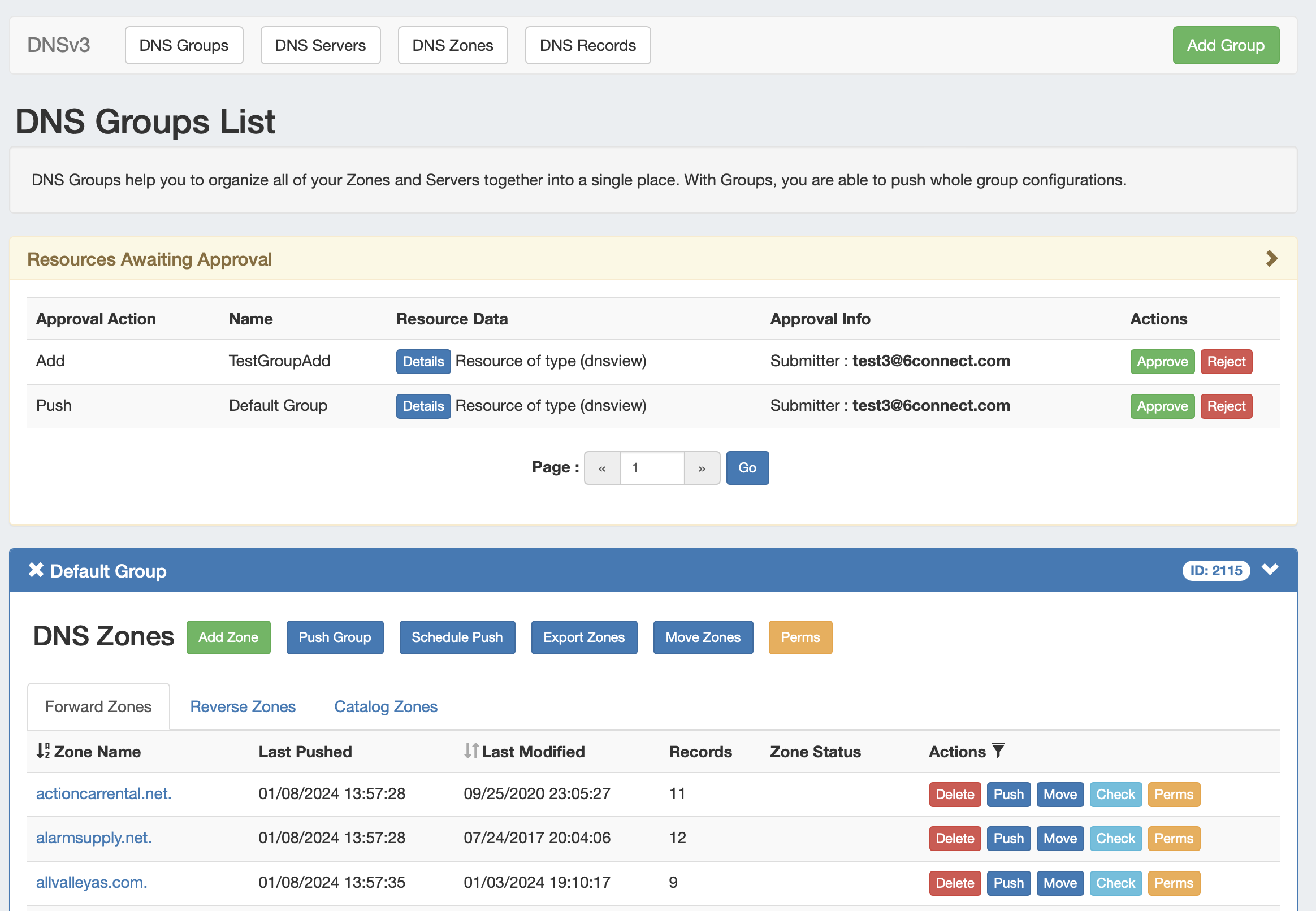
Users who submitted a change for approval will see the details of their change request in this module.
Admin users with permissions to approve or reject the request will have the option to Approve or Deny the change.
Admin-only tasks in DNSv3 include setting DNS Globals, importing zones, scheduling pushes, managing DNS Servers, and managing DNS Approvals.
These tasks may be accessed in the following areas:
Tasks such as working with zones, DNS Groups, adding ACLs, attaching servers to Groups, and manually pushing zones do not require Admin permissions.
Instead, these tasks simply require that the user be included in a User Group that has appropriate permissions (either direct, or inherited) on the DNS zones, Groups, and servers involved.
Adding, configuring, and managing DNS Servers occurs in the Admin-only DNS Servers page under the DNS Tab.
Supported DNSv3 server types include:
Some server types may require outside subscriptions or accounts.
For detailed information on adding, editing, and deleting DNS Servers, see Working with DNS Servers.
In DNSv3, Views may be created by selecting the "Export Groups as Views" toggle and selecting a DNS Group under the server details sections "DNS Group Settings".
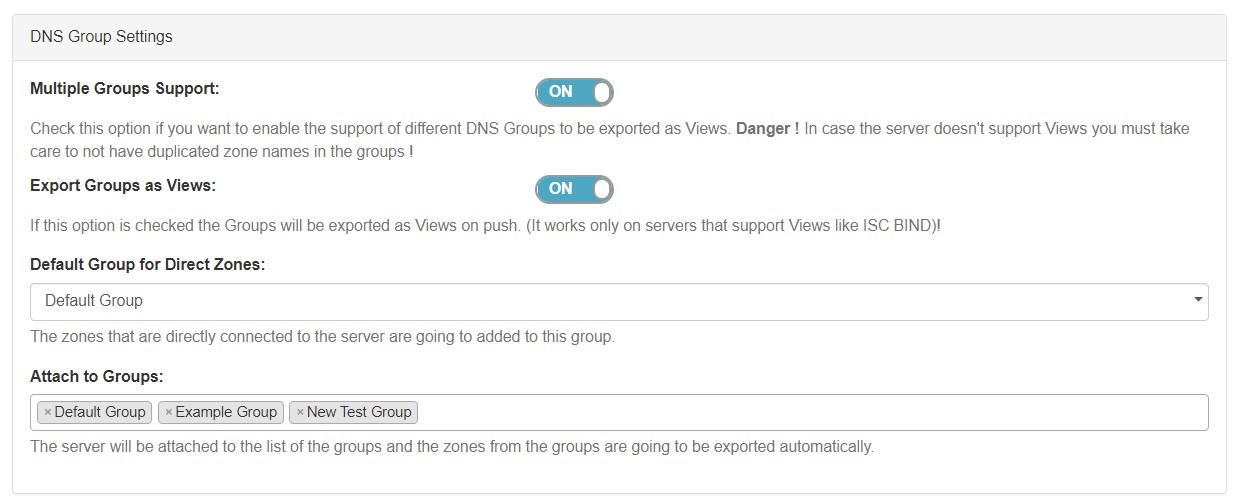
ACLs are managed on a per-DNS Group level, and may be added, edited, or removed by any user with appropriate resource permissions on the DNS Group.
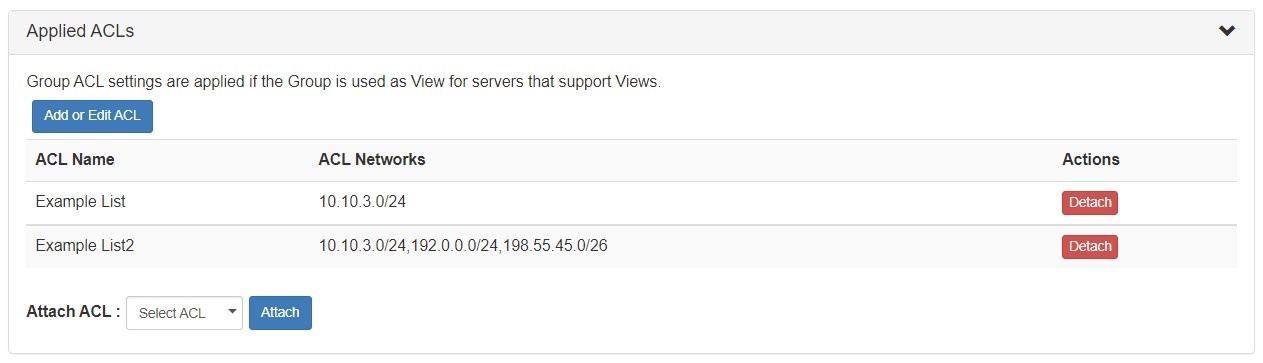
For details on working with ACLs, see Configuring Split Horizon and Views.
In DNSv3, zones may be pushed manually or scheduled for a future time, and may be performed for a single zone, all zones in a DNS Group, or all zones on a server.
Scheduling DNS pushes requires administrative access, but manual pushes only require permissions on the DNS Group / DNS Zone, and the server(s) attached.
Manual pushes may be performed from the following locations:
For details on performing pushes, see the following sections:
Scheduled pushes may be performed from the following locations:
ProVision supports 18 standard record types, as well as the ability to add a custom/arbitrary record type manually.
Available record types include the following:
|
Any user with appropriate resource permissions on the DNS Zone / DNS Group may add, edit, or delete DNS Records.
See Working with DNS Zones - Common Tasks for detailed information on managing DNS Records.
DNS Global Settings is accessible from the Admin Settings page by users with Admin level permissions.
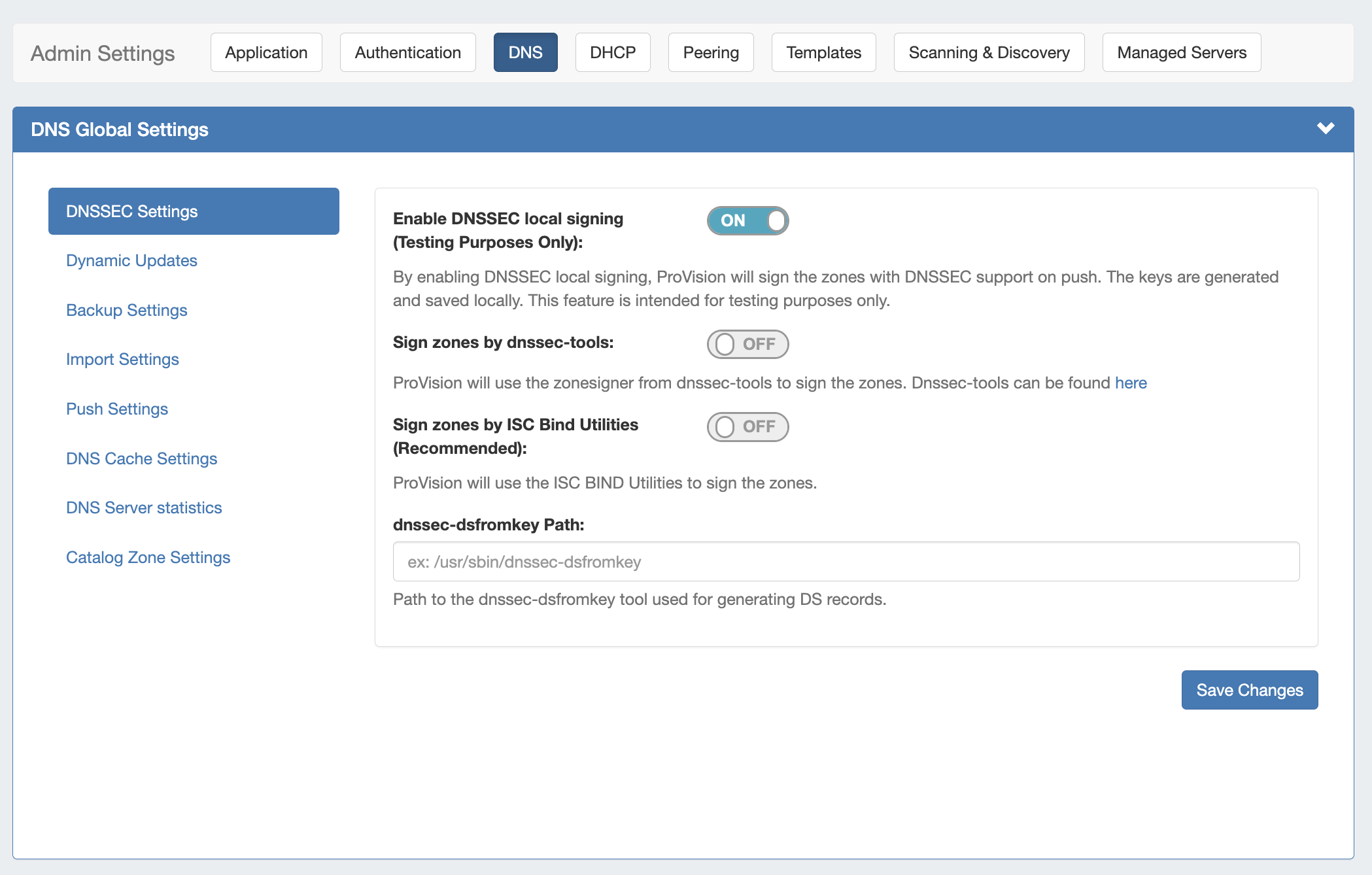
If using DNSSEC, select whether to enabled DNSSEC local signing, or sign zones by dnssec-tools, then enter the following information:
Sign zones by ISC BIND Utilities: Select whether to use ISC BIND utilities to sign zones.
dnssec-dsfromkey path : Enter the dnssec-dsfromkey path that will be used for DNS. Required in all cases.
If delays occur due to lack of available entropy on servers, see the following article on how to set up additional entropy using haveged here: |
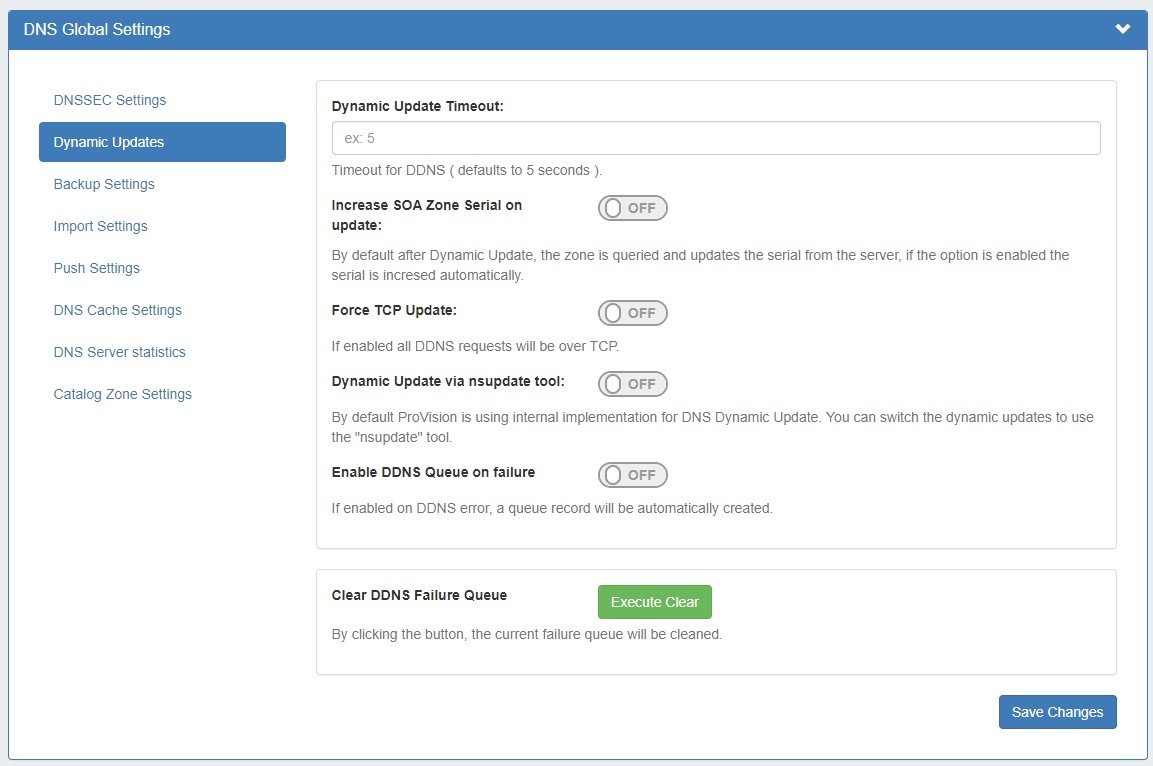
Dynamic Update Timeout: Timeout for DDNS (the default is 5 seconds).
Increase SOA Zone Serial on update: Toggle to "On" if you wish the zone serial to be increased automatically.
Force TCP Update: If enabled all DDNS requests will be over TCP.
Dynamic Update via nsupdate: Toggle to "On" if you wish to use Dynamic Updates via nsupdate, instead of ProVision's internal implementation.
Enable DDNS Queue on failure: Toggle to "On" if you wish to enable the automatic creation of a queue record on DDNS error.
Clear DDNS Failure Queue: Clears the current failure queue.
Records Limit : The limit for the number of records a zone may have for a zone to process a backup. If the records count exceed this number, zone backups will be omitted at zone push.
Keep Import File: Saves DNS zone import files to the zone's "Zone Backups and Attached Files" area, for later download. Optional.
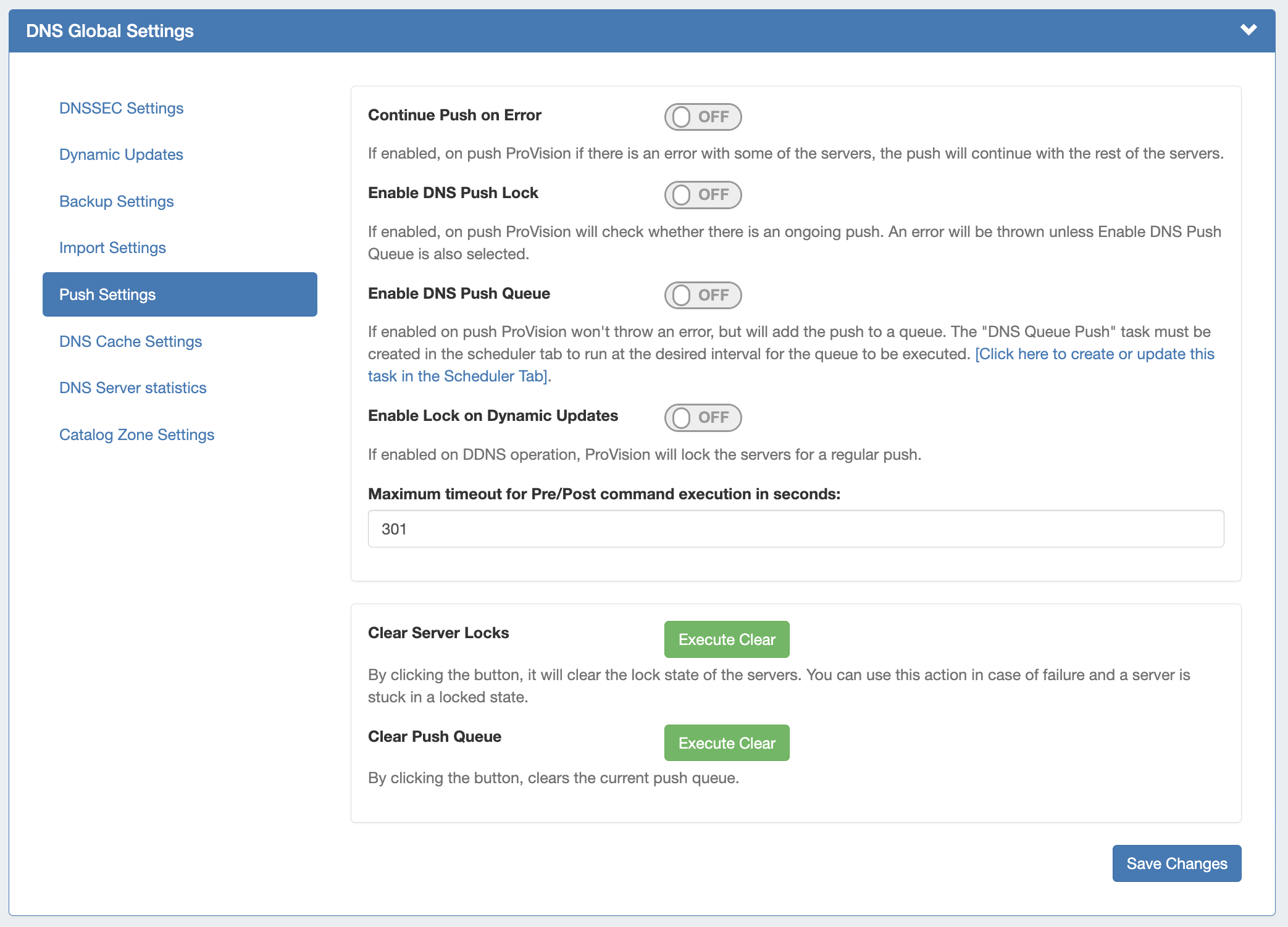
Continue Push on Error: If enabled, if there is an error on push with a subset of the servers, ProVision will continue to push the remaining non-erroring servers.
Enable DNS Push Lock: If enabled, on push ProVision will check whether there is an ongoing push. An error will be thrown unless Enable DNS Push Queue is also selected.
Enable DNS Push Queue: If enabled, on push ProVision won't throw an error, but will instead add the push to a queue. The "DNS Queue Push" task must be created in the scheduler tab to run at the desired interval for the queue to be executed.
Enable Lock on Dynamic Updates:If enabled on DDNS operation, ProVision will lock the servers for a regular push.
Maximum Timeout for Pre/Post Command: Enter the number of seconds for maximum timeout.
Clear Server Locks: Clears the lock state of the servers. You can use this action in case of failure, and a server is stuck in a locked state.
Clear Push Queue: Clears the current push queue.
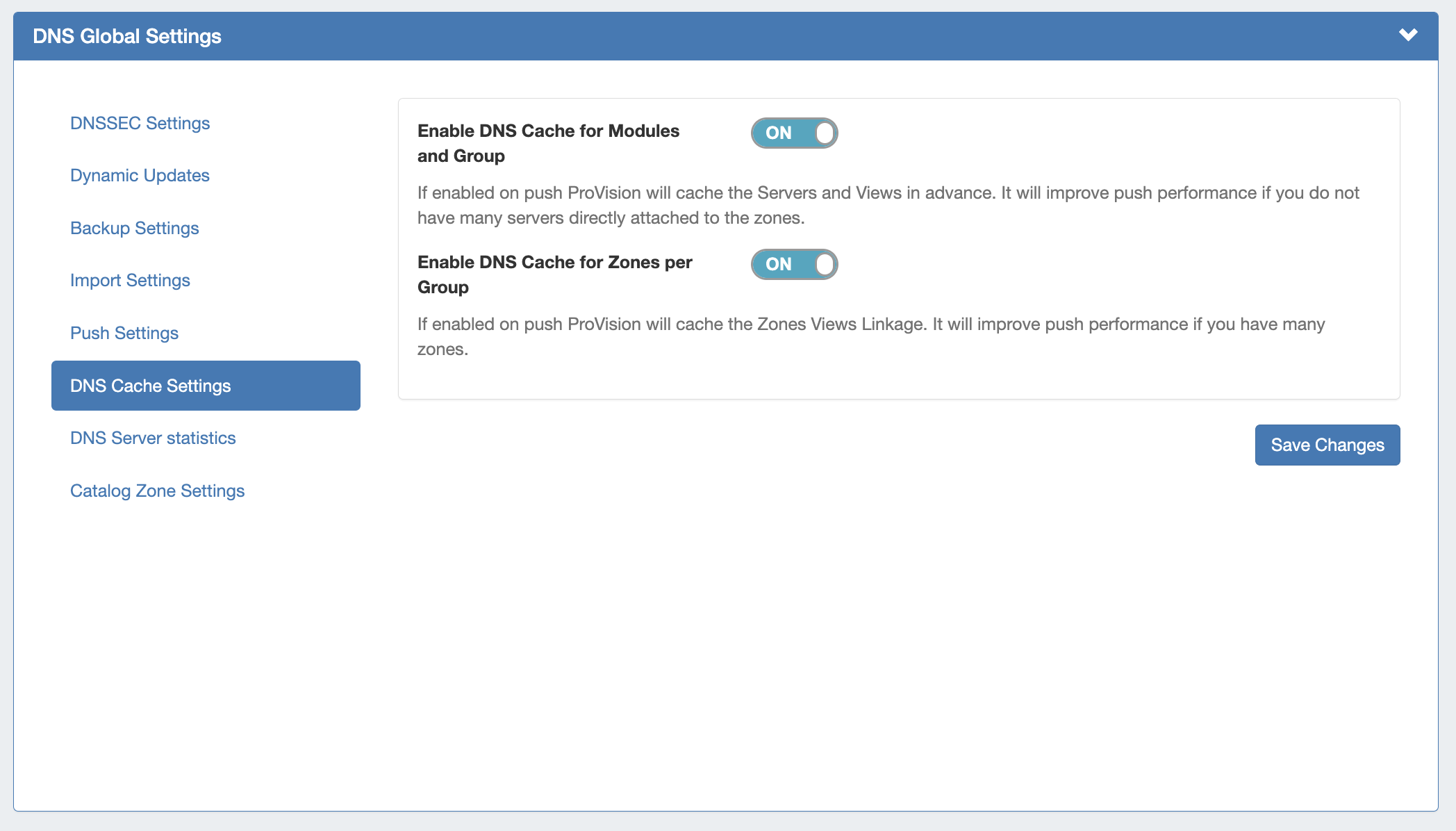
Enable DNS Cache for Modules and Group: If enabled, on push ProVision will cache the Servers and Views in advance. Improves push performance, if you do not have many servers directly attached to the zones.
Enable DNS Cache for Zones per Group: If enabled, on push ProVision will cache the Zones Views Linkage. Improves push performance, if you have many zones.
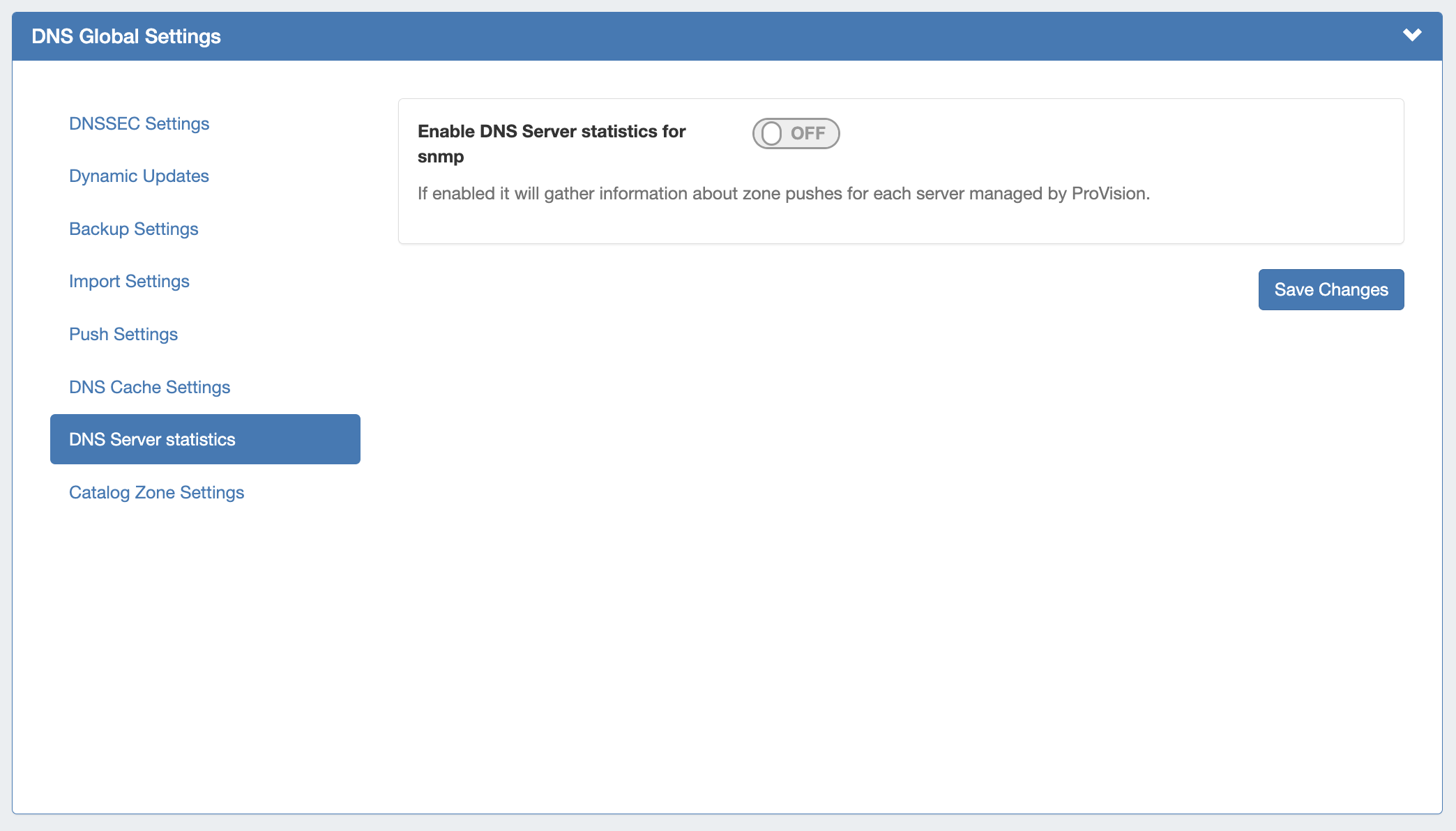
If enabled, it will gather information about zone pushes for each server managed by ProVision.
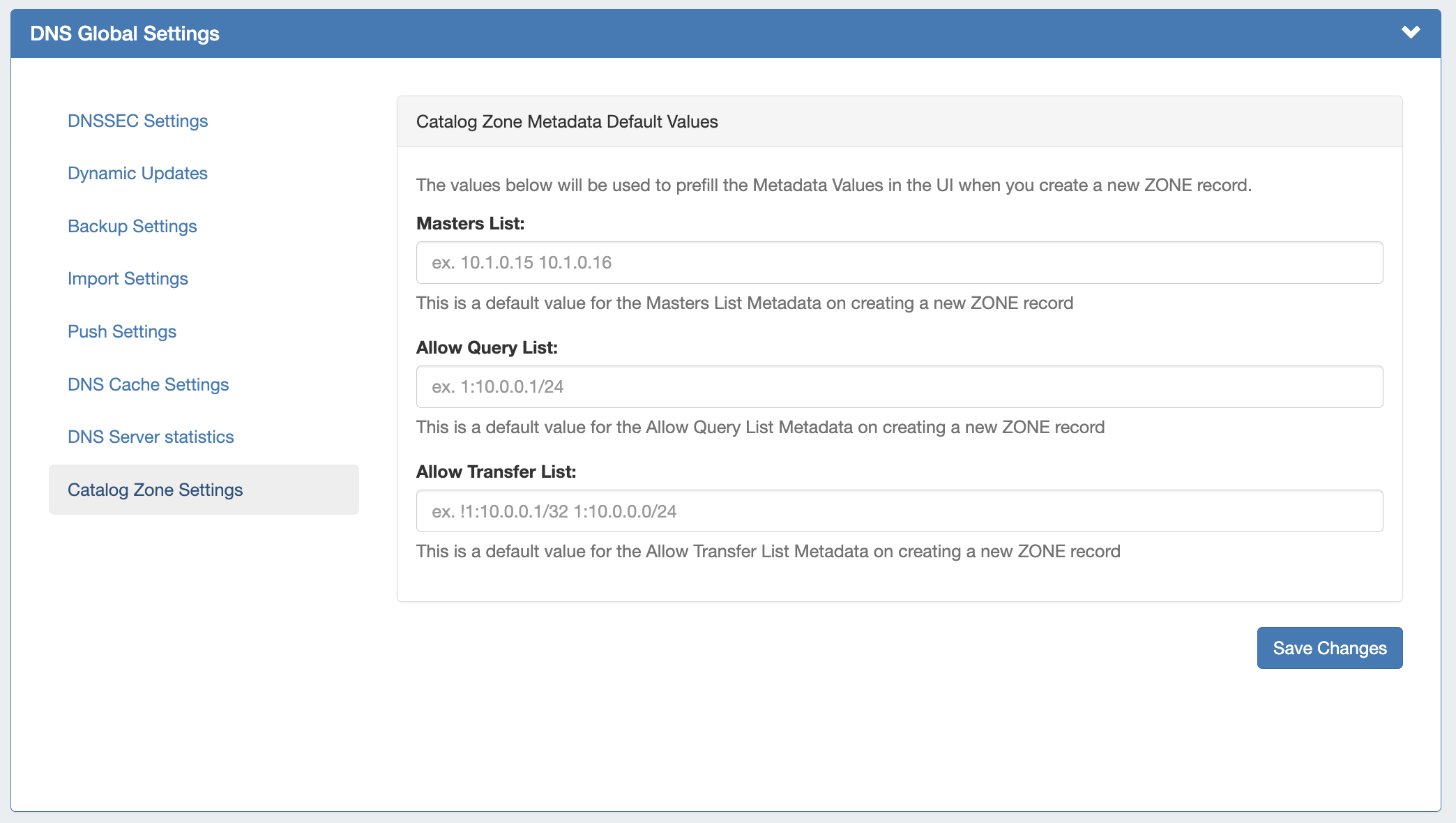
The default value for the Masters List Metadata on creating a new zone record.
Individual Zones:
DNS zones may be exported individually from the zone's View Zone page "Export Zone" button, by any user with appropriate zone permissions (see: Editing DNS Zones).
Zones in a DNS Group:
All zones under a DNS Group may be exported from the DNS Group "Export Zones" button, by any user with the appropriate group permissions (see: Working with DNS Groups).
Zones directly connected to a server:
Zones directly connected to a server may be exported by Admin users from the DNS Server Details page, under the section "Zones connected directly to the server".
Expand the module by clicking the (>) arrow, and then click the "Export Zones" button.
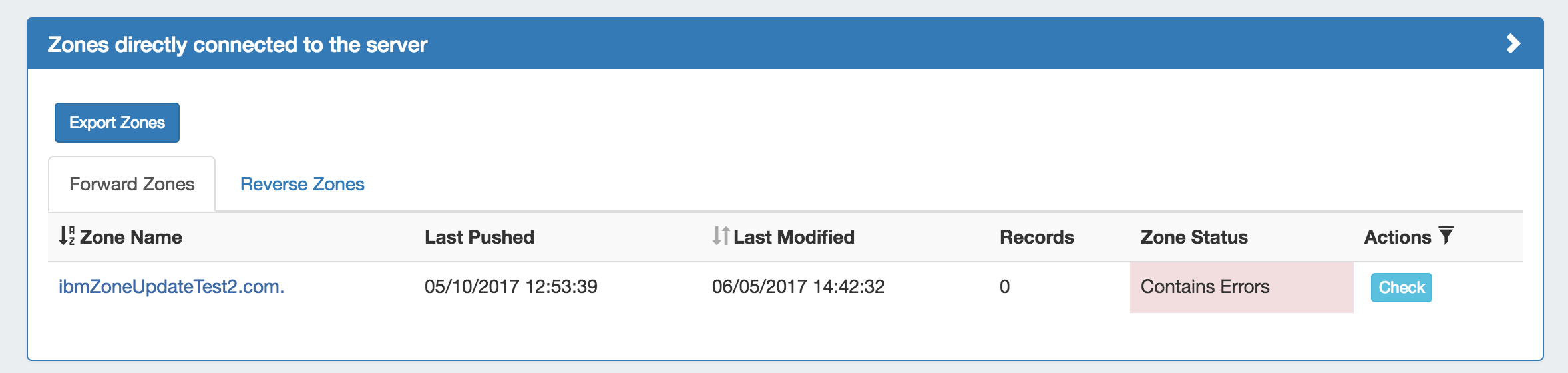
There are six DNS zone import options, available under the Data Import tab in the Admin section. For more information on importing DNS zones, see Importing your Data and Import DNS Zones.
BIND Zone Upload / Import: Imports DNS zones using the named.conf configuration file tied to the zones you are uploading, a .zip or .tar file of the zones themselves, and an optional .csv file mapping zones to customers and DNS Servers. This is the simplest and most commonly used import method. Refer to Import DNS Zones for more information.
PowerDNS Zone Import: This tool is available after configuring a PowerDNS server with a MySQL backend. The PowerDNS Import connects to the selected server and imports all zones.
InfoBlox Zone Import: Imports DNS zones using a provided Host, Username, and Password. The InfoBlox import pulls all zones on the InfoBlox LOCAL grid and adds them to a designated Group. It is advised to create a DNS Group prior to the import with default parameters and NS records to be inherited by the imported records.
NS ONE Zone Import: Imports DNS zones using a NS One API Key. It is advised to create a DNS Group prior to the import with default parameters and NS records to be inherited by the imported records.
Dyn DNS Zone Import: Imports DNS zones using a Dyn DNS Customer Name, Username, and Password. It is advised to create a DNS Group prior to the import with default parameters and NS records to be inherited by the imported records.
DNSMadeEasy Zone Import: Imports DNS zones using a DNSMadeEasy API Key and API Secret. It is advised to create a DNS Group prior to the import with default parameters and NS records to be inherited by the imported records.
IPPlan Zone Import: Imports DNS zones using IPPlan MySQL database options. It is advised to create a DNS Group prior to the import with default parameters and NS records to be inherited by the imported records.
Additional DNS import options may be available on a per-zone or per-server level, accessed from the DNS Tab:
DNS Zone Import: This tool is available on a zone's "View Zone" page, and allows the user to import additional zone/record information into an existing zone by uploading a zone file (.zone).
From the View Zone page, a zone file (.zone) may be imported into a ProVision zone to populate record data. Click "Import Zone".
A Zone Import dialog box will open. Next to Zone File:, click "Choose File" and select your .zone file to import. Then, select an import policy to follow.
When done, Click "Import Zone". |
Zones are stored in the 6connect web root under /zones.
DS keys are stored in the 6connect web root under /keys.
Global DNS Settings may be set from the Admin Settings page.
For more information on DNS and configurations, see the following sections: