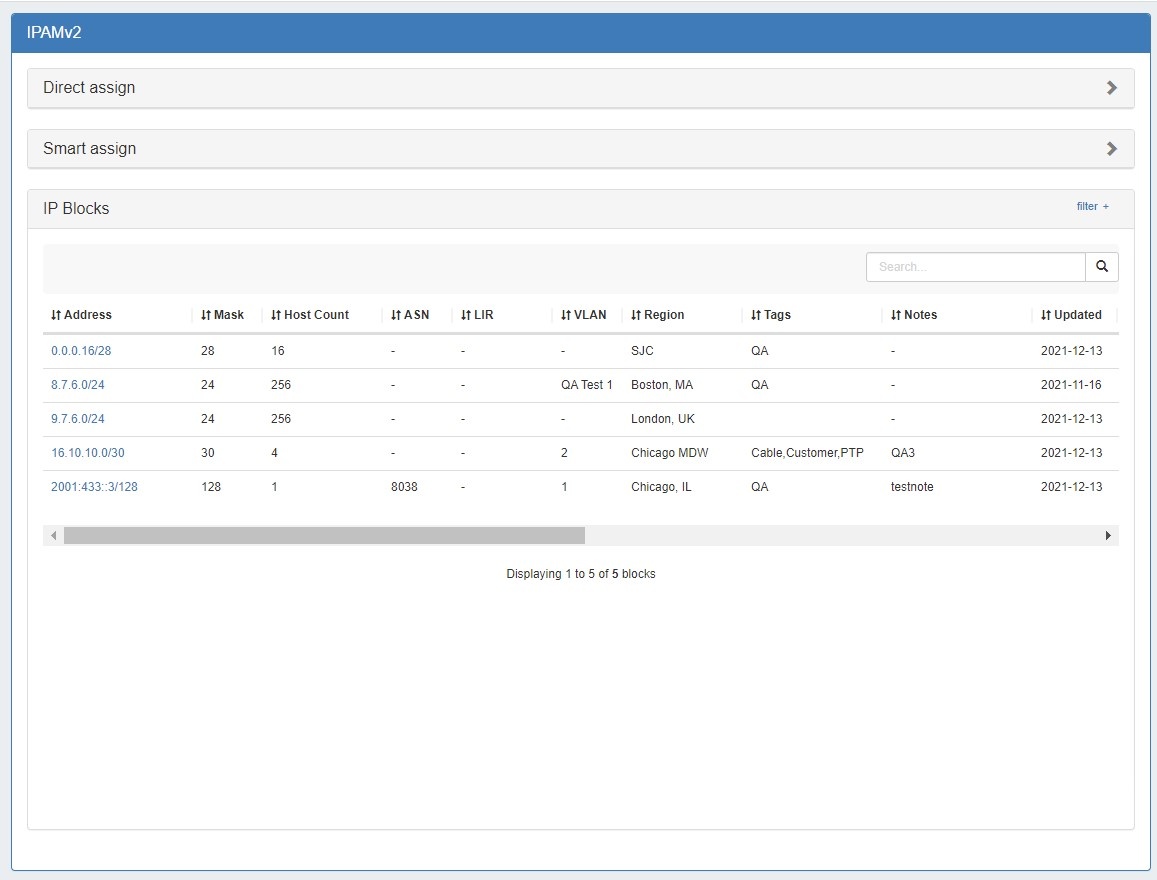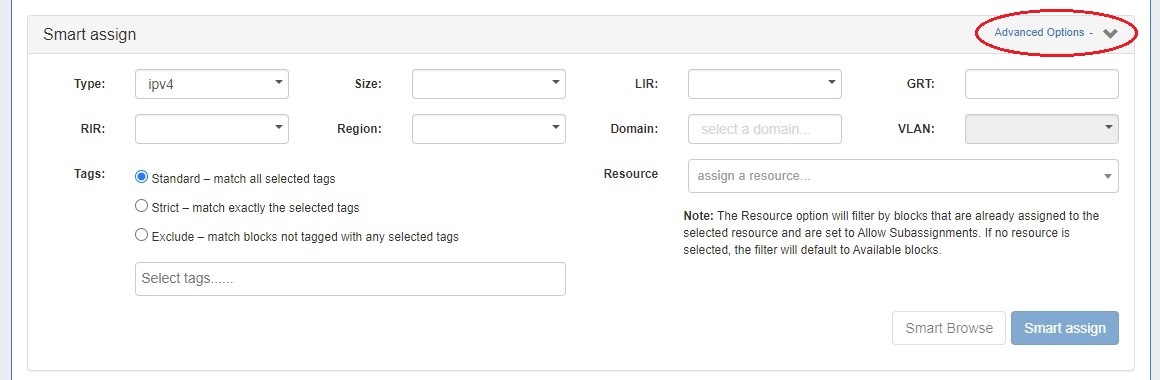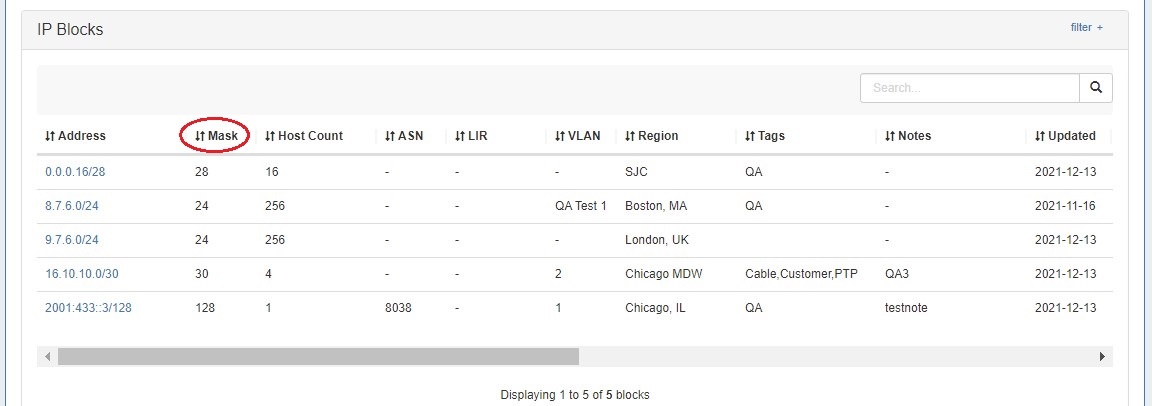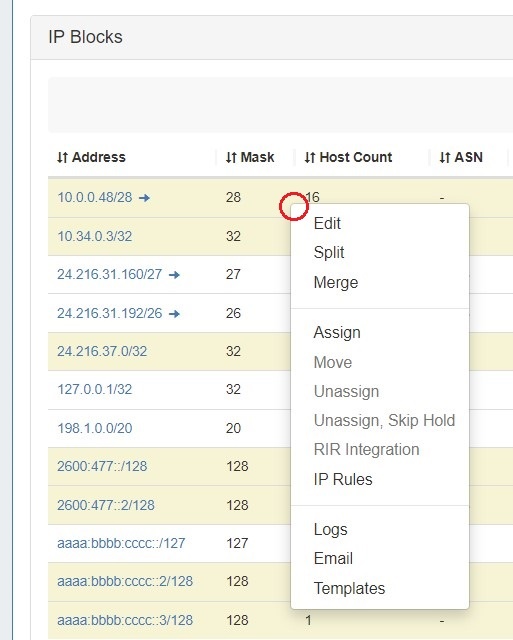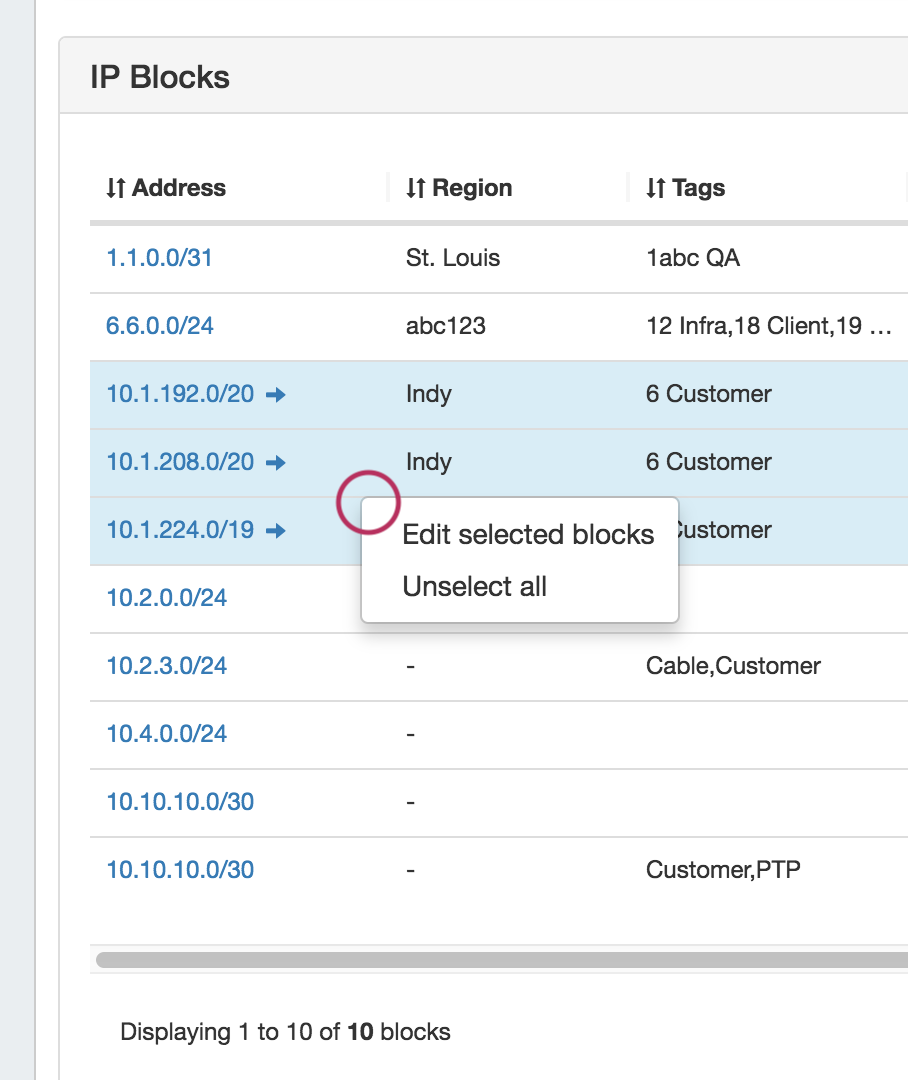IPAM Gadgets
The following gadgets are available to support IPAM.
IPAMv2 Gadget
The IPAMv2 Gadget is used on the Resource Holder section type, and allows you to view, assign, and manage blocks for that resource.
The IPAMv2 Gadget provides pagination, advanced filters, sortable columns, reverse zone generation, customized column order/names, and custom data fields.
Working with the IPAMv2 Gadget
Using this gadget, you can:
- Direct Assign with or without additional filtering options. In cases where duplicate blocks exist, using the filter options with Direct Assign allows you to specifically control which of the duplicate blocks is assigned.
- To open the Direct Assign section of the gadget and the advanced options, click the expansion caret in the upper right section, and then click "Advanced Options".
- To open the Direct Assign section of the gadget and the advanced options, click the expansion caret in the upper right section, and then click "Advanced Options".
- Smart Assign with or without additional filtering options. Required fields for Smart Assign are: "Type", "RIR", and "Size", but additional fields such as "Region", "VLAN", "LIR", "Resource" (for blocks that allow subassignments), and various "Tag" mode options.
- Smart Browse using smart assign filter options to bring up a browsable list of blocks meeting that criteria, from which you may assign or assign out of.
- To open the Smart Assign / Smart Browse section of the gadget and the advanced options, click the expansion caret in the upper right Smart Assign section, and then click "Advanced Options".
- To open the Smart Assign / Smart Browse section of the gadget and the advanced options, click the expansion caret in the upper right Smart Assign section, and then click "Advanced Options".
- View, Search, Filter, and Sort Assigned Blocks for the resource via the "IP Blocks" list.
- To Search: enter a full or partial CIDR, assigned resource name, or other search term into the search box at the top of the list and click the search icon.
- To Filter: click the "filter" link in the top right area of the header to open filter options. Enter your desired criteria and hit "Apply".
- To Sort: Click on the header name you wish to sort by, and the field will toggle between ascending and descending order.
- To Filter: click the "filter" link in the top right area of the header to open filter options. Enter your desired criteria and hit "Apply".
- Manage Assigned Blocks for the resource by going into the "IP Blocks" list, and using the Action Menu (Gear Icon) to perform actions for the selected block.
All options available in IPAM Manage for a block are also available in the IPAM Gadget Action Menu, although the "Templates" option will be applicable in the IPAM Gadget. - Edit Multiple Blocks: by shift-clicking or cmd-clicking to select multiple blocks, and then right click to show the multi-block Action options, then select "Edit". The Edit Block Attributes screen will display.
For more information on assigning and managing blocks, see Working with IP Blocks - Assigning IP Space.