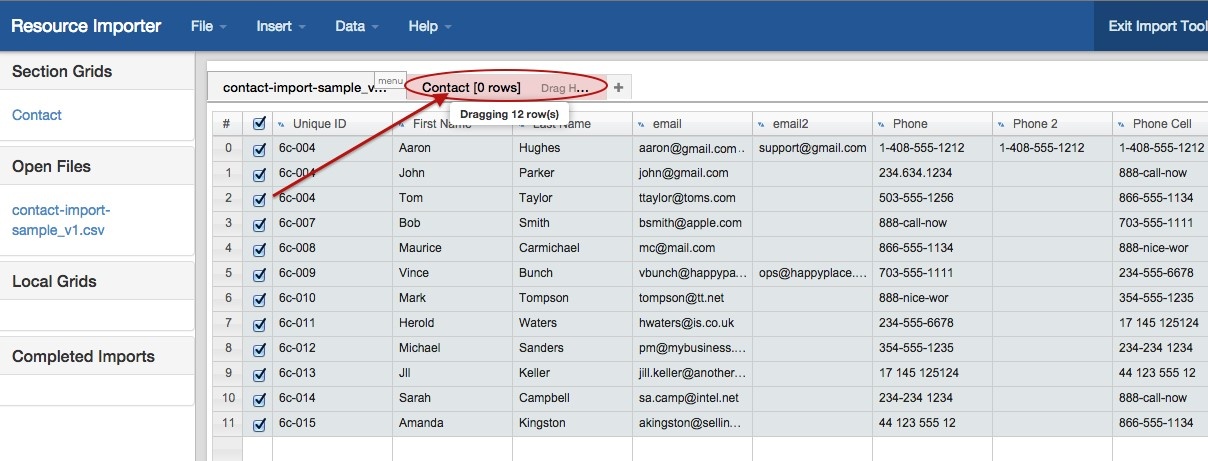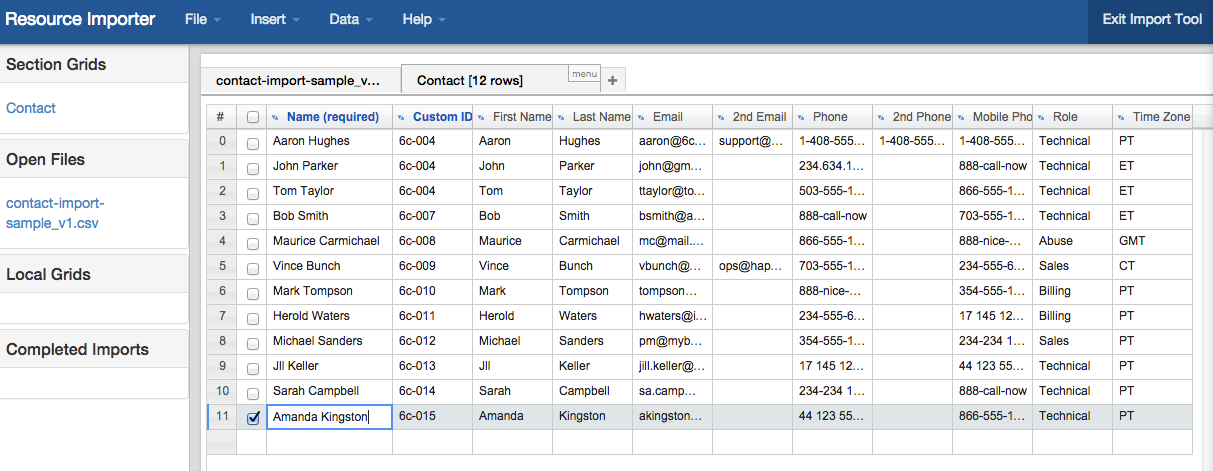Resource Importer Walkthrough - Step 5
Step 5: Drag rows from the .csv Grid to the Section Grid
Once you have set the columns to match exactly between the .csv Grid and the Section grid, it's time to pull in the data from one to the other.
Simply click the checkboxes for the rows you wish to import (or use the "Select all" checkbox at the top), click anywhere on the row, and drag & drop onto the Section Grid tab ("Contact"). The tool will tell you how many rows you are moving as you drag them.
Click on the "Contact" tab when you are done, and you will now see your data in there, instead of the original .csv.
If you had to hide columns in the Section Grid prior to moving the .csv data, verify that all columns are visible and the required data filled in. In this case, we filled in the "Name" Column that was missing in the original .csv.
After moving your data into the Section grid, proceed to Step 6 - Importing.