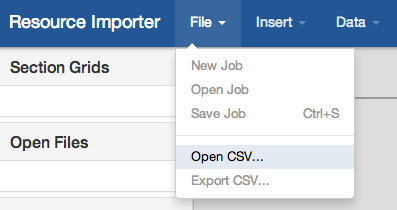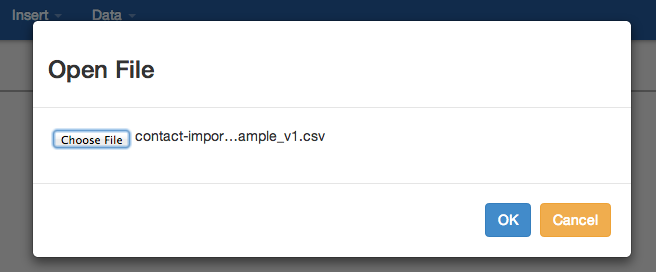Importing Resources - Walkthrough
Before You Begin
Ensure that you are familiar with the overview and "Before you Begin" requirements listed on the Resource Import Tool page. For this walkthrough, we will be using the Contact Import Sample .csv available on the Import Templates page as an example, and associating it to an existing Section called "Contact" with the fields: First Name, Last Name, Email, 2nd Email, Phone, 2nd Phone, Mobile Phone, Role, and Time Zone. To create this Section, or edit an existing Section, refer to Working With Resources, Customizing Sections, and Customizing Fields.
When you are ready to begin, open the Resource Importer and proceed to Step 1.
Step 1: Upload your .csv data file
Under the "File" Menu, select "Open .csv". Browse to and select your UTF-8 encoded data file.
After hitting "OK", your file should be visible in the workspace, as well as listed under "Open Files" like this: