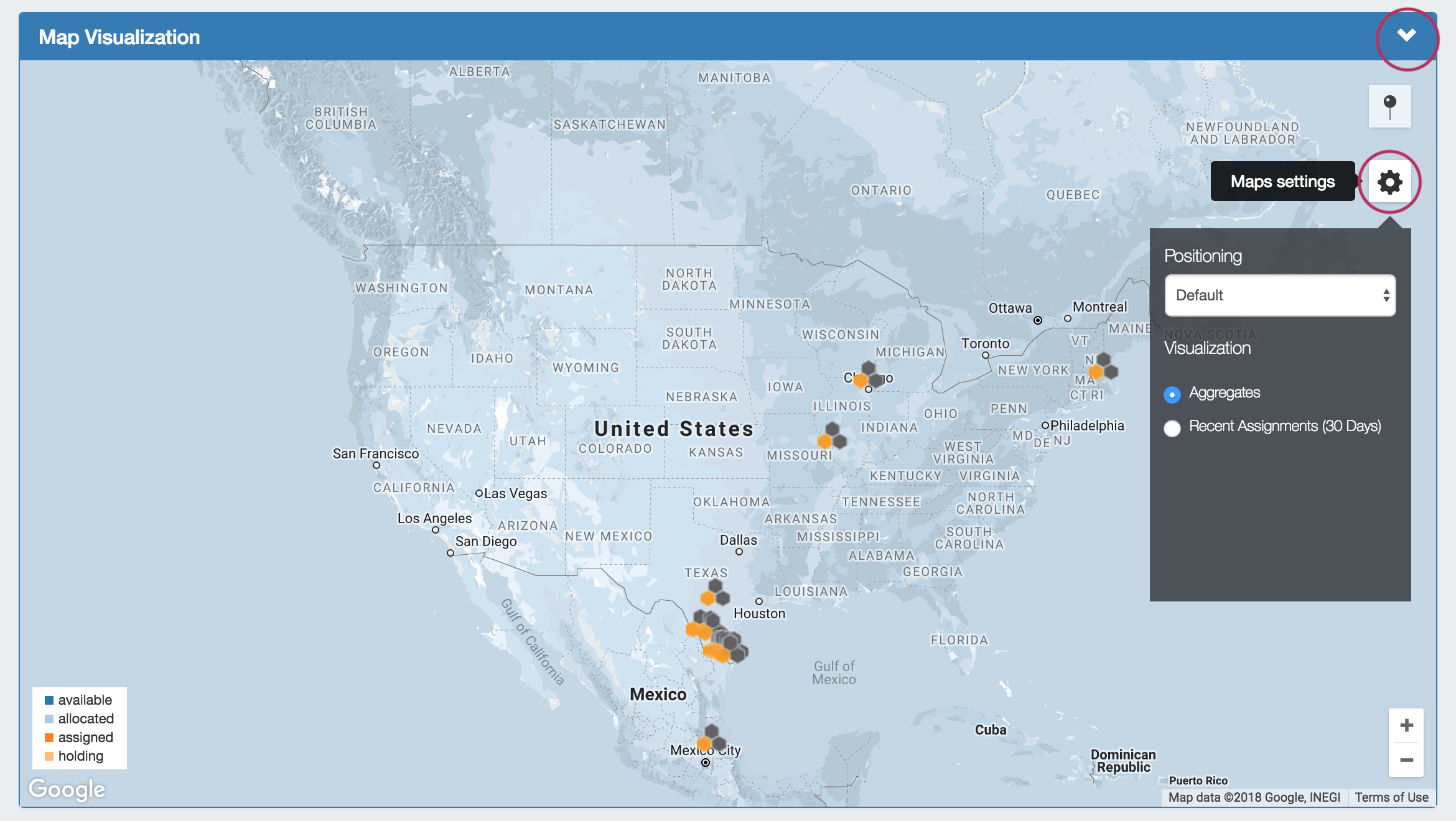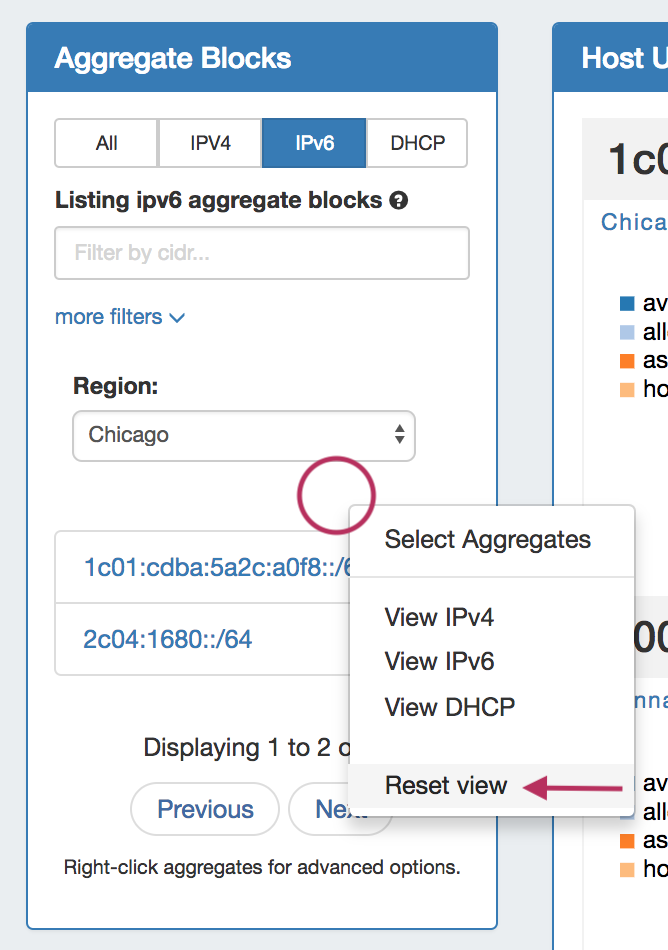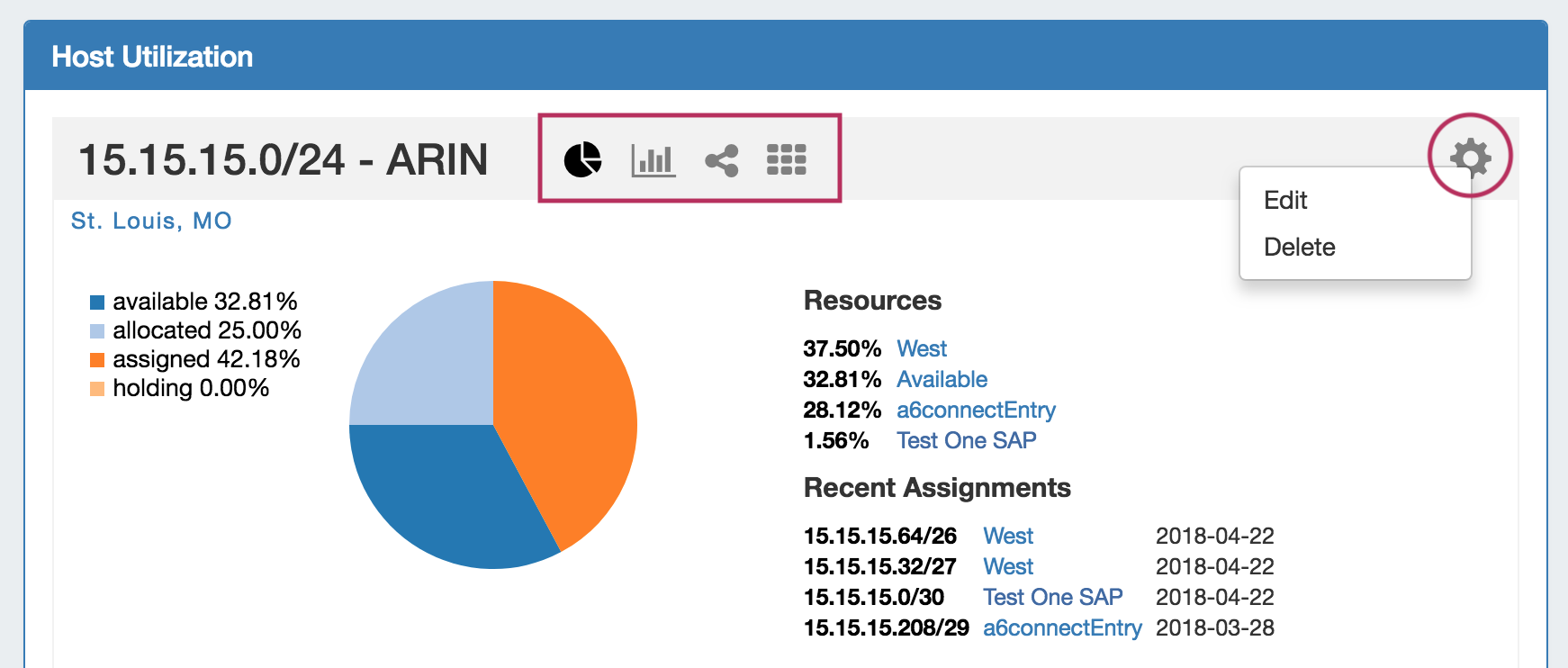IPAM
The IPAM tab provides a listing of aggregate blocks and tools to add and manage aggregates.
IPAM Tab Overview:
Add Aggregate:
Opens a menu to add an aggregate block with options for RIR, VLAN, Tags, Region, Resource, and enabling Sub-Assignments / DHCP Aggregate.
Map View:
The IPAM aggregate map view may be enabled / disabled from the IPAM Configuration page. Once enabled, a map module will be able to be expanded in the IPAM Tab.
Map View Overview:
Map View will show aggregate locations / recent assignments in geographical format, based on regions assigned to those aggregates. Clicking on a location icon will bring up a current utilization graph and a link to that aggregate's IPAM Manage page if in Aggregates view, or assignment details if in Recent Assignments view.
The map view may be set by either selecting a predefined map area from the "Maps Settings" → "Positioning" dropdown (US, US & Europe, South America, All), or chose a custom area set by zooming / navigating to the desired map area.
To save the currently viewable area as the Default view, click the pin icon to "Save current position as Default".
Map View Settings:
Visualiation: Select "Aggregates" to view all available aggregates with region data, or "Recent Assignments" made within the past 30 days.
Positioning Dropdown: Select a predefined area for the map view range: US, US & Europe, South America, or All.
Save current Position as Default: Click the pin icon to save the current map view range as the default view.
Aggregate Detail Box: Provides utilization data and a shortcut link to the IPAM Manage screen for that aggregate if in "Aggregates" view, or assignment details if in "Recent Assignments" view.
Regions must be enabled, the region address field populated, and regions assigned to aggregates / blocks for the IPAM Map view to populate data. See Edit Regions for additional detail.
Aggregate Blocks List:
Provides a searchable listing of all aggregate blocks in the left sidebar. Selecting "All / IPv4 / IPv6 / DHCP" will filter the visible aggregates in the center of the page.
Search / Filter Aggregates
Search for and filter IPAM Aggregates from the Aggregate Blocks List:
- Select "All", "IPv4", IPv6", or "DHCP" to sort the list by type (You may also access the type filters by right clicking anywhere in the Aggregate Blocks box)
- User the filter / search box to search by CIDR, Region, or RIR
- Search by Region by clicking the "more filters" link
- A shortcut to IPAM Manage for an aggregate is provided by clicking the "open" link that appears when hovering over an aggregate block in the list.
To reset the list, right click anywhere in the Aggregates Blocks list and select "Reset View".
Merge Aggregates
Top Level Aggregates may be merged from the Aggregate Blocks List by right clicking on the list, and selecting "Select Aggregates" from the menu.
Then, click the check boxes for the two aggregates you wish to merge, and then right click and select "Merge Selection".
ProVision will pre-test the merge, and if valid, give you the option to proceed. To Exit out of the selection prior to merging, select "Unselect All".
Top Level Aggregate Host Utilization Box:
Provides detailed information on that aggregate, including percentage breakdowns, the top five Resources assigned under that aggregate, recent assignments, and additional charts.
Top Level Aggregate Action Menu (Gear icon):
Edit: Opens IPAM Manage for the aggregate. See Working with IP Blocks for information on working in IPAM Manage. Clicking on the Block CIDR in the header also opens the IPAM Manage page.
Delete: Deletes the Aggregate (provides a warning).
Aggregate Charts: Four Aggregate chart views are available - Pie, Bar, Tree, and Grid view. Switch between each chart by clicking on the respective icons in the Aggregate header.
Working with IP Blocks
For additional information on performing IPAM tasks and working with blocks, see the following sections: