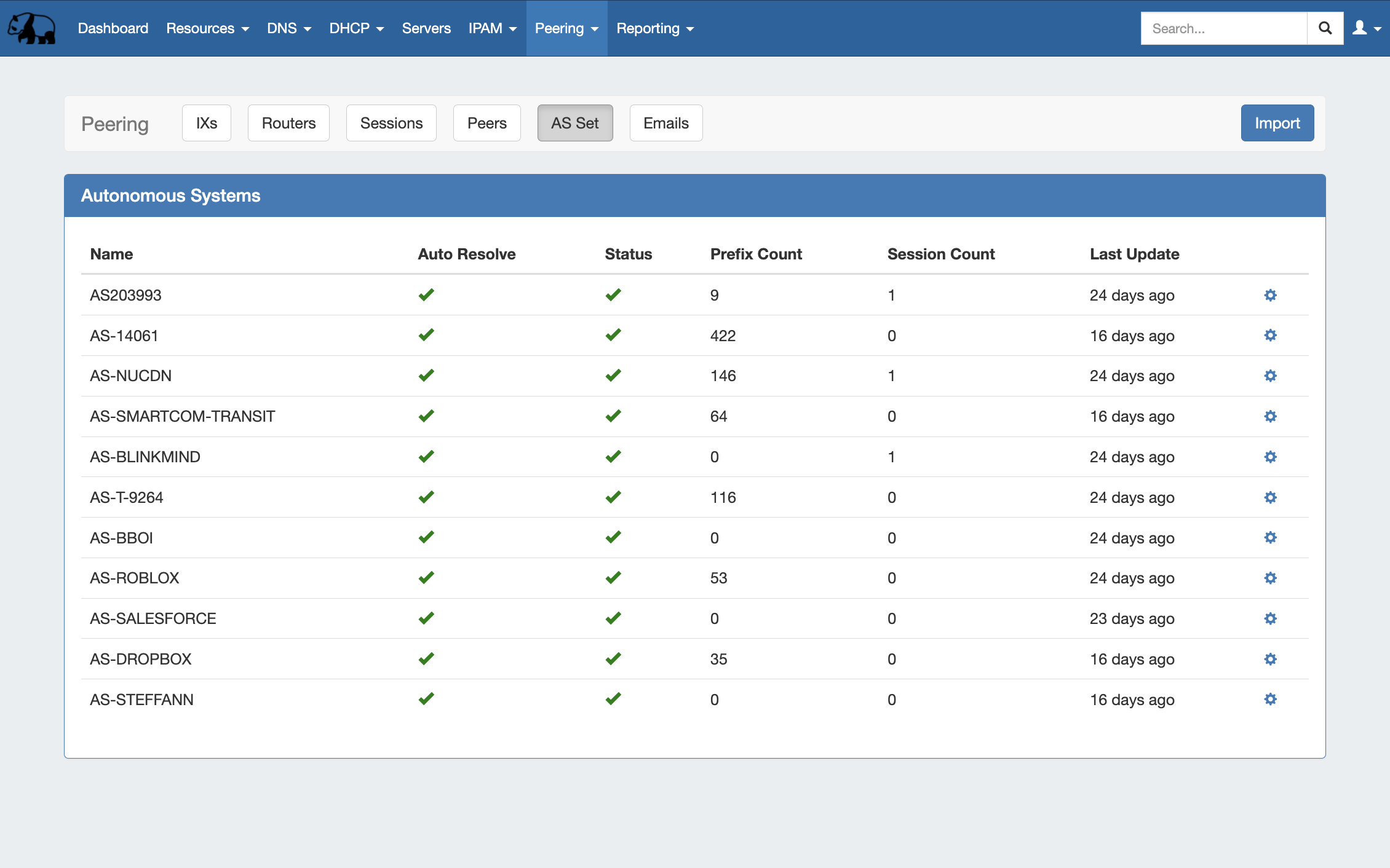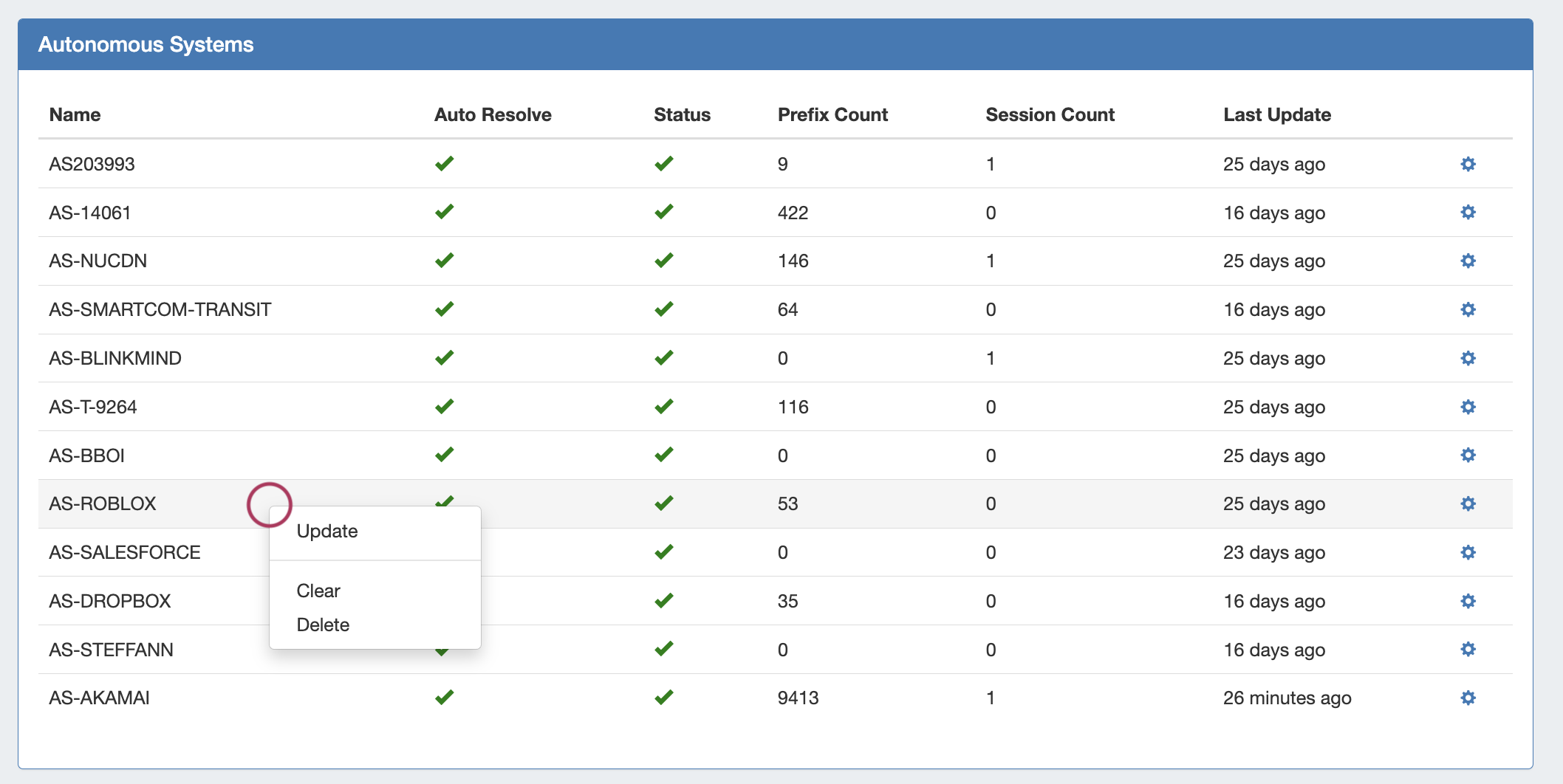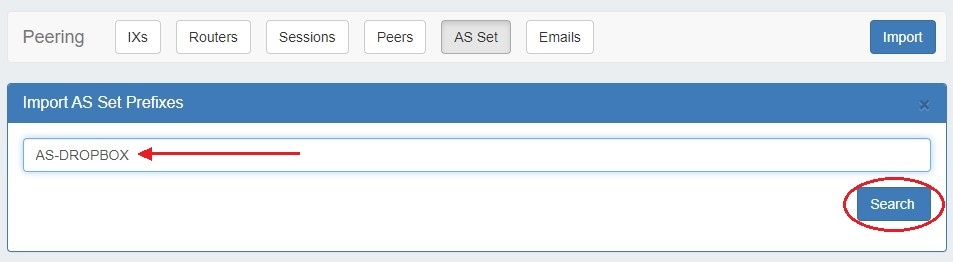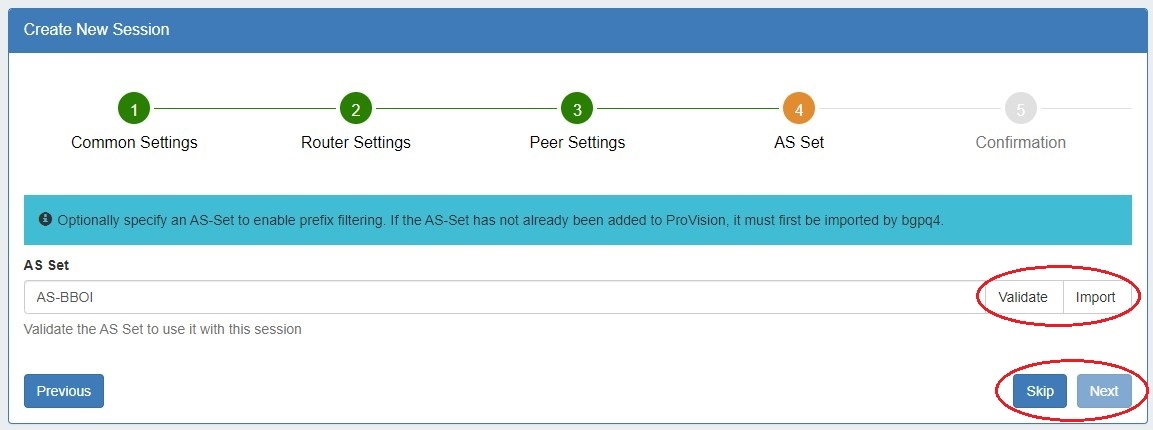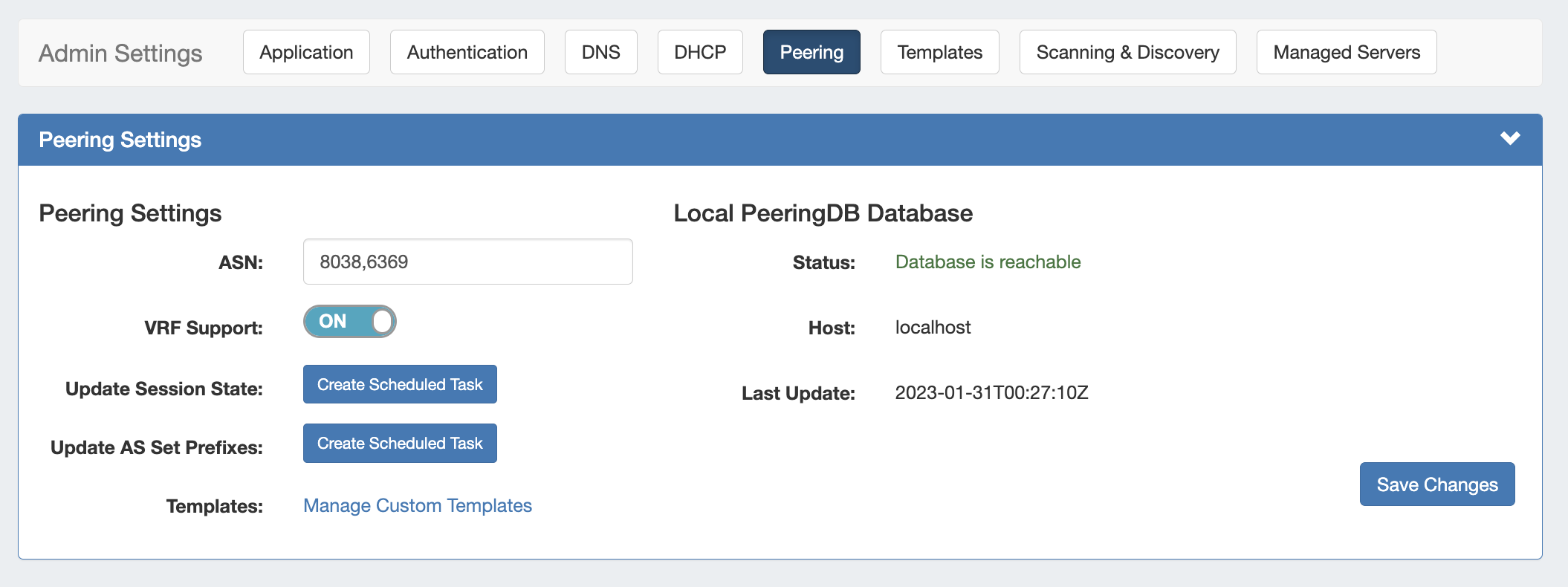AS Set
The AS Set subtab is where Autonomous Systems Sets (AS Set) may be viewed and managed.
The Autonomous System List shows all current AS Set prefixes peer Peer (based on PeeringDB IRR AS-set names) in ProVision, and their current information and session count. Update the session states for all sessions by clicking the "Refresh" button, or manage individual sessions by clicking on the row for the desired session.
Working with AS Sets
The AS Set list displays AS Sets added to ProVision either through direct Import or via the Session Creation wizard.
AS Sets added to ProVision are available to use in the session creation wizard.
Once added, the AS set displays by peer, based on the PeeringDB IRR AS-set names, along with Auto Resolve, Status, Prefix Count, Session Count, and Last update time.
Right clicking on an item row or action menu (gear icon) gives the following options:
Update: Checks the PeeringDB database for updated prefix / status information for the AS-Set.
Clear: Clears all Prefix Counts from the AS-Set.
Delete: Removes the AS-Set from ProVision.
Import AS Set
To Import an AS Set click the "Import" button at upper right of the Peering section AS Set subtab. Enter a prefix and click "Search".
It will automatically be added to the AS Set list once found.
You can also import and validate a prefix at Step 4 of the Session Creation Form.
Schedule AS Set Updates (Admin)
An option to update AS Set Prefixes via Scheduled Task is available in Admin → Settings → Peering Settings.
Click "Create Scheduled Task" next to "Update AS Set Prefixes", and ProVision will automatically create a scheduled task that executes bgpq4, once per day, to update the AS prefix list in Provision.