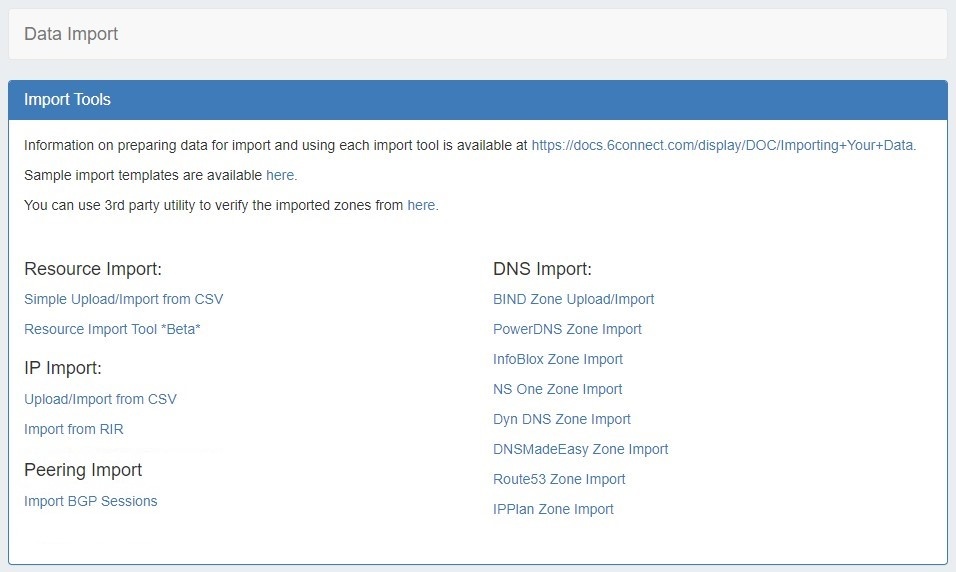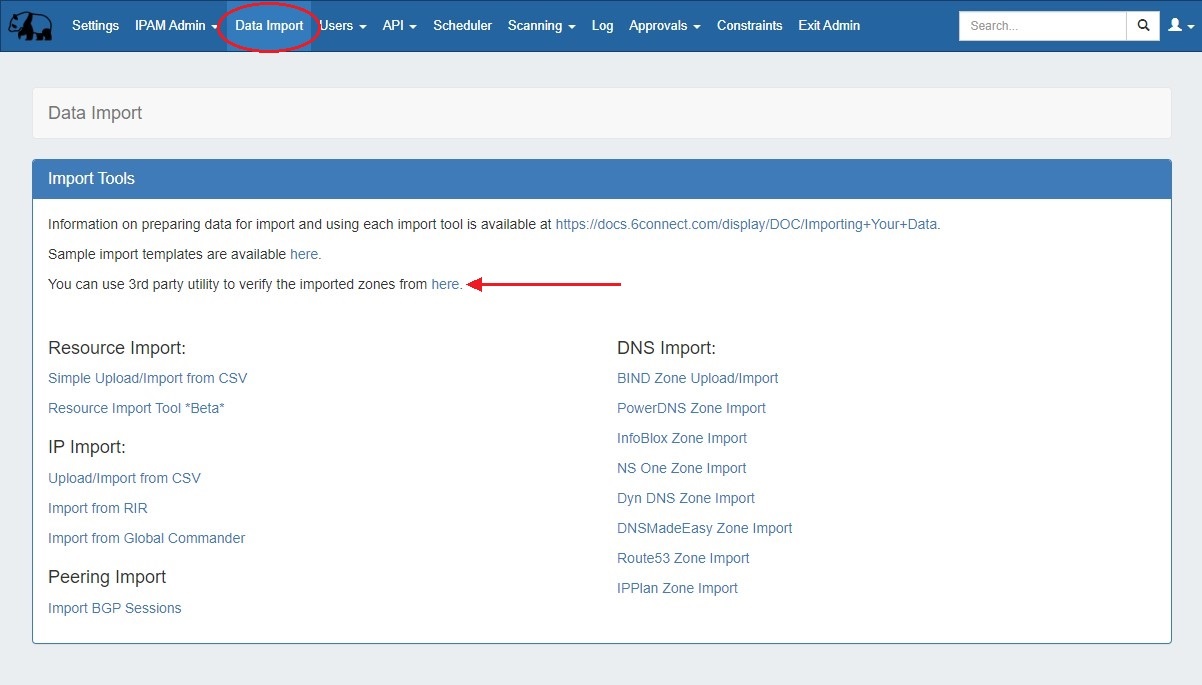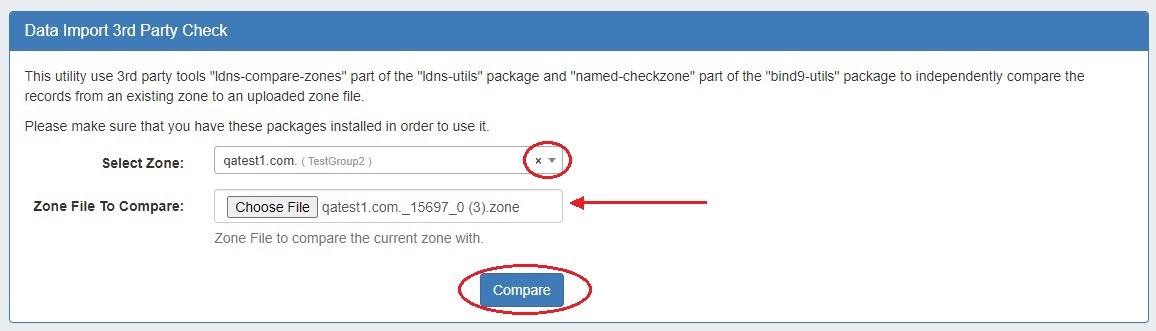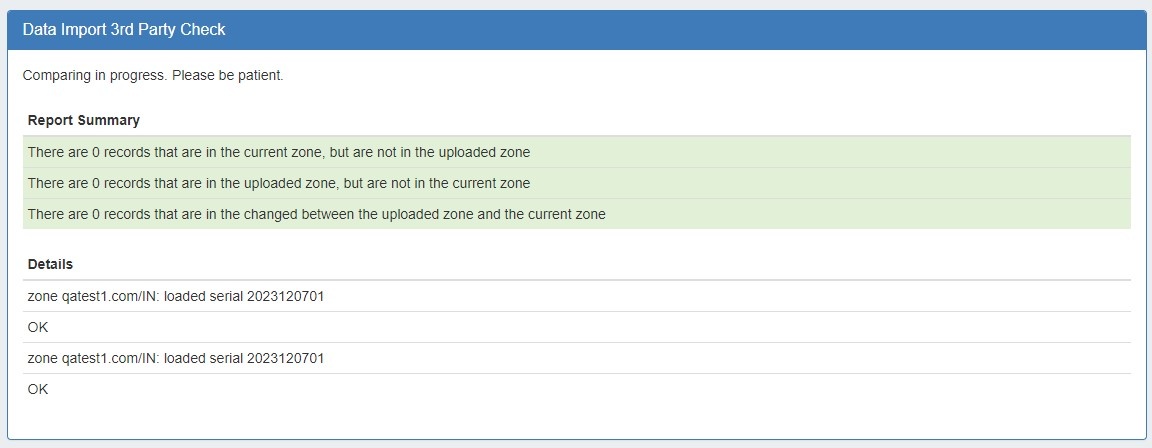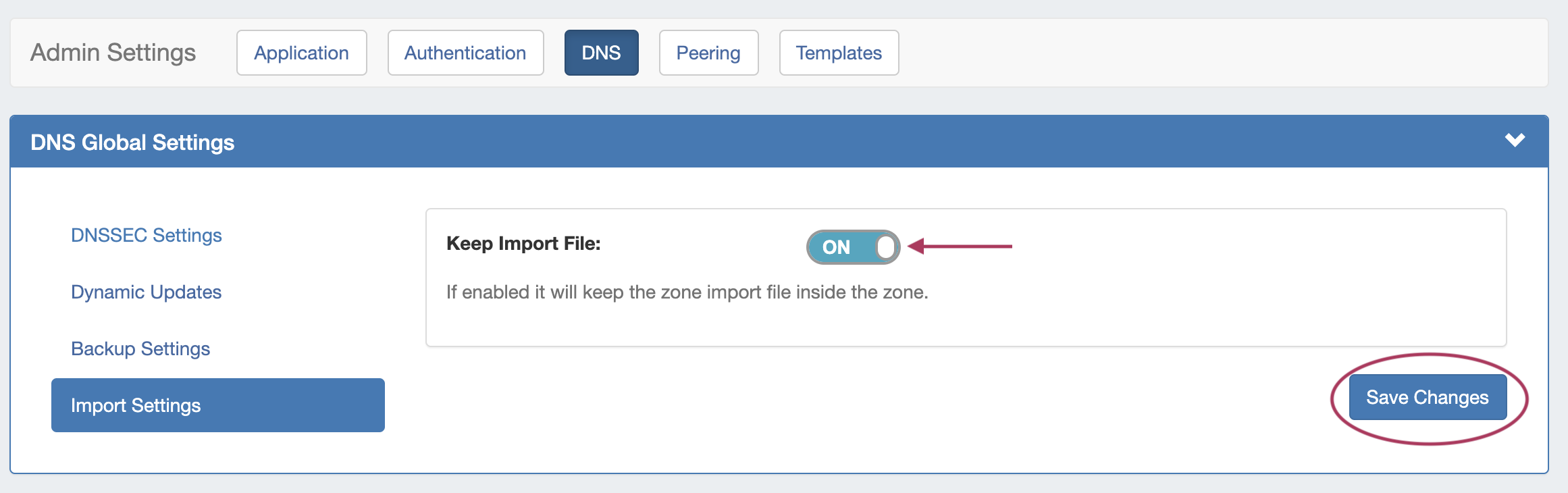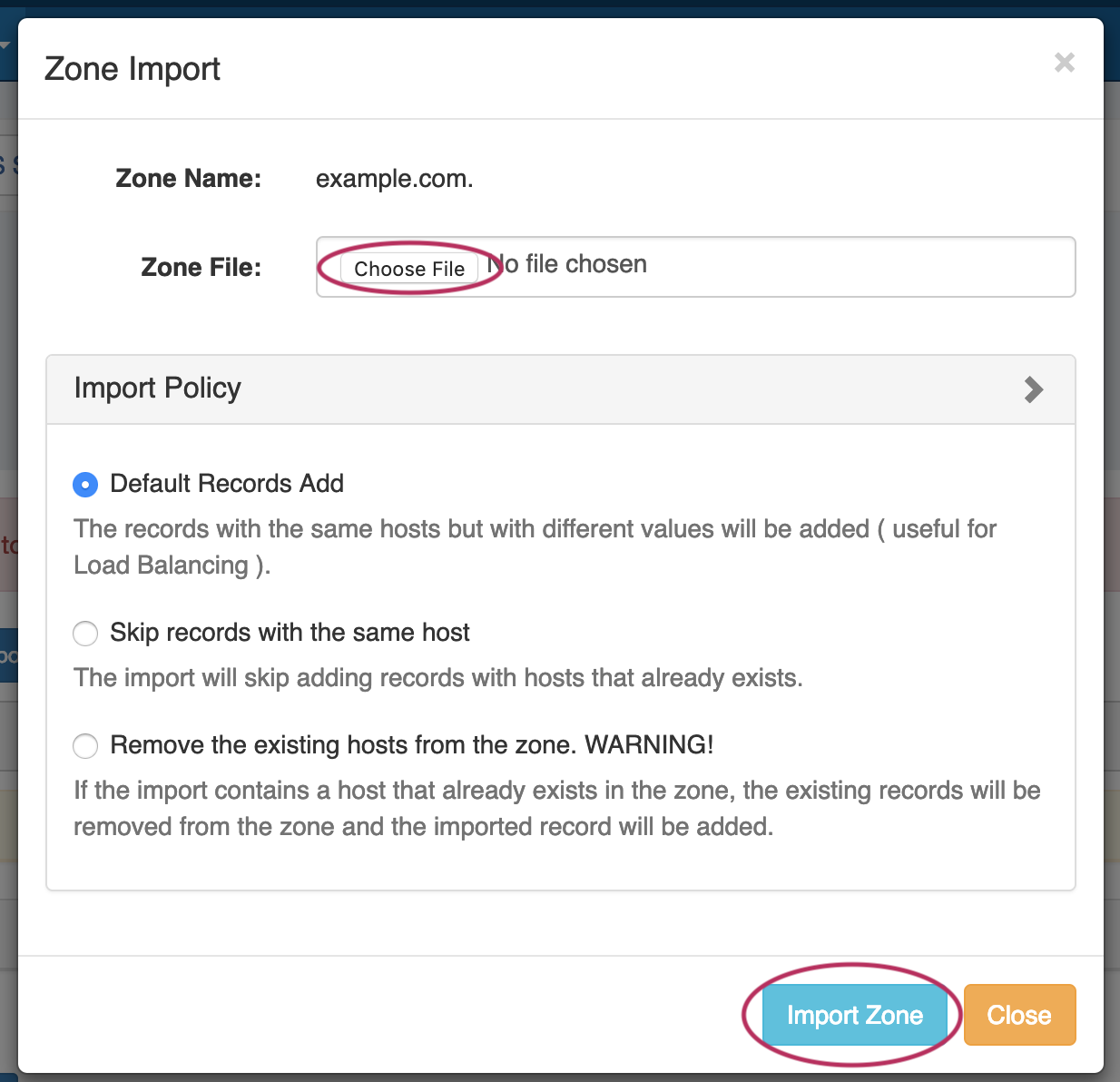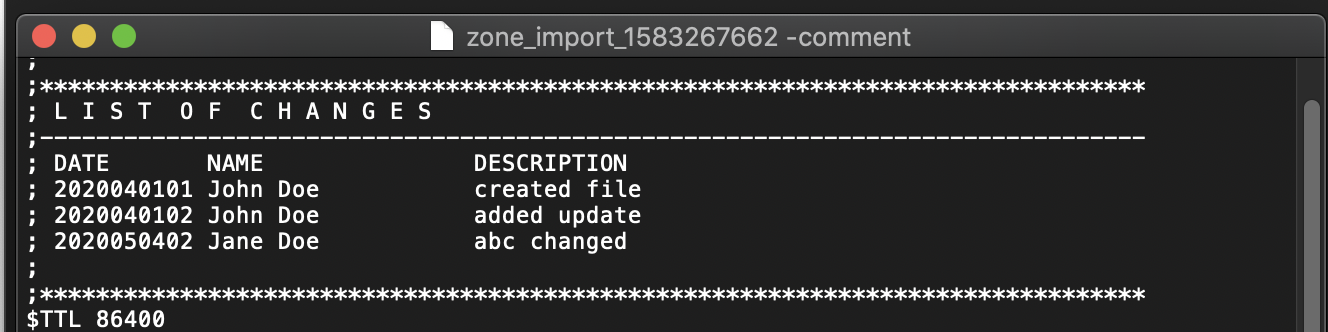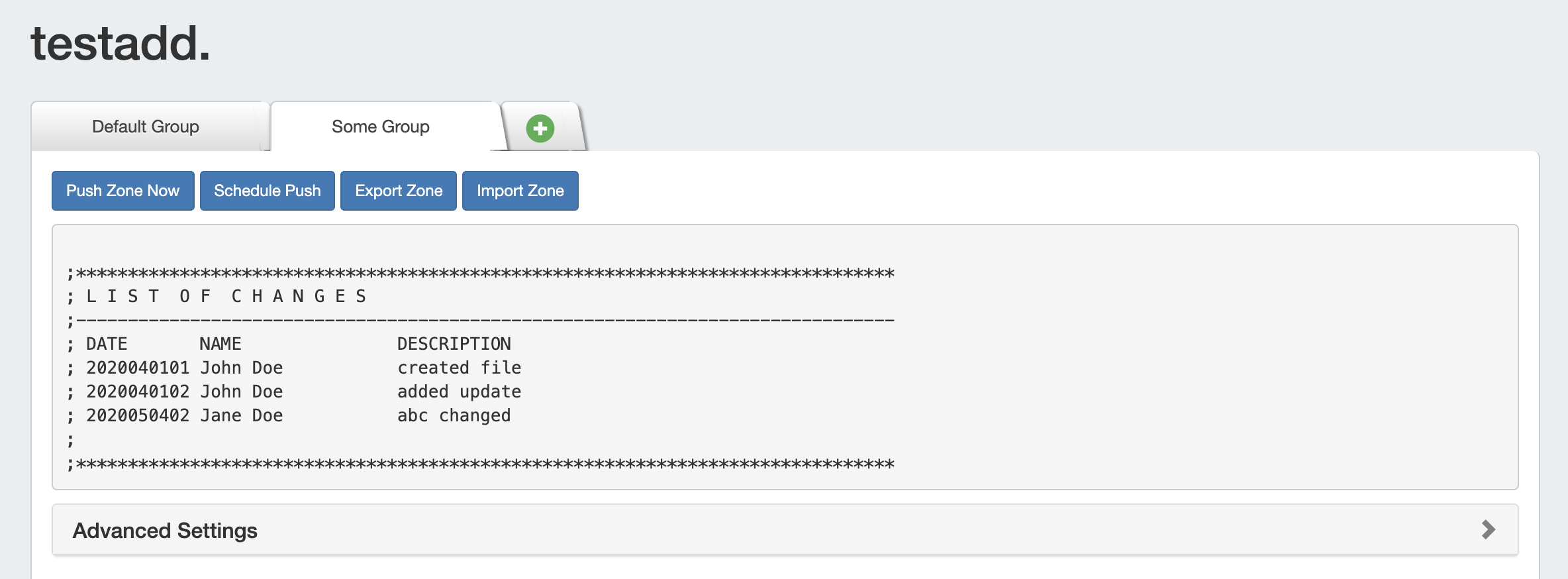Importing DNS Zones
ProVision offers multiple DNS zone import options, available under the Data Import tab in the the Admin section. Additional Import options may be available on zone or server pages.
DNS Global Import Options
ProVision offers various DNS zone import options available under the Data Import tab in the the Admin section:
- BIND Zone Import
- Imports using the named.conf configuration file tied to the zones you are uploading, a .zip or .tar file of the zones themselves, and an optional .csv file mapping zones to customers.
- PowerDNS Zone Import
- Option is available after configuring a PowerDNS server with a MySQL backend. Connects to the selected server and imports all zones.
- InfoBlox Zone Import
- Imports DNS zones using a provided Host, Username, and Password. The InfoBlox import pulls all zones on the InfoBlox LOCAL grid and adds them to a designated Group. It is advised to create a DNS Group prior to the import with default parameters and NS records to be inherited by the imported records.
- NS One Zone Import
- Imports DNS zones using a NS One API Key. It is advised to create a DNS Group prior to the import with default parameters and NS records to be inherited by the imported records.
- Dyn DNS Zone Import
- Imports DNS zones using a Dyn DNS Customer Name, Username, and Password. It is advised to create a DNS Group prior to the import with default parameters and NS records to be inherited by the imported records.
- DNSMadeEasy Zone Import
- Imports DNS zones using a DNSMadeEasy API Key and API Secret. It is advised to create a DNS Group prior to the import with default parameters and NS records to be inherited by the imported records.
- IPPlan Zone Import
- Imports DNS zones using IPPlan MySQL database options. It is advised to create a DNS Group prior to the import with default parameters and NS records to be inherited by the imported records.
3rd Party Zone Check
The DNS Import Check is accessible from the Admin Section -> Data Import Tab.
Select an existing zone from the dropdown and upload a .zone file. Click the "Compare" button to start the process.
The resulting comparison will verify the zone matches the uploaded file or highlight differences found between the two.
Additional DNS import options may be available on a per-zone or per-server level, accessed from the DNS Tab.
DNS Zone Import Options (Individual)
- DNS Zone / Record Import:
- This tool is available on a zone's "View Zone" page, and allows the user to import additional zone/record information into an existing ProVision zone by uploading a zone file (.zone).
Additional Information
Continue to the following sections for details on performing each import method:
- BIND DNS Zone Import
- PowerDNS Zone Import
- InfoBlox Zone Import
- NS One Zone Import
- Dyn DNS Zone Import
- DNSMadeEasy Zone Import
- IPPLAN Zone Import