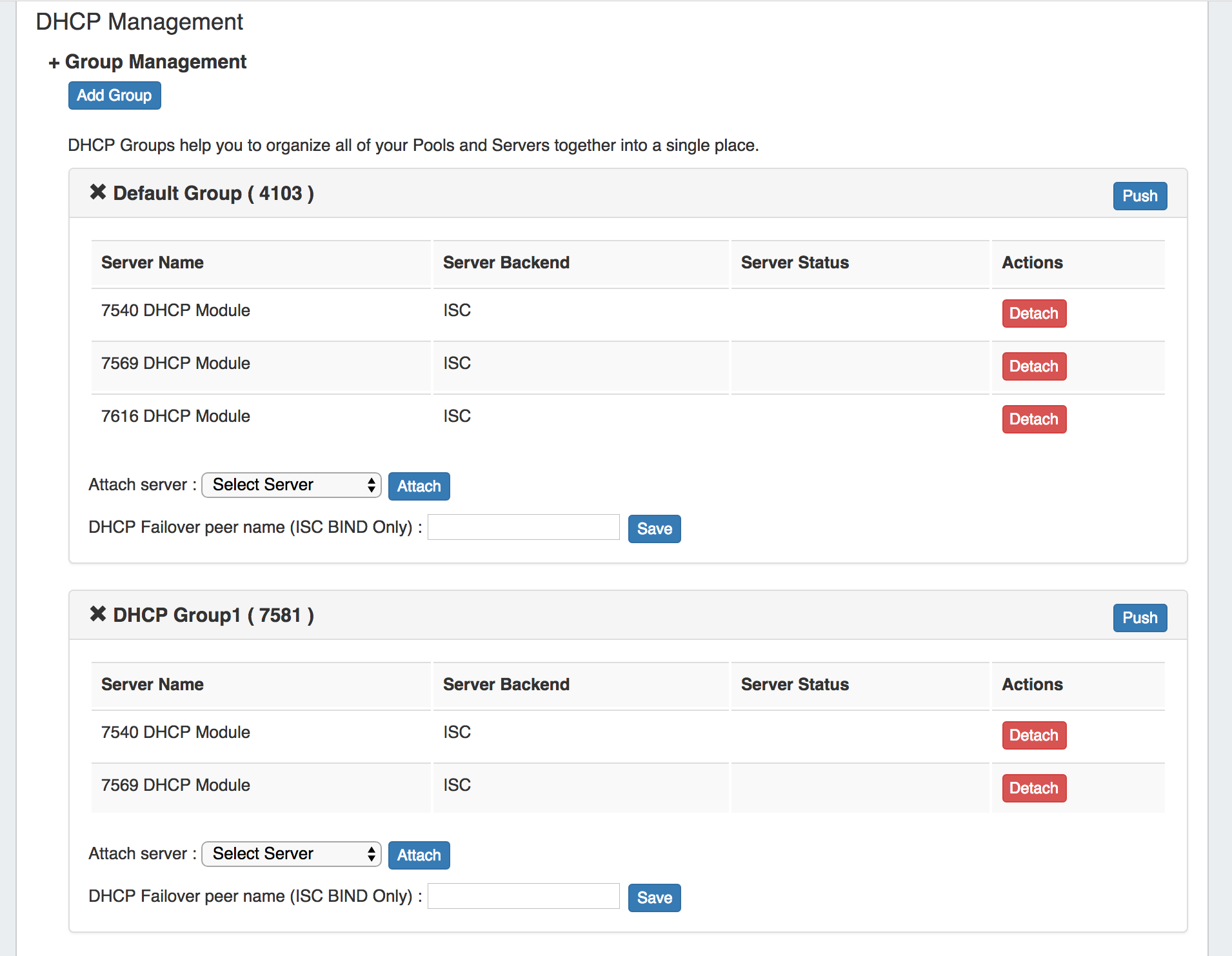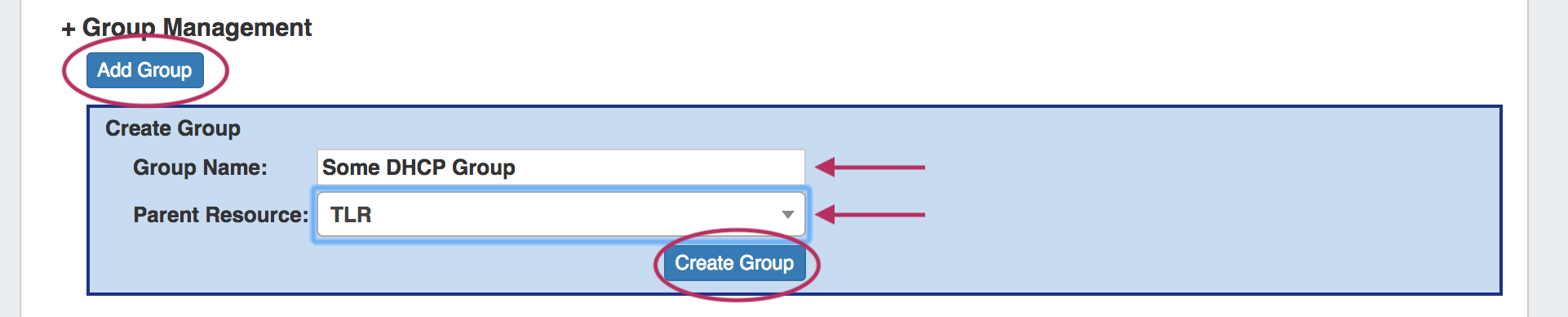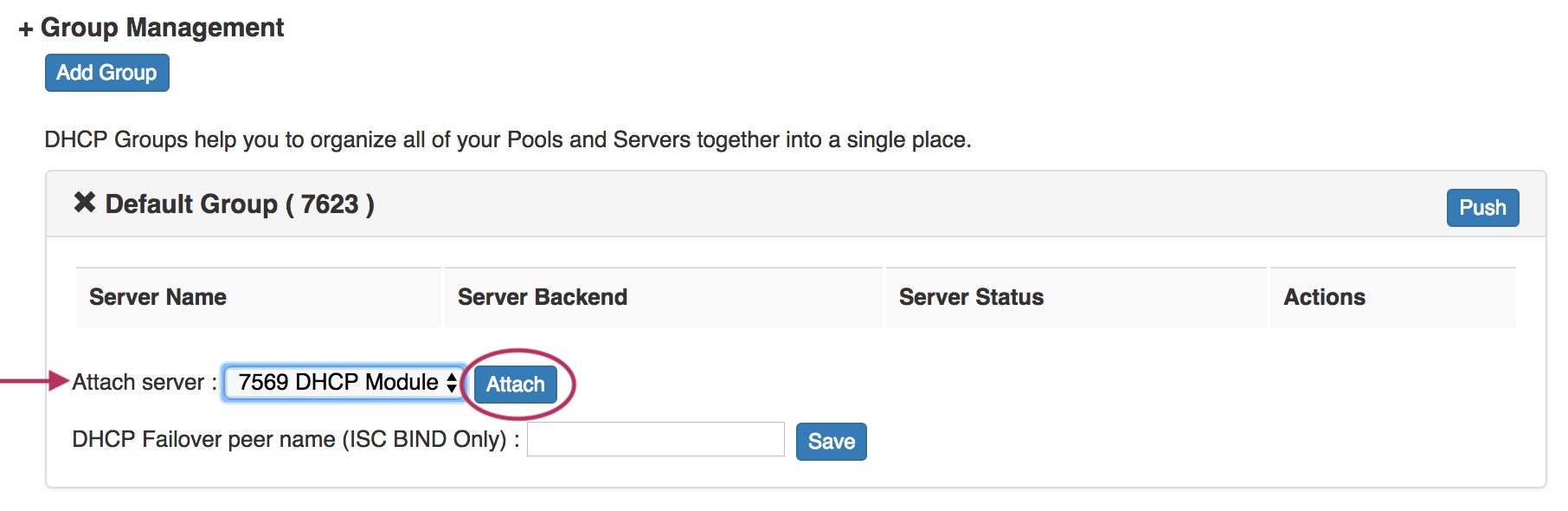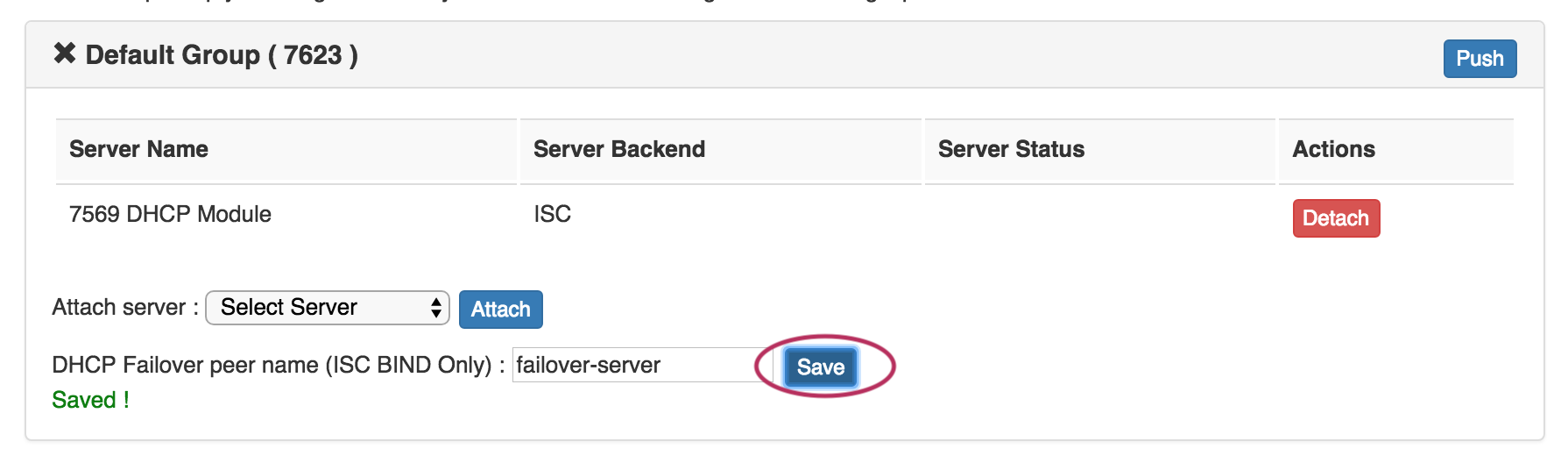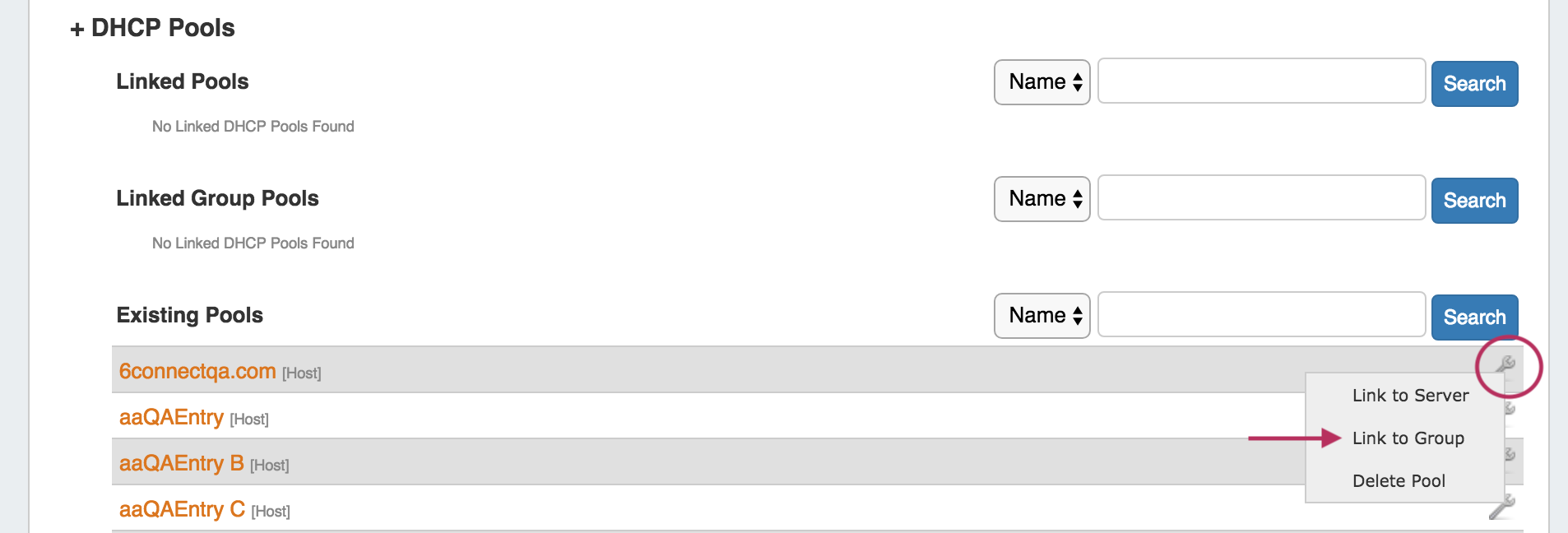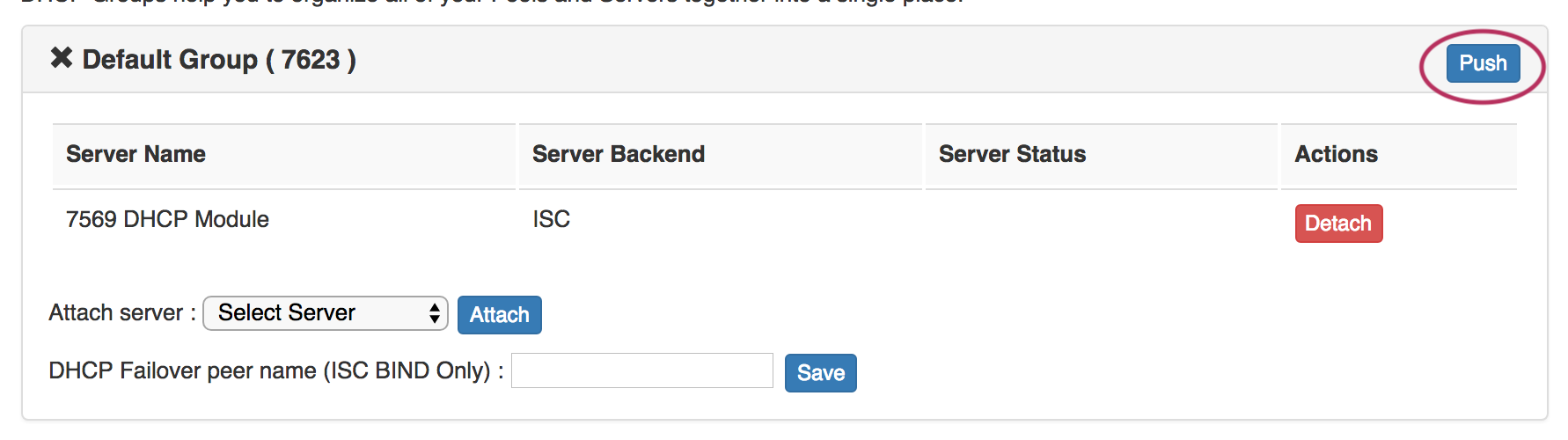ProVision 6.1.1 is a minor release with improvements and bug fixes.
(Version note: 6.1.0 was an internal release only, and incorporated into 6.1.1.)
New Features
DHCP Group Management (BETA)
This section of the DHCP Management Gadget allows you to create and manage DHCP Groups. DHCP groups help you to organize all of your Pools and Servers together into a single place, and push pools linked to a DHCP Group to all of the servers attached to that Group. It also allows for the designation of a DHCP Failover Peer for ISC BIND servers.
The walkthrough below is an abriged overview of the beta DHCP Groups feature. For detailed information, please see DHCP Tab - Working with DHCP Groups .
Additional Features / Improvements
CFR - 135 Optional RIR for IPAM Gadget Smart Assign
The RIR selector for the IPAM Gadget is now an optional value when using Smart Assign (RIR is still required for Smart Browse).
CFR - 136 IPAM Automerge option to respect tags / regions
The IPAM "Merge after unassign" option (under IPAM Configuration settings) now has a sub-option to respect tags and regions.
When enabled, the merge after unassign will stop if the two merging blocks do not have identical tags and regions.
To enable, ensure "Merge after unassign" is checked in IPAM Configuration, then also check "Automatic Merge Respects Tags & Regions" below it.
IM/CFR - 2655: CPNR Updates
The ProVision CPNR now has IP Reservation support in the ProVision API/CPNR Connector.
Bug Fixes/Improvements
IM - 2626: Resolved an issue where pagination would disappear in very long DNS zone lists.
IM - 2628: Updated handling of IP blocks in the DHCP Customer Configuration Gadget when Smart Browse is used with an IP Rule set for a DHCP block.
IM - 2658: Resolved an issue where APIv1 DNS PTR record updates would fail when searched by zone id without a parent id being provided.
IM - 2669: Escaped characters are now supposed in the DNS Records SOA mail field.
IM - 2671: Resolved an issue in DNSv3 server settings where MYSQL password would not save for PowerDNS with MySQL Settings.
IM - 2673: Fixed an error that would occasionally occur in Safari for OSx, where an empty IPAM Gadget would hang until a block was assigned.
IM - 2677: Removed a row from the Contacts Gadget that would show an action menu, but no Contact.
IM - 2679: The Resource entry list now shows correct zone count.
IM - 2680: Resources with zones may now be recursively deleted from both the Resource Entry page and the API. Recursive deletion will continue to not be available for blocks with child entries or allocations.
IM - 2681: Updated handling of "Update Session State" in Peering Sessions in instances where ASN had been changed, leave inactive sessions that would attempt to update.
IM - 2683: Import BGP Sessions now correctly clears session details when changing router selection prior to clicking "Load Sessions".
IM - 2687: Resolved an issue with DHCP CPNR delete not working on scope named as CIDR.
IM - 2688: Improved empty error messages in CPNR.