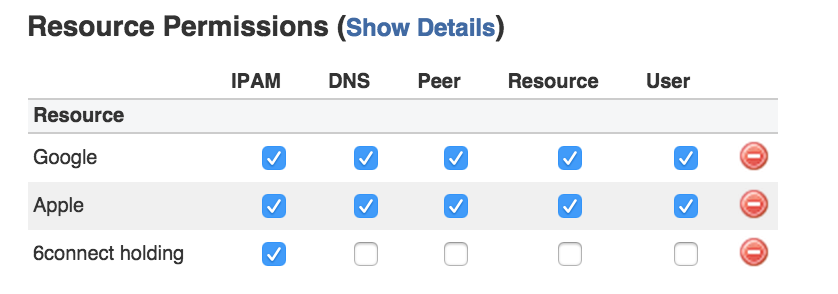Holding Tank Management
How it Works
The "Process Holding Tank" link will process all selected blocks with the "Holding" status older than the "Holding Tank Days" setting, and change them to the "Available" status.
The default time for blocks to be held prior to showing the in holding tank is 30 days, but this number is customizable from the IPAM Configuration page.
While in the Holding Tank, you may open the IPAM Manage page for a specific block by clicking on the block's CIDR - this allows you to review the block or manually manage it otherwise.
Regardless of the holding tank days setting, blocks may be manually reset to available at any time.
Select individual blocks to release from holding by clicking the checkbox for the desired block(s), then click "Process Holding Tank".
To release all blocks from the Holding Tank, click the "select all" checkbox at the top left header of the table, ensuring all blocks are selected, then click "Process Holding Tank".
When an administrator elects to process the Holding Tank, it will show the information above.
Pro-Tip!
If you need to do a bulk "empty" of the holding tank, set the "Holding Tank Days" setting to "0" days. This will allow you to process all blocks in holding immediately.
Holding Tank Permissions
For blocks with subassignments, the Holding Tank can utilize ProVision's permissions structure in order to override holding. This allows the subbassigned block to be set as assigned to the parent resource.
Using this feature requires:
1) A block (block 1) assigned to a Resource (Resource A) that allows subassignments.
2) A block (block 2) subassigned to another Resource (Resource B) from the parent (block 1).
3) A User assigned to a Group with permissions to both Resource A and Resource B, and IPAM permissions for the 6connect Holding Resource. See Users and Groups for additional information on setting up Users and Group permissions.
Steps:
1) While logged in as the user with the above permissions, go to the IPAM manage screen for the subassigned block (block 2).
2) Select "Unassign" from the Action Menu. The 'Assigned To' column will change from showing "Resource B" to "Holding"
3) For the same block, select "Override Holding" from the Action Menu. This is the step that setting the 6connect Holding resource permissions allows, that would otherwise be unaccessible.
4) You will then see the 'Assigned To' field change from "Holding" to "Resource A", as the assignment is reverted to match the parent level.
Override Holding through the permissions structure is intended only for blocks that are subassigned. It is not intended for blocks that are not subassigned. Setting holding permissions for non-subassigned blocks simply allows viewing of the block(s) in holding, and permissions do -not- extend to allowing overrides by design.
Additional Information
See the following pages for additional information on IPAM Admin tasks in ProVision:
For additional information on non-admin IPAM areas, see: